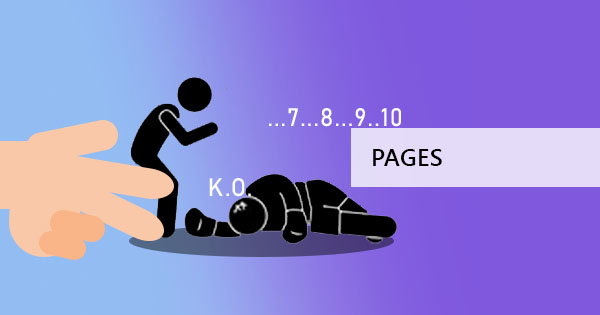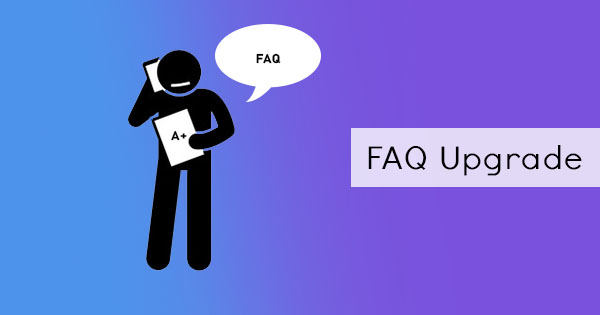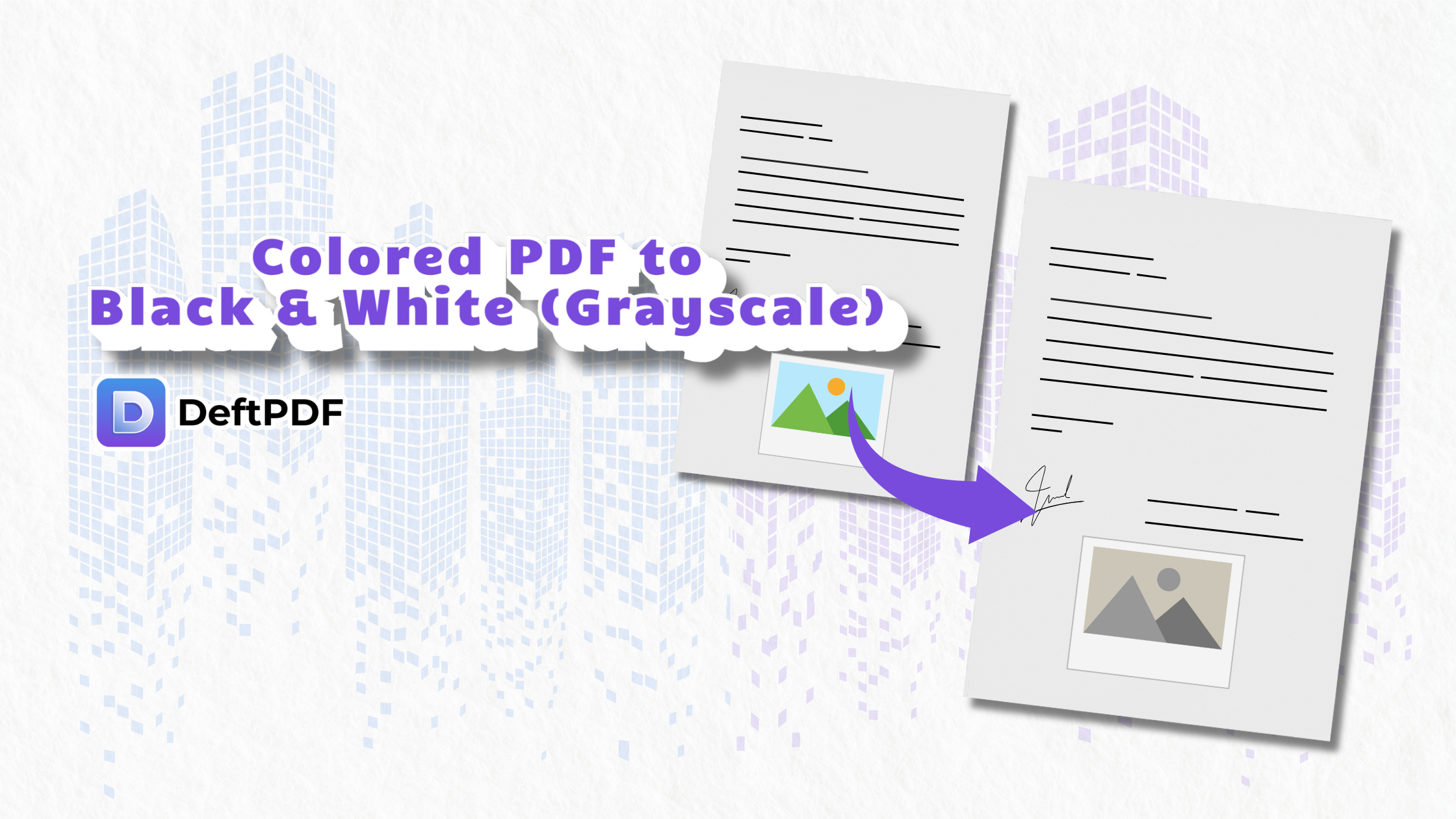
Why Convert a PDF to Grayscale?
here are some common reasons you might want to convert a PDF into black and white:
- Printing Efficiency: Printing in grayscale can reduce printing costs especially when using a color printer
- File Size: Grayscale PDFs tend to be smaller in size compared to fullcolor PDFs making them easier to share and upload
- Professionalism: Some reports invoices or business documents may look more formal in black and white
- Accessibility: For users who need to print documents with limited color ink or in environments where color isnt necessary grayscale helps ensure readability
When Should You Use Grayscale PDF?
Business and Professional Documents: Turn company reports, invoices, and proposals into professional-looking black-and-white documents. Converting to grayscale ensures consistency in presentation and gives documents a clean, formal aesthetic that enhances readability and maintains a polished brand image.
Educational Materials: Teachers and students can convert textbooks, worksheets, and lecture notes into grayscale for easier reading and printing. This not only reduces printing expenses but also helps learners focus on the content without color distractions, making the material more accessible and easier to annotate.
Legal Documents: Convert legal paperwork into a more formal, easier-to-read format. Grayscale is often a requirement for legal filings, ensures documents are archive-ready, and provides a high-contrast format that improves legibility during reviews or court presentations.
Design Mockups: For graphic designers, grayscale PDFs can help focus attention on layout and structure without the distraction of color. This approach allows for better evaluation of spacing, contrast, and visual hierarchy, ensuring designs remain effective even without color elements.
How to Convert a Colored PDF to Black White (Grayscale)
Step 1: Visit DeftPDF's Website
Open your browser and go to the official DeftPDF.com
On the homepage, find the Grayscale option under the "Tools" section or search for "Grayscale" in the search bar.
Open your browser and go to the official DeftPDF.com
On the homepage find the Grayscale option under the Tools section or search for "Grayscale" in the search bar
Step 2: Upload Your Colored PDF
Click the "Choose File" button and select the PDF you want to convert from your computer or cloud storage.
Step 3: Apply Grayscale to Your PDF
Click on the "Convert button" and DeftPDF will process your document to convert the colors to grayscale.
Step 4: Download the Grayscale PDF
Once the conversion is complete, you'll be able to download the newly converted PDF.
Click "Download File" to save the file to your computer
Final Thought
Converting a PDF to grayscale isn't just about removing color. it's about creating cleaner, more professional, and printer-friendly documents. Whether you're optimizing business reports, saving ink on educational materials, or refining design drafts, using DeftPDF can ensure the job is done quickly, efficiently and for free.