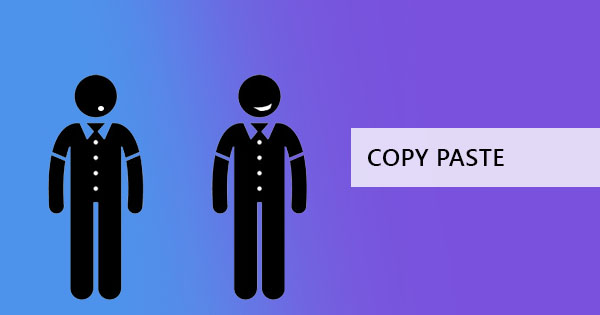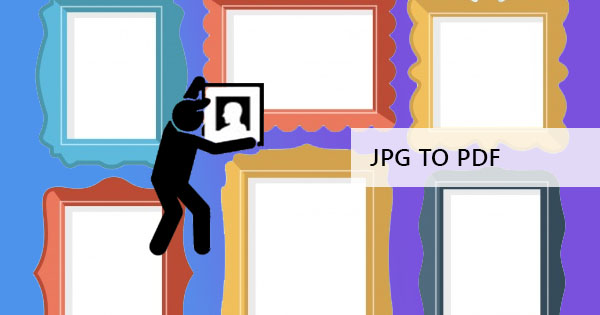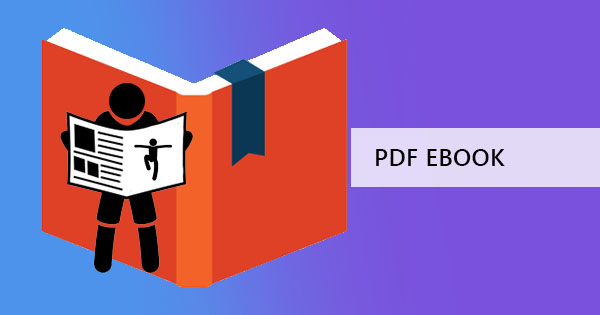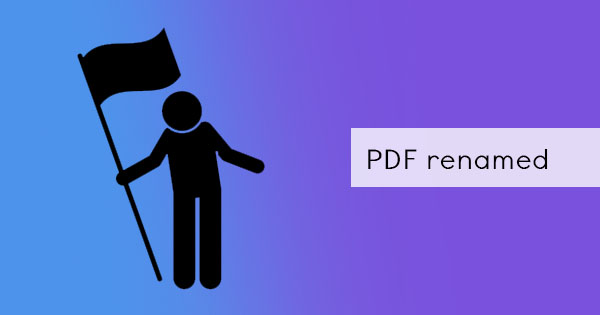
So you’ve been trying to rename your PDF but an error occurs whenever you do. You can rename other files but it doesn’t work for that specific PDF file. Now you’re wondering, is the problem the application or the computer? Do I need to repair it? In this article, we will try to tackle the reasons and the solutions to PDF rename issues.

The problem
There are four probable reasons why your PDF cannot be renamed – 1) The file is still open with an application 2) the file is deleted or changed in another window 3) the file is being named too long or with characters that are not allowed 4) the file was made with a faulty application.
The first reason is the first thing that you should check before renaming a file. It is common for users to ignore the fact that prior to renaming, it was accessed and opened. When the file is still open with an application or is being used in the background, you cannot rename or move the file to another location. This is because files are systematically organized and numbered by the file system in your computer, hence renaming a file will mean re-organizing it in the computer. Applications can not re-organize with your system, it will only depend on your computer’s file system to access the final location that depends on the name. So to be able to rename a file, make sure that the applications that have accessed it have been closed everywhere. If it still doesn’t allow you to rename, the file might still be open in the background. Try waiting a few minutes and give your computer time to fully close background apps or better yet, restart the whole thing so it can close all applications.
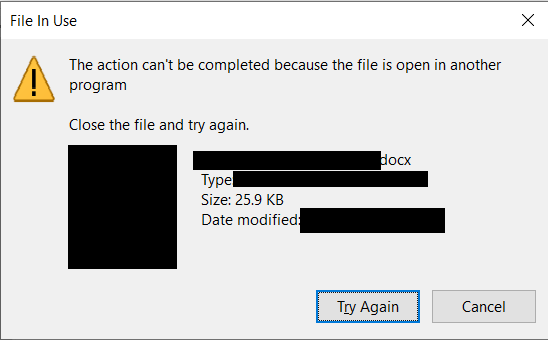
If the file was not opened or accessed by any application, it could be because it was changed in another window. Perhaps you have opened two file folders and have unintentionally missed that the file was already changed in one. When folders are open, the files on the other window that is previewed don’t always update immediately. The only way to check is to refresh the page by clicking F5 or right-click on the window and click refresh. In some new Windows laptops, opening multiple desktops is possible. A similar problem is possible when this feature is enabled so you have to check the changes in other windows to see if this is causing the error.
The third reason for the problem is the fact files can only be renamed with a certain limit in the number of characters. When renaming a file, there are only 256 characters allowed to use only specific characters such as letters, numbers, and symbols. You can’t use characters that have a special interpretation to the computer though such as \ / : * ? " < > | because these characters are used for commands. Automatically, when these characters are used or the limit has been reached, an error message will appear on your screen which is what you’re currently dealing with. Additionally, you can’t rename files with the same name and there are only 24 files allowed to have very long file names in some formats.
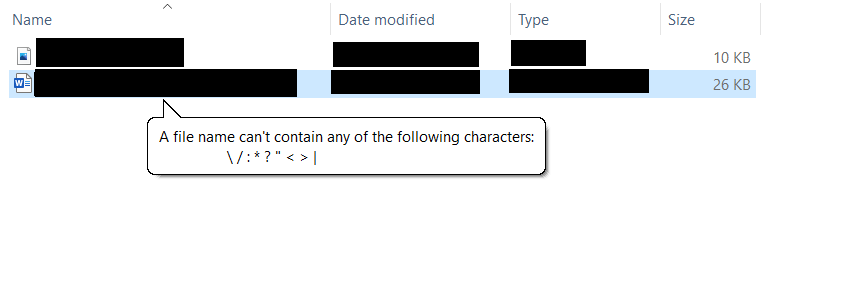
Lastly, the reason why some documents cannot be edited or changed in terms of names is because of the tool used to create them. When software has a bug, faulty or it has errored during the processing period, the output file is affected leaving you with defective files. In some results, you won’t be able to rename the file or edit its contents. That is why we recommend you use DeftPDF as your first option in editing, creating or converting your PDF files! With our tools online, we assure you that it will be safe and reliable so you won’t get errors on your PDF even when renaming it!
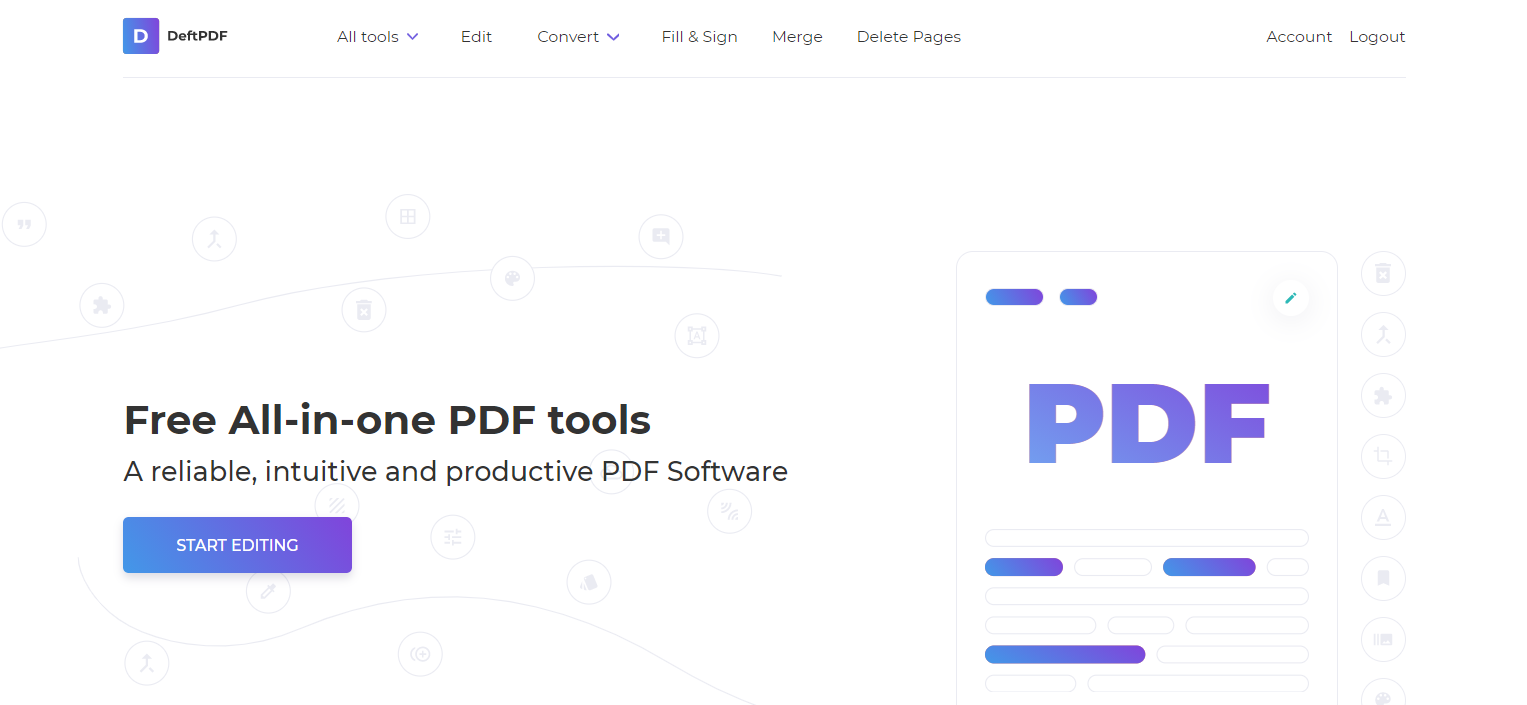
Conclusion
Now that you know the possible problems, you can now avoid these and start renaming these files properly. Renaming files is generally easy so don’t make it difficult by exceeding limitations, remember, your computer is only a machine! Even humans have limits to their capabilities!