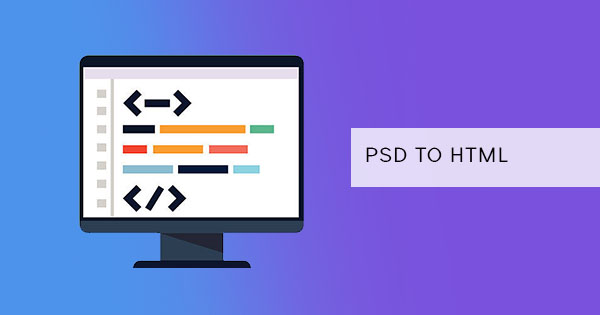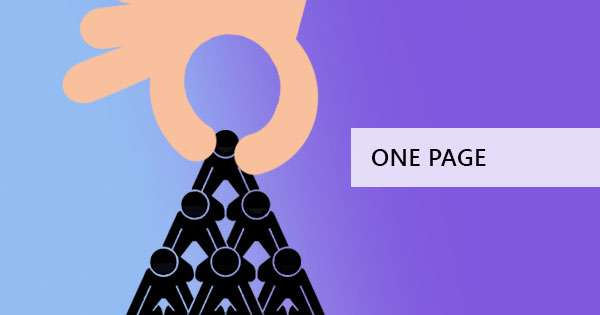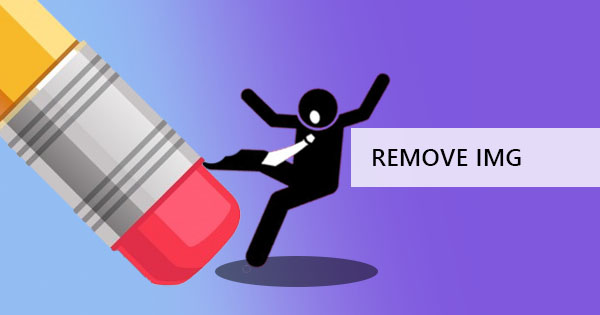
It’s easy to add an image in a Word file, a PowerPoint or even a PDF file but is it easy to remove an image from a PDF document? It can be easy with a reliable tool you can use online but before we do, let’s define everything first and see what the possible solutions are.

Why does it seem impossible to remove images from pdf?
When you save a document in PDF form, a reader cannot move or edit the PDF in a viewer. Readers have to use a special tool to be able to add text/images, move it or remove it. PDFs are made to be in such to keep a form and its contents in order. This feature solves the issue in the printing industry where layouts are messed up when it's transferred.
What are image files?
By definition, an image file is a file that contains data to save and show a digital picture or graphic data. It may be in GIF, JPG, PNG, TIFF, BMP and so on. There are actually more than 5 types of image file formats available and it is made so you can view and display it in your computer. You can even print it, store it and it can be copied and transferred to a USB, CD, Hard disk and even online.
What are the common image file formats?
There are a lot of image file formats created for different purposes, in fact when you search it in Wikipedia, you will find that they will even categorize it into raster formats, vectors, and compound formats. You may not be familiar with it all but there are different purposes, benefits, and cons for each one. There are five types of image file formats that are commonly used and you can read and check it out in our previous blog post, which you can read all about it here: How to convert PDF to image file formats for free.
How do I extract an image from a PDF?
There are different ways you can remove or extract an image out of a PDF file and with a professional PDF software such as DeftPDF, images can be removed instantly and easily. Here are a few suggested ways you can do this:
1. You can use DeftPDF’s editing tool and remove the image with whiteout.
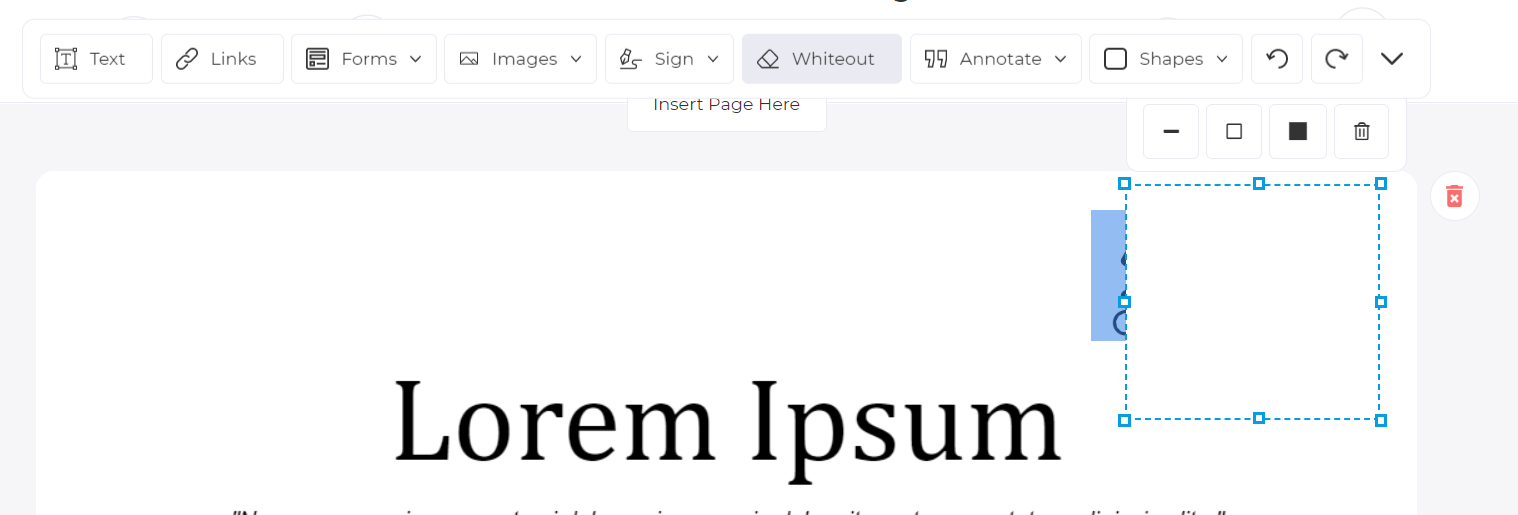
2. You can cover it up with a white object or shape. This too can be done with our editing tool.
3. If the photo is on a separate page, you can use the Delete Page tool or the Extract tool to remove the pages with photos.
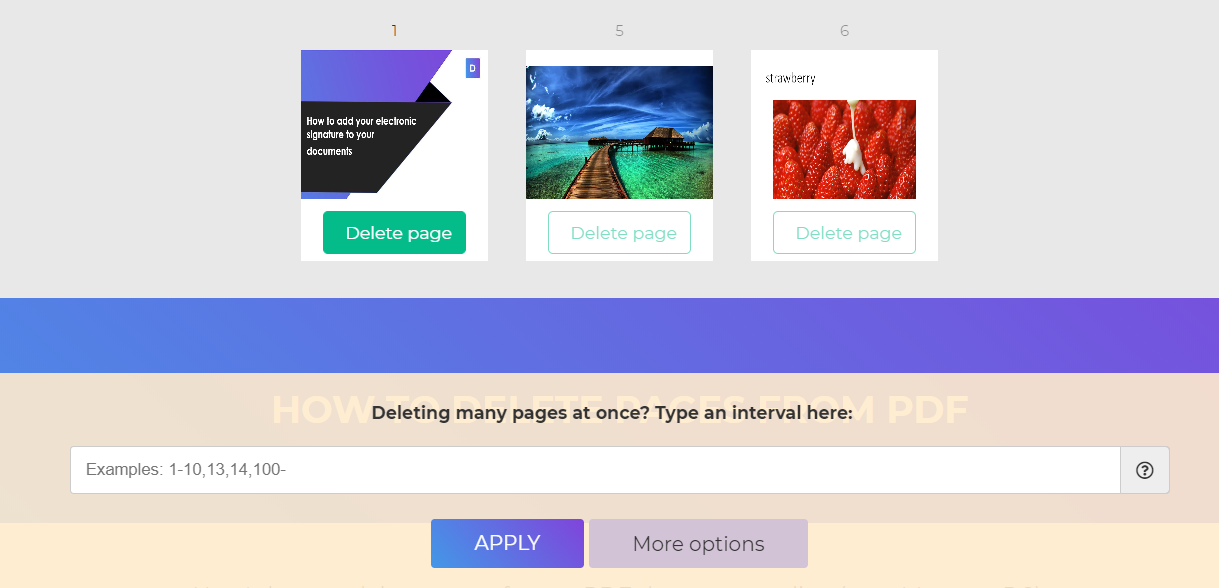
4. You can use the Crop tool to extract the text only. If you want to extract the image, you can do the same with the crop tool.
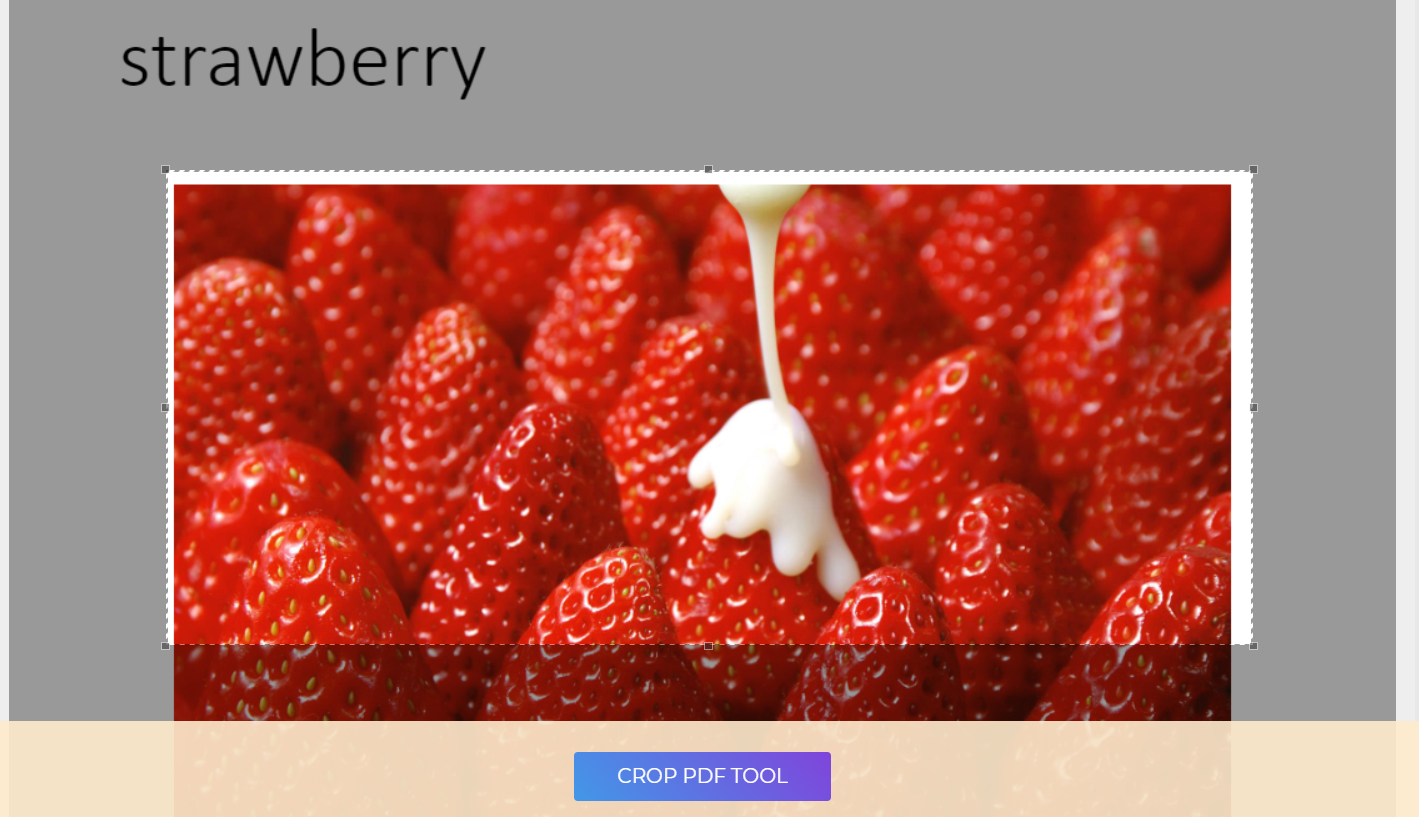
5. If you need to convert a PDF page to JPEG or any image file, you can also use the PDF to JPG converter tool to make your own image file.

With each different tool comes an easy to understand guide in writing and in video form, so no need to fret, using our tools is easy as pie!