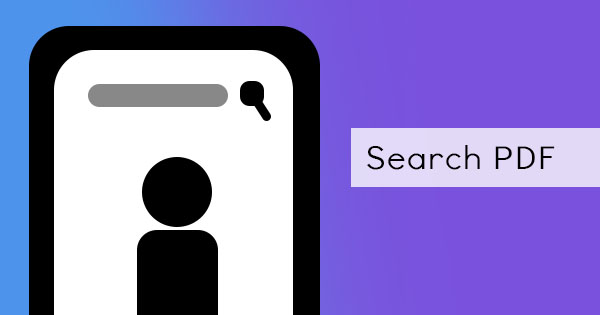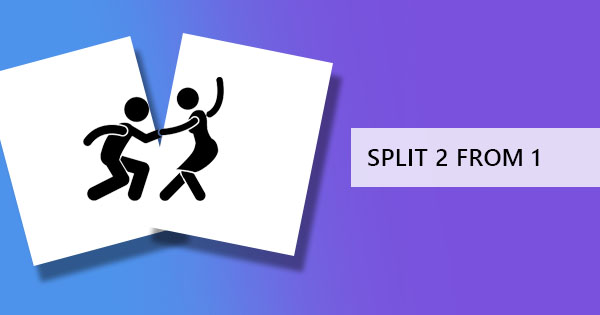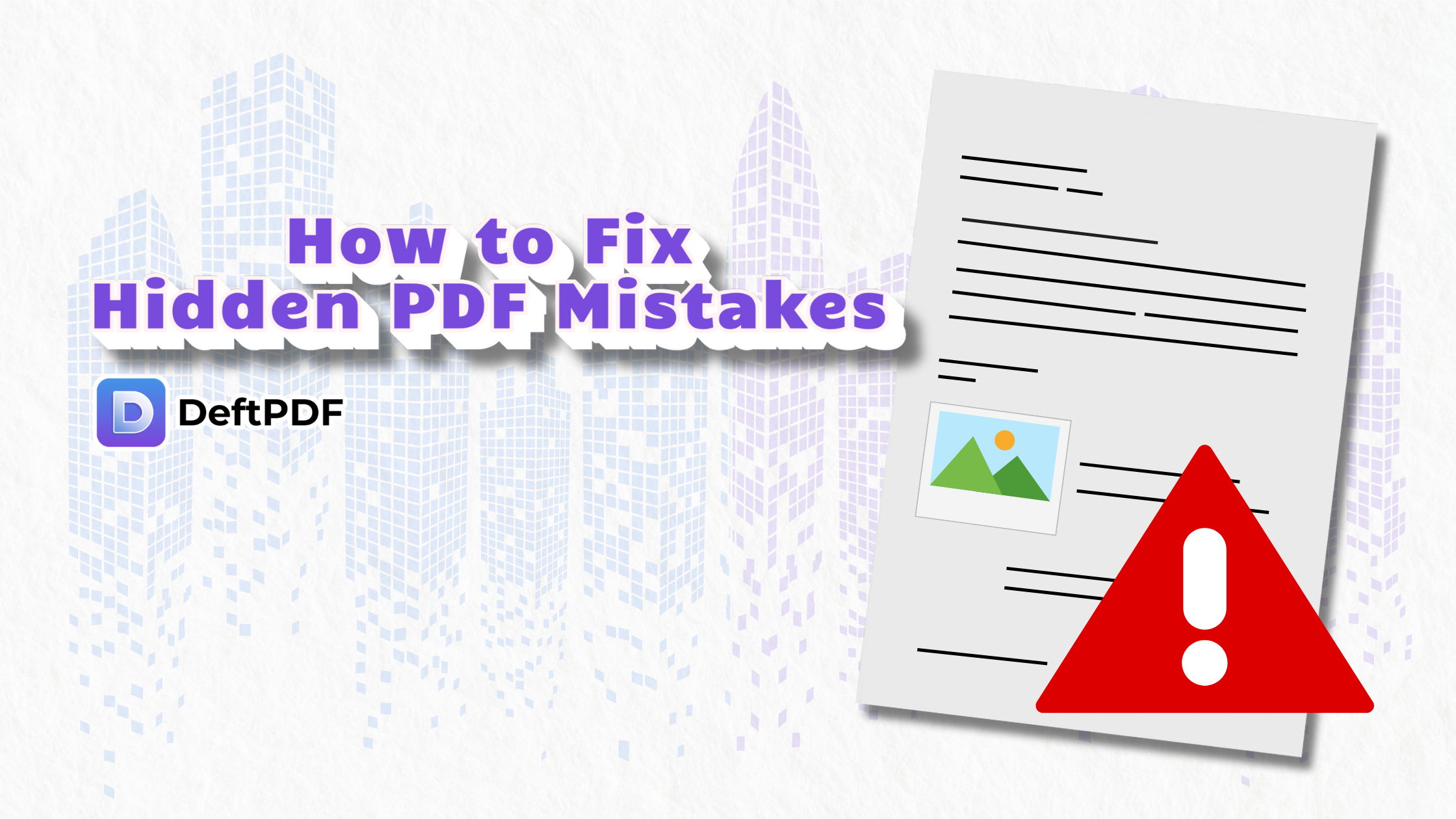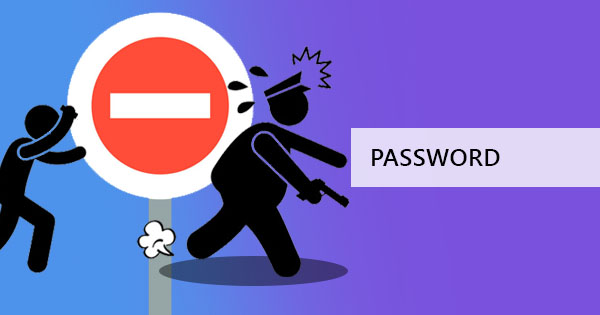
A recent question has captured our attention and made us wonder about the infinite possibilities with PDF. - Will the PDF owner know if the password is removed? This question answers legal concerns and security concerns all over. Our main advice is to always take the permission of the author because even if there are solutions, it is always ethical and legal to get authorization.

To answer that question, PDFs are used both online and offline. Since it is downloaded and can be changed on the personal computer offline, the author may not be able to track the file completely and therefore the reader may remove encryption without notice. On the other hand, if the file shown online using third-party applications, and the reader tries to hack in the password, there is a possibility that the author will be notified. One example is the SlideShare site. In this site, users are able to upload PDF, limit the audience, and add a password to view the file.
Document tracking is also possible nowadays using online applications. Once registered with these apps and applied to the document, the author will be able to get an email notification for any kind of change, printing or copying occurring while the reader opens the document. If for example, the encryption level was for printing, the document tracker may notify the author of such action and can conclude that the password was removed. The limitation in this method, of course, is the fact that the reader should be online for the app to be able to track it down. If the computer stays offline, the notification may not come through. Examples of these apps are Digify.com and Readnotify.com
For Adobe fans, there’s also a method that secures your files using their paid program, Acrobat Pro. Using certificate security for PDF files, users are able to add encryption on different levels using a digital ID. When the author detects unauthorized receivers viewing the PDF, security can be changed just by removing an ID of the author, and PDF files cannot be viewed completely. Similar to the method above, this method also has a downside. Since certificates are issued and installed on the computer, unwanted readers can simply use the computer of an authorized person and view the files from there. Read more from Adobe: Securing PDFs with certificates
How do I simply secure my PDF?
Securing PDF doesn’t actually have to be so complicated; it could be as easy as one, two, three! With DeftPDF tools, you can have your PDF encrypted right away and it’s all for free. Here’s how to use our tools to add levels of security to your PDF:
Step one: Go to DeftPDF.com and click PROTECT from all tools
Step two: Upload your PDF file. Once it’s uploaded, click “More options” to modify your encryption preferences. You can limit people to print or copy your PDF content using a password. Make sure to create a high-quality password by jumbling up your numbers, letters, and other characters.
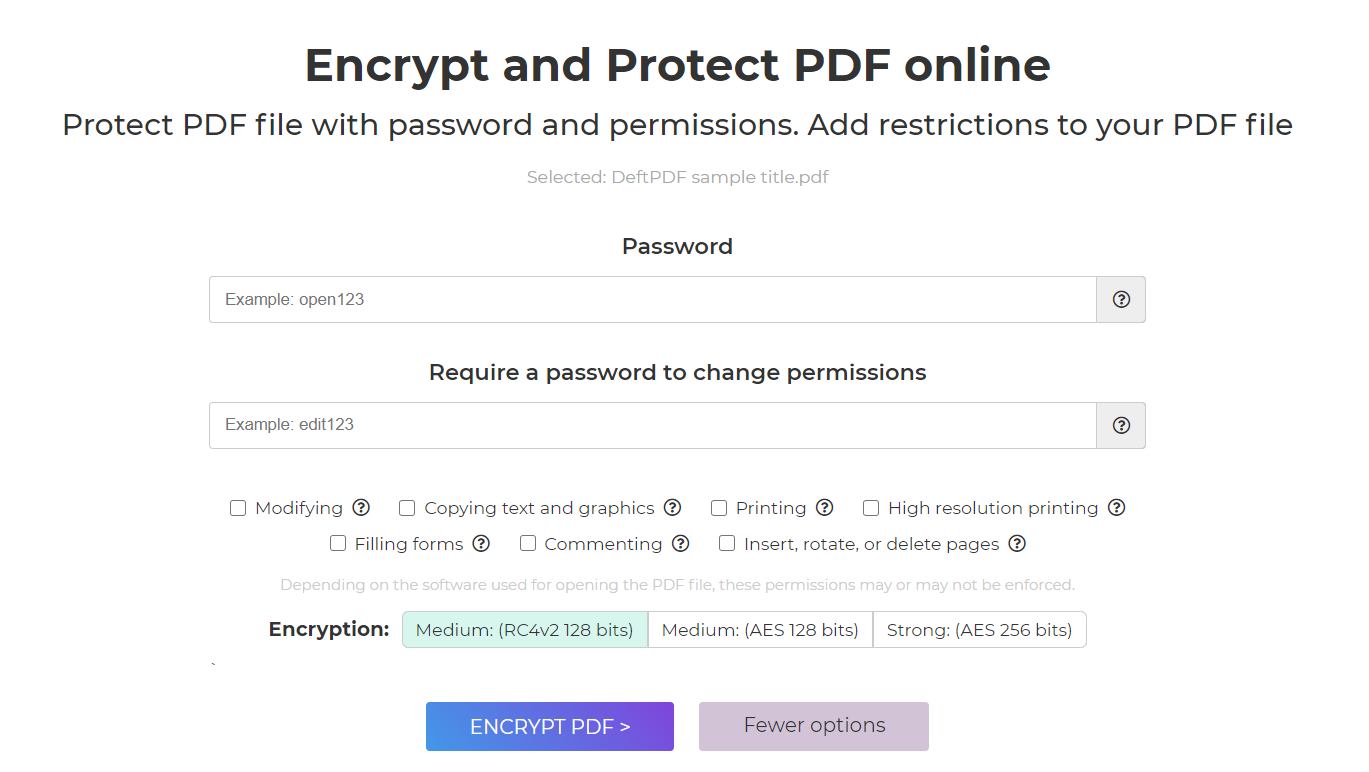
Step three: Once all modifications are done, you can now click “Encrypt PDF” and download your file.
How do I unlock a PDF?
If permanently removing a password is your main concern, DeftPDF can also help you out! All you need is the authorization for the PDF by getting the password. This is best recommended to be obtained through the author to remove legal concerns. Once you have the rights for password removal and the password, simply upload the file on DeftPDF’s unlock tool, input the password and click “Unlock” to process the document. Download your file or upload it in your online storage to save!