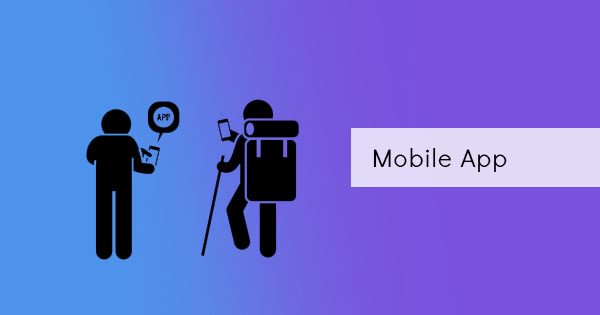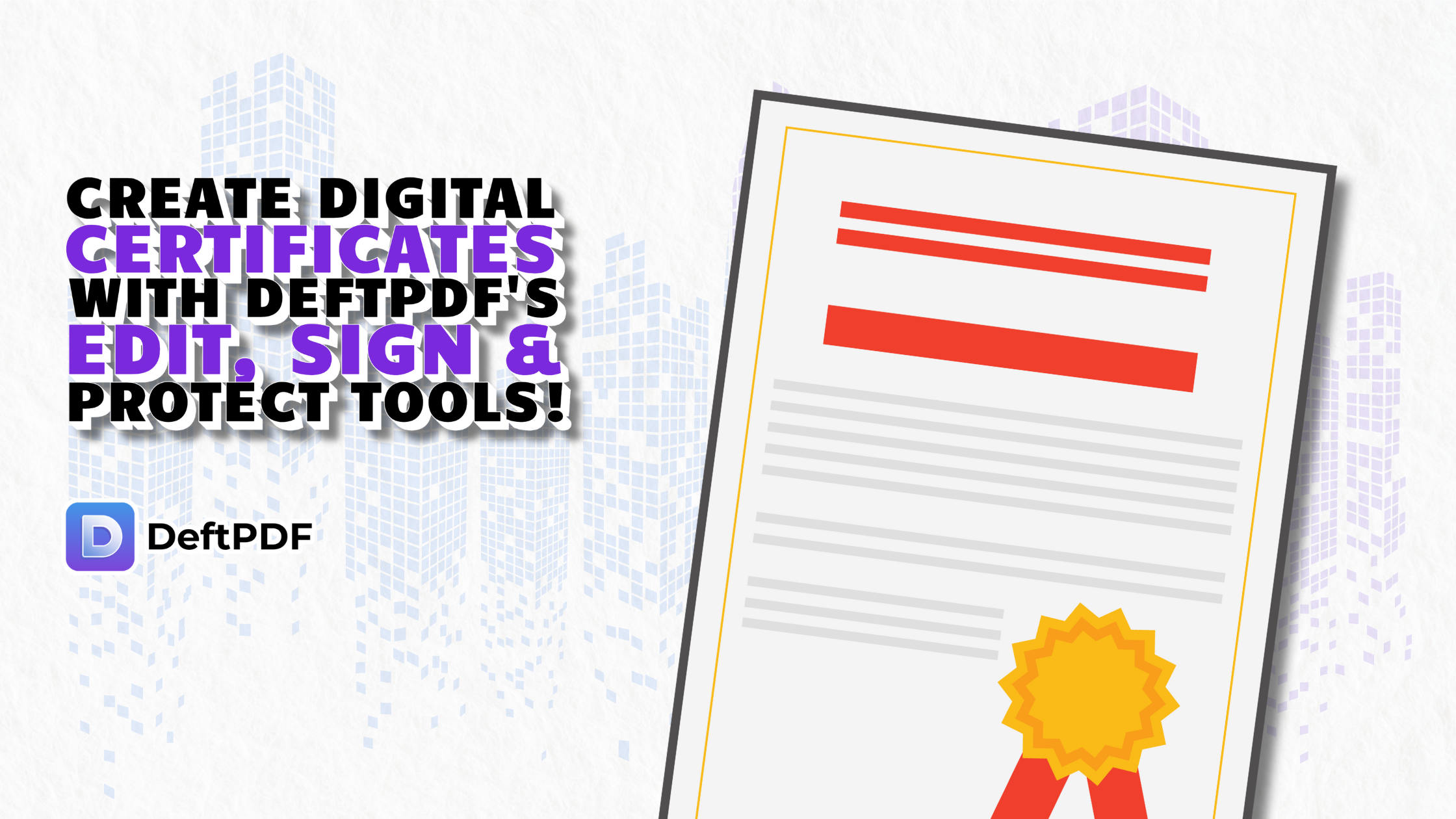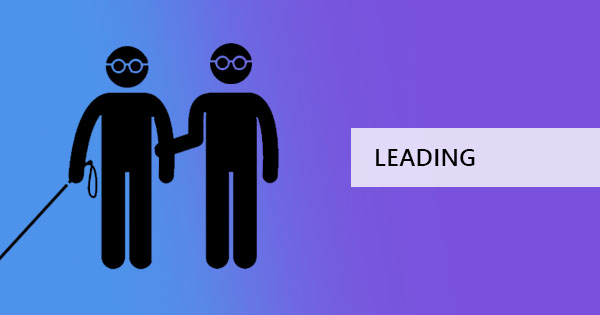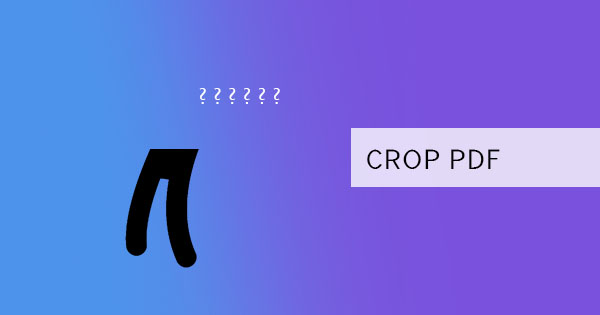
PDF files are unique documents as they act as an image but have readable and searchable content. But since PDF are lossless “uneditable” formats, users without PDF editors can only read the file and cannot add or remove text on the document. Since PDF is like image files, the beauty of this feature can come in handy for these users as they can crop a part of it like an image. You can cut these sections into sub-sections or remove other areas just by cropping PDF. In this article we’re discussing different ways of cropping a section out of a PDF file:

METHOD 1: Using graphic software
Using graphic software like Photoshop or Corel can help you. PDF documents can be opened and viewed in these applications and can therefore be edited the same way it does with image files. When you open the PDF file, expect it to have a transparent background since it is by default transparent (PDF readers just automatically sets it in white). Here’s how to crop it:
Step one: Open the PDF file with the image editor by right-clicking the file and select “open with” then select the application you will be using
Step two: Select the marquee tool and make a selection by dragging your cursor while holding the left-click. This will create a selection with blinking dashes around the selected area.
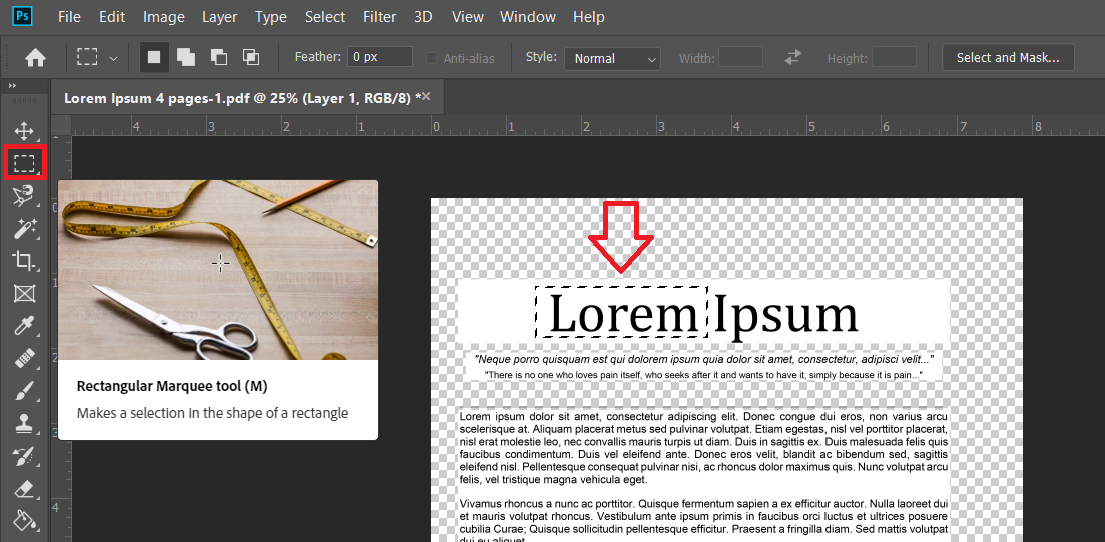
Step three: Select IMAGE from the toolbar and click CROP. As a result, the selected area will be the only one remaining on your page.
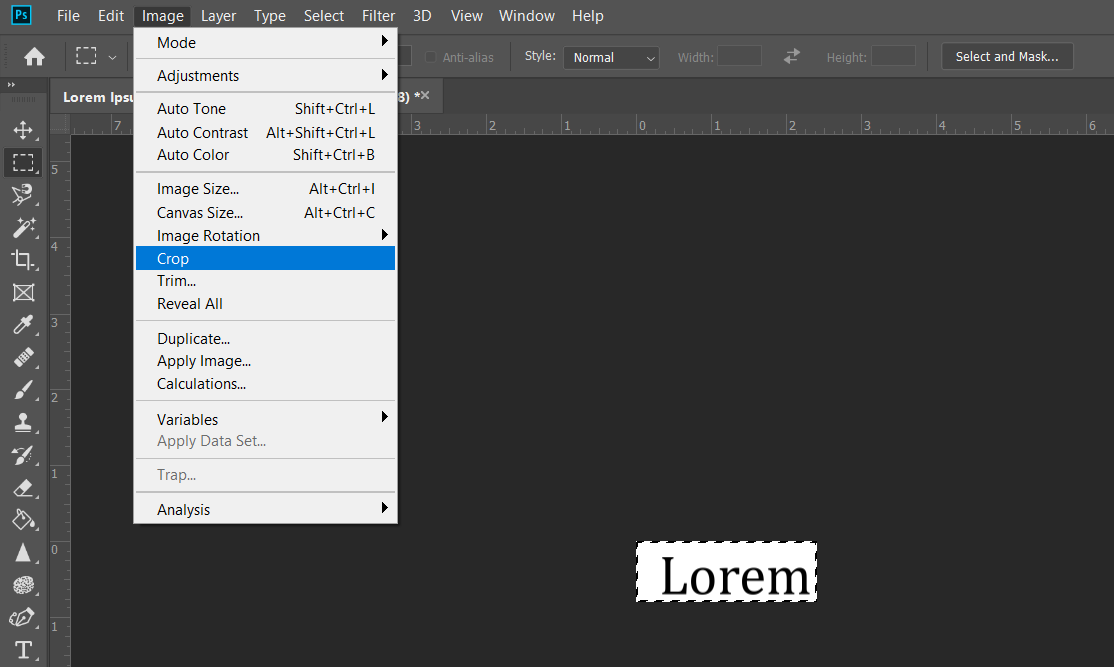
Step four: Click save as then create a name for your new PDF.
The only downside of using this method is the fact that you have to do this over when cropping another page. You can’t crop all pages in bulk so if you’re simply removing white spaces or margins on your PDF, this can be troublesome to those files with hundreds of pages. Image tools aren’t also for everyone since it does require users to pay fees in order to install the application.
METHOD 2: Using DeftPDF online
With our software here at DeftPDF, you can crop PDF easily with our user-friendly interface and drag-and-drop functions. This tool is for free and will only require you to be online for the duration of cropping. Here’s how to use our online tool:
Step one: Go to DeftPDF.com and select CROP from all tools
Step two: Upload your PDF file. Select CROP WHOLE DOCUMENT if you want to crop all pages with one standard selection or select CROP PAGES INDIVIDUALLY if you want to cut a section of each page differently. A preview of your file will appear on the screen.
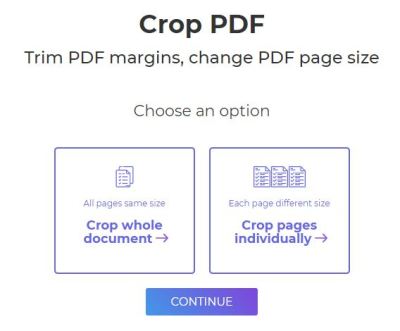
Step three: Drag the cursor on the preview, a marquee selection will appear. You can also indicate the crop area using margin values. Just input the size by inch for the top, bottom, left, and right. Then click CROP PDF when done.
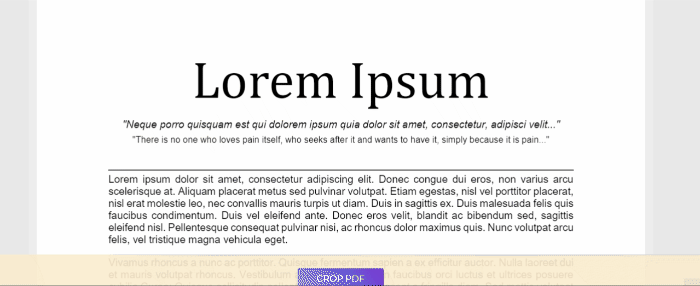
With DeftPDF online, cropping is made easy to do. You can also do much more with our tools such as editing, adding text, removing text from existing PDF, adding an electronic signature, watermark, extracting pages, and more. All you need to do is select the right tool from the menu and upload your PDF document. Don’t worry, it’s all free!