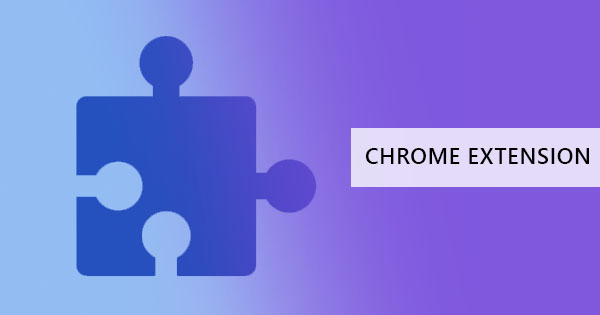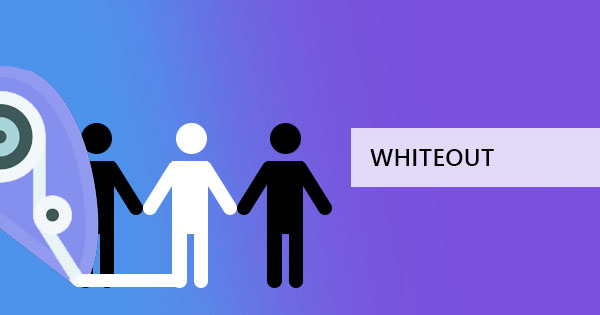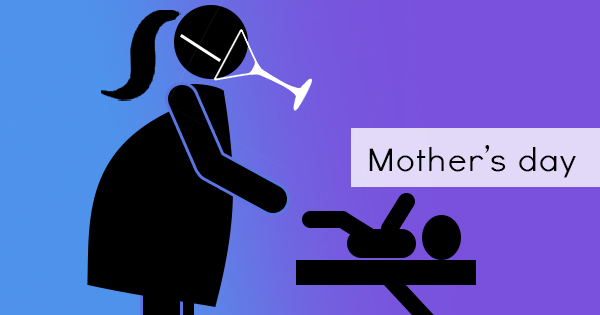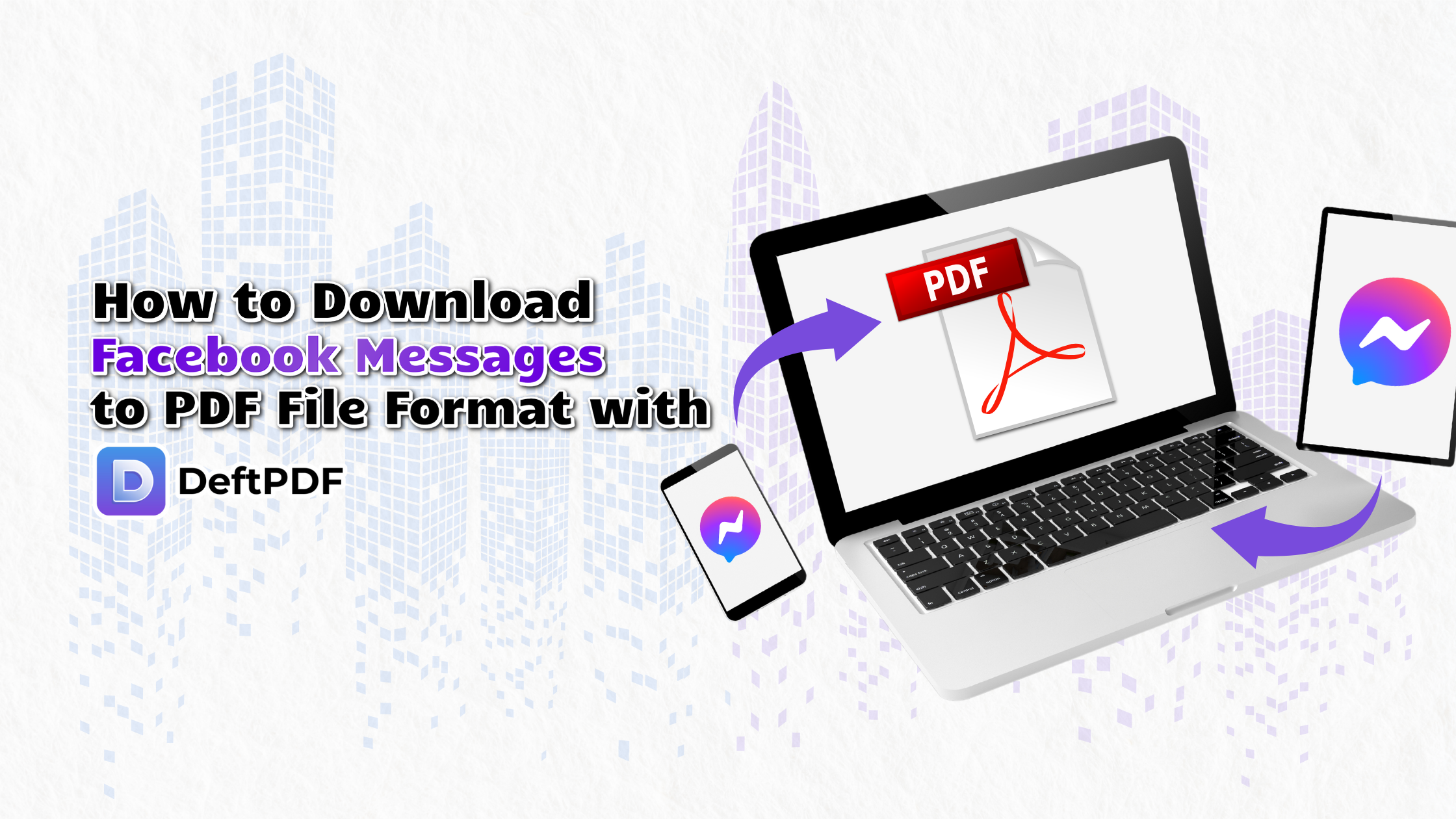
Step 1: Export Your Facebook Messages
Before converting your chats to PDF, you need to export your conversations from Facebook Messenger Here is how:
Using Facebook Data Export Tool:
1. Log In to Facebook
- Open Facebook on your browser and log into your account.
2. Access Your Settings
- Click on your profile picture or the menu button, then navigate to Settings & Privacy > Settings.
3. Download Your Information
- Locate the Your Facebook Information section.
- Click View next to Download Your Information.
4. Select Messenger Data
- In the list of available data types, check only Messages to avoid downloading unnecessary files.
- Choose the date range, format (HTML is recommended), and media quality.
- Click Create File and wait for Facebook to process your request. This may take a few minutes to several hours, depending on the data size.
5. Download the File
- Once the file is ready, you will receive a notification. Download the ZIP file to your computer and extract its contents.
Step 2: Organize Your Messages
The extracted data will contain your messages in HTML format along with media files. Follow these steps to prepare the content for conversion:
1. Open the HTML File
- Navigate to the folder containing the extracted data.
- Open the HTML file of your desired conversation using a web browser.
2. Copy the Content
- Highlight and copy the chat content you wish to save.
3. Paste into a Word Document
- Open a word processor (e.g., Microsoft Word, Google Docs) and paste the copied content.
- Format the text to ensure it is readable and wellstructured.
4. Save the Document
- Save the file as a Word document (DOCX) or a plain text file (TXT).
Step 3: Convert Messages to PDF with DeftPDF
Once you have prepared your document it is time to convert it to a PDF format using DeftPDF.
1. Visit DeftPDF
- Open your browser and go to DeftPDF.com.
2. Select the Conversion Tool
- Click on the "Word to PDF" or "Text to PDF" tool depending on the file format you are working with.
3. Upload Your File
- Drag and drop your document into the upload area or click "Upload File" to select it from your computer.
4. Customize Settings (Optional)
- DeftPDF offers options to add headers footers or page numbers to your document Adjust these settings as needed.
5. Convert and Download
- Click "Convert to PDF." Once the conversion is complete download the PDF file to your desired location.
Step 4 Secure and Enhance Your PDF (Optional)
DeftPDF provides additional tools to optimize your PDF file:
Merge PDFs: Combine multiple conversations into a single PDF.
Password Protect: Encrypt your document to safeguard sensitive chats.
Edit PDFs: Annotate highlight or make adjustments to your PDF.
Why Choose DeftPDF for This Task?
Ease of Use: DeftPDF interface is beginnerfriendly and straightforward.
Free Tools: Most features are free to use with no hidden costs.
Online Access: No downloads or installations requiredeverything is done in your browser.
Advanced Features: From basic conversions to advanced PDF editing DeftPDF has it all.
Converting your Facebook Messenger conversations to PDF, does not have to be a daunting task With DeftPDF you can seamlessly save your chats for future reference. Follow this guide and start managing your digital conversations with ease today!