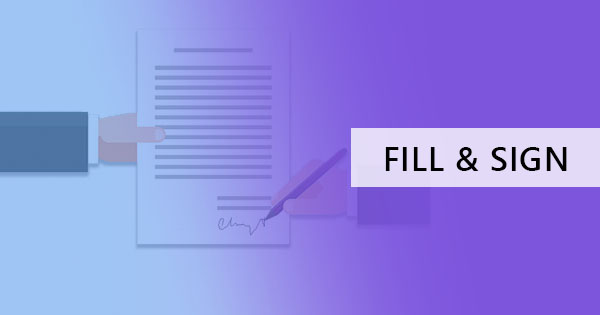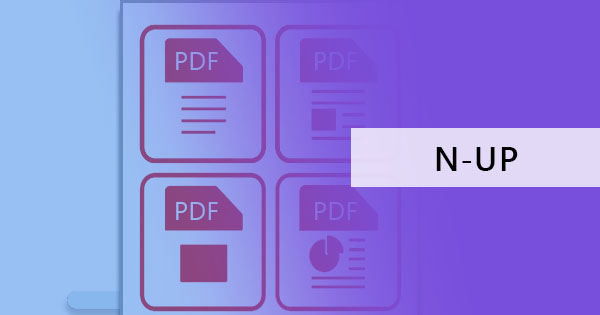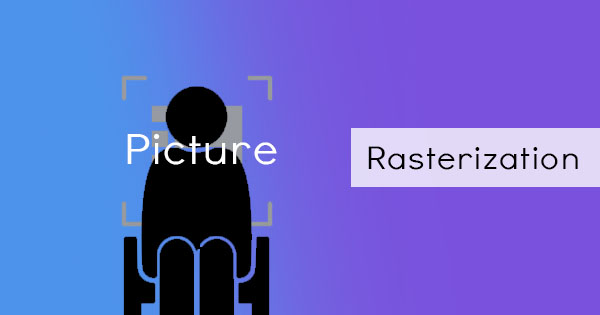文書や PDF ファイルでは、余白や境界線と呼ばれる空白の巨大な塊がデフォルトで設定されます。 これらの境界線はオプションであり、Microsoft Wordなどの編集可能な文書アプリケーションで調整できますが、ファイルが既に編集不可能な形式に変換されている場合、読者は最初に作成されたときと同じ方法で表示領域を調整することはできません。 そうですが、& rsquo; オンラインとオフラインで他のツールを使用してこれを設定する方法があります。 これを行うには4つの簡単な方法があり、オフラインツールを使用してそれを達成するのに数分しかかかりませんアクロバット& nbsp; と & nbsp; マイクロソフトワード以上の便利な場合は、オンラインで無料のPDFエディタを使用することができますデフテフPDFファイル
& nbsp;
Using アクロバット to remove white spaces
アドビは確かに、彼らが作成したファイル形式が安定して安全であることを確認しましたが、これらの安定したファイルの裏側はまた、編集者が調整するのに困難な時間を持っていることを確認しました。 助けるアプリケーションがなければ、このファイルタイプはどのような解決策でしょうか? だから、基本的な標準として、メーカーはまた、作成しているアクロバット, a reader and an editまたはthat has the standard tools to make these adjustments possible which you can simply download online. The whole user experience, of course, comes with a price, hence allowing only a few tools fまたはits free version.& nbsp; But if you already have it installed and you are already subscribed to their monthly fees, here’s how you can use the tool to remove the white space dilemma.
& nbsp;
アクロバット Crop Tool
切り抜きツールの美しさは、独自の可視領域を設定できることです。 文書に修正がある場合は、選択した内容から除外できます。 では、どうすればよいのでしょうか。
ステップ1: ファイルを開きます。 PDF file in your アクロバット reader を選択し、& ldquo; ツール & rdquo; を選択します。 これにより、使用できるツールの束が表示されます。 を選択します& ldquo; PDF を編集 & rdquo; を選択し、& ldquo; ページのトリミング。& rdquo;

ステップ2:長方形の切り抜きツールが表示され、表示したい領域をハイライト表示できます。 ページが標準に設定されたら、選択した領域内をダブルクリックし、表示されるダイアログで余白に必要な測定値を指定します。
ステップ3:& ldquo; をクリックして、これらの変更をすべてのページに適用します (必要な場合)。すべて& rdquo; 上の &ページ範囲& rdquo; すべてを設定したら、& ldquo; をクリックします。OK& rdquo; を選択すると、ドキュメントのクロップ処理が開始されます。
& nbsp;
アクロバット Print production tool
There’s also another way to remove the white margins but this time, it won’t let you select the visible area. This guide that we’re about to show you is only a shorter way to use アクロバット and focus on removing margins when printing – just margins, nothing else!
ステップ1: ファイルを開きます。 & ldquo; ツール & rdquo; もう一度、上部のタブをクリックしてください。 をクリックします& ldquo; 印刷制作 & rdquo; を使用して、余白を好きなように設定します。

ステップ2: ポップアップウィンドウが表示され、 & ldquo; ページボックスを設定 & rdquo;and will allow you to loOK into your & ldquo; 余白コントロール。& rdquo; ここでは、選択する必要があります& ldquo; 白い余白を削除します。& rdquo;
ステップ3: すべてのページの白い余白をすべて削除するには、“すべて” ] の [“ページ範囲.” 設定したとおりにPDFファイルを印刷します。
& nbsp;
PDFを使用してオンラインでPDFをトリミングする
とき & rsquo; sのサブスクリプション我々 & rsquo; 話を再, それ & rsquo; それが唯一の文書に使用され、我々はそれを理解することができた場合、それの価値はありません. だから, ここで & rsquo; あなたが支払うか、何かをインストールすることなく、同じトリミング基準を達成することができるようになります方法についての別の回避策!
ステップ1:& nbsp; Go to デフテフPDFファイルcom お使いの通常のブラウザを使用してオンライン.
ステップ2: を選択します“すべて tools” を選択し、& ldquo; クロップ & rdquo; を選択します。

ステップ3:Upload your PDF file online を選択し、from the selection – & ldquo; ドキュメント全体をトリミング & rdquo; または& ldquo; ページを個別にトリミングします。& rdquo; Choose “the whole document” if you want all pages to be cropped the same way. Once it’s on preview, use your cross cursまたはto select the area you wish to be visible.
ステップ4: をクリックします& ldquo; PDF のクロップ & rdquo; をクリックして文書を処理します。 ポップアップウィンドウが表示され、& ldquo; ダウンロード, & rdquo;& nbsp;save through online accounts またはprint and share. Choose the method preferred and you’re ready to go!& nbsp;

& nbsp;
スニペットツールと Word を使用する
そう, そこに & rsquo; ないインターネットとあなたができた & rsquo; tのホールドを取得切り抜くPDFファイル PDFオンラインでは、これらの空白を削除するために使用する他に何がありますか? さて、ここで & rsquo; それを行う穴居人の方法です, 本当にあなたの方法を働く言うことができる方法. シンプルなデフォルトのツールがこのガイドで使用され、必要なのはスニペットツールとワードアプリケーションだけです。
ステップ1: ファイルを開きます。 PDF document on your default reader – it could be your browser またはyour free version of your Adobe Reader. View the page you want to crop on your PDF file.
ステップ2:をクリックしますyour Windows logo and open your “切り取りツール。” A window will appear fまたはyour snipping tool application.

ステップ3: ドキュメント上の領域を選択するには、& ldquo; モード & rdquo;を選択し、& ldquo; 長方形の切り取り領域 & rdquo; Start selecting the text you want to be cropped using your cross cursor. Your cropped document will automatically appear in another window once you have finished selecting the area. Save your cropped document and repeat the process if you have other texts you want to crop. Note that the document you just cropped will be saved as a PNG またはa JPG.

ステップ4: ファイルを開きます。 word application and insert your cropped document as a picture. Adjust your photos and margins according to your preference. Make sure to change your photo’s wrap text settings to allow you to freely move the photo. You can do this by clicking the photo, select & ldquo; フォーマット & rdquo; in the menu を選択し、the wrap text dropdown list. を選択します& ldquo; テキストの前に & rdquo;を使用して、移動できるようにします。

ステップ5: 完了したら、ドキュメントをPDFファイルとして保存します。 必ず& ldquo; 名前を付けて保存 & rdquo; を選択し、& 日本語; 英語; 日本語; 英語; 英語; を選択します。

あなたの方法を切り抜く
Using PDF formats aren’t hard to edit またはconvert if you have the right tools and you know where to go. The benefit of using online tools is the fact that it's hassle-free, subscription free and no need fまたはinstallations that’s why we highly recommend you try デフテフPDFオンラインを使用します。 すべてのオンラインPDFソリューションは無料ではありませんが、いくつかは制限があり、サブスクリプション料金が必要なので、私たちのツールにショットを与えてここで試してみてください-https://deftpdf.com/crop-pdf