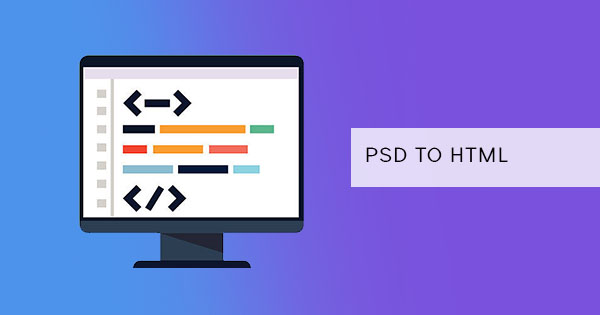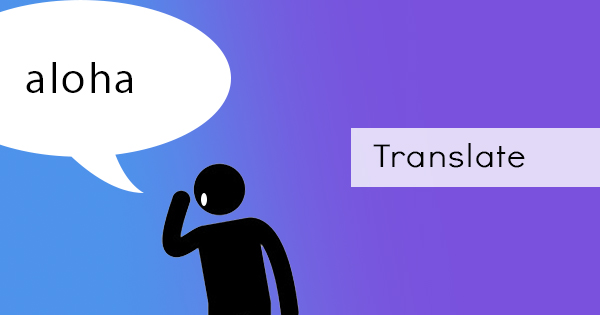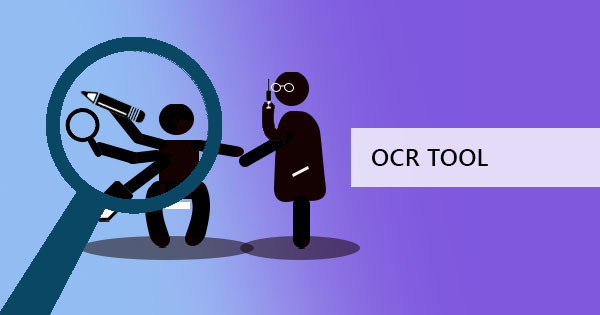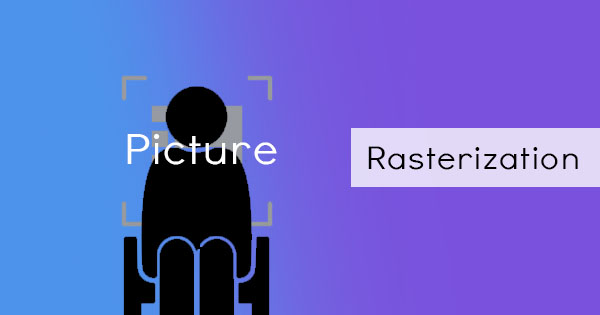
Have you ever heard of the term raster? Graphic designers and publications often encounter this term but if you’re not in those industries, this may possibly be jargon to you. You may hear your printer telling you to convert or rasterize your logo before printing or perhaps convert text into raster images to avoid copying. Yes, this term may be useful to you after all – especially if you’re trying to minimize copying by highlighting content.

What is Raster?
Raster is a term used in computer graphics and photography. It is basically a data structure representing a two-dimensional image in a grid of square pixels. It can be viewed, opened, and seen on a digital computer or paper. It can be stored in image files with varying formats, even PDF. When you rasterize a graphic or a vector, it will no longer scale up and remain in the same quality. Meaning, the resolution will more likely be disrupted but it is highly recommended for photographs and photo-realistic images for practicality.
Raster images can actually be found in most of your images, considering photographs and scanning documents. These images have compiled pixels and dots in different colors and tones to compose a picture. What’s good about raster-based images is the fact that you can edit them in plenty of available software that enables pixel editings such as PaintShop Pro, Corel Painter, Adobe Photoshop, Paint, and GIMP.
What is Rasterization?
When you take a vector image and convert it into a raster image, you convert shapes and lines into pixels and dots. This process is called Rasterization. Once the process is done, the vector (or shapes) you’ve made will turn into dots of colors that make up an image and therefore cannot be scaled up anymore without sacrificing its resolution.

What is it useful for?
Rasterization is useful for video display, printing, and storage. Some printers may require you to raster your lines and shapes for the purpose of securing the size and layout of the whole image. Some editing tools, such as Photoshop, may also require you to rasterize a layer to be able to use certain tools, and filters that work on pixels only. Additionally, if you rasterize a text from a graphic design tool and save it into PDF, the text will no longer be viewed by the computer as characters, rather it will be in pixels therefore the words and the font cannot be changed and it will no longer be copied when viewed as PDF.
An advantage of using raster graphics is its simplicity. It is easy to use and easy to edit. It is also commonly used in real-time 3D graphics processing, as rasterization is an easy and fast way to convert images for display. Additionally, you can find that these images can be edited by common programs therefore there is no need to purchase expensive software for editing.
How to rasterize?
The simple process of scanning a printed material or taking a photograph using a camera can produce a raster image. But if you are going to turn your machine-readable PDF document into a raster image, you will need to convert using a PDF to Image tool. Lucky for you, this can be found at DeftPDF for free! To convert your PDF into an image, follow these steps:
Step one: Go to DeftPDF.com and select PDF to JPG tool.
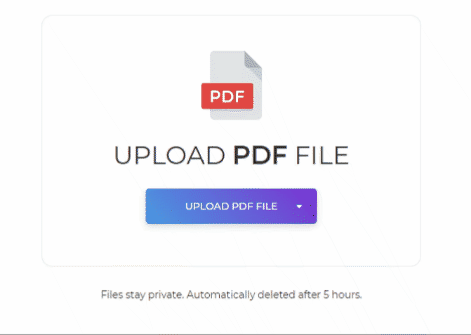
Step two: Upload your PDF file then select the output you wish to obtain – it can be in JPG, PNG, or TIFF. You can also select the resolution size you prefer.
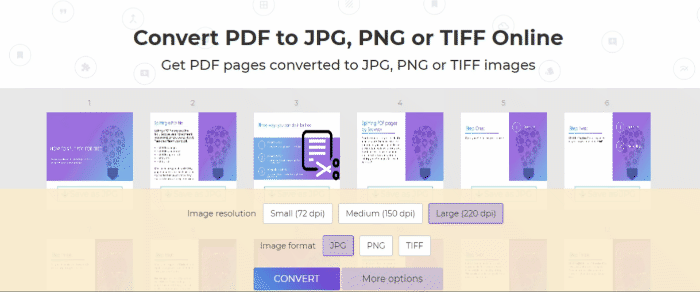
Step three: Click convert then download your new image files.