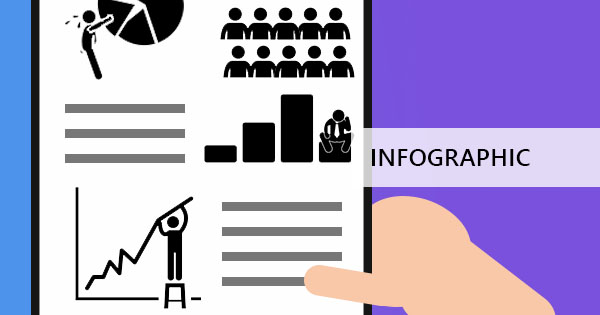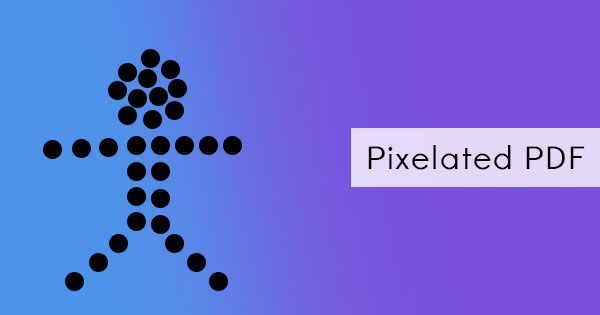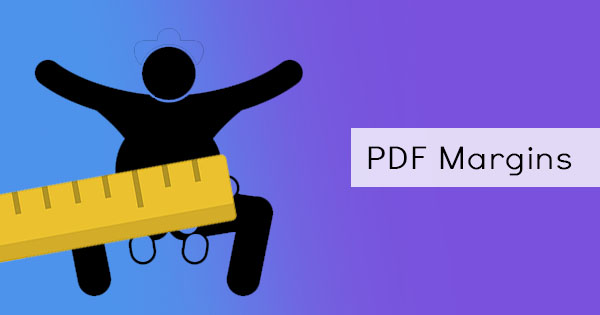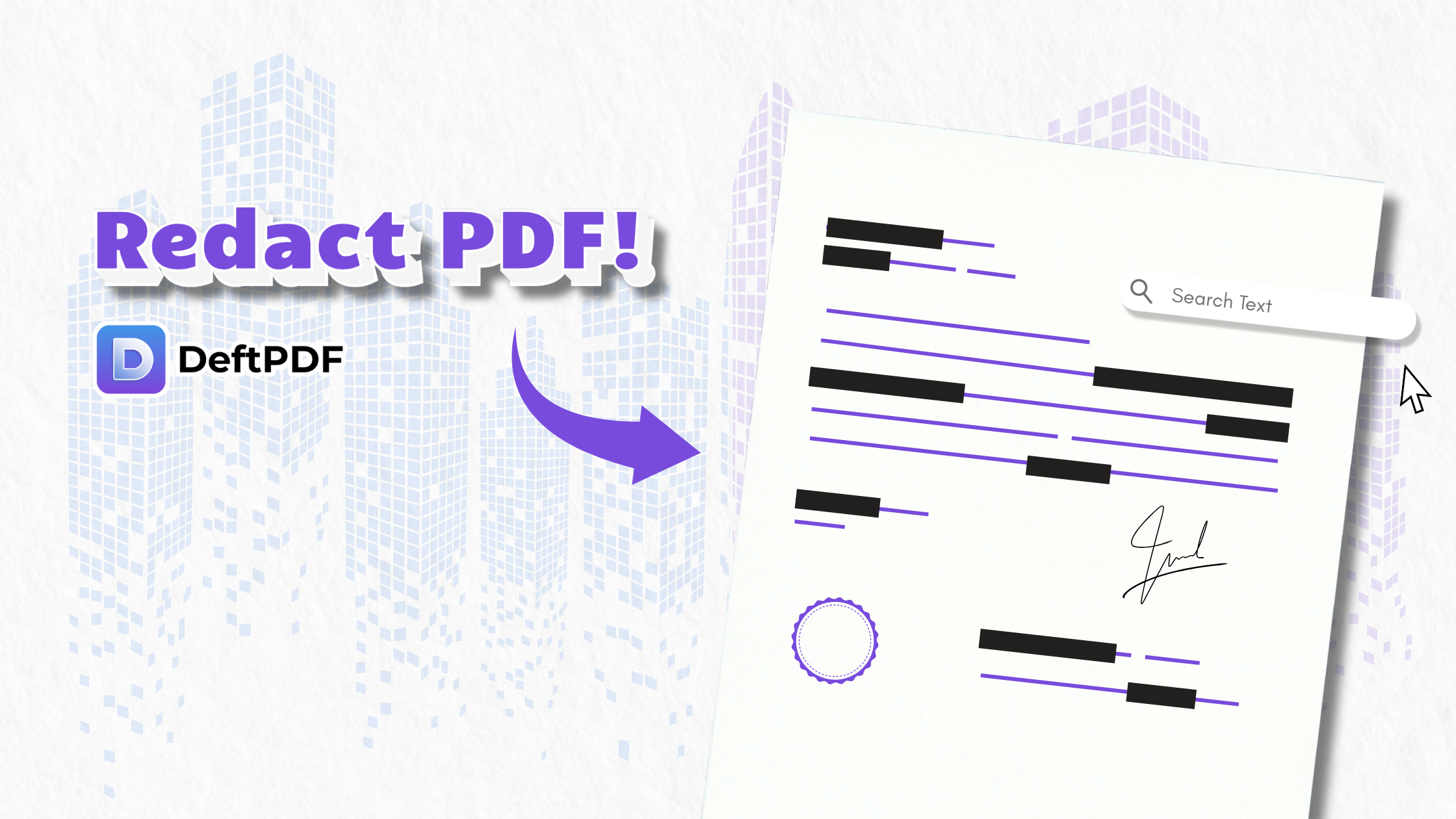
Why Redact Content in a PDF?
Redacting a PDF goes beyond just blacking out text. it ensures that sensitive content is completely and permanently removed from the document. Here are the main reasons people choose to redact:
To Protect Personal or Confidential Information
Names, addresses, phone numbers, ID numbers, account data - anything private should be redacted before sharing a document publicly. This can be a great help in preventing identity theft and unauthorized access to personal or business information.
To Remove Sensitive Visuals or Images
Logos, watermarks, or visuals that identify people or companies might need to be hidden to maintain anonymity. Sometimes, these visuals can accidentally reveal affiliations, locations, or sensitive information, which could lead to reputational, legal, or security issues.
To Clean Metadata
Did you know that most PDFs automatically store metadata like the document creators name, device info, or descriptions? This hidden data can be extracted unless properly redacted.
To Eliminate Dynamic or Scripted Content
Interactive fields like forms or embedded JavaScript can act unpredictably or pose a security risk. These are often removed as part of a thorough redaction process.
Once your document is redacted, you can confidently distribute it, knowing it cannot be traced back to you or the people involved.
How to Redact a PDF: Step-by-Step
For Printed Documents:
Traditional redaction involves using black markers or correction tape to manually obscure content. However, this method is not foolproof especially if scanned or reprinted.
For Digital PDFs:
Here are two common and reliable ways to redact digital documents:
Option 1: Using Adobe Acrobat Pro
Note: Adobe Acrobat offers a free 7-day trial, but requires a subscription after that.
Step 1: Open your PDF file in Adobe Acrobat
Step 2: Go to the Edit menu and choose Redact Text and Images
Step 3: Highlight the content you want to remove, then right-click and select Redact
Step 4: Save the file the redacted areas will appear as black boxes, and the underlying data will be permanently deleted
Pro Tip: Always double-check your file by trying to copy-paste from redacted sections to ensure full removal.
Option 2: Using DeftPDF (Free and Online)
No downloads. No account needed.
Step 1: Visit DeftPDF.com
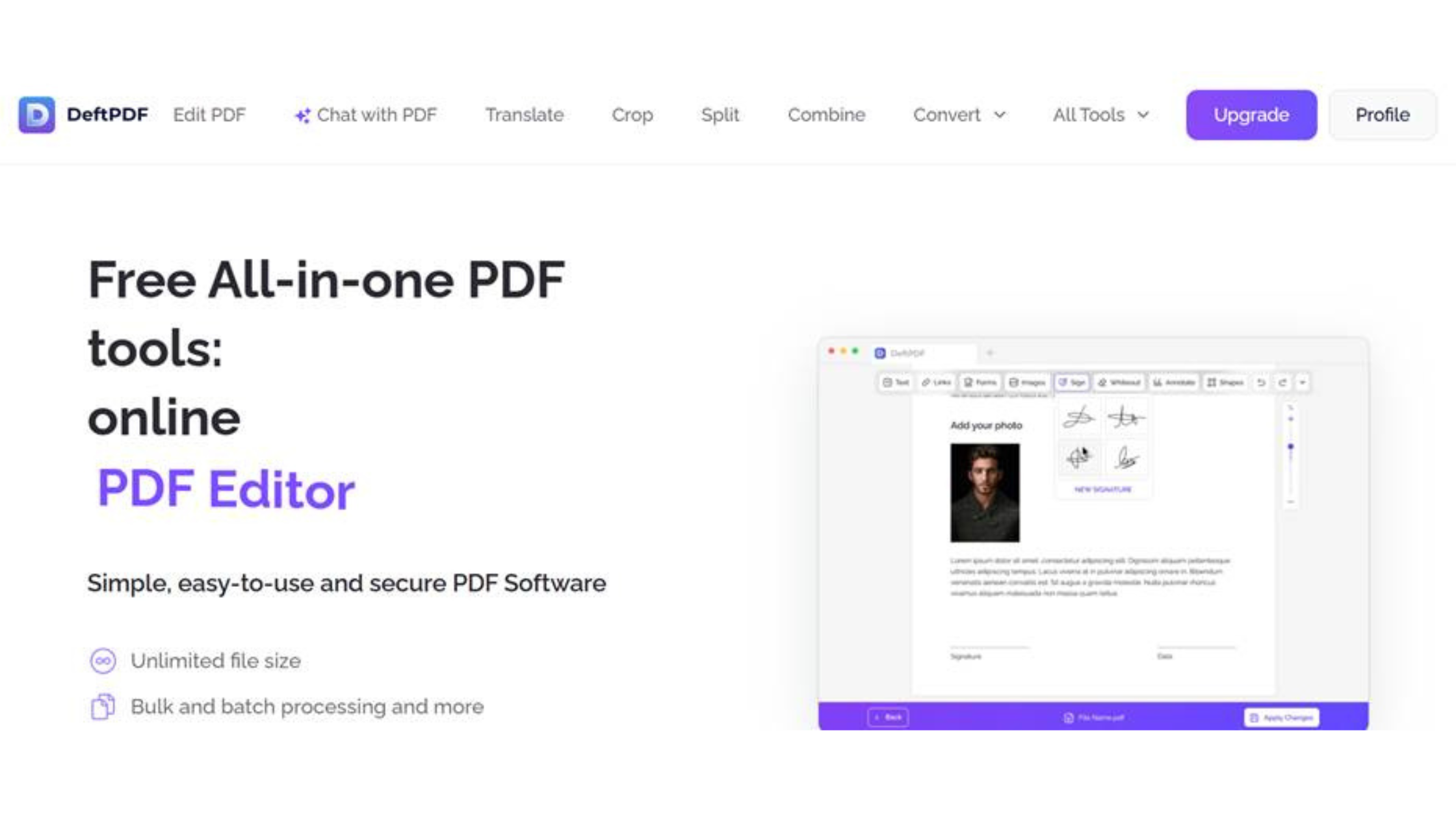
Step 2: Select the Edit tool from the main menu
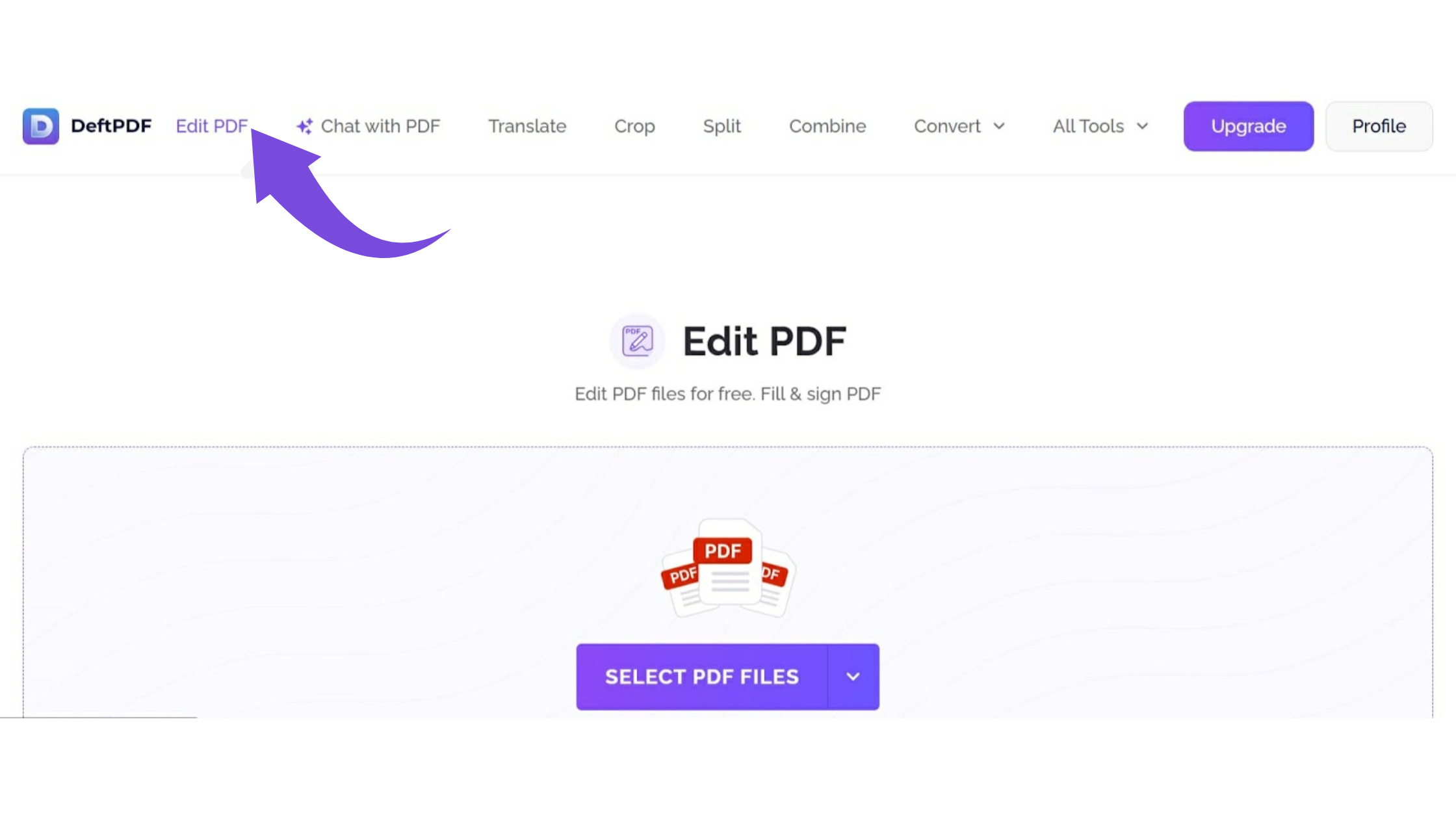
Step 3: Upload your PDF file. Once it loads, use the Whiteout or Rectangle shape tool to cover any sensitive content
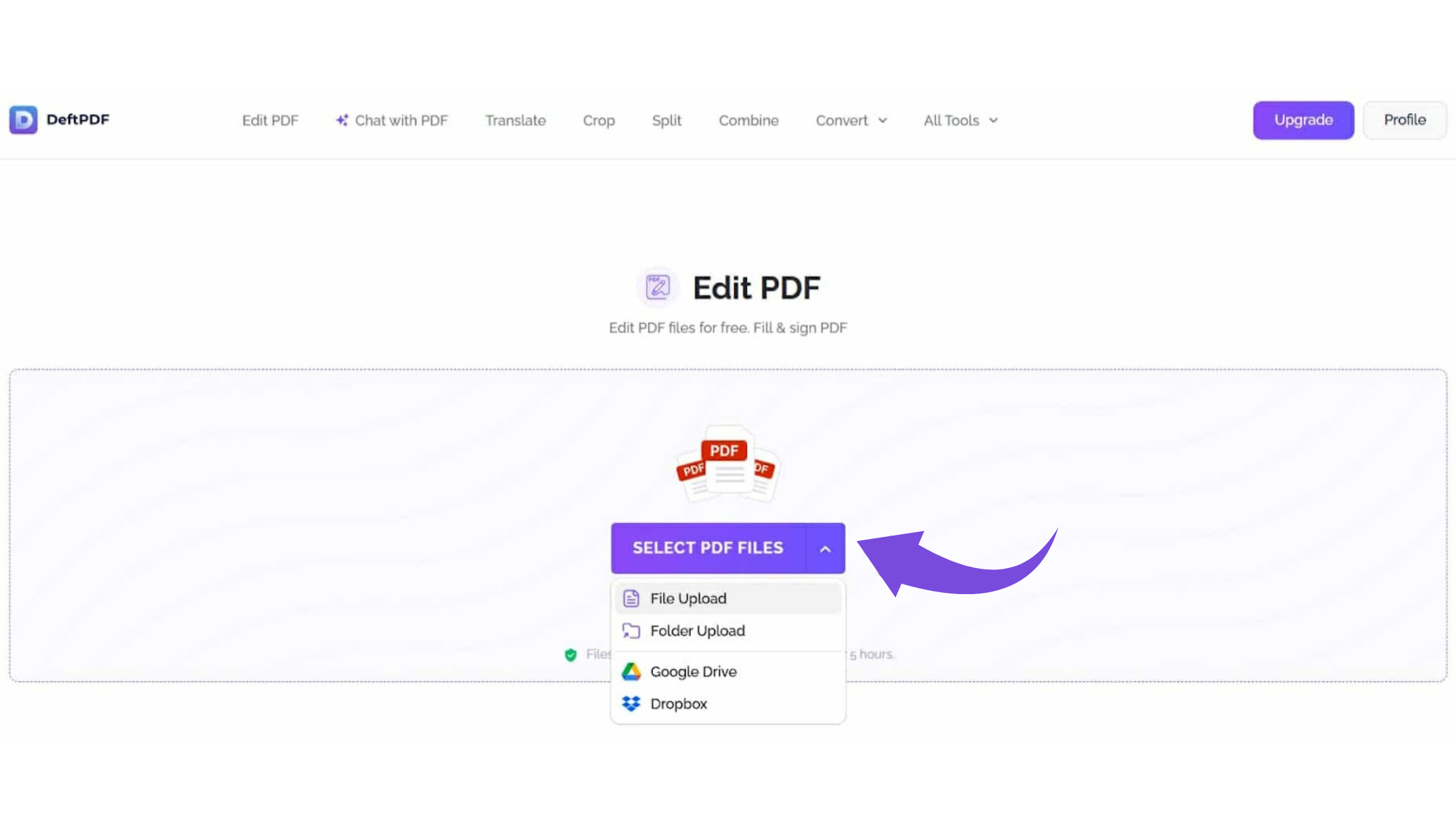
Step 4: Click Apply Changes and download your fully redacted PDF
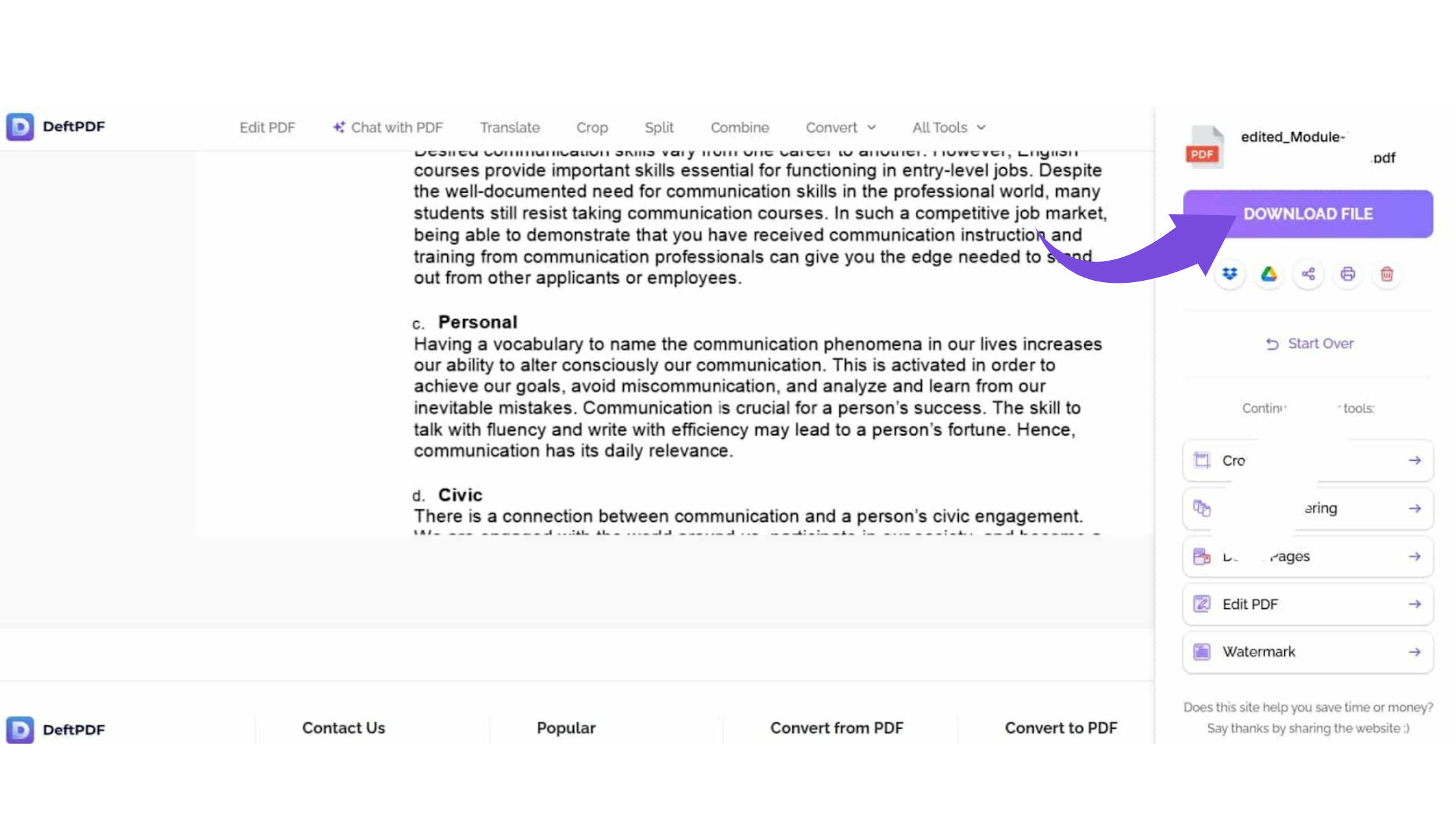
Bonus: DeftPDF also removes metadata and does not store your files, making it both free and privacy-friendly.
Final Thoughts
Redacting a PDF is not just about placing black bars over text it is about permanently deleting data to ensure privacy and professionalism. Whether you are protecting legal documents, cleaning up contracts, or sharing internal reports, using the right tools like Adobe Acrobat or DeftPDF is key to doing it right.
Ready to try it now?Visit DeftPDFs Redact Tool and redact your PDF for free in minutes.
Read next:How Teachers Can Create Fillable Worksheets in PDF Format Using DeftPDF