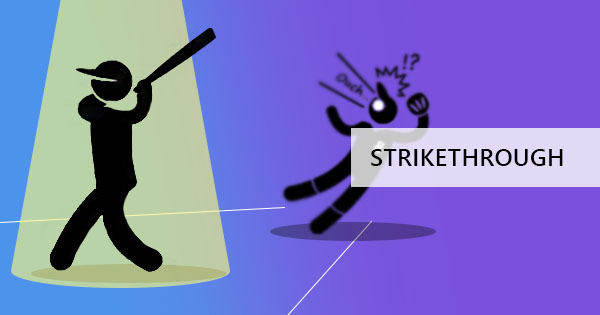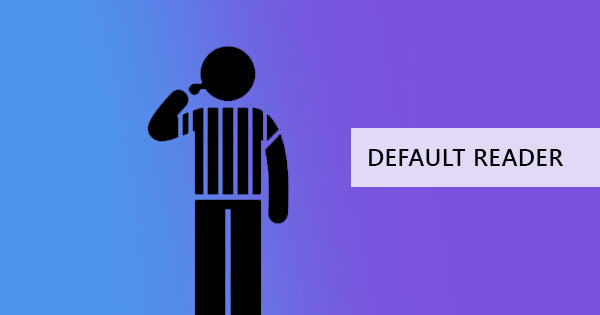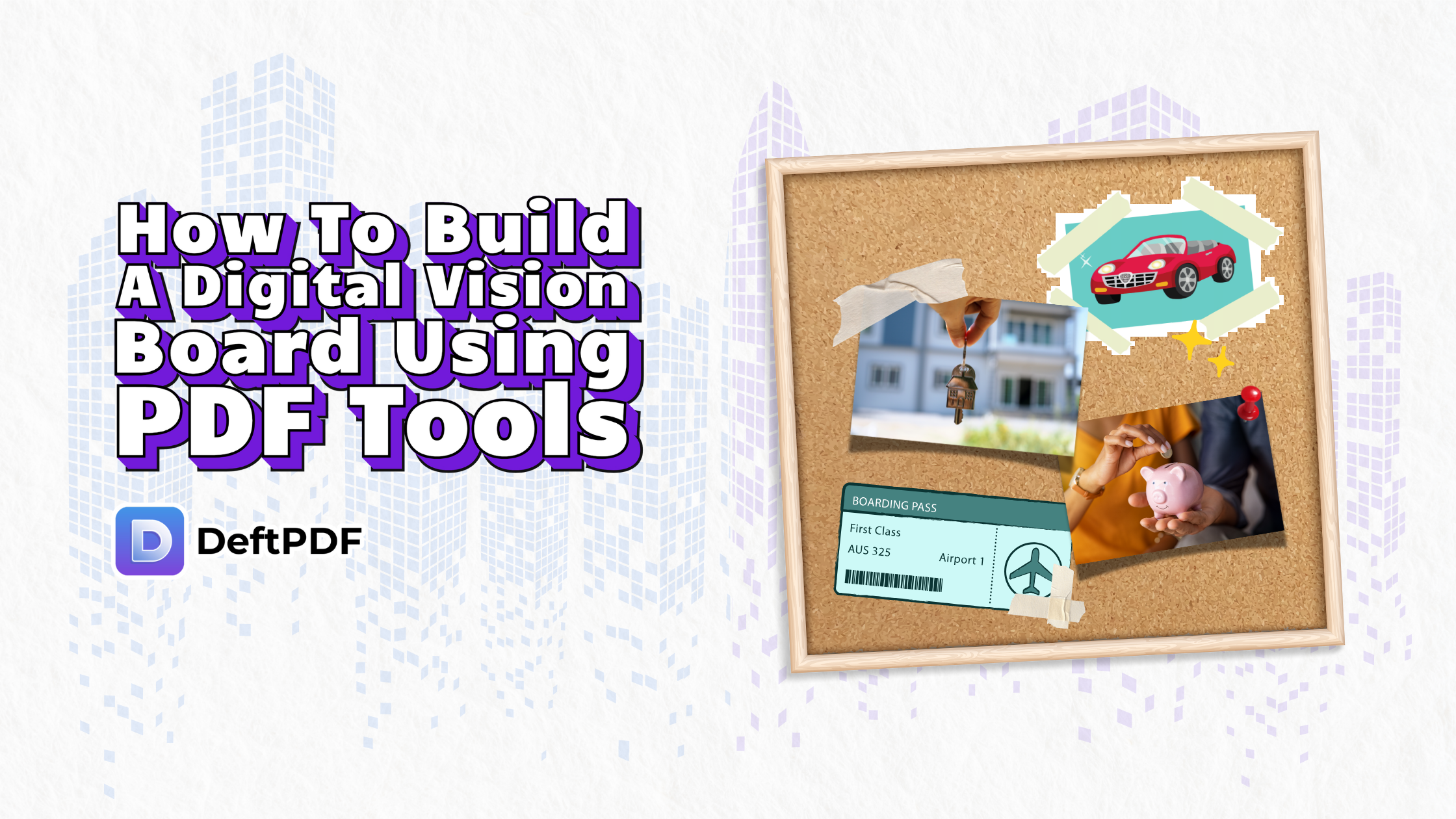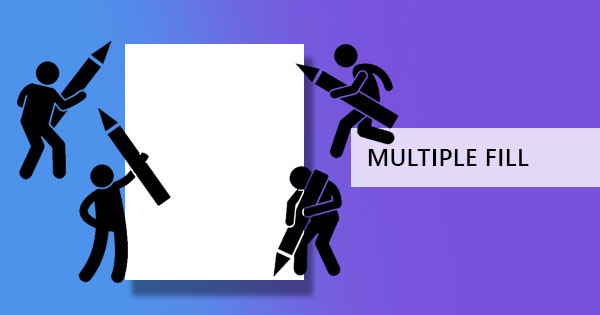
入力可能なフォームを作成するには、2 つ以上の方法があります。 あなたは、オンラインデザイナーツールやGoogleフォームやJotFormのような既製のフォームを使用して、Microsoft Word、Excel、PowerPointから作成したり、オンラインPDFエディタを使用して入力可能なPDFを作成することができますデフテフPDFファイルを使用します。 ここでは、何も支払うことなく簡単にこれを行う方法に関する3つの異なる方法を紹介します! & rsquo; のオフラインの方法から始めましょう & ndash; マイクロソフトのアプリケーションを使用して.
& nbsp;
入力可能なMicrosoft Wordフォームの作成
誰もがこれを知っているわけではありませんが、入力やエンコーディング以外にMicrosoft Wordを使ってもっと多くのことを行うことができます。 あなたが参照してください,そこに & rsquo; sの利用可能な別のタブ & rsquo; tは、ワードアプリケーション上の誰もが有効にし、それ & rsquo; sと呼ばれる & ldquo;開発者向けツール& rdquo; 実際にフォームを追加したり、編集を制限したり、より良いデザインに役立てることができます。 ドン & rsquo; t 心配,あなたは & rsquo; を購入したり、より多くの拡張機能を追加する必要はありません! 次の簡単な手順でアクティブ化するだけです。
ステップ1: & ldquo; をクリックして、開発ツールをアクティブにします。[ファイル]& rdquo; メニューから & ldquo; をクリックします。[オプション]:& rdquo;
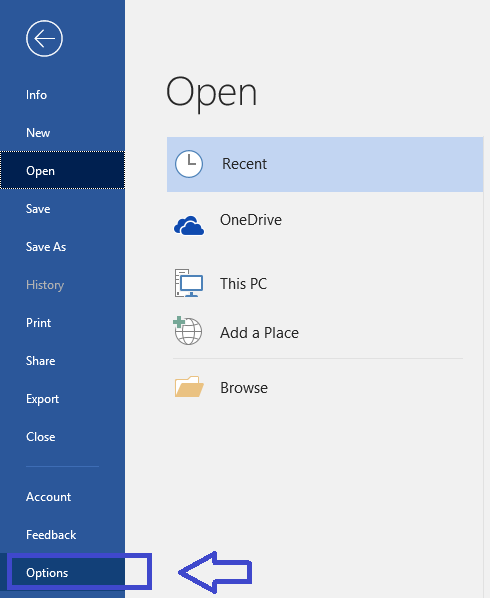
ステップ2:左側の行の選択項目で、& ldquo; をクリックします。リボンのカスタマイズ& rdquo; and tick the box of the “開発者向けツールs& rdquo; to activate and show its properties on the word application.
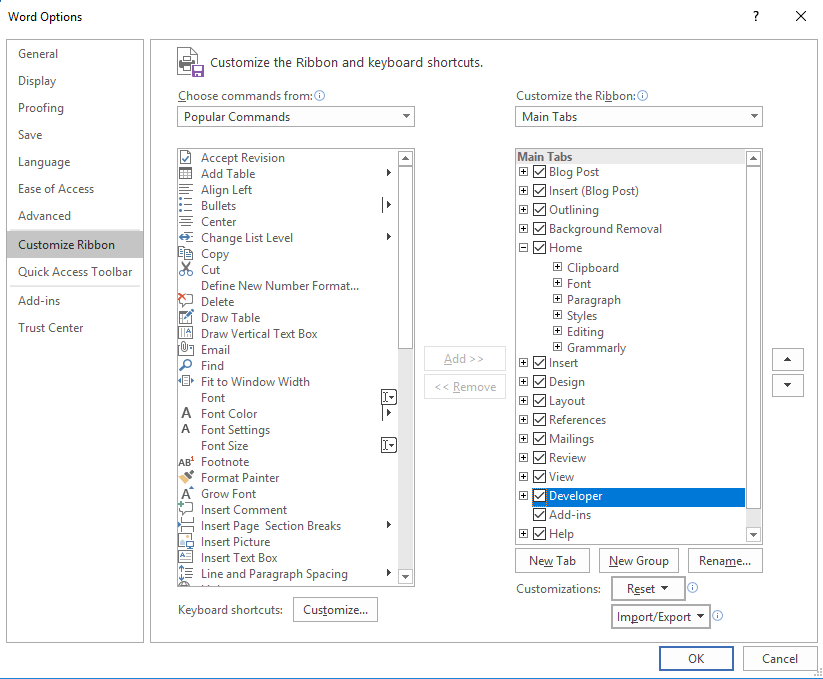
ステップ3: これで、Word アプリケーション & ndash; に新しいタブが表示されます。 “開発者& rdquo;

ステップ4:最初に行う必要があるのは、必要なすべての詳細と含めたい質問をエンコードしてフォームを作成することです。 フォームを表示する方法でデザインします。 また、& ldquo; をクリックすると表示される Microsoft の単語から入手できるフォームテンプレートを使用することもできます。[ファイル]& rdquo; を選択しますclick “新しい& rdquo; and search for online templates.
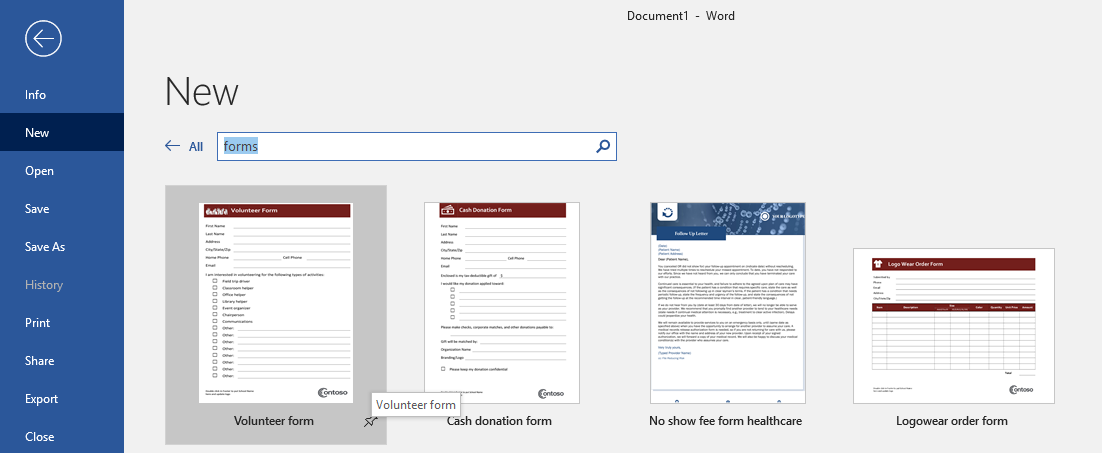
ステップ5:フォームをエンコードした後、まず & ldquo; をクリックして保護します。開発者& rdquo; を選択しますclick “編集を制限します。& rdquo; This will limit the receiver of your form from editing or deleting the questions on your form.

ステップ6:閲覧者が入力できるフォームフィールドを追加するには、& ldquo; をクリックします。テキスト形式のコンテンツコントロール& rdquo; and place it in the area where your receiver should input their answers. You can also add dropdown lists,checkboxes,images,and more.
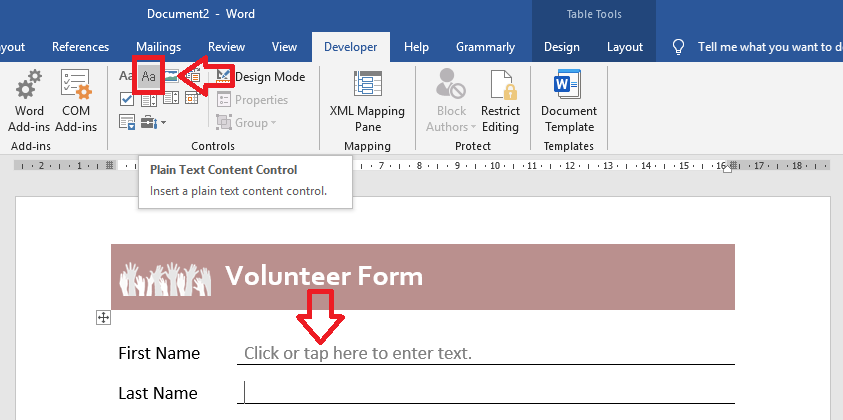
ステップ 7: 編集が終わったら、& ldquo; をクリックします。保存します& rdquo; and the form will be ready for distribution as a Microsoft word document.
簡単なヒント:You can also turn this into a PDF form by saving this as a PDF file を選択しますyou can use online free PDF editing tool,デフテフPDFファイル,to add your text boxes and making it fillable.
& nbsp;
入力可能な PDF フォームの作成
Microsoft Wordアプリケーションを使用することは非常に簡単ですが、.DOCフォームとして保存することの欠点は、その形式のためにジレンマになります。 .DOC ファイルは実際に編集可能なので、ユーザによって形式が変わる可能性があります。 & rsquo; アプリケーションの既定のフォントではないか、受信側 & rsquo; にインストールされている & rsquo; t の特殊なフォントは、受信時に変形し、レイアウト、配置、および全体的な外観に影響を与える可能性があります。 これはまた、送信したフォームに必要事項を記入するのに苦労を与え、あなたの受信機に混乱をもたらします。 では、入力可能なフォームを作成するより良い方法は何ですか? PDFファイル形式を作成することをお勧めします。
入力可能な PDF フォームの作成 isn’t as hard as it looks,in fact,it’s the easiest way and it can be free – if you’re using デフテフPDFファイル! Here’s an easy step by step guide on オンラインでPDFフォームを作成する方法:
ステップ1: に移動します。 www.deftpdf.com.に掲載されています を選択し、& ldquo; をクリックします。編集を開始& rdquo; on the homepage.
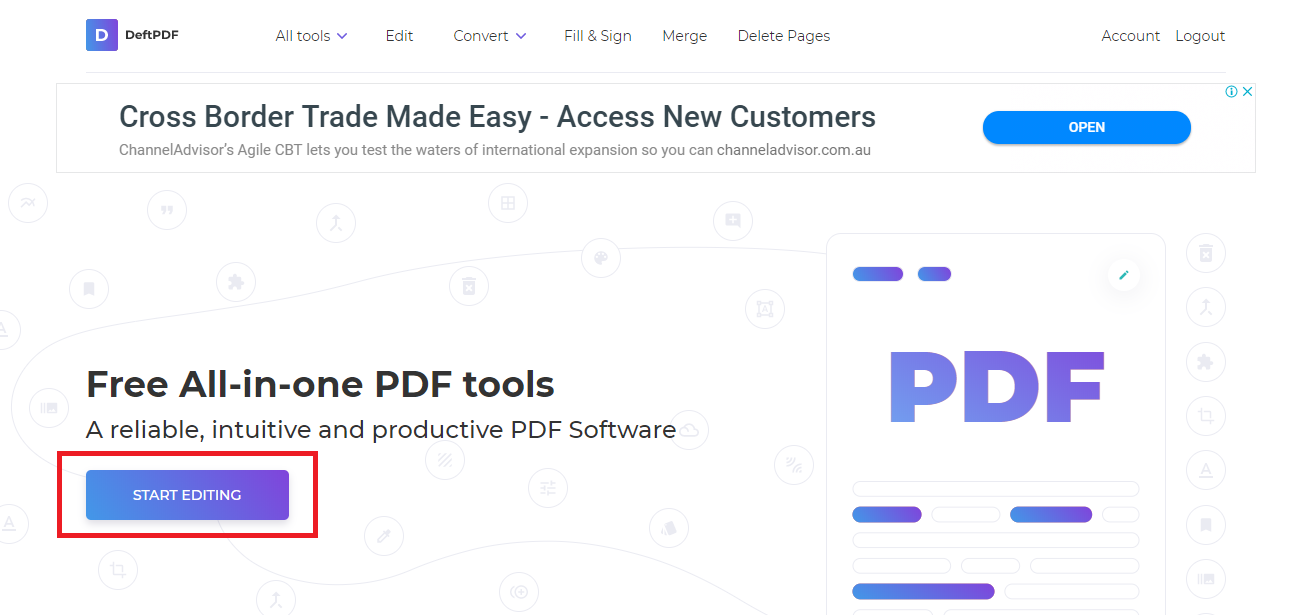
ステップ2: PDF editor online will appear and prompt you to upload a document but to create a 新しい form,click “start with a 新しい document& rdquo; under the upload button.
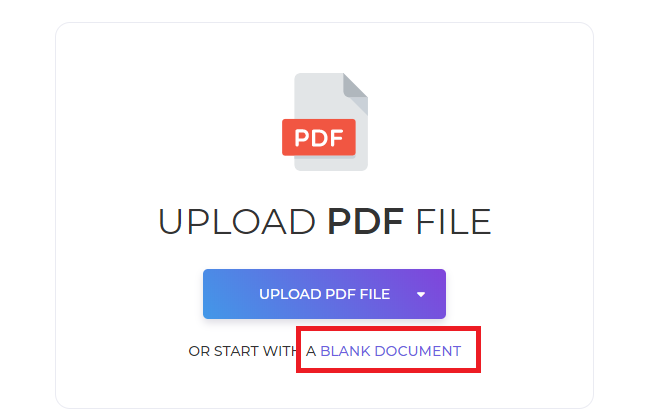
ステップ3: このサイトでは、最初に空白の紙を提供します。 編集ツールメニューの各ボタンをクリックすると、テキストの書き込み、画像の追加、図形、リンク、フォームの追加ができます。 必要な要素をすべて追加します。 必ず & ldquo; を追加してください。フォームフィールド& rdquo; as a text box for your readers. This is where the receiver will fill out their answers. You may also add checkboxes,dropdown lists,bullets,and x marks.
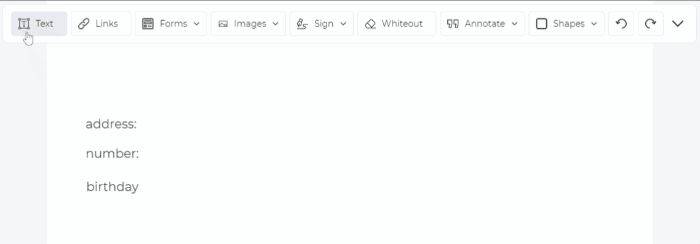
ステップ4:Once done with your 新しい form,click “Apply changes& rdquo; を選択します“Download& rdquo; をクリックして、ファイルをコンピュータに保存します。
あなたが & rsquo; veあなたのフォームを右に配置した場合、あなたのフォームは次のようになります、あなたの受信者は、任意の編集ツールなしでフォームに答えを追加することができます。
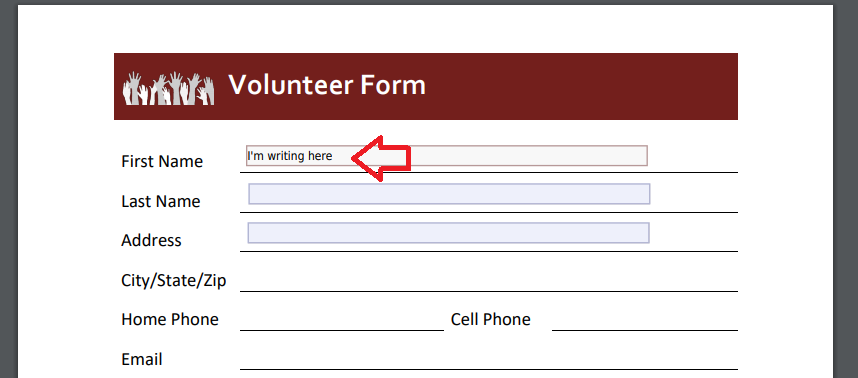
オンラインフォームを使用した入力可能なフォームの作成
フォームが & rsquo; コンピュータに保存する必要がなく、投票やアンケートのためにオンラインで何かが必要な場合は、おそらくオンラインフォームを使用することができます。 これは使い方も簡単ですが、ここでの欠点は & rsquo; オフラインフォームとして保存できることであり、& rsquo; 電子メールに添付することはできません。 おそらく、リンクを送信することはできますが、オンラインのままであり、受信者はただそれを記入している場合でも、オンラインにする必要があります。 考慮すべきもう一つの注意は、オンラインのすべてのフォームが無制限で無料であるわけではないという事実です。 もし & rsquo; 無料,そこ & rsquo; sその機能に制限があり、時にはそれが唯一の回答の特定の数を許可します.
次のような利用可能なオンラインフォームの数千があります。ジョット・フォーム,サーベイモンキー,フォームサイト and many more but for the sake of our little demonstration in this article,we will use the most common one – グーグルツールバーを使用します。 ここでは & rsquo; あなた自身のオンラインフォームを作成する方法:
ステップ1: Gmail または Google ドライブアカウントにログインします。
ステップ2: While you’re signed in,go to https://docs.google.com/forms/
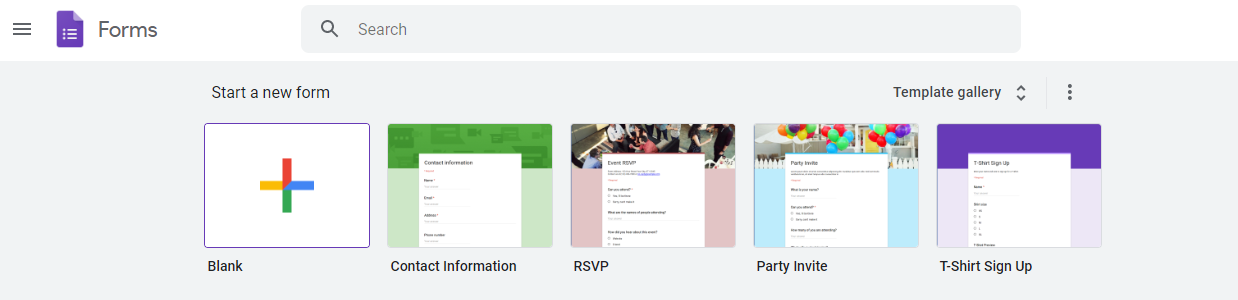
ステップ3: Choose a template you will use or create a 新しい form with a blank document by clicking its respective thumbnail.
ステップ4: & nbsp;Add the title of the form,description questions,and select the type of answer. You can add as many form fields,questions,photos,videos,texts and sections as you like. Just click the symbols on the right to add more elements. You can also edit the color and theme of the form.
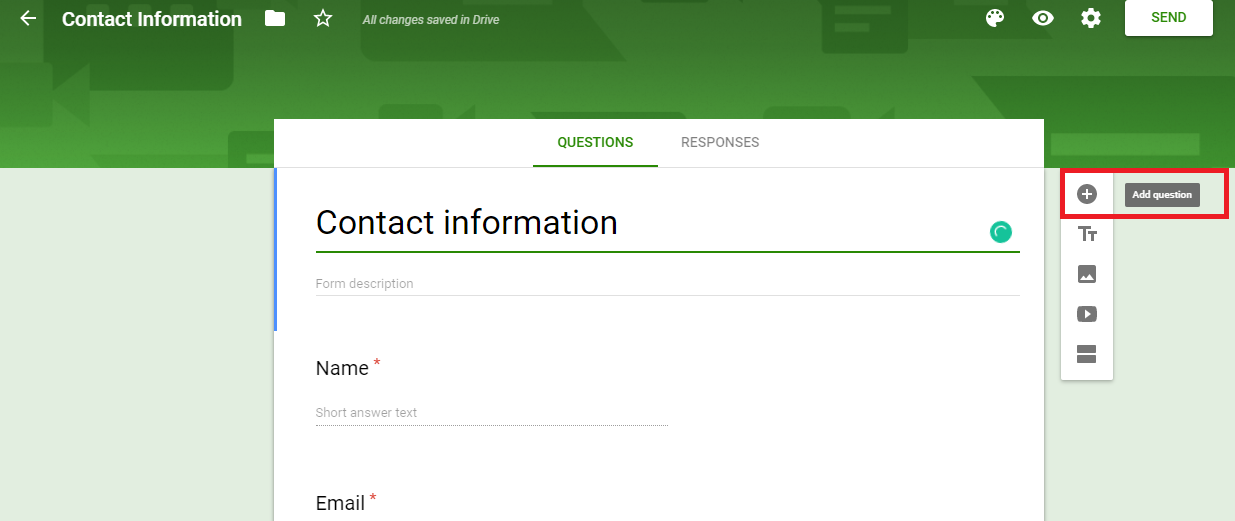
ステップ5: Once done modifying the form,click “Send& rdquo; found at the top right of the page. This will give you three options – send it by email,get a link or embed it on your website. Your form and the responses from your readers will be saved automatically on your google drive.
& nbsp;
入力可能なフォームに最適な推奨方法
All three fillable forms are easy and free,it’s just up to you which one you think best fits your needs. We recommend you stay with a PDF format to create your form – its easy,its free,secure,reliable and you can fill it out online or offline. You can try using it online with デフテフPDFファイル tools and there are no limits in using the site. You can also do so much more such as protecting,unlocking,translating,cropping,compressing,resizing and many more.