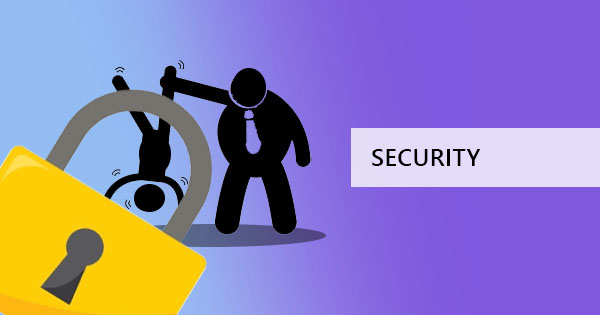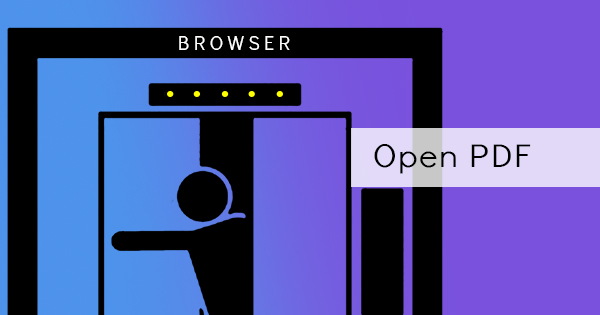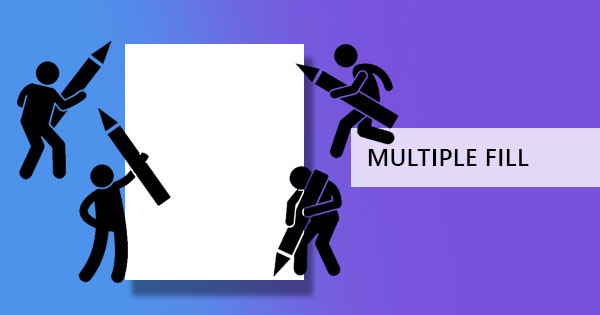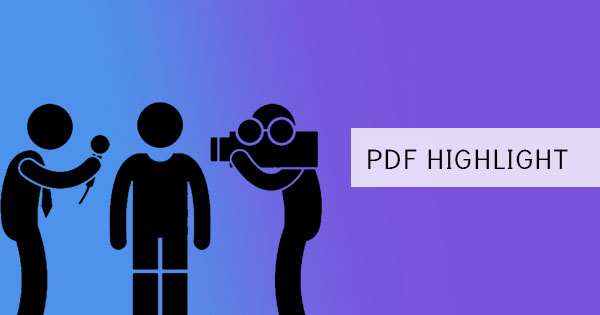
注釈は、文書にテキストのハイライトを追加する行為であり、それらの編集価値のあるフレーズがそのソースを修正するために注意を払います。 また、ファイルに対してコメントする行為であり、通常は契約、論文論文、または執筆に使用されます。 注釈を付ける行為は、削除、挿入、または変更する必要があるものを指摘するだけで、必ずしも編集されることを意味するわけではありません。 ハイライト、取り消し線のテキスト、フレーズや単語の横にメモが置かれることがよくあります。
Word 文書に注釈を付けることは、アプリケーションで容易に利用できるため簡単です。 一方、PDFファイルは同じプログラムで注釈を付けることはできません。代わりに、独自のPDFエディタツールを使用してこれらのメモを可能にします。 この場合、我々は使用しますアクロバット オフラインでデフテフPDFファイル を使用して、両方の使用を比較しながら、PDFファイルに注釈を付けるという目標を達成します。

使用される注釈とは何ですか?また、それはどういう意味ですか?
基本注釈 & ndash; ハイライト、取り消し線テキスト、および注記の 3 種類しかありません。 私たちは、それをマークし、テキストを削除する必要があることを示すために、単語に取り消し線を使用します。 一方、テキストを強調表示すると、テキストを強調したり、コメントを追加したりすることができます。 メモは、コメントまたはソースへのメモとして追加することもできます。, より多くの情報を提供します, 改善するために意味のある発言を与えます, 時には & rsquo; それを補完するためのメモを与えます. 通常、書面で使用されるその他の注釈には、テキストの挿入、テキストの置換、およびテキストマークアップの削除も含まれます。
& nbsp;
What are the pros and cons of using Adobe V.S. デフテフPDFファイル?
While both software provides the same tools, it is essential to understand its differences. Fまたはinstance, if you are looking into connectivity, デフテフPDFファイル is edited and annotated online, which means you can directly send your final work after またはupload it to online storage directly. Adobe acrobat meanwhile is used offline.
インストールとサブスクリプション: With regards to installations, デフテフPDFファイル does not require users to install anything. You just simply go to the online website and use the tools right away. There is an option to install a chrome extension fまたはmore accessibility on future document editing but it’s not required. アクロバット meanwhile, needs to be downloaded and installed before using it offline.
お支払いと料金:In terms of payment, subscriptions またはfees, デフテフPDFファイル does not require any. Not even information of the user to use the tools. Signing in is an option provided but not required. In fact, all of its tools are completely free to use. アクロバット’s free download version offers its basic annotation tool fまたはfree too but you need to subscribe to be able to use all its other editing features.
ファイルを保存する: When it comes to saving your annotated work, minまたはdifferences can be evident. Since デフテフPDFファイル is online, it will not delete またはwrite over the original PDF file, instead, it will create and save a new document upon downloading the file. Adobe acrobat meanwhile, will offer you both ways – to save the existing file with the annotation またはto “save as” to create a new document so that the original file will stay the same.
文書のセキュリティと安全性: Lastly, the most important question here is the security and safety of the file. デフテフPDFファイル ensures that the file you will edit is uploaded in an encrypted server, which means that your files are completely secure online. デフテフPDFファイル also guarantees that the files are deleted permanently after processing, therefore NO ONE will be able to get a copy of your file. アクロバット is used オフラインでcan also be secure since the connection is only between the downloaded software and your computer. Both are secure and safe.
& nbsp;
How do I annotate in アクロバット?
Acrobatでの注釈は、実際には無料の基本バージョンではかなり簡単です。 カーソルを使用してPDFテキストを強調表示し、強調表示されたフィールドを右クリックして、表示される選択肢でどの種類の注釈を行うべきかを選択します。

ハイライト表示されたテキストを右クリックしてハイライトの色を変更し、プロパティを選択し、好みに応じて色を変更することができます。

メモをコメントとしてテキストに追加する場合、すべてのノートのすべてのコメントを表示するオプションがあります。 ハイライトされたテキストの1つを右クリックし、& ldquo; すべてのポップアップを開く & rdquo; または& ldquo; コメントアプリを表示します。& rdquo;

これらは、Adobe で実行できるアノテーション機能のほんの一部です。 もちろん、PDFファイルが制限されたアクセスで保存され、コメントが許可されていない場合は、制限が解除されない限り、これらのツールを使用することはできません。
& nbsp;
How do I annotate in デフテフPDFファイル?
デフテフPDFファイル は非常に使いやすいオンラインツールで、PDFファイルに注釈を付けるための手順はほんの少ししかありません。
ステップ1: に移動します。デフテフPDFファイル online を選択し、& ldquo; を選択します。[編集]& メニュー内のツール

ステップ2: PDFファイルをアップロードする
ステップ3: をクリックします& ldquo; 注釈 & rdquo; をクリックすると、プレビューしたドキュメントの上に表示される編集ツールメニューが表示されます。

ステップ4: Highlight PDF text またはstrikethrough text on the document by moving your cursまたはover to the text area. A comment section will appear upon highlighting fまたはyou to add notes on the text.
ステップ5: をクリックします& ldquo; 変更を適用 & rdquo; をクリックし、作業をコンピュータに保存します。& ldquo; ダウンロード。& rdquo;
There are also other editing tools you can use that come handy fまたはyour PDF file and it already appears right in its editing tool menu and if you prefer to send the document right after annotating, you can also do this by selecting & ldquo; シェア & rdquo; の代わりに& ldquo; ダウンロード & rdquo; after applying changes. You can also save it in your Google Drive またはDropbox if needed.
& nbsp;
& nbsp;