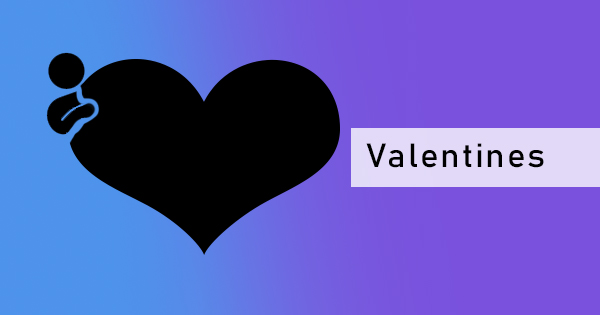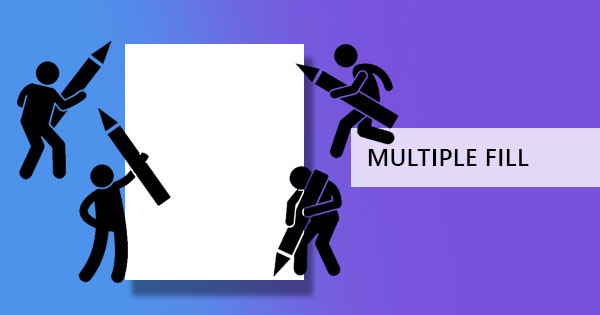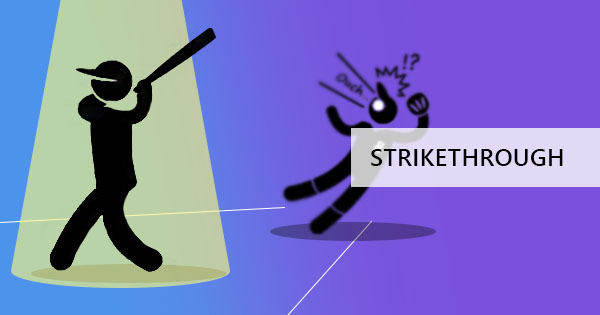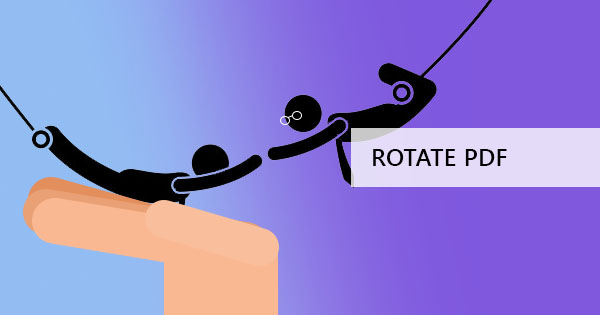
By definition, rotation is a movement in circles. It is synonymous with spinning, revolving, turning, whirling or circling. Rotating PDF pages in layman’s terms simply means to turn the page to make it right side up. Rotation is changed by the angles and the degree of which the document will turn. In PDF editors, when pages are rotated, the paper is moved by 90° on each turn.
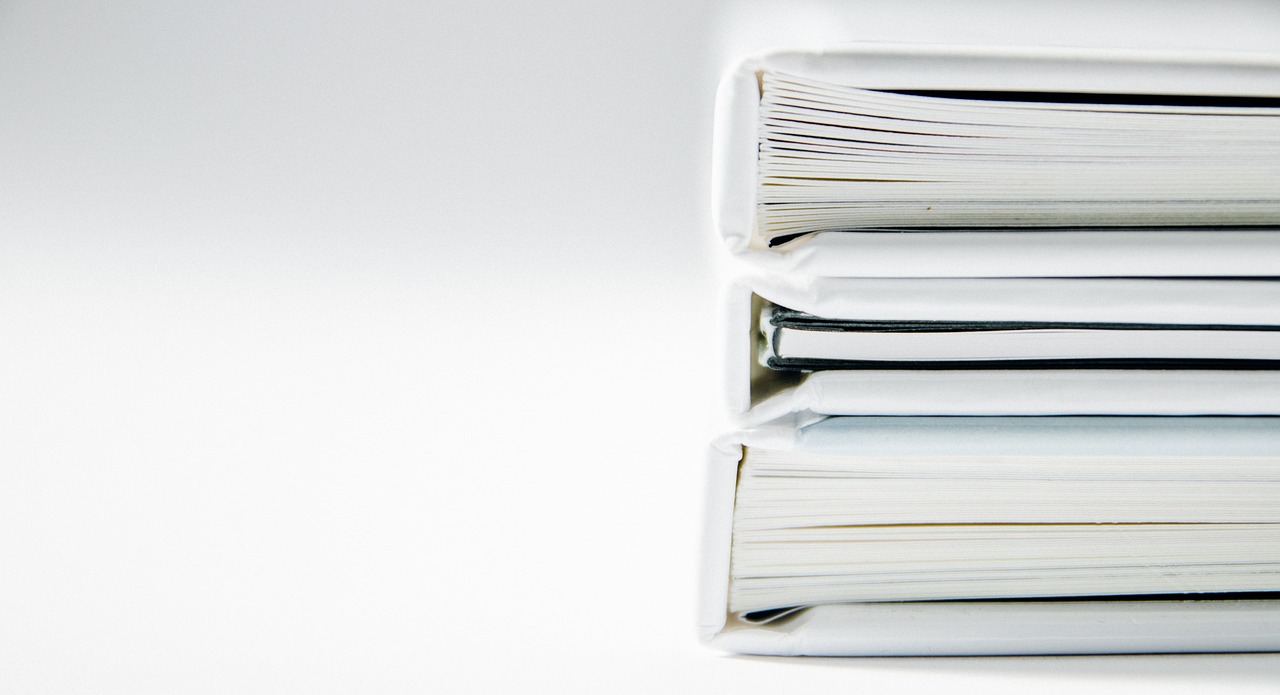
In our previous articles, we’ve defined what layout orientations are and where these terms came from. We learned that there are two types of orientations that you can achieve by rotating a page – landscape and portrait. The first term is viewing a page horizontally while the second term is viewing it vertically. There are no right or wrong orientations since there are specific needs for specific layouts.
See also: How to Fix Layout Orientations of PDF Documents
Usual orientation dilemmas when creating a PDF
It is not unusual for people to have problems in orientations when creating a PDF document. Why? Because processors have made it impossible to change orientations per page. For instance, if you use MS word to start creating a document before saving it as a PDF, you will find that each page follows a specific orientation that cannot differ from other pages.
One way of avoiding this problem is by creating two different documents with two different orientations then merging them into one. This is difficult of course for those files that need to have a variety. For example, your file needs page 1,4,5,6,8,9 to be vertical while pages 2,3,7,10 need to be horizontal. This may mean merging these documents will be tedious. What better solution but to have a PDF rotation tool handy, right? Let’s start with Adobe.
How to use Adobe Acrobat to rotate PDF pages
Please note that rotating PDF pages in Adobe will require you to subscribe and pay a certain fee to be able to use organization tools such as rotating PDF pages.
Step one: Open your document using Acrobat DC.
Step two: Select “Tools” and choose “Organize Pages”
Step three: Indicate page range to rotate in the toolset and click degree symbols to rotate the pages. Click counterclockwise 90 Degrees ⟲ or clockwise 90 Degrees ⟳.
Step four: Save your work.
Recap: How to change page orientations using DeftPDF
Just to provide a recap, we’re showing you again how to use our tools to rotate your PDF pages. Here you will discover that this free tool can help you and give you an easy way to solving inverted pages!
See also: How to Fix Layout Orientations of PDF Documents
To make it much easier to understand, we’re showing it in a video tutorial which you can watch anytime here or from our YouTube channel:
YouTube link: Video Tutorial How to fix Layout
Our tools here at DeftPDF, can also allow users to do more than just page rotations. It can also allow the use of free PDF editing, PDF converting, translation, adding a password, PDF merge, PDF to word and many more.
What other tools can I use to rotate PDF pages
Other than our Rotate tool, you can also try our “Combine and reorder” tool which also allows PDF page organizing. This tool is best used for those looking to do more than just rotating pages as it can rotate, merge and organize the pages according to the order they prefer. With the drag and drop design, organizing pages is easier than ever. Just follow the steps below to know how to use the tool:
Step one: Upload your PDF File to the combine and reorder tool
Step two: Once uploaded, a preview of your document will appear. Click the necessary tools for your file. Click the rotation symbol ⟲ at the bottom of each page’s thumbnail to rotate.

Step three: You can also delete pdf pages, add a blank page, add more files to combine, reorder the pages and remove files from the tool.
Step four: Save to process and download to keep in your home computer.
What are the other tools available?
We have over 30+ tools here at DeftPDF that are all free and available to use by anyone with an internet connection. It’s all web-based so there’s no need to worry about compatibility or disk space issues. Here are some of the tools we have other than rotating PDF pages:
EDIT PDF – You can easily edit your PDF pages with just a few clicks. Our online tool will edit existing text, erase content, add forms, create signatures or even add photos in your document.
TRANSLATE PDF – Got a file you can’t understand? Erase the language barrier and use DeftPDF translate tools to help you understand files in different languages.
SPLIT PDF PAGES – Keeping a confidential part of the document can be a drag so we’re providing a split tool for those pages you want to separate.
PROTECT PDF – Need to prevent other people from copying your work? Protect it by encrypting it with a password. Use our protect tool and limit actions done on a PDF file with an owner’s password.
What is DeftPDF?
DeftPDF is an online software company that focuses on tools specific to PDF documents. Our software is dedicated on helping you manage your files for free. DeftPDF has various tools available for free such as PDF converters, PDF editors, mergers, splitter, PDF translators, and of course, our rotation tool. Our software provides solutions for any PDF dilemmas and promises to keep these files sacred within the encrypted server then deleted a few hours after you’re done with processing these documents.