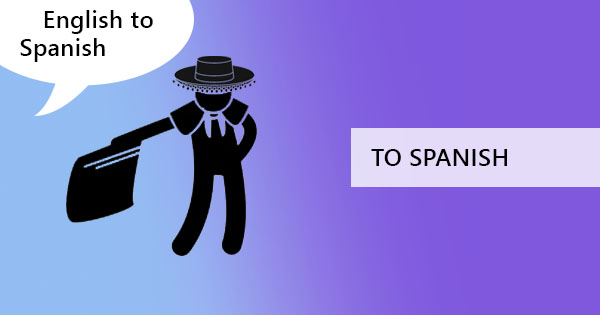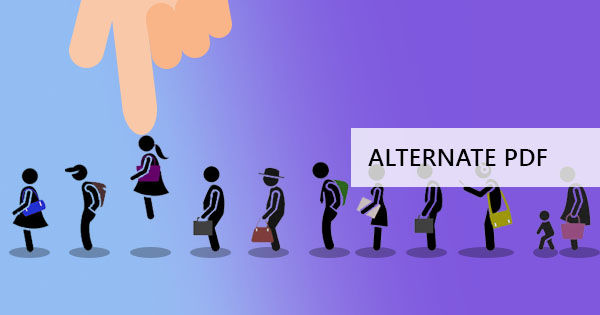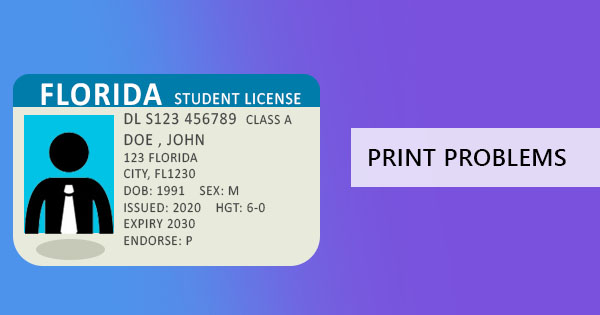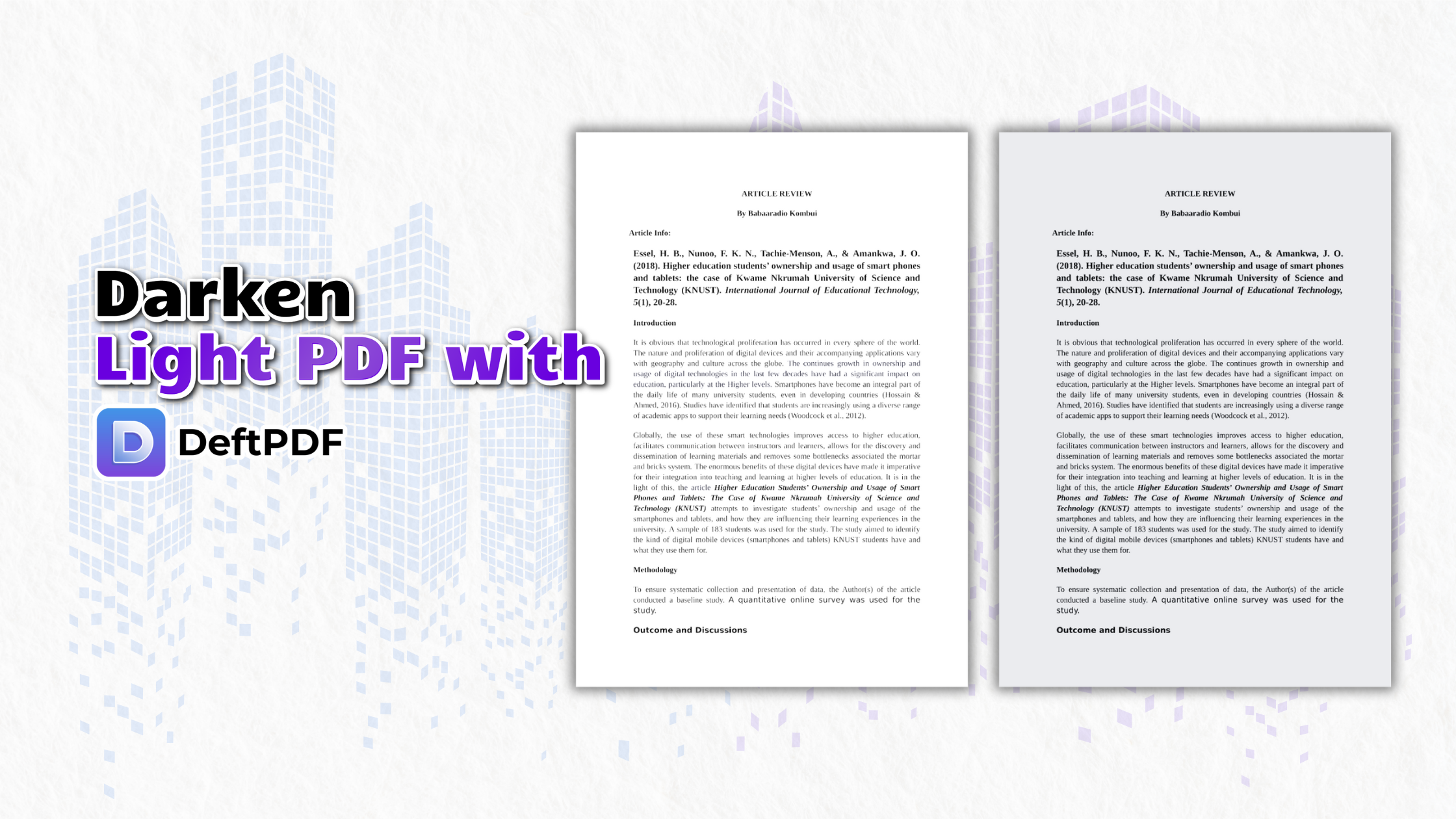
Why Should You Darken PDFs?
1. Improve Readability
Light or faded text can strain the eyes and make reading difficult. Darkening PDFs ensures that your content is legible, whether you’re reading on a screen or on paper.
Example: Imagine you’ve scanned a historical document, but the text is barely visible. Darkening ensures the text is sharp and readable without losing its original charm.
Image suggestion: A side-by-side comparison of a faded scanned document versus a darkened one.
2. Enhance Printing Quality
Printers often have difficulty replicating light text and images, leading to incomplete prints. Darkening the PDF ensures that your document prints accurately.
Example: For students submitting assignments or professionals printing legal contracts, ensuring high-quality prints is critical.
Image suggestion: A poorly printed light document contrasted with a sharp, darkened printed version.
3. Preserve Document Integrity
Old or poorly scanned documents can degrade over time. By darkening them and using OCR, you preserve the document's content in a clean, digital format.
Example: Archives, libraries, and businesses often darken and digitize faded physical records for better storage and retrieval.
Image suggestion: An image showing an old faded document converted to a clean and darkened digital PDF.
How to Darken PDFs with DeftPDF’s Grayscale Tool
DeftPDF makes it easy to darken PDFs using its Convert PDF to Grayscale feature. Follow these simple steps:
1. Go to the Grayscale Tool Visit DeftPDF Grayscale PDF.
2. Upload Your PDF Drag and drop your PDF file into the tool or click the “Upload” button to select your file.
3. Convert to Grayscale The tool will automatically darken the light areas by converting colors to grayscale, making the text and images more defined.
4. Download Your PDF Once processed, download the updated PDF to your device.
How OCR Complements the Process
OCR is a powerful feature that recognizes and extracts text from images or scanned documents. Here’s why OCR is critical when darkening PDFs:
1. Retain Text Clarity
OCR ensures that even if a document is darkened, the text remains sharp and readable.
2. Enable Searchability
Once OCR processes a PDF, the text becomes selectable and searchable. This is especially useful for research and referencing.
3. Improve Accessibility
OCR makes darkened PDFs compatible with assistive technologies like screen readers, helping visually impaired users.
Image suggestion: Highlighted searchable text in a darkened PDF compared to an image-based, non-searchable PDF.
When to Use DeftPDF’s Grayscale Tool
-
Scanning Documents: Enhance light scans of books, receipts, or forms.
-
Printing Projects: Prepare professional, clear documents for high-quality printing.
- Archiving Records: Digitize and darken old documents for easy access and storage.
Final Thoughts
Darkening PDFs doesn’t just make them easier to read—it ensures professional results, better prints, and preserves document quality. With DeftPDF’s Convert PDF to Grayscale tool and the power of OCR, you can easily transform light or faded PDFs into high-quality, readable files.
Ready to improve your PDFs? Try the Grayscale Tool Now.