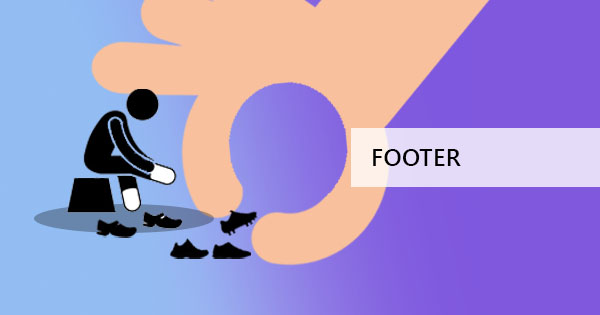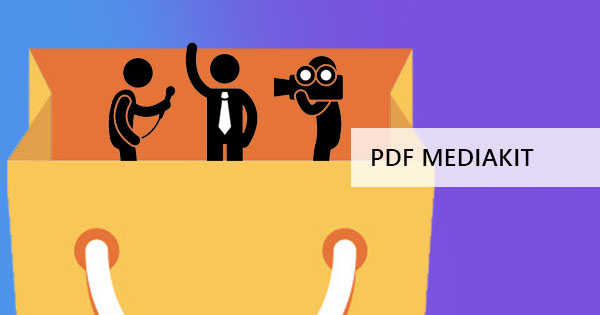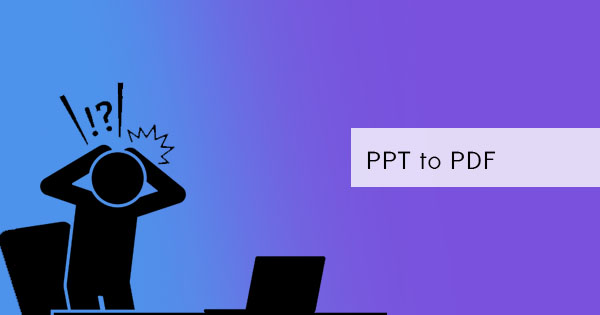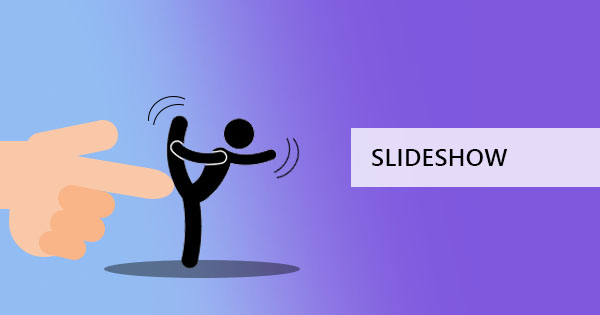
We all know PowerPoint is the go-to application when it comes to creating presentations and showing it off. For Mac users, keynote may be the alternative. Both programs are awesome, allowing us to add animations and music to the file and making it more interesting for viewers. Both are also easy to use, especially with the presenter’s view feature that allows us to present slides in just a click of a button. It makes project presentation easier and stimulating, however, risks of saving it as it makes it prone dilemmas such as incompatibility between different platforms. The solution? Turn it into a PDF to keep its layouts and contents safe and accessible to any device.
Can you make PDF files into a slideshow?
Yes, you can! The common misconception about PDF readers makes it look as if it was impossible, but the fact of the matter is, preferences on how a PDF is shown can be changed. For example, if you are using an Adobe Acrobat reader, the default view would allow you to scroll down the page as if it was a Word file. You can change the view from a scrolling view to a single page view, allowing you to turn to the next page in every click.
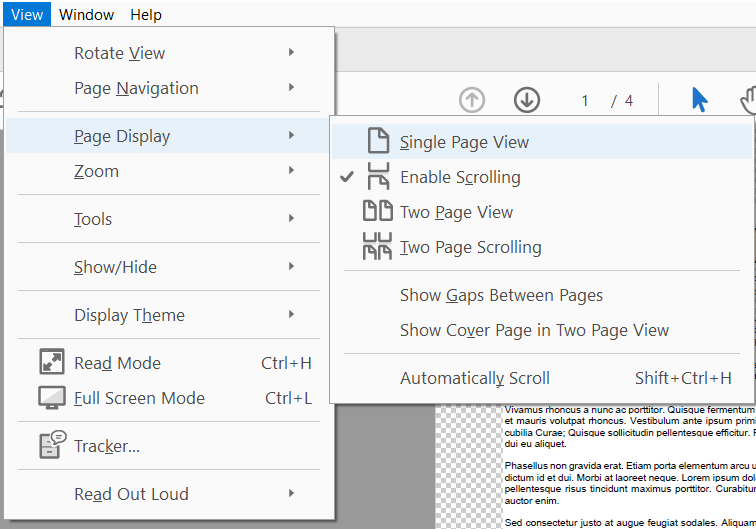
After changing this, you can select full-screen mode to change the preview. This makes a similar function of the presenter’s view of PPT.
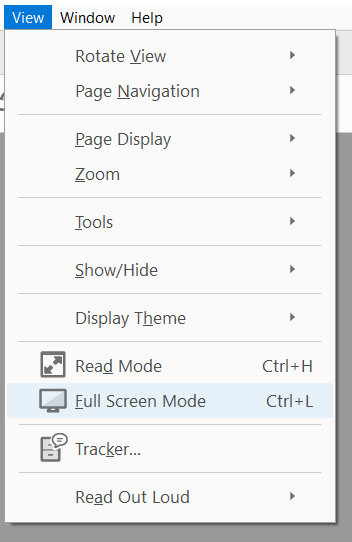
Additionally, animation is also possible with PDFs. With specific tools and applications such as flash 3D tools or InDesign, adding objects that animate or adding transitions is possible. (Which we can tackle in another article on “How to Add animation to my PDF files”)
Difference of slideshow versus pdf presentation?
Of course, it is already a given that the convenience of using PowerPoint is the user-friendly design. The familiarity of the software also adds up to the factor, making most users prefer PPT than PDF. Within one program, animations can be added, slides can be changed, transitions of each page are allowed, and multiple objects can be inserted. For PDFs to function similarly, we need special tools to be able to achieve similar output, however, high quality is assured without the worry of compatibility and layout change upon distribution or transfer.
Oxford Dictionary defines slideshow as “a presentation supplemented by or based on a series of projected images or photographic slides.” While PDF is defined as “A file format for capturing and sending electronic documents in exactly the intended format.” From the definition alone, when slideshow comes to mind, animations and transitions are the top of mind. When PDF comes to mind, non-editable documents is what people think of.
You can learn more about PowerPoint in our previous article, “8 Secret Hacks on How to use PPT and PDF” which talks about the advantages of PPT and secrets uses of PPT.
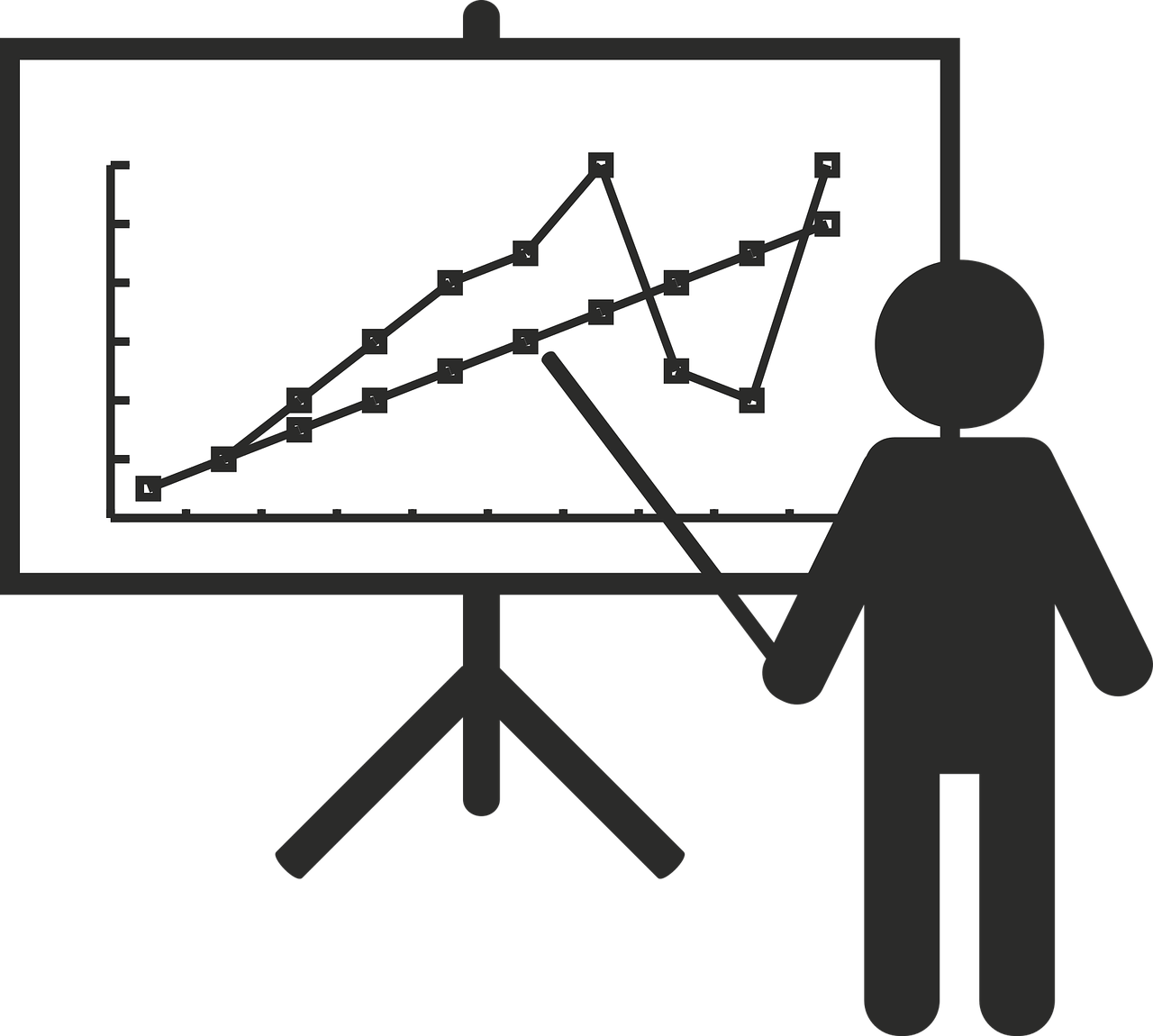
Which is better to use when presenting?
There’s never a wrong or right answer when asking this question because it all goes down to our preference and our needs. When presenting, we should always ask what do we prioritize? What features should be available and what do we intend to do? Here’s a list of features that can help us better decide.
1. Animations – It could be with the object or with the transitions. Animations make a presentation look more interesting. Good thing both formats can add this! The only difference is that it’s much simpler to add this feature in the PPT program.
2. Videos – No need to transfer to a different window to show a video, you just need to insert it in your PPT file. For PDF, not so much.
3. Editing capabilities – A PDF will secure your content, while a PPT will allow you to change last-minute edits (if needed!)
4. Blackout – a command that you can only do in PPT. You can blackout the slides so you can just get their attention for a while.
5. Preservation – Fonts, layouts or content in the PDF format.
6. Compatibility – Need to distribute the presentation to everyone while presenting? A PDF will allow everyone to view even with different platforms. Remember, not everyone uses the same presentation program.
7. Size matters – When converted to PDF, the files are compressed BUT the quality is not compromised. When PPT is used, large objects make large file.
8. Secure File – PDF can level up your security by allowing expiry of presentations and passwords. Though passwords are also available to PPT, it is limited and doesn’t specify specific actions.
9. Control – Users can control what to show the audience in PPT.
10. The presenter’s view by PPT also allows the presenter to see the next slide while presenting the current slide. This helps the speaker with the flow and preparation.
How do I convert PDF to PPT?
You can use our tool at DeftPDF for free to convert PDF to PPT. It’s simple and easy. Just follow the steps below to know-how:
Step one: Go to DeftPDF.com and click the PDF to PPT tool
Step two: Upload your PDF file
Step three: Click ‘Convert’ and download the processed file.

This conversion will only convert the file into a PowerPoint file but will not add any animation. By converting, you will be able to open the file in a PowerPoint program where you can add the necessary transition/animations desired. This will follow the pages of the document and turn each page into a slide. You can also convert the PPT back to PDF through our online tool or with the ‘save as’ function in the PPT program. Here's a short video on how to use the PPT to PDF tool!
YouTube Link: How to convert PPT to PDF using DeftPDF