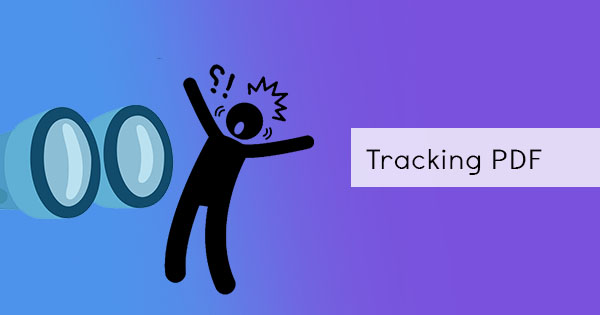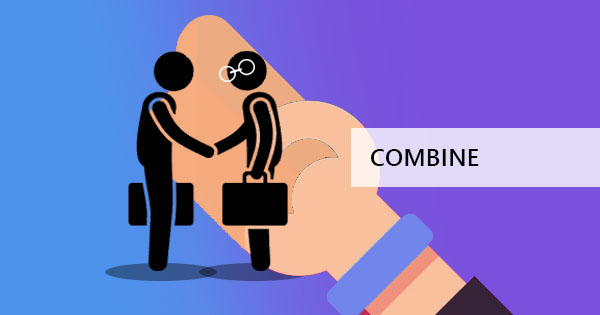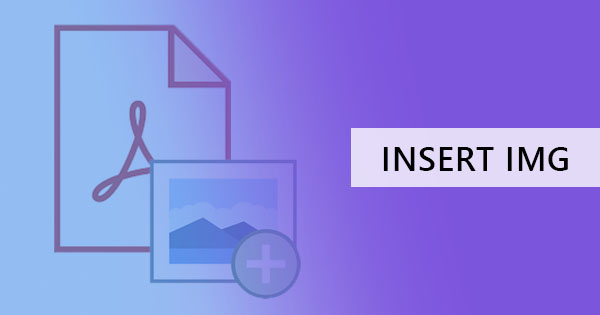PowerPoint is a powerful tool you can use for presentations, a program you go to if you need to create a visually stimulating material. Although many of you think you know everything about it, most don’t really realize how powerful this tool really is. For instance, did you know that you could do screen recording in PPT? Well, PowerPoint application is more than just bullet points, images, texts, backgrounds, and animations. You could learn it here with DeftPDF but first, let us tell you why PPT can mean more to your life.
Advantages of a PowerPoint?
A PowerPoint is a software that focuses on the creation of electronic presentations. Most business, meetings, classes, and training prefer this format as it can easily be understood with its arrangement where topics are collected and shown in individual slides. With a PowerPoint (PPT), users can become visual with their presentations which allow the presentation to be engaging, collaborating easier and creativity to be triggered.
Many individuals find PPT very useful. The benefits and advantages of using it can be recognized in a summary of three main points:
Dynamic Presentations. With creative presentations and digital visuals, presenting is easier to do. What used to be in mood boards, inspiration sheets, blueprints, and big print outs are now simply projected by plugging in the computer. Since it is easy to use, designing is also easy to do.
Confident communication. While most presenters and speakers memorize their speeches, having a PPT with its presenter view allows additional confidence, giving them a “cheat sheet” during the demonstration. What’s a presenter view you say? It’s the feature where your computer projects only the current slide to the audience but shows you your notes and the next slide during the presentation. In addition, having a presentation that is visually appealing can capture the attention of the audience, increasing their interest to listen.
Fits anyone. May you be an audience or a presenter, PowerPoint can be for you. As a presenter, the user-friendly program will give you an easy and fast way to be creative. Photocopies of the presentation won’t be necessary anymore since it can easily be sent out through email or it can be copied on a USB.
As an audience, any age or industry can understand a presentation with this program and can easily identify or remember the topic with the visuals present.
The Secrets of PowerPoint
1. Convert your PPT to PDF, MPEG, or GIF
Yes, you can save it in different formats and it doesn’t stop to PPT or PDF, it can be in a movie, a video or even in a GIF. By changing the save as type, you can choose any file type you wish your document could become.

2. Convert PDF to PPT in one click - use DeftPDF online converter
Have you ever had a PDF file which you wish to convert back to PowerPoint? As useful as a PDF may be, there can always be a time when you need to convert your document back to a presentation format and did you know that you can accomplish this just by using a user-friendly and reliable software, DeftPDF.
How to use DeftPDF to convert PDF to PPT?
Step one: Go to DeftPDF.com and navigate to the PDF to PPT tool
Step two: Upload your PDF file

Step three: Press convert and save your file by downloading to your computer

As you can see, it’s the best way because it’s a quick and easy fix to your PDF conversions. Free to use, of course!
3. Did you know that you can easily make infographics using PPT?
No need to use online tools or make one from scratch in paint, photoshop or InDesign, all you need is a PPT’s infographic template which you can find from the program itself. Simply open a new template and click “infographics” from the choices then edit the contents!

4. Photo slideshow and looping presentations
For booths, bazaars or family events, PPT can be an easy fix that will give you an extra spice to your family event or your business’ booth. This is especially useful if you want to entertain your audience in during a specific period or if you want to showcase a photo of a product or your family’s trip continuously. Use photo slideshow from the insert tab and auto play by configuring the slideshow settings.

5. 3D models and PowerPoint
Give a creative presentation with a 3D model on PowePoint! With the updates given by Microsoft on the new PowerPoint available on the Office365 subscription, you can now create photographic animations by using morph transitions together with the 3D models. Don’t have a 3D model? Microsoft integrates with an online 3D community Remix 3D and allows you to import the 3D model which you have created.

6. Collaborate and Create together
Now Microsoft made everything simpler to collaborate online and make a presentation together with your team. You can share your presentation thru online storage, co-author a work at the same time and track changes during and after anyone is editing the project. Collaborate using PowerPoint 2010 or later versions and learn the step by step guide from the creator themselves on the Microsoft support site here.

7. Screen recording without other applications
Make a tutorial, demonstrate and record your screen directly using PowerPoint! No additional extensions or applications are needed to be installed and you can easily do this by clicking the Insert tab and selecting the “Screen Recording” button. This will allow you to record any selected portion of the screen inside or outside the PowerPoint application and insert the recorded material straight to the slide.

8. What you don’t know – Tell Me!
In the 2016 and later versions of PowerPoint, Microsoft offers a feature “Tell Me.” If you ask me, it’s like a modern and better version of Clippy, the paper clip that loved suggesting to users of Microsoft. This time around, “Tell Me” is in a light bulb form and once clicked, allows you to ask what you want to do and get the features immediately or at least get help to do it.