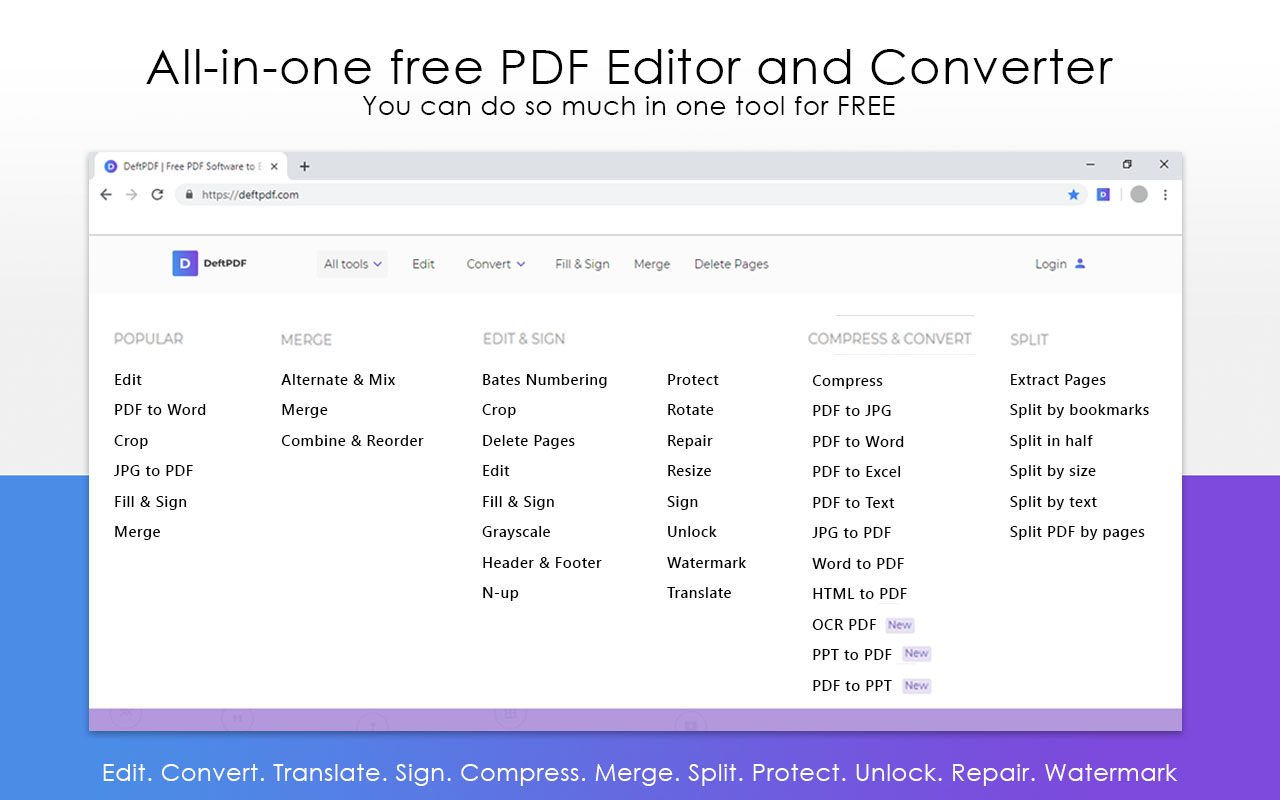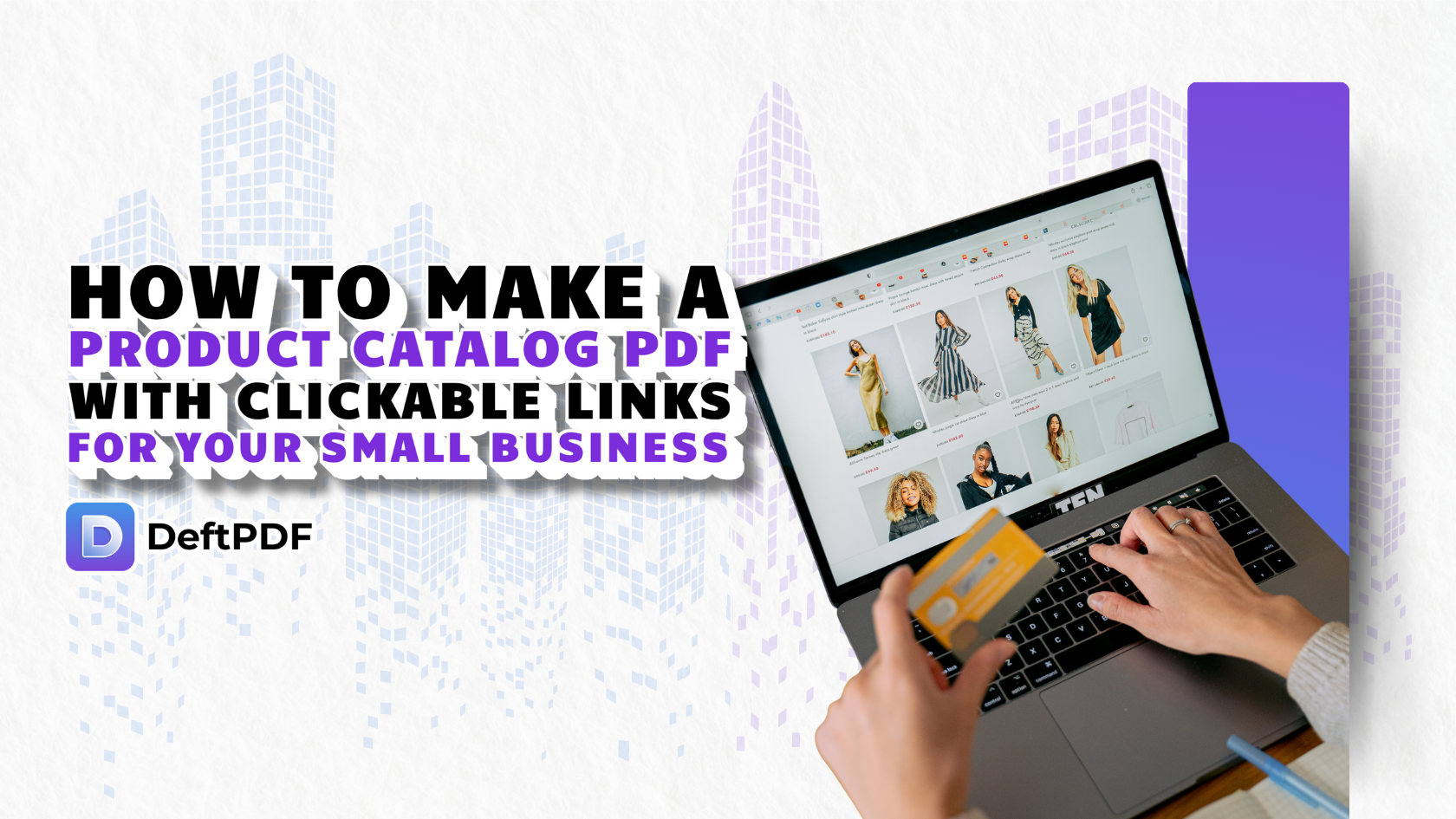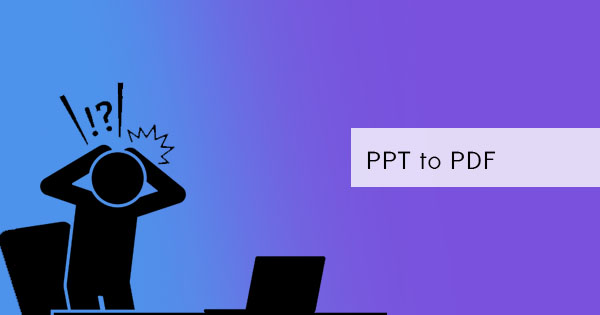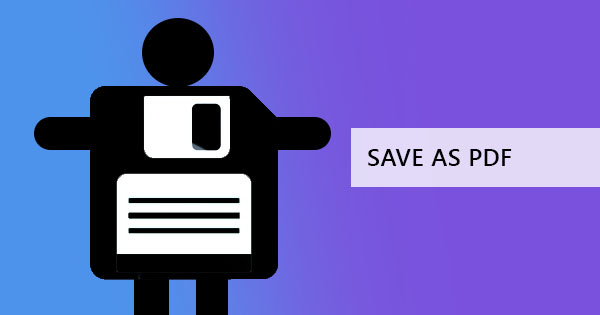
If you’re like us, we like to explore and find out plenty of things about PDF and we’re not satisfied with just using “print to PDF” or “save as PDF.” While plenty of users claim that PDF editors and converters aren’t necessary, we think otherwise – and that’s not just something we say because of our tools. Yes, it’s true that you can actually open a machine-readable PDF file using applications like MS Word and edit it from there but after you edited it, “saving to PDF” is a conversion occurring. For many users, such conversion will also mean content change. Let us break it down for you.
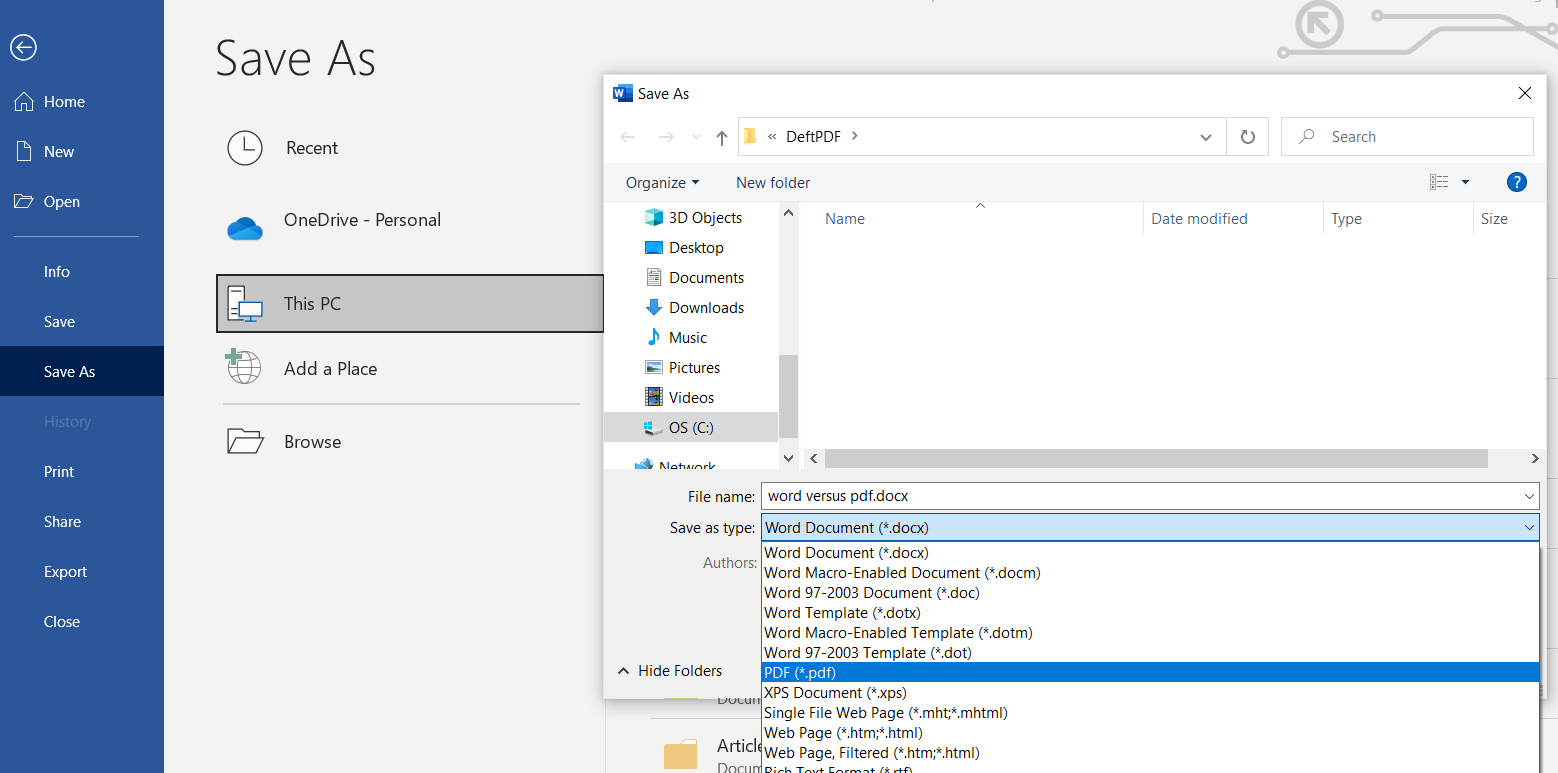
What’s the difference?
If you’ve read our previous articles, you would actually learn that Print to PDF and Save as PDF are actually two different processes that provide different outcomes. Save to PDF means to keep an original version of the document in another format while Print to PDF means to capture digitally as how you see it in print. Both methods may only mean one thing – not getting an exact accurate outcome. Even though Save as PDF seems like a proper fit, (considering it saves the original version) keep in mind that not all formats will render the same way.
Read more: What is the difference between print to and save to PDF?
Why do you need a PDF editor and converter?
With the many possibilities in a PDF and the right kind of editor, you can do more and you can maximize a file. Additionally, fewer conversions also mean fewer compatibility issues, therefore using PDF software makes an element’s features kept in place. A PDF editor is necessary because you can reap more rewards and benefits than using other source applications including:
- Using animated multimedia. When using simple applications like Word, you can actually insert photos like animated GIF and other objects however, once you save it as a PDF, the animation is removed and automatically, the processor converts it into a still object.
- Fillable Forms. If you’re creating a survey or a form for your readers to fill out and send back, converting it into a PDF format is a secure way because you can keep the questions from being altered while allowing readers to fill in answers in the text boxes. When you save as a PDF from a different source application, the whole content becomes a still file and therefore disables readers from writing in textboxes. However, when a PDF editor is used to insert the form element, the form field remains intact upon saving and can be filled out by the reader.
- Scanned files. You can open a machine-readable PDF in Word and automatically convert there it so you can edit the content however if the PDF is scanned the contents and characters will not be recognized and instead it will be inserted as an image. Obviously, if this is the case, you won’t be able to edit the sentences, and saving to PDF only gives you a PDF with an image of a PDF. Get it? But if you use a PDF editor and converter, you can use an OCR to convert the scanned file into a searchable PDF. Once converted, you can directly edit the content in its actual layout.
- Layout. The reliability of other source applications in keeping and maintaining its formatting is questionable once print to PDF is clicked. As mentioned, a conversion still happens in between.
- Not all files created in other source applications can adhere to the standards of PDF/X so using PDF software to detect and fix these problems if necessary.
- Formatting. Not all applications have the function save as PDF and almost all programs have the print to PDF feature however since it captures what it looks like, on print, the formatting of your content may end up based on what it looks like on print – including removal of links, multimedia, and paper size.
- Bookmarks. Did you know that you can add bookmarks in PDFs that function not only as a content outline but also as your navigational pane? You can only do this using PDF software.
Not convinced yet?
In our experience, the reason why most users prefer using other source applications is due to the additional expense that new software may require. Here at DeftPDF, you don’t need to worry about those because all of our tools are completely free. You can convert to and from other formats, edit your PDF directly, crop, split, merge, add a password, add headers or footers, add watermark, create a new PDF, create a PDF invoice and even translate it! So now that you’ve learned about us, there’s no reason not to use PDF software anymore. Try it, it’s free!