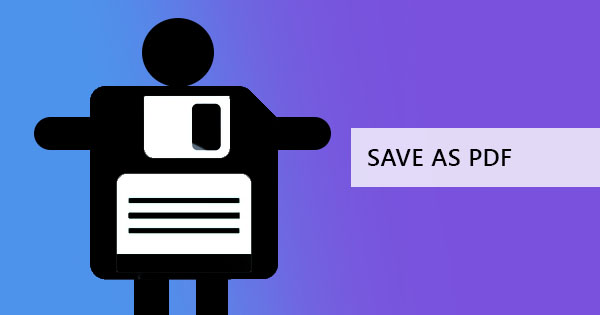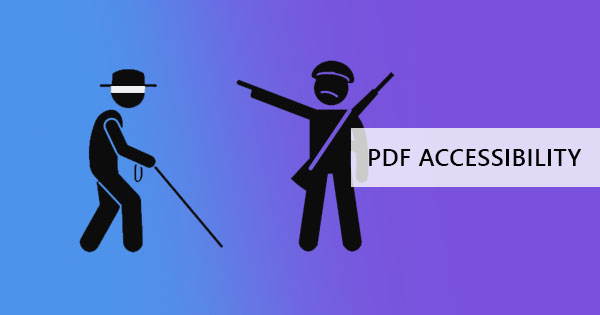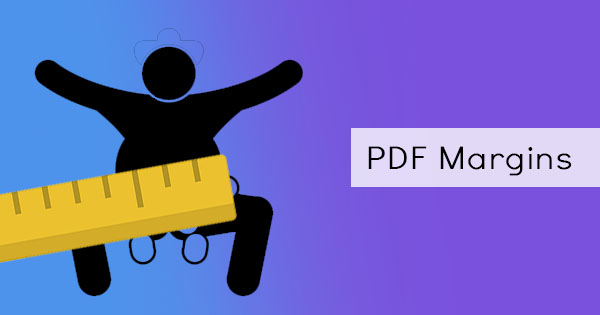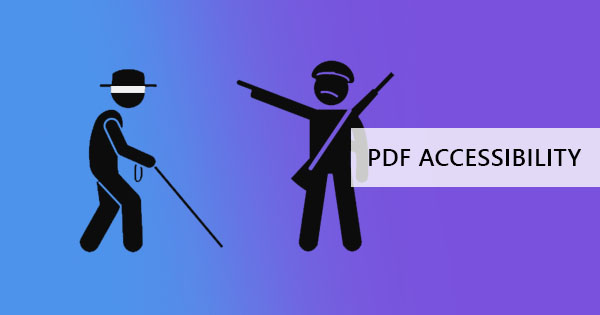
In a perfect world, everyone online will be able to access and read your article. But this isn’t the perfect world and for some, accessing online material is harder than usual. Tackling with a disability in this modern world can both be easy and hard at the same time and it all depends on the document prepared by the source. It’s a good thing that developers all over the world have created different types of assistive technology to make this computer world possible for those who are struggling. Authors don’t need to do any additional programming to be able to reach different audiences, their documents just need to be ready and structured for these techs. The question now is, are your PDF documents prepared for these? Let’s find out by first getting to know the different types of assistive technology.
What is assistive technology?
Assistive tech is a software or device uses to improve capabilities and help people function. This can be as simple as changing screen colors but can also be as complex as using additional equipment in aiding impairment. Basically, what this technology can do is to help the disabled to read, open, write, view, and explore digital materials easier. There are five different types of assistive technology we want to share with you:
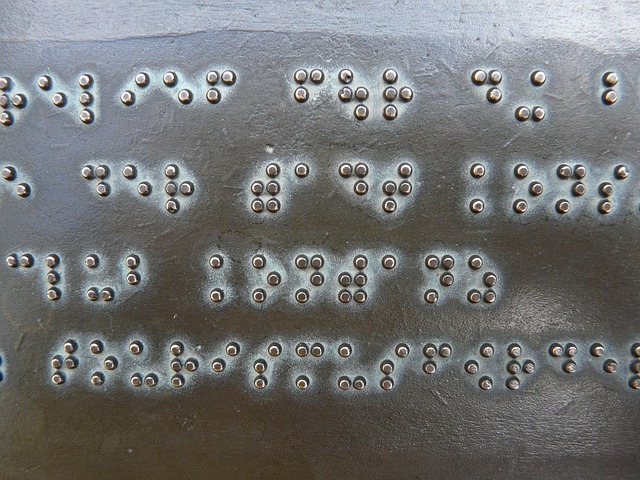
1. Screen Readers
A screen reader is a software used by those struggling with reading digital material, specifically for the visually impaired. This tool basically reads out loud the text or sends the content to a braille terminal to make the content available for reading. To read the text out loud, the content is sent to a speech synthesizer or text-to-speech software. When content is sent to a braille display, special equipment is used and connected to the computer. This equipment has round-shaped pins that form into braille characters, which the user can feel to read tactilely.
Screen readers can read, navigate, and even help a person purchase from a website however, it is still essential that the document or the website is ready and accessible. The equipment is simplified for ease of use but if the document is not compliant with standards, the material becomes complex and may possibly misunderstand the content.
Read more: How to create an accessible PDF
2. Literacy software solutions
Another solution for visual impairment and cognitive disability is the literacy software solution or otherwise called a reading assistant. This assistant can also configure a certain document or website to enhance, customize or modify the words or visuals and make it easier to read and view. One example of a learning disability that needs assistance is dyslexia. This disability is when a person reads and writes upside down and may have trouble with spelling. With such software, a person with dyslexia will be able to configure the letter spacing, have clearer fonts, and even listen to the content provided. Other functions of a reading assistant include customizing colors, magnifying the screen, simplifying documents by removing headers and text to speech reading.

3. Voice Recognition
If you have an Alexa or Siri at home, then you’re probably close to knowing how it is to live with a voice recognition device. This type of technology basically assists those who have a hard time using keyboards or mouse and inputs the content they want to write or command through dictation. Once they speak the content aloud, the computer automatically converts the speech into text or acts on it. This software is also used by people to navigate through websites or take certain actions on the computer using voice control. If there is collaborative work for a document, there is a certain requirement that the document should also be structured to make it easier for voice commands.

4. Switch Devices
Another technology that replaces a keyboard or mouse is the switch device. This assistive tech is used if the voice command is not an option and motor skills are impaired. Stephen Hawking, a famous theoretical physicist, is one example of those that used a handheld switch and a cheek switch to continue communicating after losing his speech capabilities to a motor neuron disease. People who use such a device will need as much time to read and write on an article, will need a clear and structured document, simplified actions on the website, and will also require full keyboard support.
5. Graphic Organizer
Most of us have probably taken this for granted and have years of experience using charts on word processors. But for an impaired person, a graphic organizer can help them understand a content further just by organizing the ideas in a chart. People with cognitive disabilities are aided to solve problems, process the content, and conclude to an action using visual material. Examples of such are Venn diagrams, concept maps, mind maps, and flow charts. This can actually help any person or a team in planning the development.
Read more: Does standard-compliant PDF already mean it is an accessible PDF?