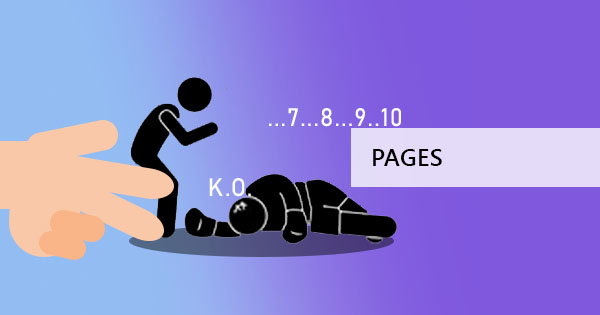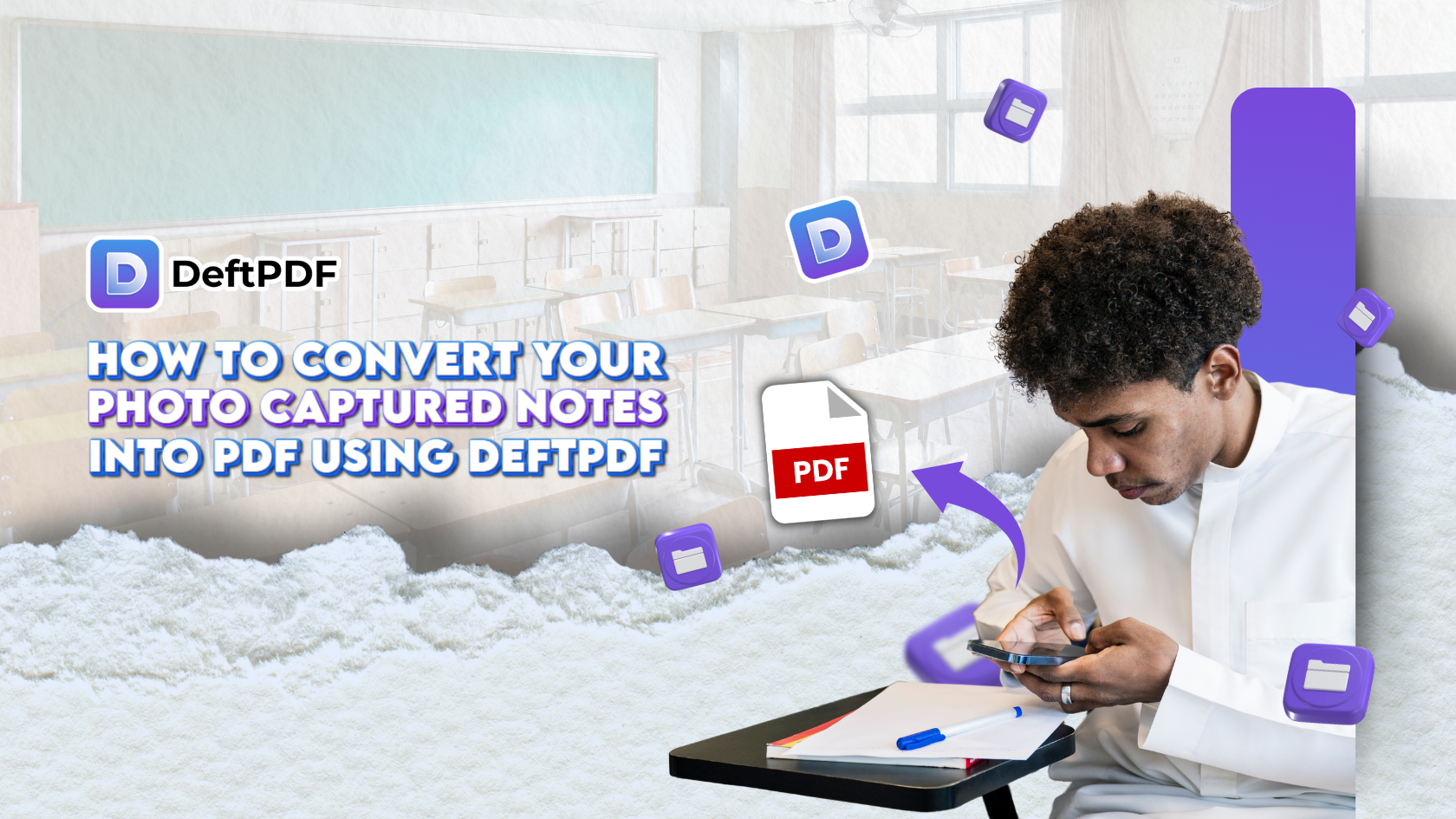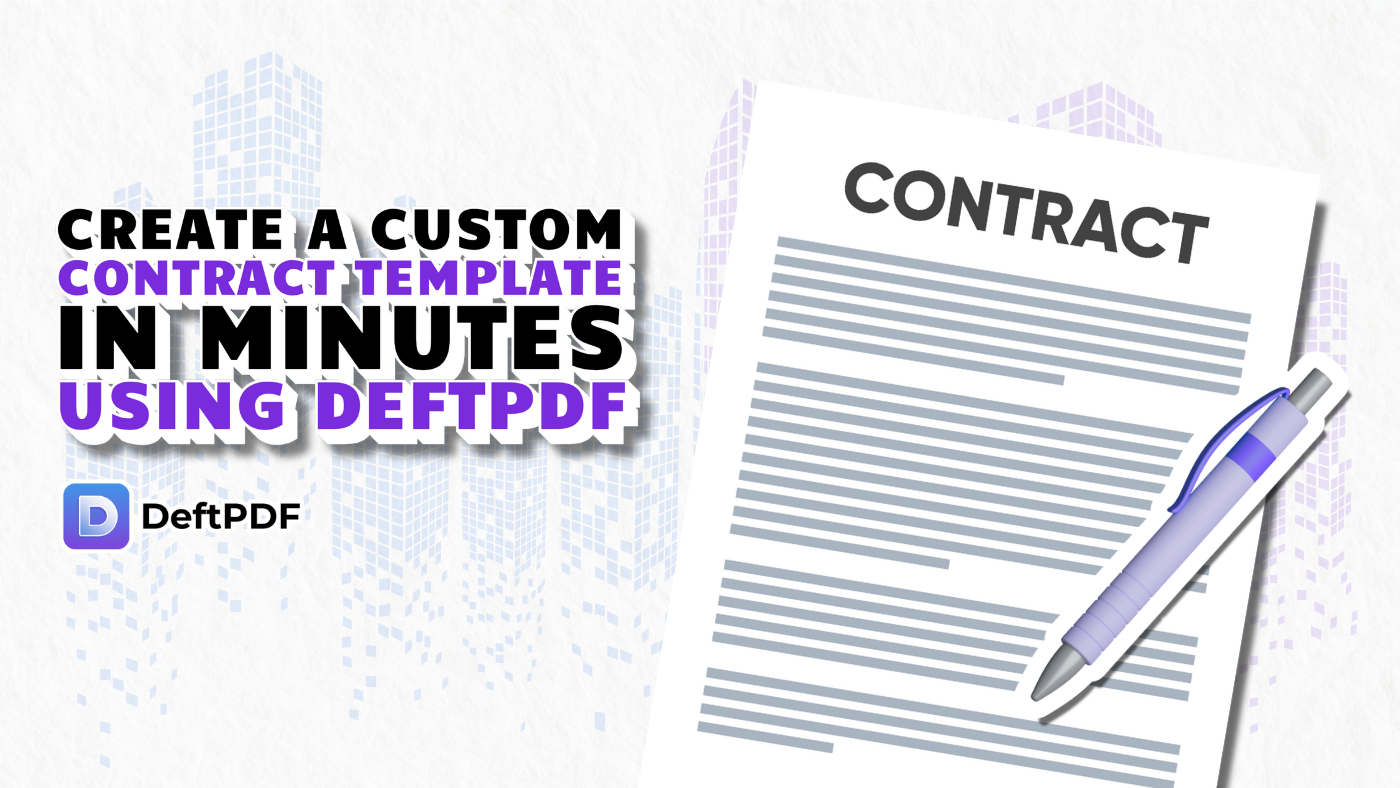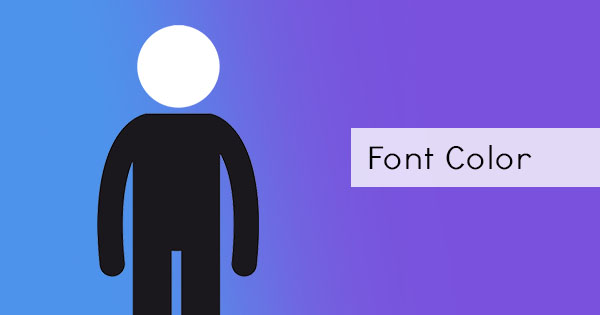
Is it possible to change a PDF font without using a PDF editor? Is it possible to see it differently on screen and print it in a different color? These questions are often asked by a small percentage of people who suffer from color blindness and disability. When a PDF’s content is created in vibrant and various colors, there could be difficult for these readers to see and read the text. Fortunately, PDF readers like Adobe Acrobat had made it possible to change and simplify colors in one click. Here’s how you can adapt your PDF to your eyes in a few clicks:
Step one: Open your PDF file with Adobe Reader. This can be the free version which you can download online.
Step two: On the top menu, click EDIT and select preferences. A new dialogue window will appear.
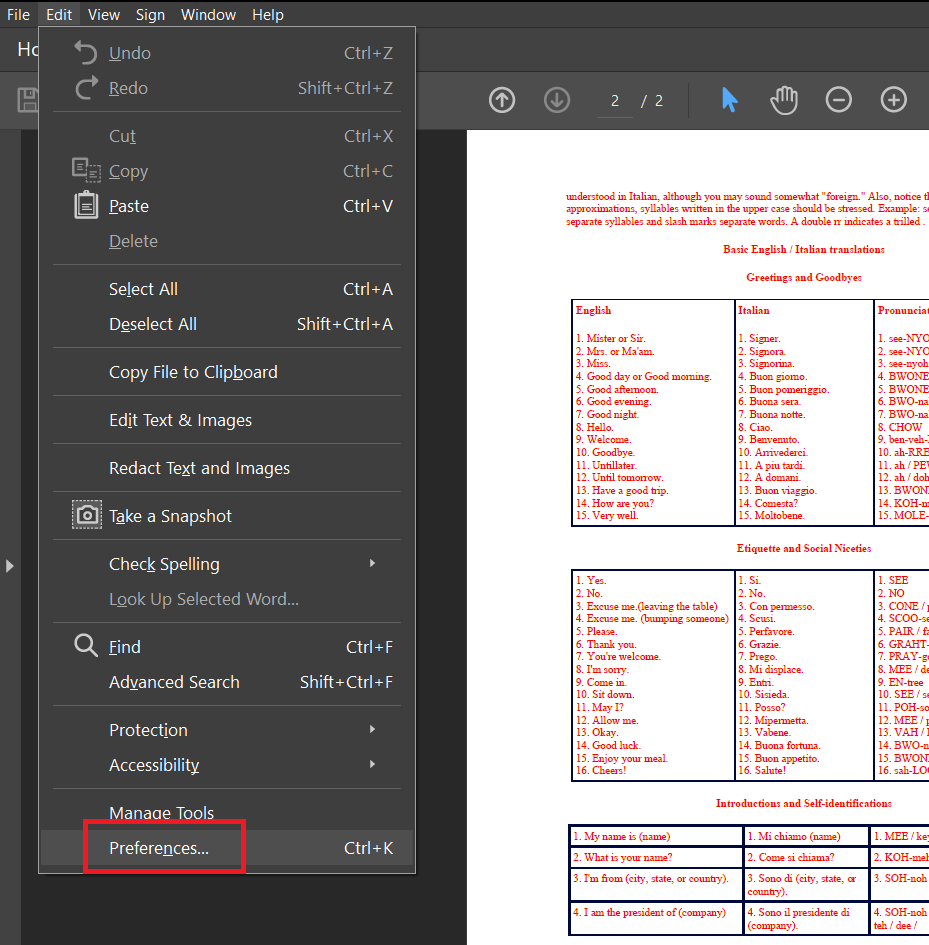
Step three: On the categories on the left pane, select “Accessibility.” Then check the box that says “replace document colors.”
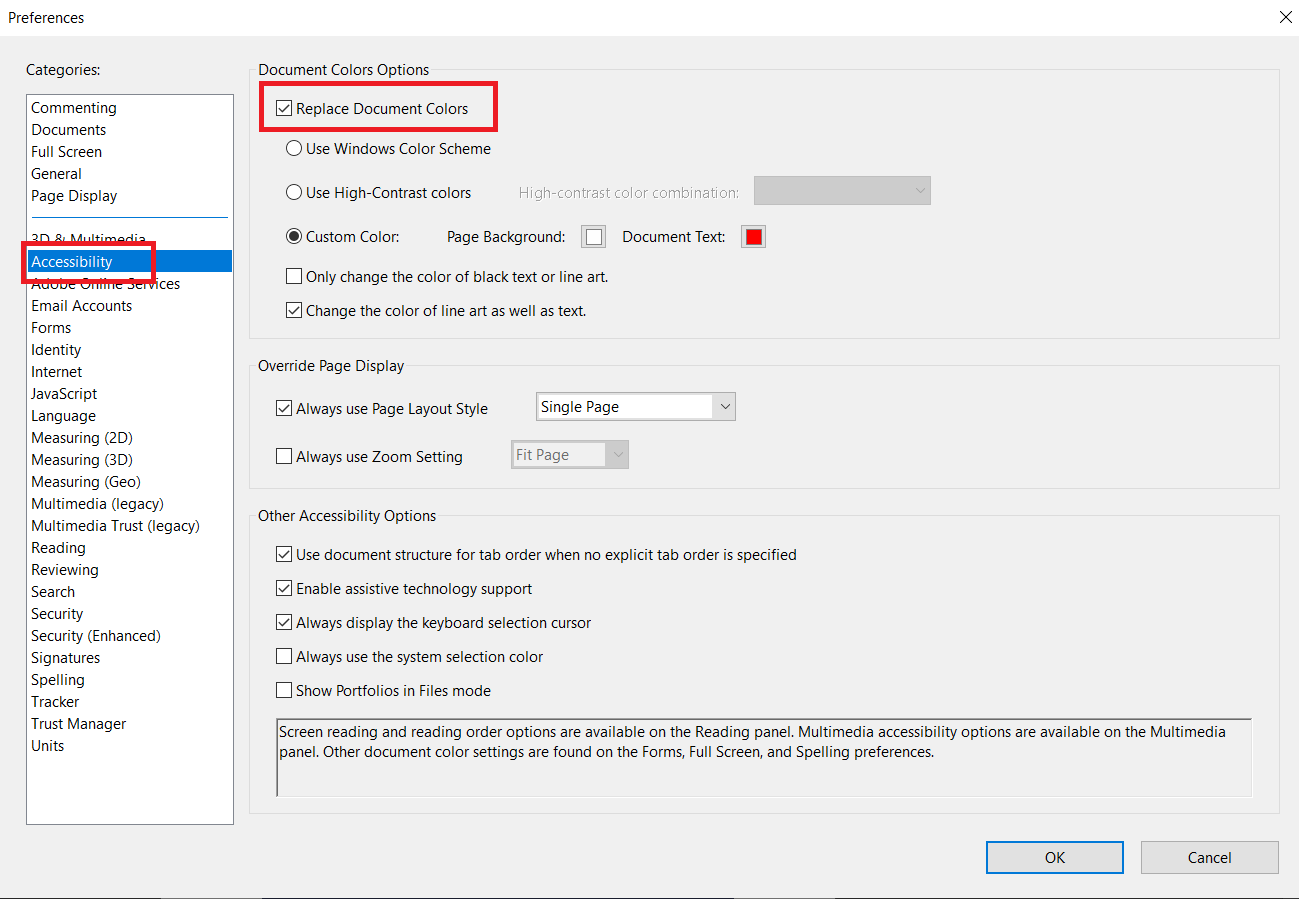
Once you’ve checked this box, selection for colors is enabled. Select your preferences for background color and font color.
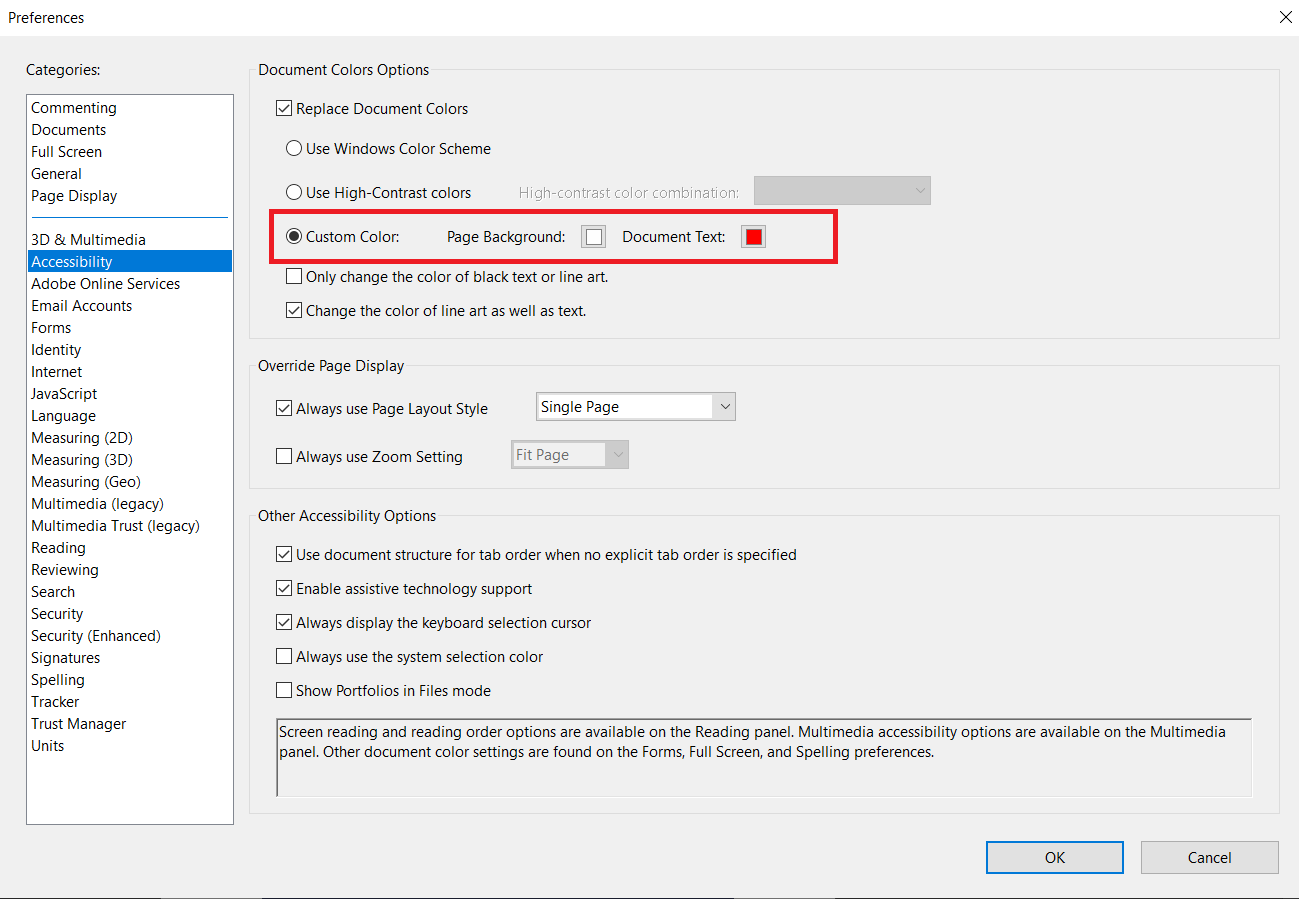
NOTE: Make sure to UNTICK the box for “Only change the color of black text or line art” because if this box is checked, the PDF reader will only process those text in black. Remember, our goal is to change the visuals of colorful texts and make them readable for the disabled.
This procedure changes the digital preview of your PDF on screen and on print preview but it doesn’t necessarily produce the same output in print. Printing your PDF will still be printed in the same color that you see on its original file. If you want to change it even if it is printed, you need to change your printer’s setting. Though limited to grayscale, this method can help you view your PDF in print with a different color:
Step one: Open your PDF with Adobe Acrobat Reader
Step two: Click File from the menu then click PRINT. A new dialogue box will appear.
Step three: Check the box that says “Print in grayscale (black and white)” then click PRINT.
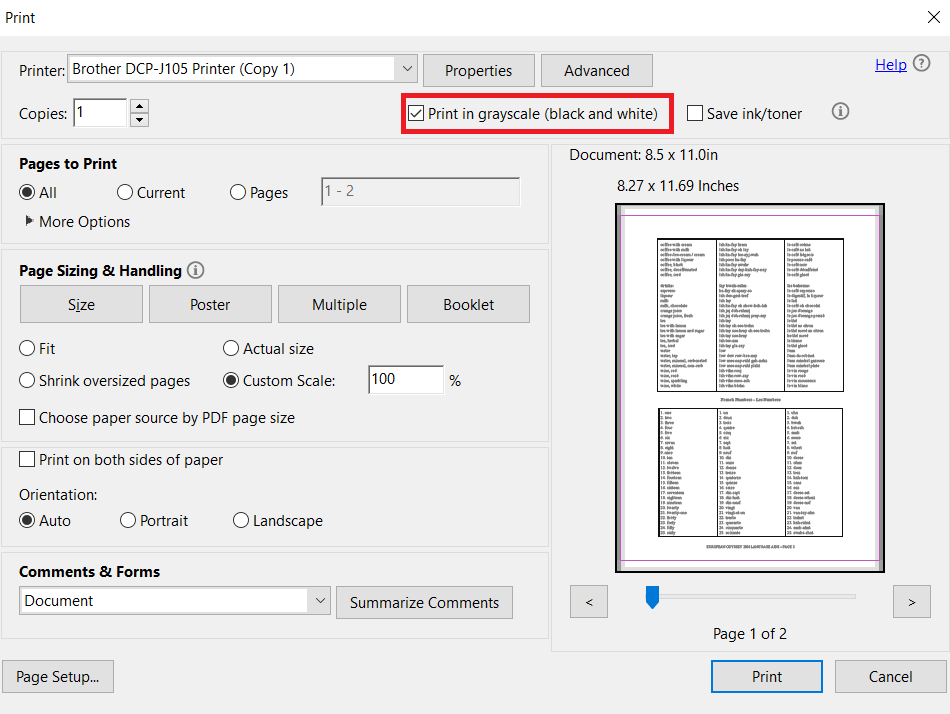
Changing the text formatting
Grayscale isn’t always enough so if there’s another way of changing the formatting of your text, it’s DeftPDF. You can add italics, underline, bold formatting on your existing texts and even make them bigger with our PDF editor. If there are also some details that you need to remove, you can also use the same tool to redact. Here’s a step by step guide to help you:
Step one: Go to DeftPDF.com and select EDIT from the menu
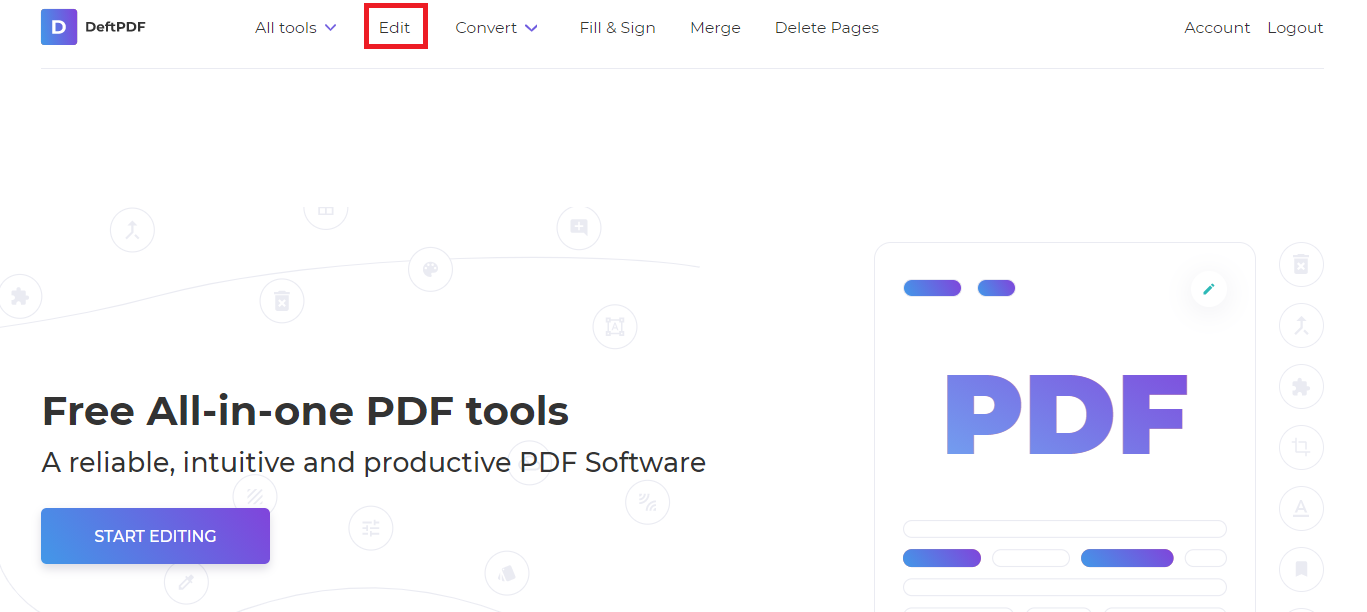
Step two: Upload your PDF file on the tool. A preview of the PDF will appear on the screen together with a new toolbar. On the toolbar, select the text tool and highlight the text you want to change.
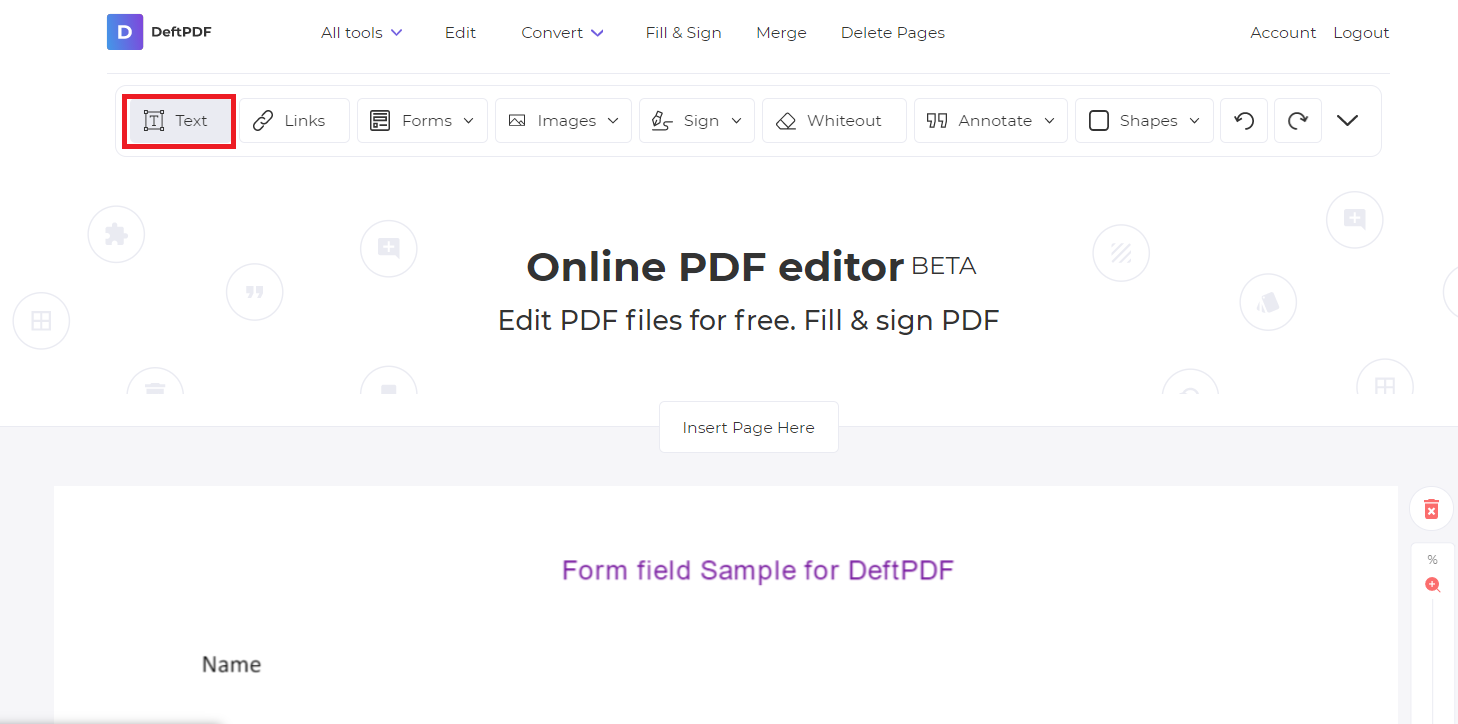
Step three: When you highlight the text, a small toolbar near it will appear for text formatting. Select the preferred (underline/bold/italic/change size) and once done, click APPLY CHANGES. Then download your new PDF.
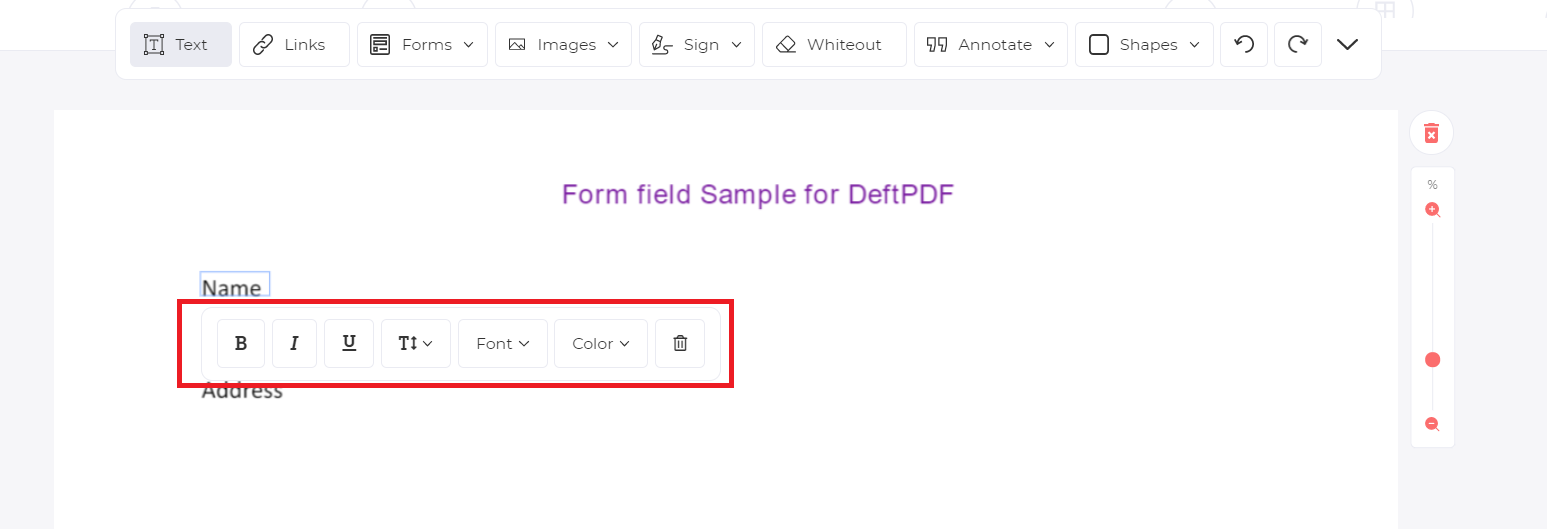
NOTE: Make sure that your document is a machine-readable searchable PDF and not a scanned document. If your PDF file is image-based because it was scanned, then the editor will not recognize its characters and you will not be able to edit the text. You can convert scanned PDF files by using our OCR tool. Don’t worry, it’s also free!