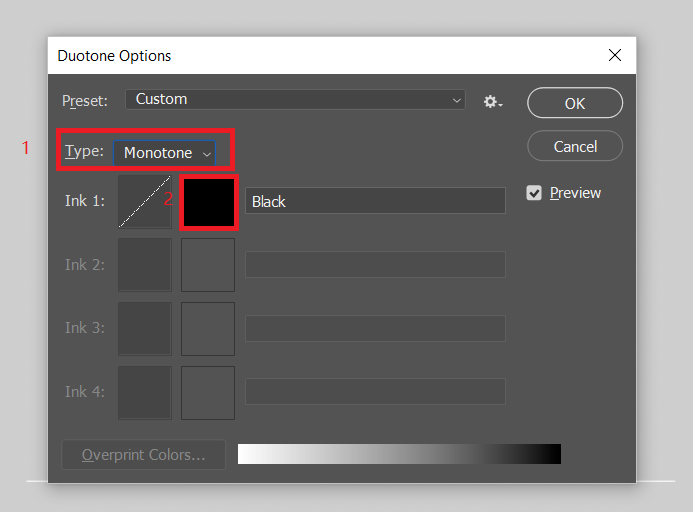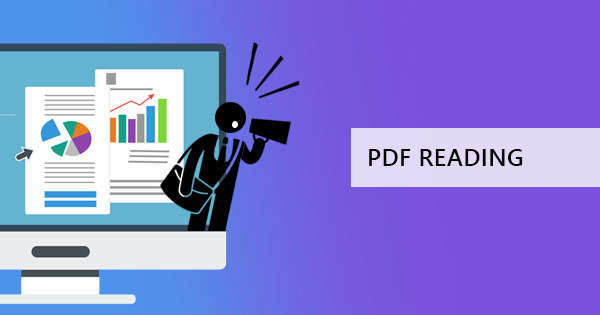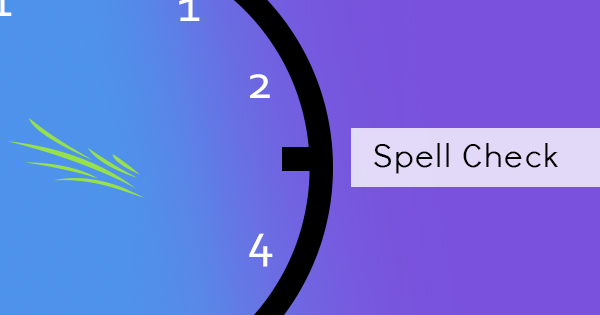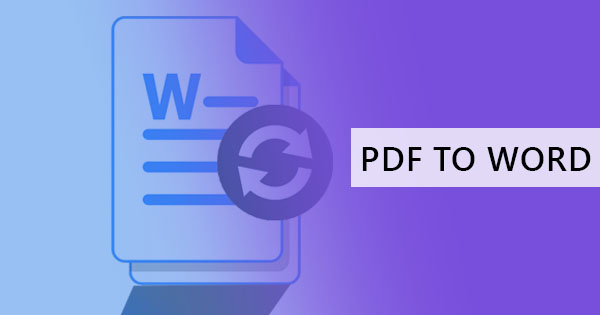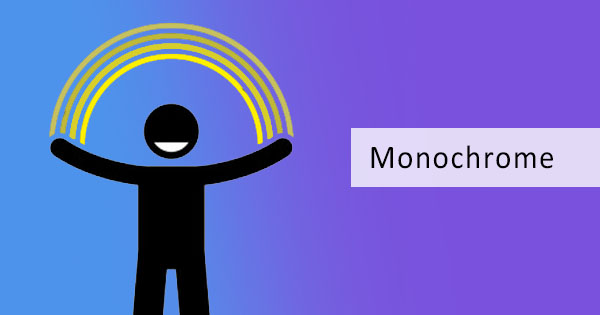
When you’re a graphic designer, there’s a tendency to be obsessive-compulsive about colors and how to turn a design from gray to monochrome. But to every average joe, both may seem the same. What is the difference between the two anyway and why is it so important to do the right procedure?
Monochrome V.S. Grayscale
When you look for the term monochrome in Google, you will probably end up seeing a noun that is defined as a “black and white” photo in varying tones of one color. Doesn’t quite help you, doesn’t it? Because of our understanding, it's pretty much the same as grayscale which is defined in Google as a noun that means “gray shades from white to black.”
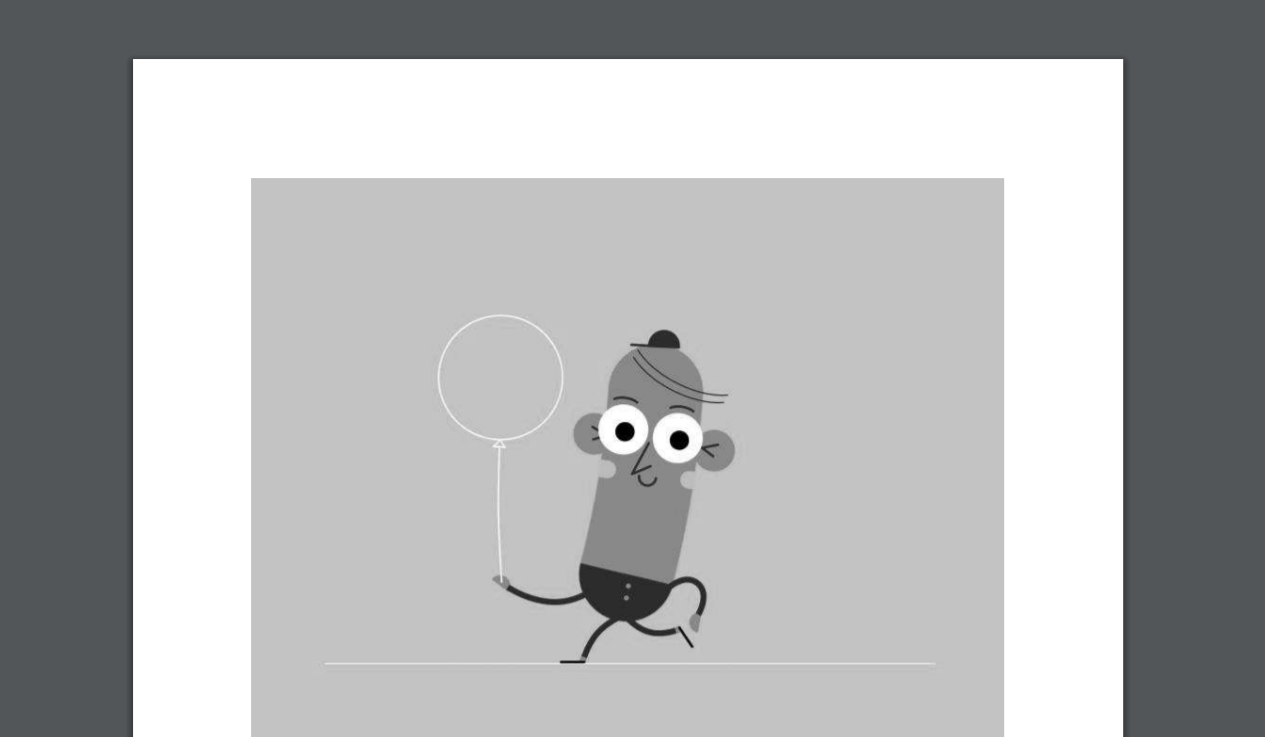
The difference here lies in the application. In printing, monochrome is said to be a combination of colors to produce blacks and whites while grayscale uses blank ink only. In photography, grayscale is an accurate term for black and white, portraying shades of gray from black to white while monochrome means “single color” therefore defined as a photograph that consists of only one color in its brightest and darkest hues. Grayscale images can be called monochrome however not all monochrome images can be declared grayscale. Confused? To further explain, the difference can also depend on the color - where monochrome doesn’t have to depend entirely on black and white, rather can be in different lightness or darkness of red or any other color. Make sense now?
To make it much more interesting, the term monochrome actually came from the Greeks in the term called monochromos – literally meaning “having one color.” The term grayscale, on the other hand, is often used in imagery and focuses on the shades of gray produced in every pixel, having different light intensities in every shade.
How to change your PDF’s color
If you’re trying to change your image and it's in PDF, it might seem like it will be harder for you to manage it and change it because most image editors these days support image formats, not document formats like PDF. Luckily, there’s a way to work around that and make monochrome and grayscale possible.
To make your PDF into grayscale, you can use PDF editors and converters like DeftPDF. With one simple click, you can turn any PDF into grayscale. Just go to the website, upload the PDF file, and click “convert.” Once the processing is complete, download the new PDF that is in grayscale.
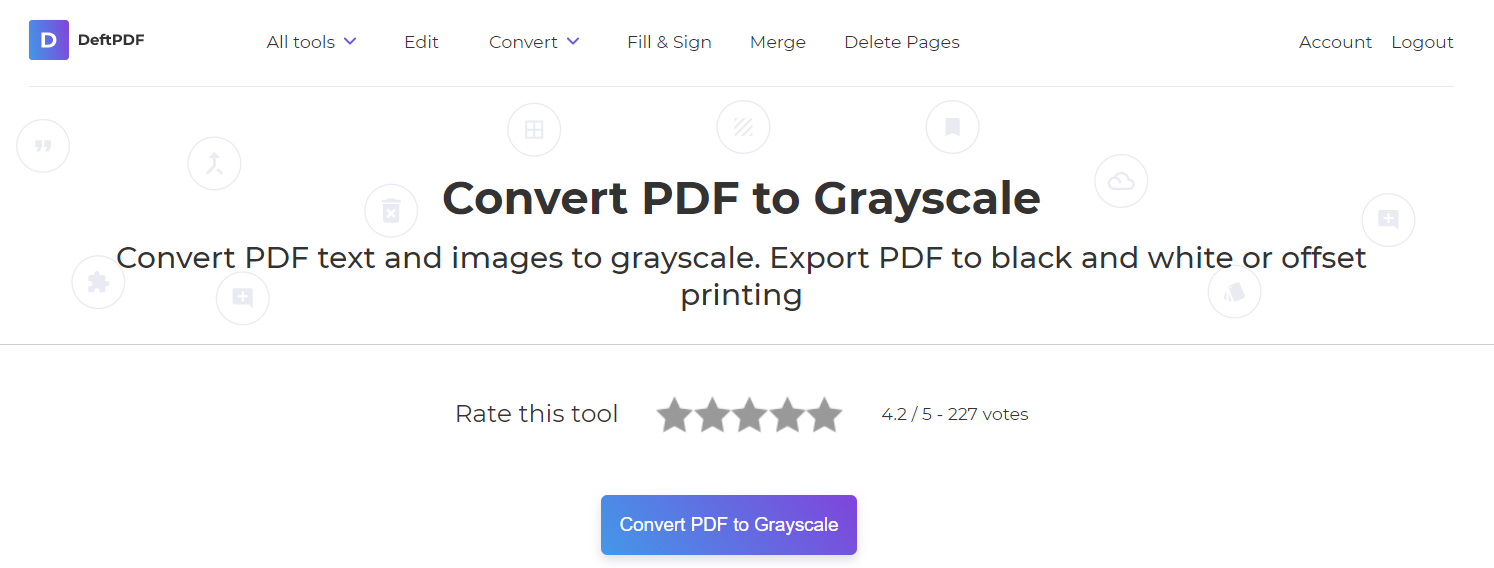
To turn your PDF into monochrome (which can be in different shades or any one color), you can convert your PDF into an image file first then use an image PDF to JPEG converter. Then once an image file is available, you can convert the new file into monochrome using simple applications like Paint, which is a default program in Windows. Here’s how to do it:
Step one: Open your image in Paint
Step two: Click “save as” then on the file type, select “monochrome”
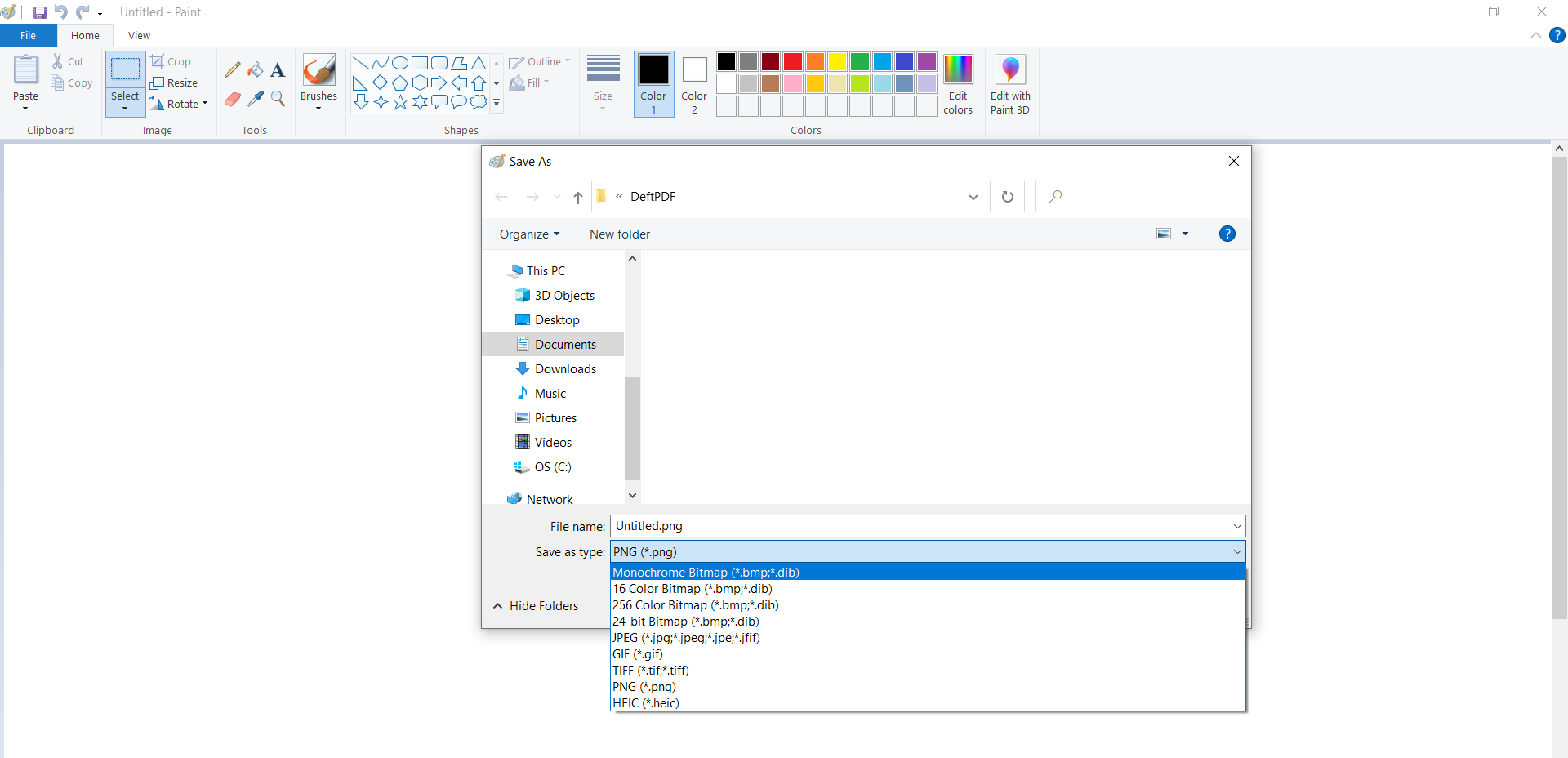
Step three: Click save. You will notice that the output is blacker and whiter and doesn’t quite show gray.
Now if you would like to use another color, let’s say the color blue, then you will need to use applications like PPT or photoshop. Let’s start with PowerPoint.
Step one: Insert the image in the PPT program
Step two: Click the image and select the “format” tab. Then click Color.
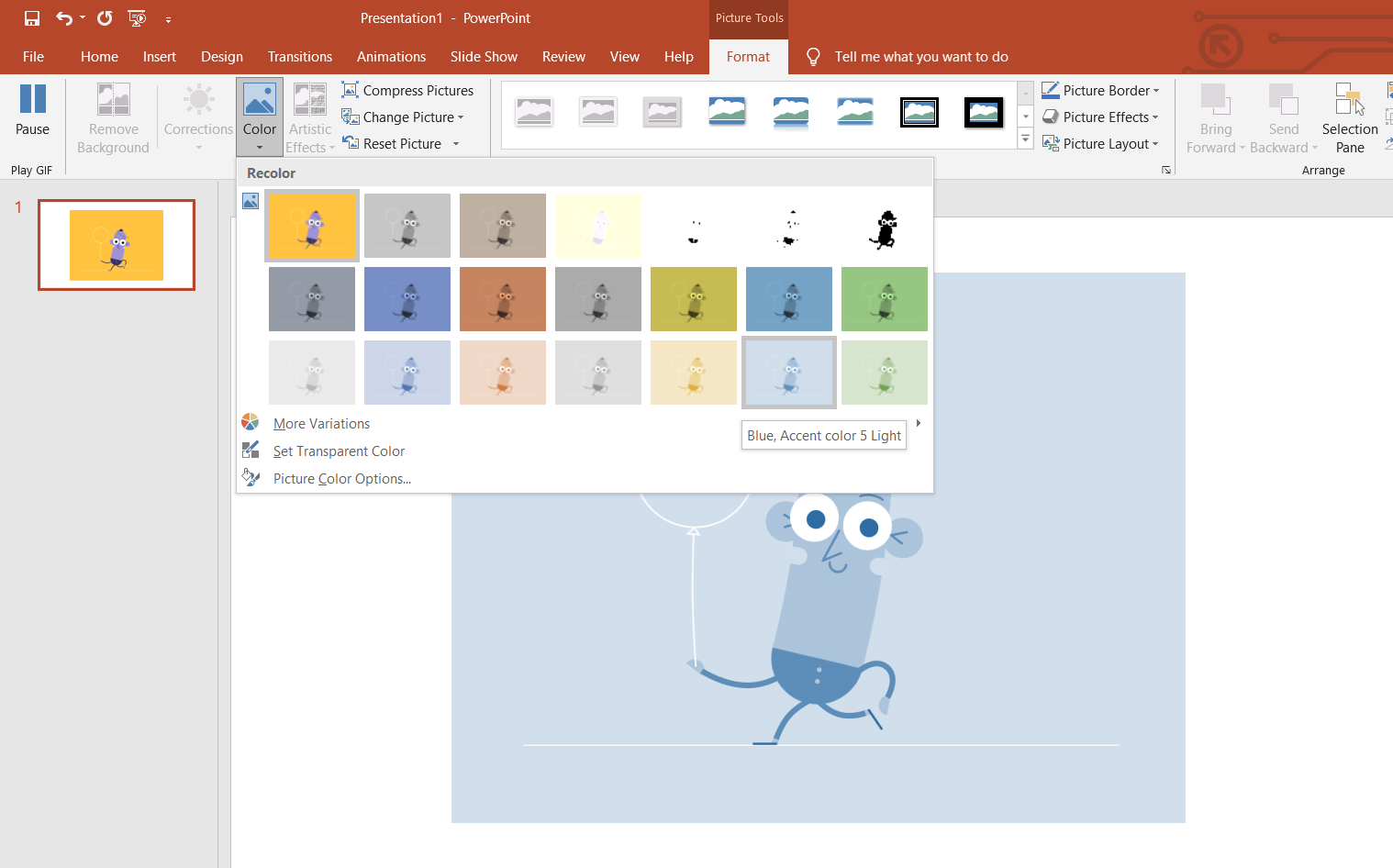
Step three: Choose a recolor (which is already in preset) and modify the brightness if needed.
Step four: Save the slide as JPEG or any other image format or you can also directly save it as a PDF.
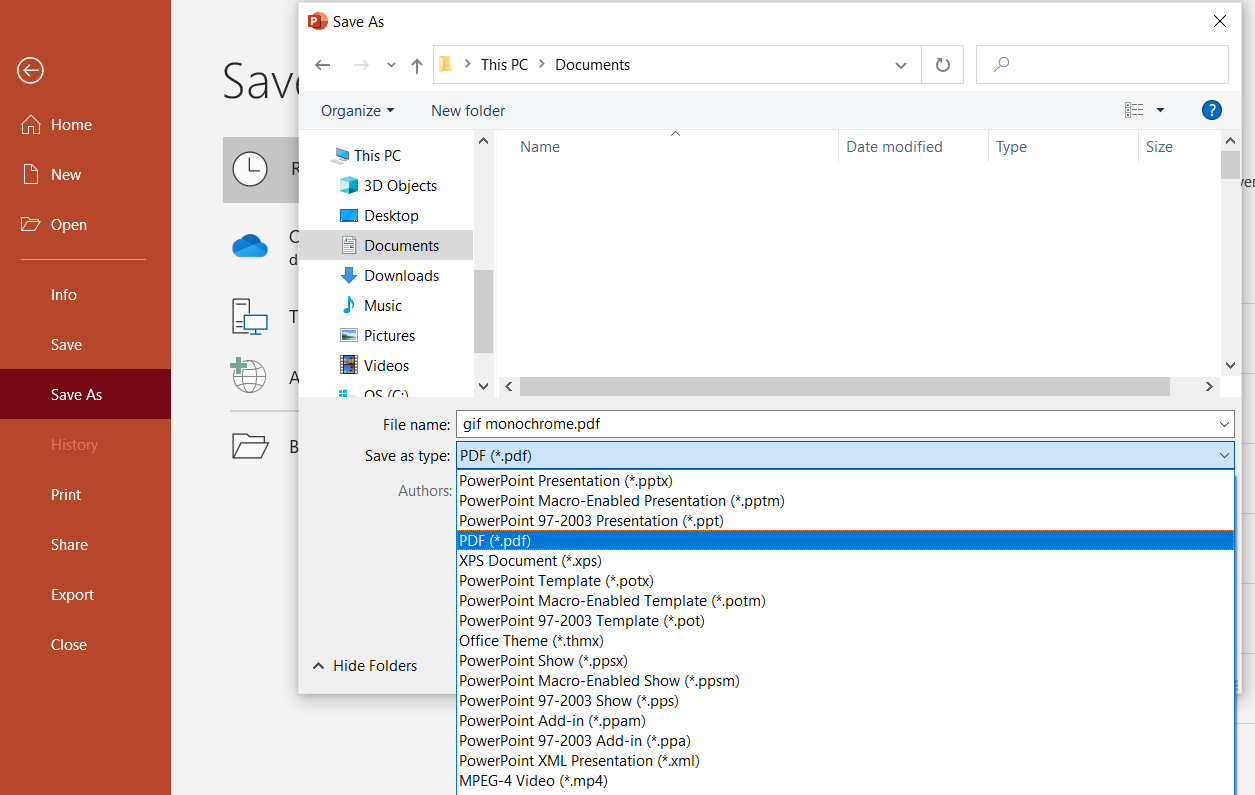
Using Photoshop is not as different and can be done easily with three simple steps. This is also preferred by most artists due to the fact that they can pick and modify specific colors that are according to their Pantone, edit it further, and remove other excess colors. If you're in the printing industry, professional software like this is needed to ensure that ink used will depend only on one color. You can also use Adobe Illustrator or InDesign.
Step one: Open the image in Photoshop.
Step two: Select the “image” tab, click “mode” on the dropdown then pick “grayscale.”
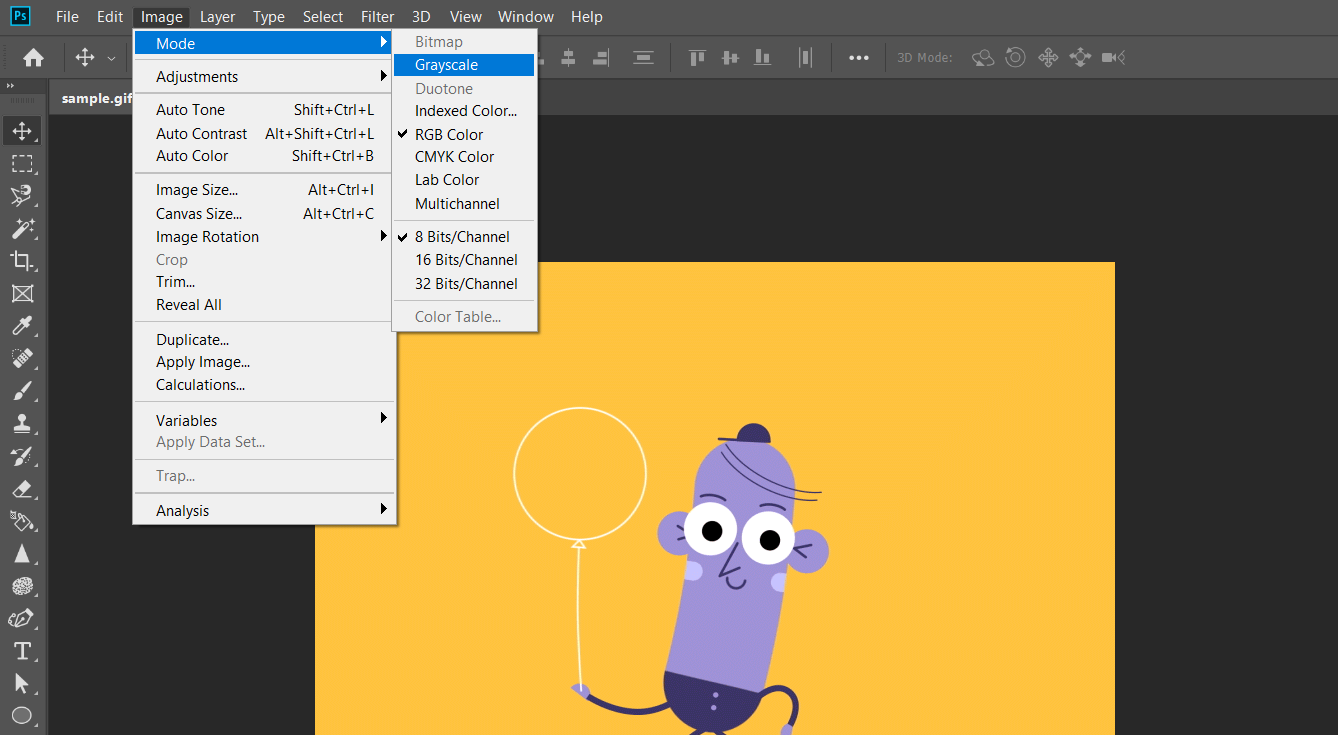
Step three: Once the image is in gray, click the “image” tab again, select “mode” and click “duotone.”
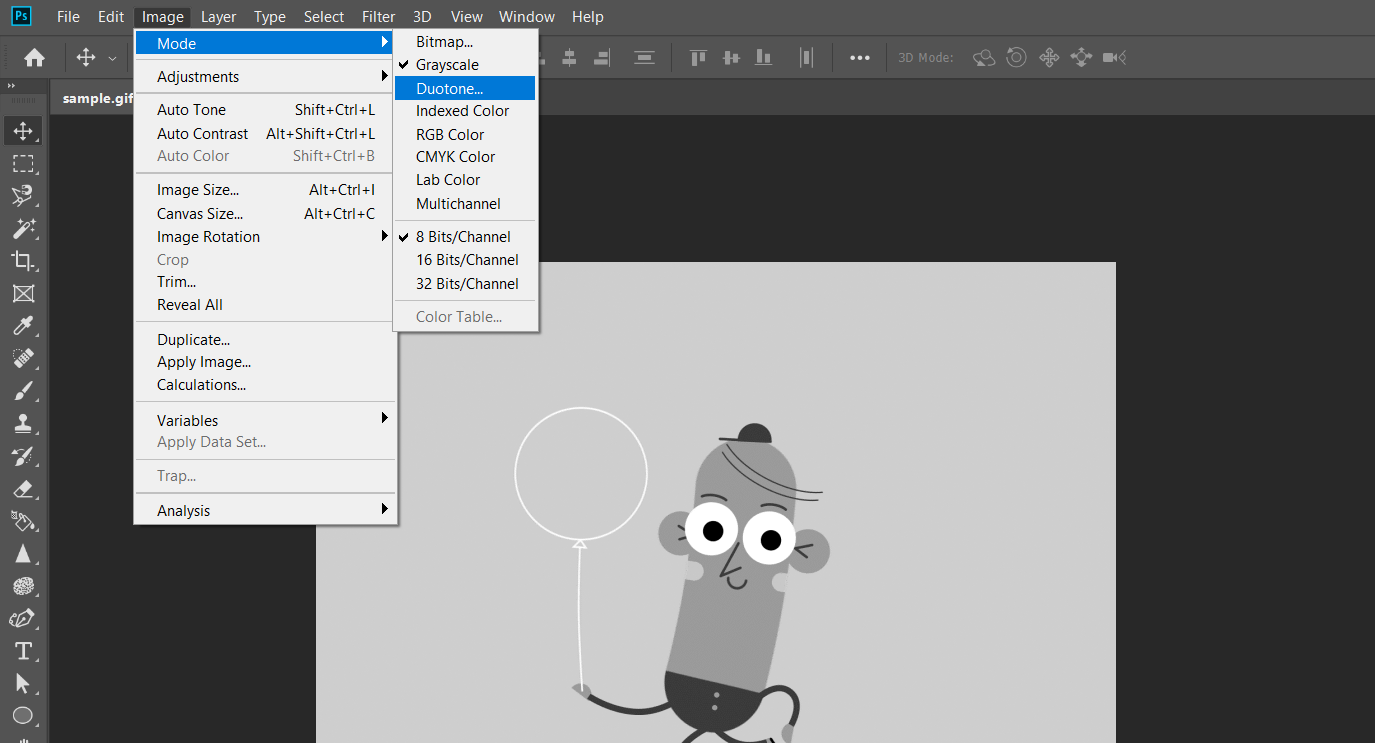
A dialogue window will appear. Click “monochrome” from the type and modify the color by selecting a preset from the or picking a color. Once you're done with the color selection, simply save directly to PDF.