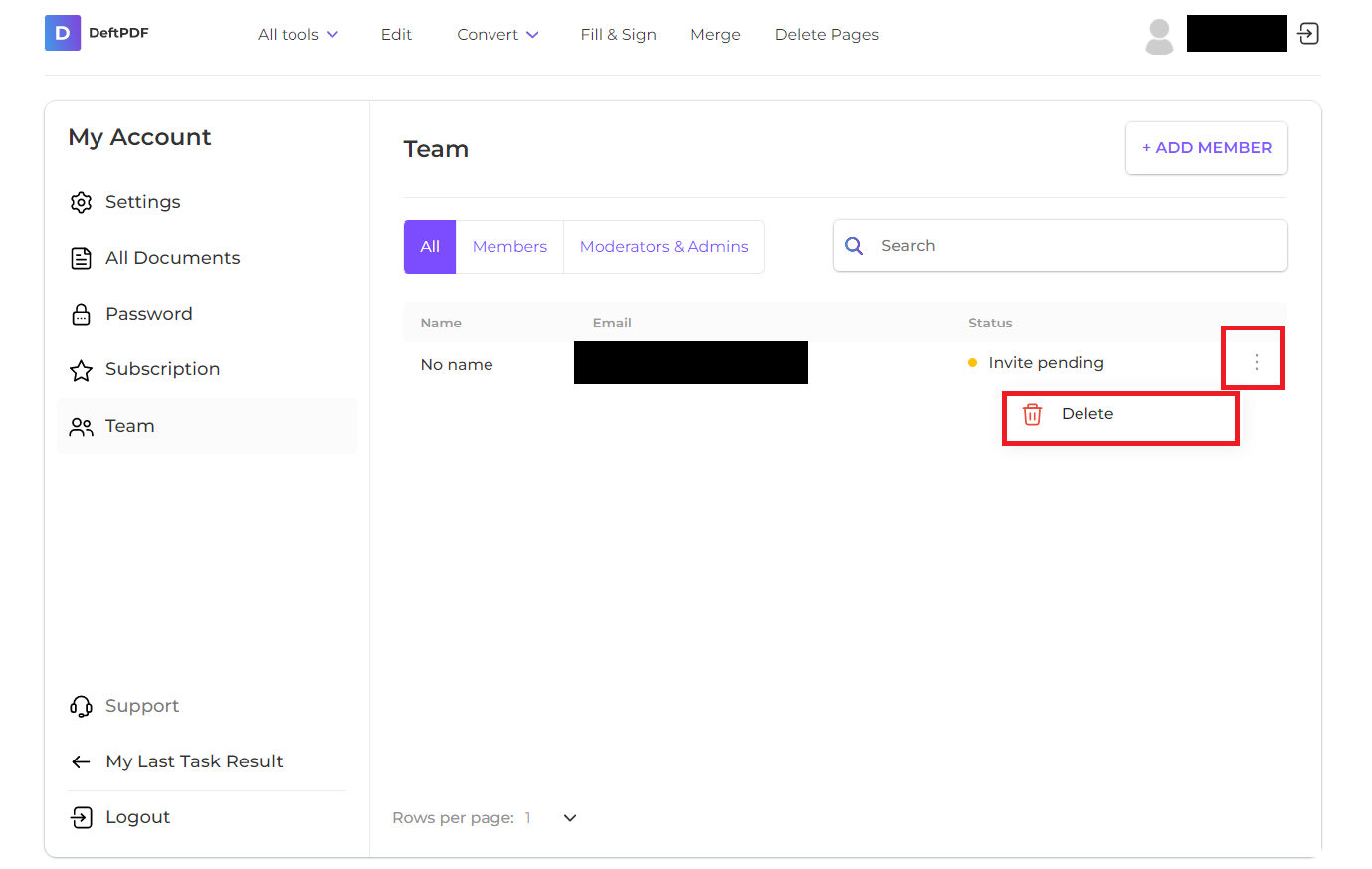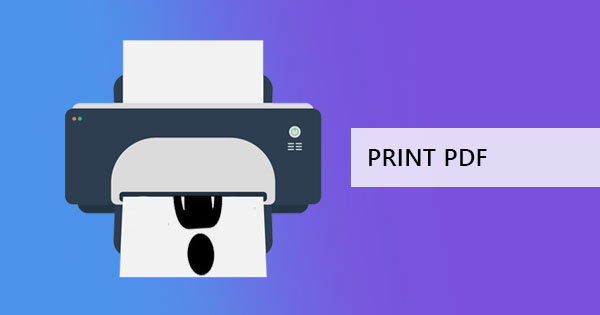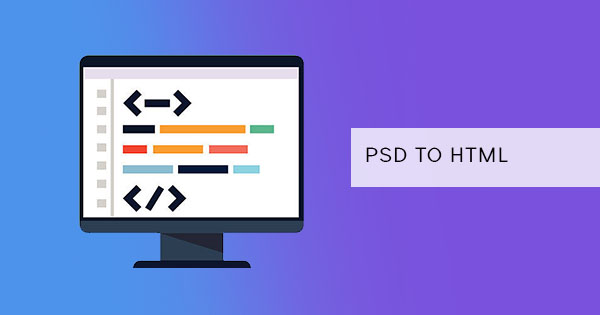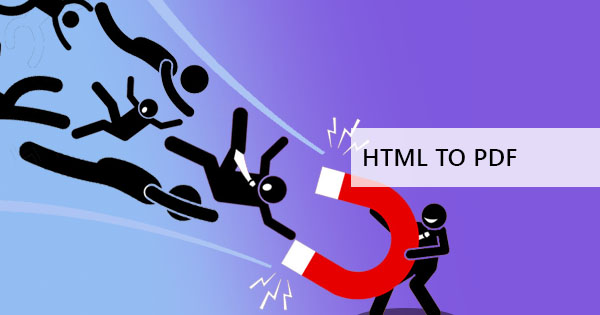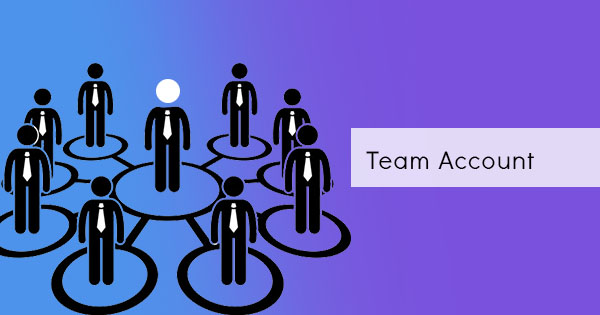
Another great feature that you can get from the DeftPDF upgrade is the ability to create a team account. When we say teams, we mean you can literally create and pay for the account of your members and allow them to enjoy the same converter tools that you enjoy. No need to hand over your credit card details to your team members because you can do it remotely at home and provide access via email. Setting up your business team account has never been this easy!

Upgrading with a team member
An upgraded DeftPDF account, upon purchase, can be linked to other accounts in terms of team members. The products that are accessed by one member can all be accessed by another member with the same fee. There’s no limitation at DeftPDF and that means getting more out of the money you spend! You can assign a member’s access to an upgraded account via email and you can change or remove the access anytime. For a low monthly subscription fee of $4 per member, you will be able to enjoy all the PDF tools anytime and anywhere online.
Assigning upgraded access to another user
When you assign access to another user, they will receive the access via email which will prompt them to create an account. Once they log in to DeftPDF with their email, they can start using all the tools. The person receiving the access will not be receiving or seeing the billing and payment options. Only you can view your credit card details and get the billing fees.
Here’s how to assign access to a new user:
Step one: Log in to your account and click Team
Step two: Click Add members and a dialogue box will appear. From there, you can input the email address of the user you want to grant access to and put his/her role – which can be a moderator or a member only.
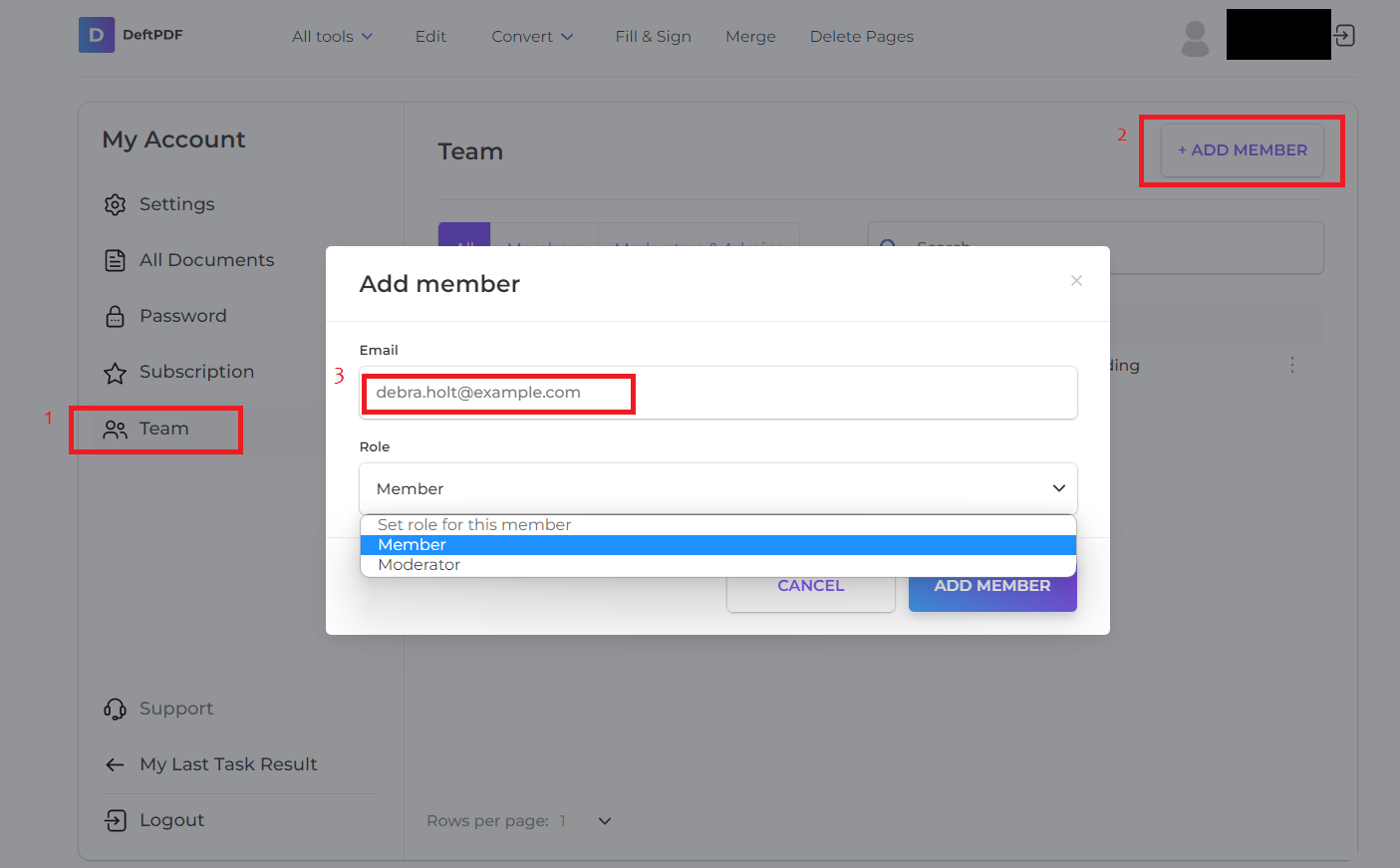
Step three: click Add Member on the bottom right of the dialogue box. This will automatically add a fee to your subscription as an additional member will cost $4.99
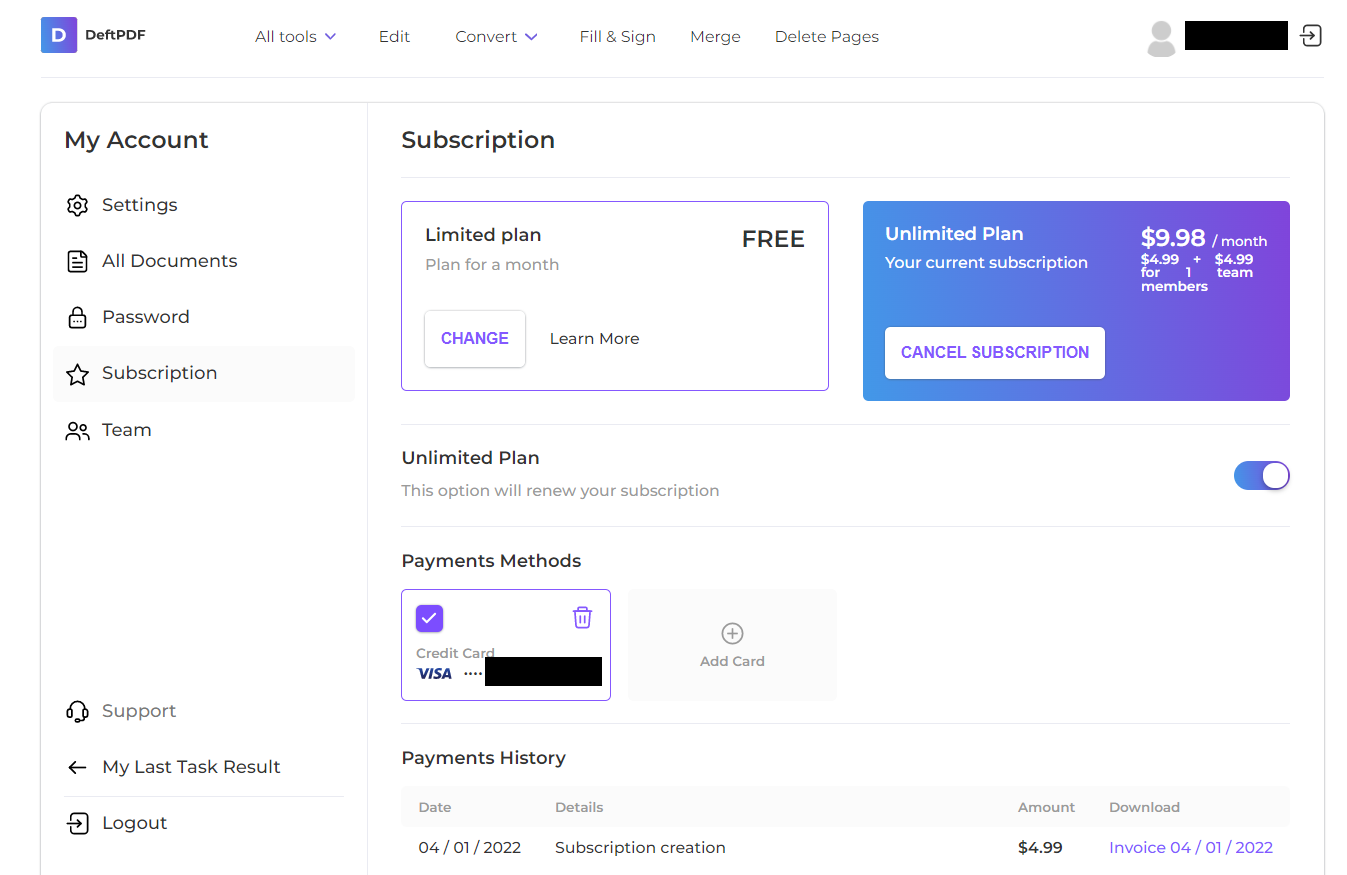
Unassigning access
By default, the upgraded access is assigned to the email you have used when adding a team member. While there is multiple access in teams, there is only one admin account that can modify, assign, or unassign access. This admin account can unassign upgraded access of a member by simply deleting them from the team list. Just click the three dots menu found near the email you wish to remove access and click delete.