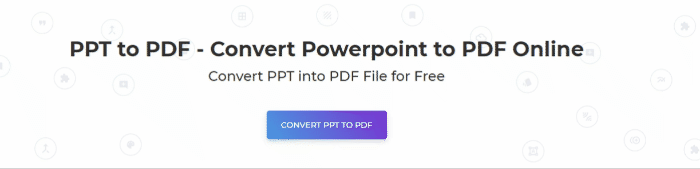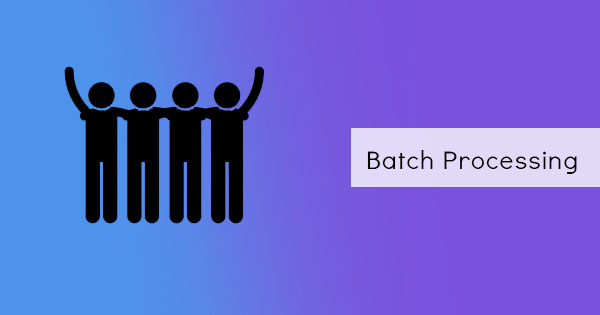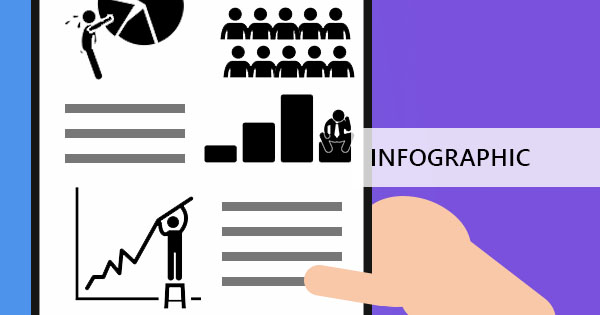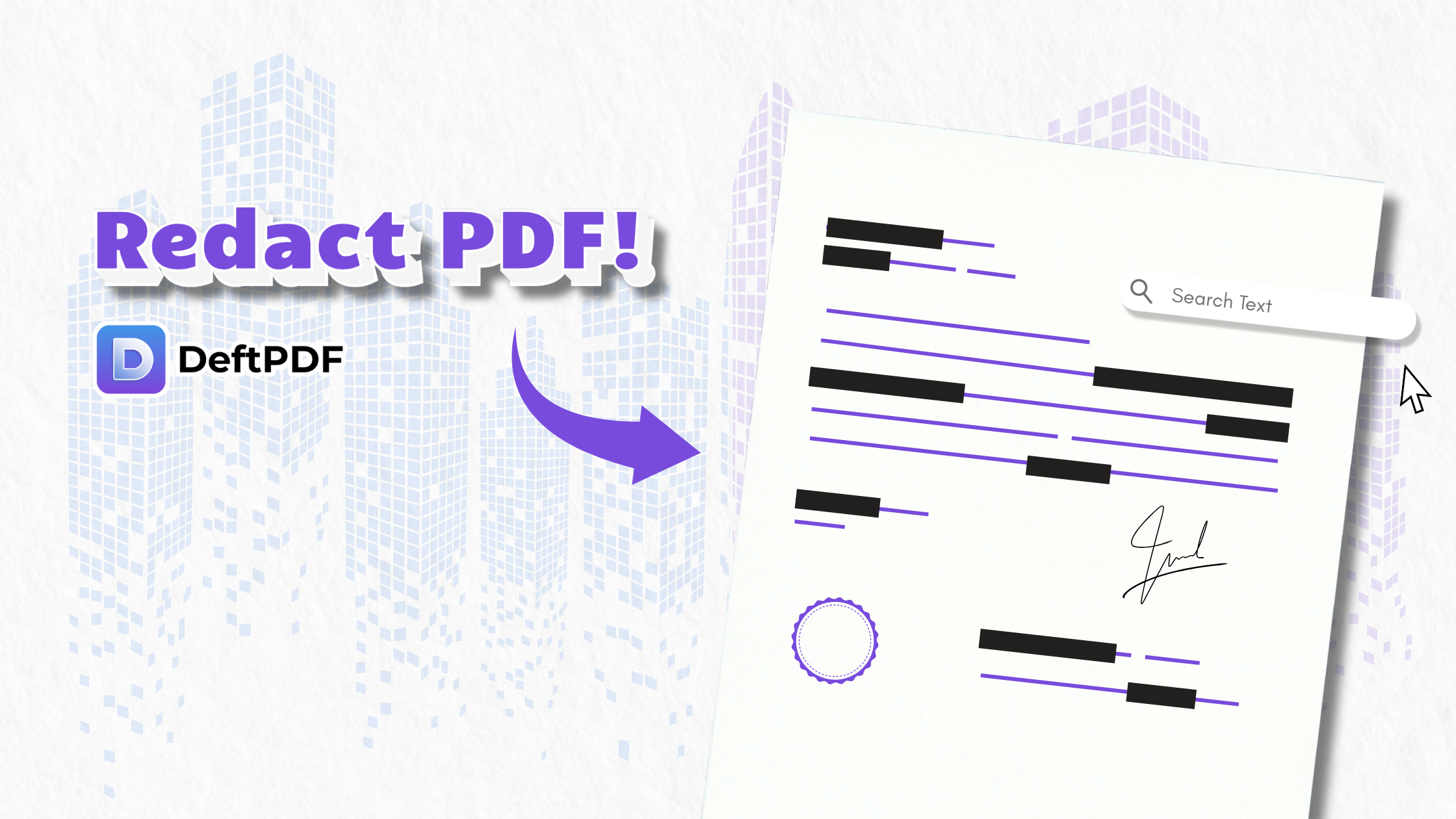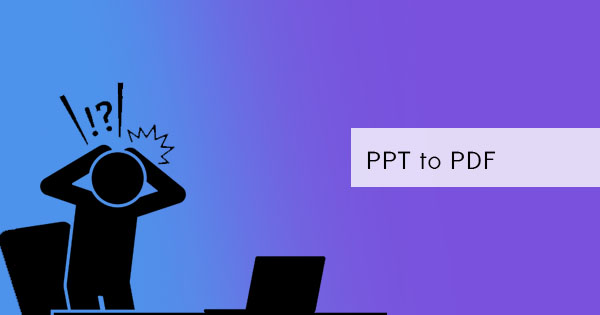
So you’re having trouble converting your PPT into PDF and you’re wondering why because for all we know, PowerPoint has its built-in converter that can export PDF from your current presentation. But why is it not converting? Why does it give you an error message? This happens to most Mac users and this is basically because the PDF becomes larger than the original PPT file. But still, why does this happen? Let’s discuss...

First of all, saving your PPT into PDF isn’t the same in Windows and in Mac. When you convert, you need to click FILE then click EXPORT in your presentation. Once selected, a new window will appear. It will allow you to save it as a PDF but it won’t provide you options to optimize the file. Because of the large scale, the exported file will turn out to be “something unusual” for Mac users, which basically is about getting a bigger PDF file from the original small PPT file or getting an error message because it can’t convert the big file. Take note though that this doesn’t always happen to all Mac users but if you’re one of them, we’re sorry to hear such news.
So why does it become big? In most cases, these files become as big as this because of the images and videos added to the presentation. Remember, PDF is lossless and therefore saves high-quality images as it is. Additionally, the error comes from the fact that PowerPoint is not a built-in application in your OS. Because of this, some systems and commands may find themselves limited in functionality or just plainly conflicting with one another.
Here’s one way to correct the PDF output:
Adjusting your export size in PowerPoint can be done by going to your PREFERENCES then selecting GENERAL then click MEDIUM for Print Quality. This can all be done in the settings. When you do this, the images are adjusted and allows you to have medium-size or smaller sizes by compressing.

Converting PPT to PDF outside PPT app
Since exporting your PPT to PDF doesn’t always work, another solution is to use a third-party application online like DeftPDF. With this tool, you can convert different formats into PDFs such as PPT, Text, Excel, Word, and ePUB. You can even compress your documents so they can fit your email! DeftPDF is free and it doesn’t need to be installed on your computer since it is web-based. No need to worry about another software being incompatible on your laptop because all you need is your browser and an internet connection!
How to convert
You don’t need to purchase or subscribe to new applications for easier conversion. You only need DeftPDF! This software is free to use and provides you ease in conversion, editing, and translating. It can also help you control your PDF documents, compress them if needed, and help you keep good quality content. When using DeftPDF online, you only need three steps to accomplish the conversion of PPT to PDF.
Step one: Go to DeftPDF.com and select PPT to PDF
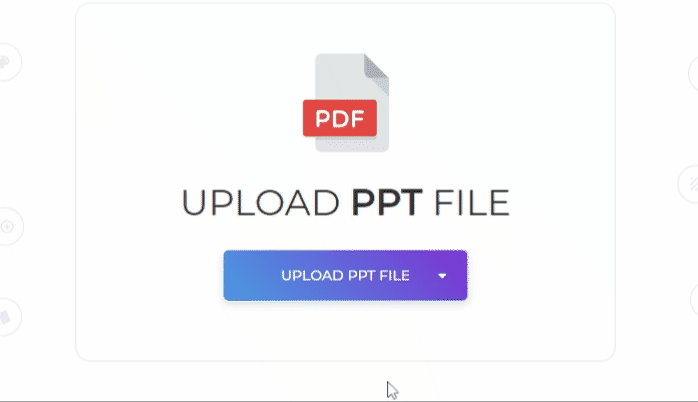
Step two: Upload your PPT file
Step three: Click convert! Now you’re ready to distribute and present your PDF file! No need to be a programmer to fix your PPT to PDF export problems, problems are now solved as simple as DeftPDF!