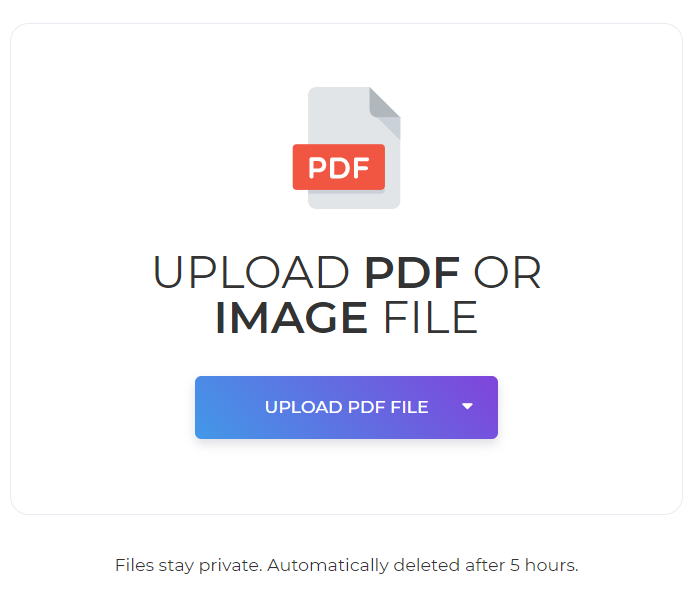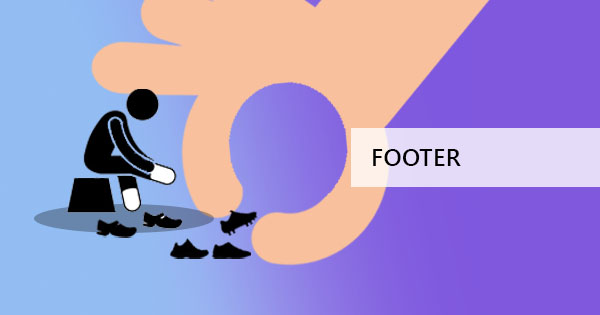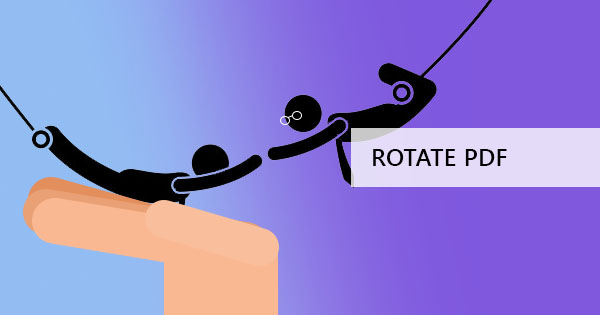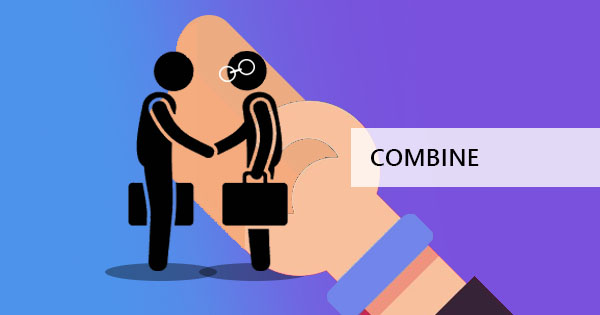
In our previous articles, we’ve shared how to manage your PDF files with or without Adobe Acrobat so you can sidestep subscriptions, installations and other unnecessary procedures to get your hands on a software. As we all know, Adobe provides free services however require registration and fees to have access to other tools but there are always third-party options, like yours truly, DeftPDF online.
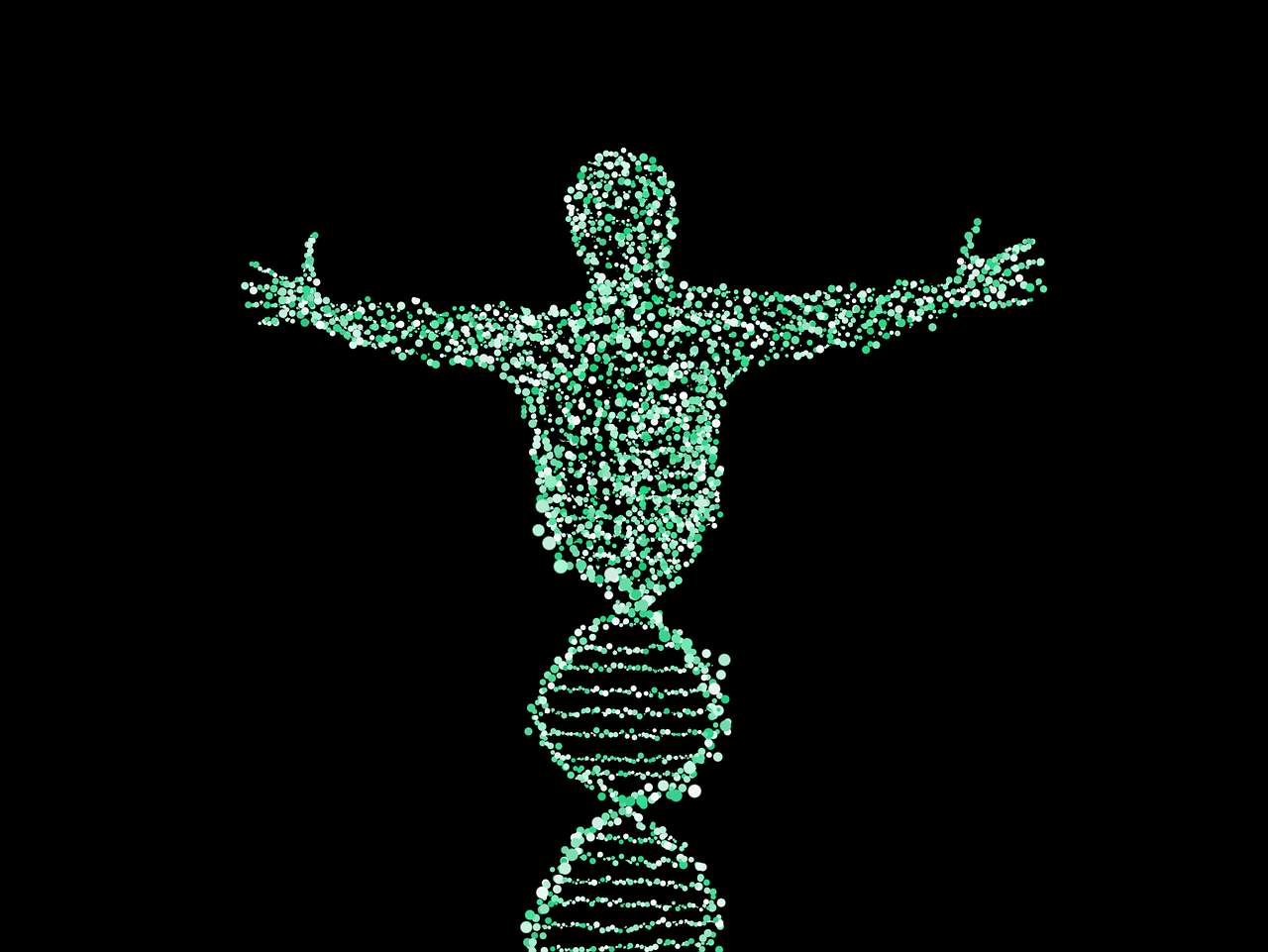
Browser-based and free, our handy tools provide alternative solutions to help you with your PDF, including a merge tool. In addition, we guarantee the safety of your files as we delete it from our servers after processing.
Why do I need a Merger tool?
In different situations, we may find ourselves needing a merger tool. It could generally be any of the following:
Multiple authors – when there are different people working on one project, dividing the work and combining them when they are all done. Naturally, it would be wise to convert the file as a PDF to avoid layout and content infidelities or changes during the transfer. Merging or combining the PDFs is a task needed for this.
Old and New documents – when PDFs from old records, archives, and documents are being combined to categorize or organize them in groups. This could also be a way of creating a filing system for easier file retrieval.
Different documents – perhaps you have a thesis project where a study was done a long time ago, a photo and a reference need to be attached, these things along with your current written work can be combined into one set of PDF documents. Merging creates a better flow of content for the readers and avoids lost content.
Scanned materials – More often than not, scanning materials like books are easier to be done when odd and even pages are separated and simply merge them once they are digitally available as a PDF.
Other tricks you can do with our merger tool:
While plenty of users believe that online mergers are good for a single-use (which of course is Merging), we prove otherwise. Our merger tool here at DeftPDF has more to offer and here’s how you can maximize it:
Merging – Of course, we’re not skipping this as we like to showcase our merging tool. This tool can merge both PDF documents AND images. Whether you merge multiple images or multiple PDFs or combine both kinds, we can merge it all together! No need to convert images before combining. This tool will automatically convert it and include it as a page in your PDF document.
Specific page range – Have you ever wanted to combine specific pages because it’s only a reference to your project? Or do you need to get a few pages from your co-author and place it in the front and the rest of his pages go on the back? Well in those instances, you can simply specify the page range that you need to merge. Just click on the options and input the pages.
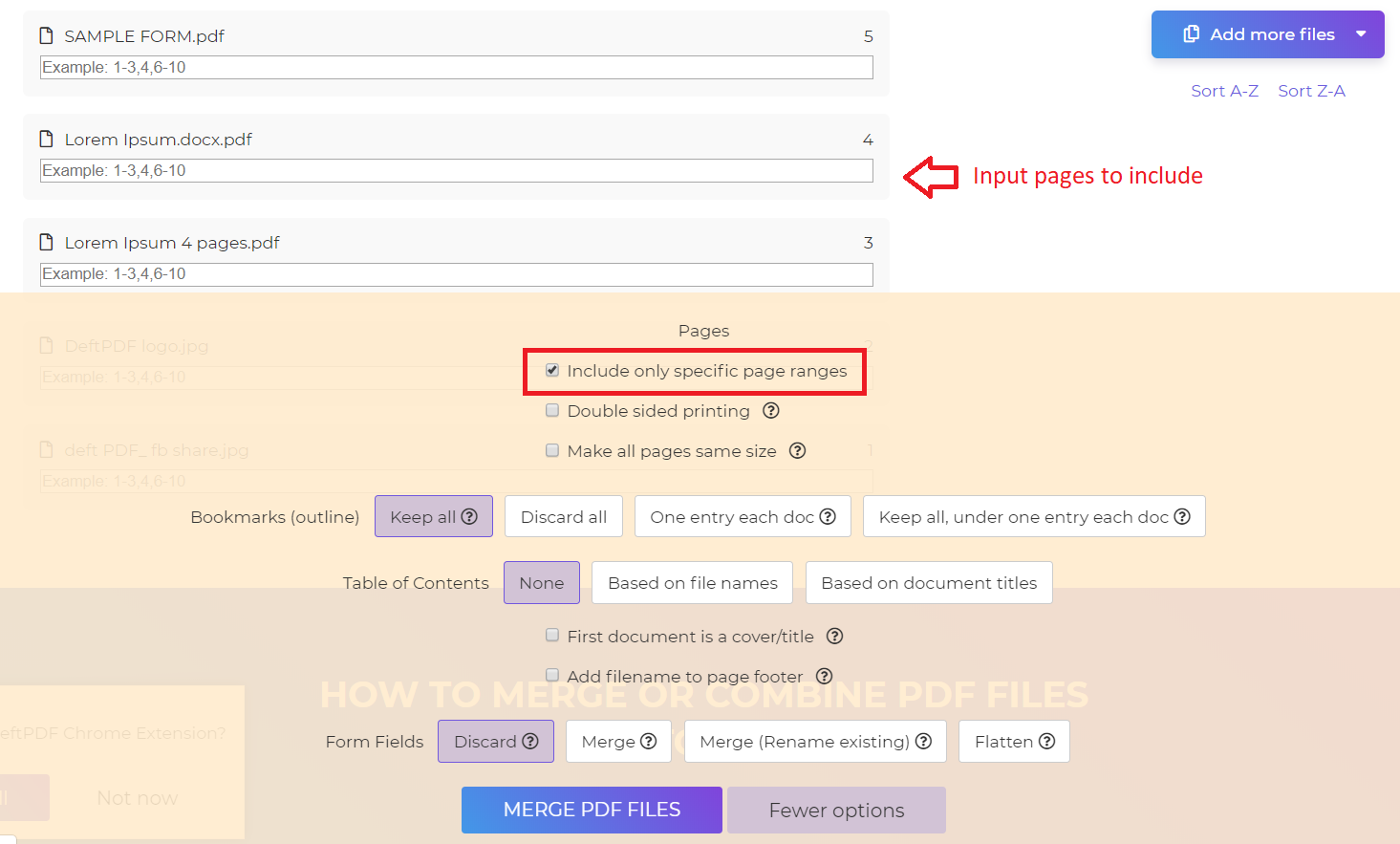
Sorting PDFs – Merging and sorting documents alphabetically or in reverse is one of the features that this tool can also do. Files are automatically sorted from A-Z or Z-A in just a click of a button. You can also drag and drop the files to change the order of sequence before merging them into one.
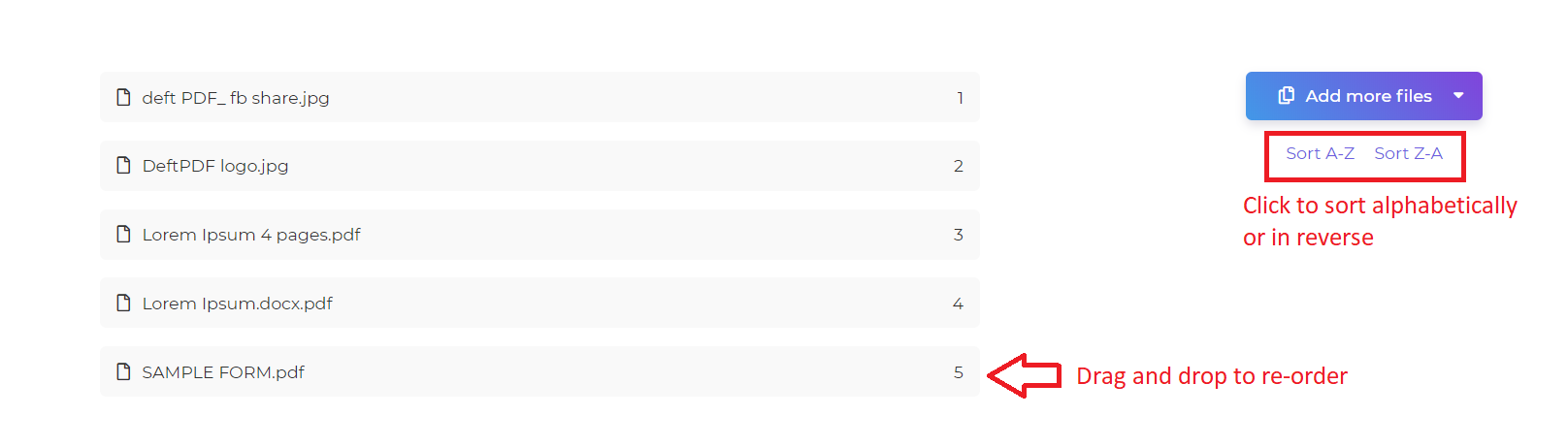
Adding an instant Table of Contents – Table of contents is not just useful to books or thesis papers, it’s also useful to documents being archived or documents that need to have points of reference. Automatically adding TOC (table of contents) is another feature that can be helpful to those merging multiple files. You can even choose to use the document’s title or the document’s file name for the TOC content. With a TOC, file retrieval for old combined documents will be faster and efficient.
See also: How to easily create TOC for multiple files
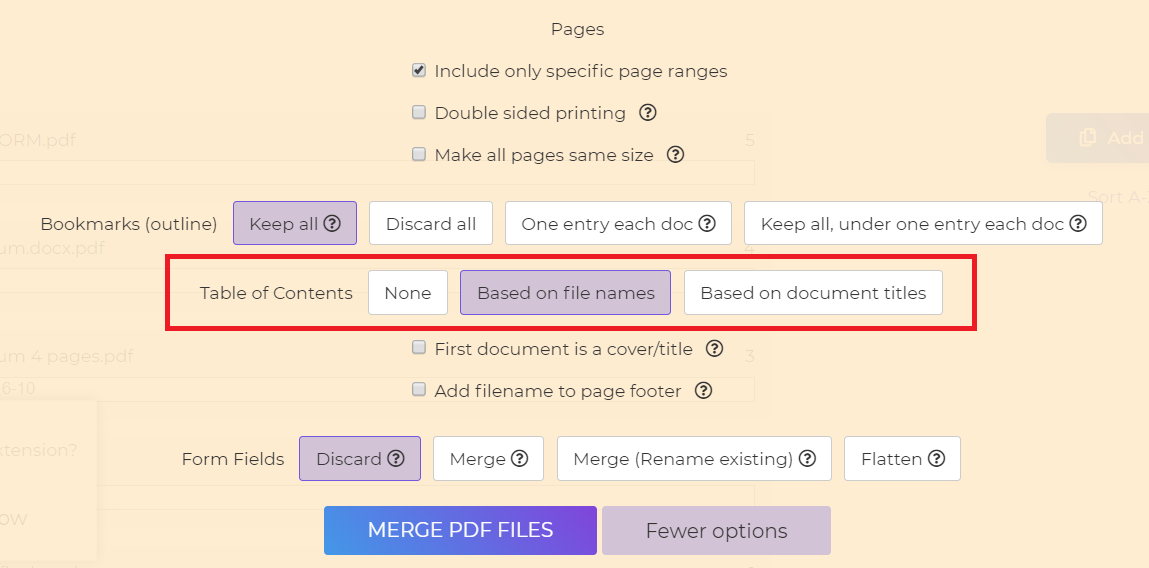
Adding a footer – Along with a TOC, a footer is also another great way to label and keep a filing system for combined or archived documents. Footers add references to the document by putting document titles at the bottom of the page. This also avoids confusion after merging the files. This promotes efficiency for file retrieval and keeps readers informed.
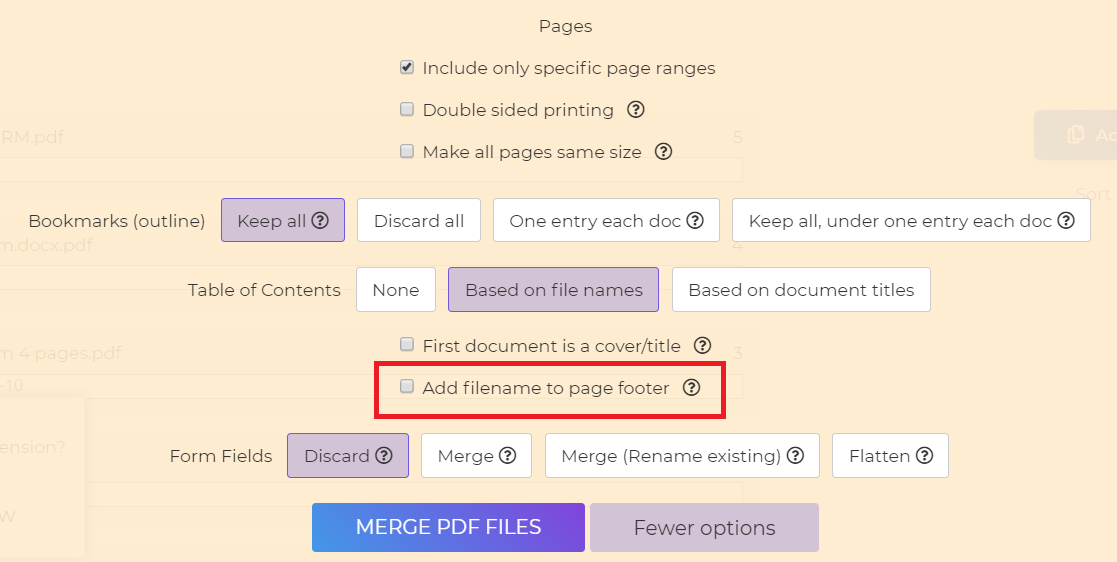
Same size – When combining images and PDFs together from different sources, there is a possibility that the sheet size may differ. For instance, you could have one PDF file that was originally made from PowerPoint, a second document which is a landscape image and a third document originally made from Word in an a4 layout. All three documents are valid and can be merged easily with this tool however, it will have a variety of sizes. In the printing industry, this would come as a disaster. To make the pages uniform in sizes, all you need to do is tick the box for “make all pages the same size.” You can find that feature in “More options.”
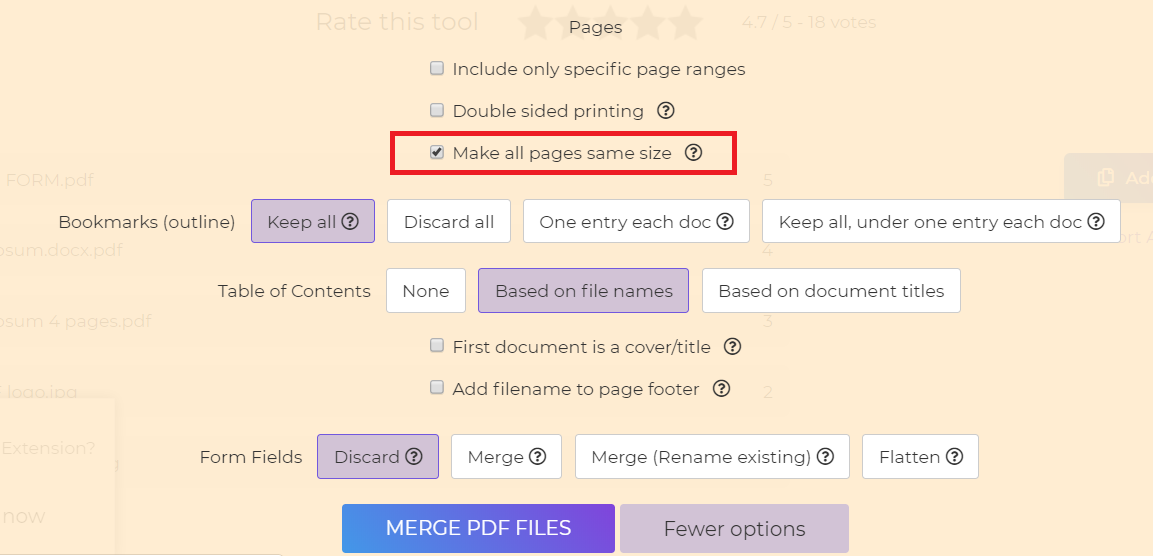
Flatten Forms – when you flatten a form, it makes the document secure and avoids possible forgery to the answers of the form. So, combining PDFs with a flat form helps it become reliable. You can easily flatten a form by simply selecting that feature under more options as well. Easy, right?
Learn more benefits of flattening forms here: How to flatten a PDF document
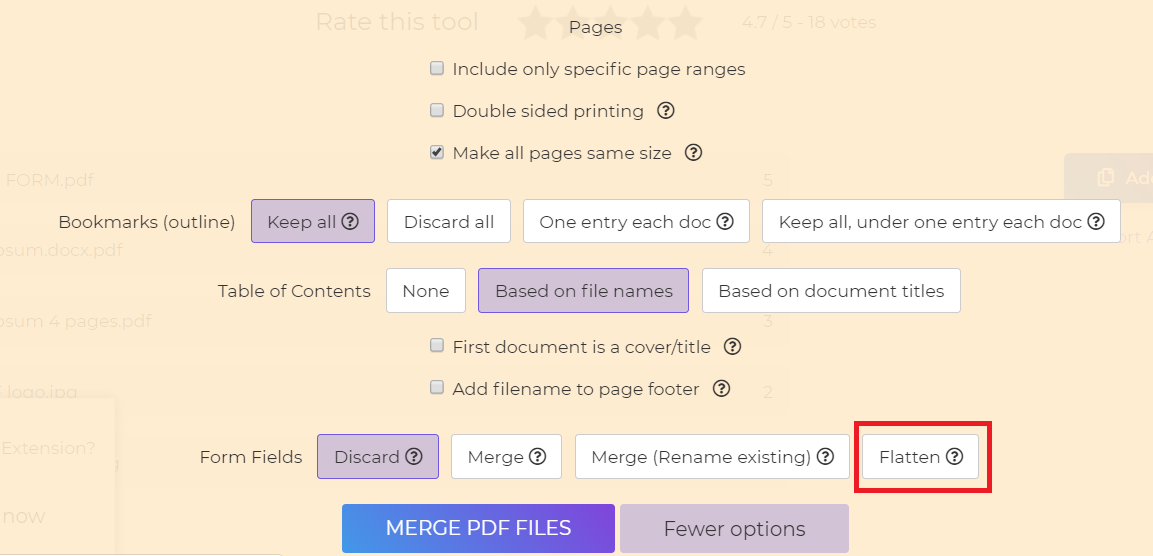
Merging PDF without acrobat can be easier and can save you unnecessary spending. Just identify your requirements and maximize the free tools available right here at DeftPDF.