1. Upload Your Files
You can be assured that your files are safely uploaded over an encrypted connection. The files will permanently be deleted after processing.
- To upload your files from your computer, click “Upload PDF File” and select the files you want to merge or drag and drop the files to the page.
- To upload files from Dropbox, Google Drive or from a website where your files are located, expand the drop-down list and select your files.
- You can upload as much as 25 files for free accounts, while Upgraded Accounts are entitled to batch processing and can upload up to 500 files
2. Re-arrange Your Files
Re-order or re-arrange your files by simply dragging and dropping the list. You can also sort the file names alphabetically ‘A-Z’ or ‘Z-A’ by clicking on the “sort” buttons located at the right side of the page.
3. Select More Options
If you don’t need to do any modifications on the documents, you can directly click on the “Merge PDF Files” button to merge files. However, if you want to do more, there are options available to customize your PDF before merging.
More options:
a. Double Sided Printing
- Tick this box if you need to insert a blank page at the end. This is recommended for files that have odd number of pages as it would fix the printing setup.
b. Include Only Specific Page Ranges
- If you don’t want to merge all files, tick this box and specify which pages you want per file. Otherwise, just leave it blank.
c. Make all pages the same size
Merged pages will be resized so they all have the same width based on the dimensions of the first page
d. Bookmarks
You will also have an option to customize how the PDF document will be bookmarked and shown in the outline. You can choose from:
- Keep all - all existing bookmarks be kept at how it was before
- Discard all - no bookmarks
- One entry each document - using filename as its bookmark
- Keep all, under one entry each document - all existing bookmarks be kept as a sub-category under filenames
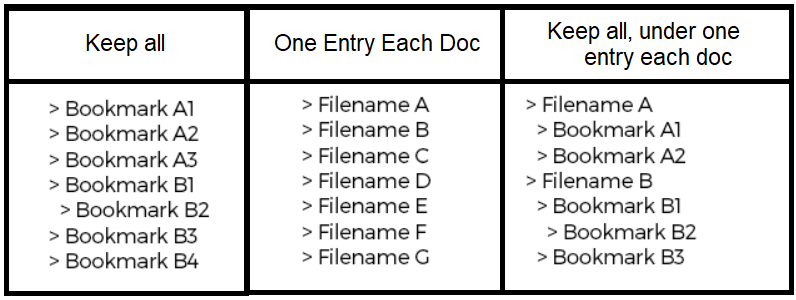
e. Table of Contents
- Table of Contents makes it easier for readers to navigate thru merged documents so you may want to add this on your resulting document.
- You can choose to use File Names or Document Titles. Otherwise, you can choose “None”.
- If your first document uploaded is the cover page, tick 'first document is cover/title' so that the table of contents will be added after the first document.
f. Add File Names to the Page Footer
- Tick this box if you would like each page to have the original filename in the footer.
g. Form Fields
- If your PDF files contain form fields and want them to be visible but not editable, select the “Flatten” option under the Form Fields category.
- If most of your files have form fields, you may want to consider merging or discarding them completely. You can also merge and rename them to avoid duplicates.
4. Download the Document
After everything is set according to your preferences, click on the “Merge PDF Files” button and “Download” after processing to save it on your computer. You may also save it in your online storage such as Dropbox or Google Drive, share it via email, print the new document, rename or even continue editing with a new task.
