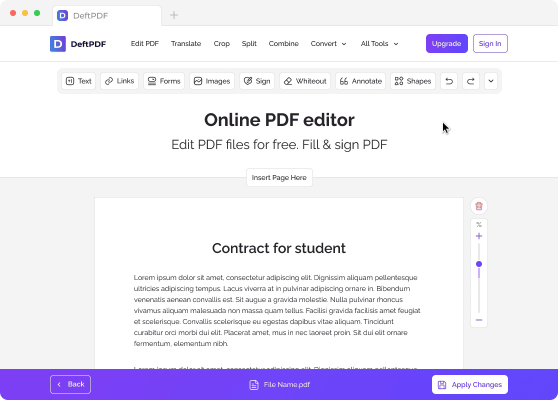1。上傳您的文件
您可以放心,您的文件是通過加密連接安全上傳的。文件處理後將永久刪除。
- 要從計算機上傳文件,請單擊「上傳 PDF 文件」,然後選擇要編輯的文件,或將文件拖放到頁面。
- 要從 Dropbox、Google 雲端硬盤或文件所在的網站上傳文件,請展開下拉列表並選擇您的文件。
- 您可以一次上傳 1 個文檔以獲得免費帳户,而已升級的帳户 有權進行批處理,並且可以上傳10 個文件在一個時間。
2。添加水印
上傳文件後,您的文檔預覽將顯示 2 個可用選項:」添加文本水印」和」添加圖像。」
- 添加文本水印
要添加 PDF 上標記的文本作為水印,請單擊」添加文本水印。」 A text box will be added to your PDF file which you can edit。
E。x。 You can type in the words “Confidential」 or “Draft」
- 添加圖像水印
要將圖像作為水印添加到 PDF 背景中,請單擊」添加圖像」 and select the image file you would like to use。 Supported image formats are: JPG, JPEG, GIF & PNG
編輯和調整水印
您可以編輯水印的大小、旋轉、不透明度、顏色、字體和位置。如果您決定刪除水印,也可以將其刪除。
a。 尺寸:要更改大小,請單擊並拖動調整大小手柄□ 在文本/圖像的右下角。
b。 輪調:要旋轉水印,請單擊並拖動旋轉控制滑塊 ↻位於文本/圖像的左下角。
c。 不透明度:不透明度是添加到文檔中的文本或圖像的透明度。要更改文本的透明度,請單擊“Opacity」 在水印附近的菜單欄上,並根據您的喜好進行調整。
d。 顏色: 單擊」顏色」 and choose your preferred text color and shade。
e。 字體:您還可以更改文本的字體。目前,有兩種類型的字體可用:海爾維蒂卡和快遞。
e。 Position: 單擊」重新登記」 to place the watermark in the center of the page。 To change its position, click and drag the position handle which is located at the top center of the box。
f。 Delete:單擊」垃圾桶」 icon at the menu bar if you wish to delete the watermark。
3。 下載 and Save the Document
創建並放置首選水印後,單擊」Watermark PDF。」 Then click “下載」 after processing to save it on your computer。 You may also save it in your online storage such as Dropbox or Google Drive, share it via email, print the new document, rename or even continue editing with a new task。