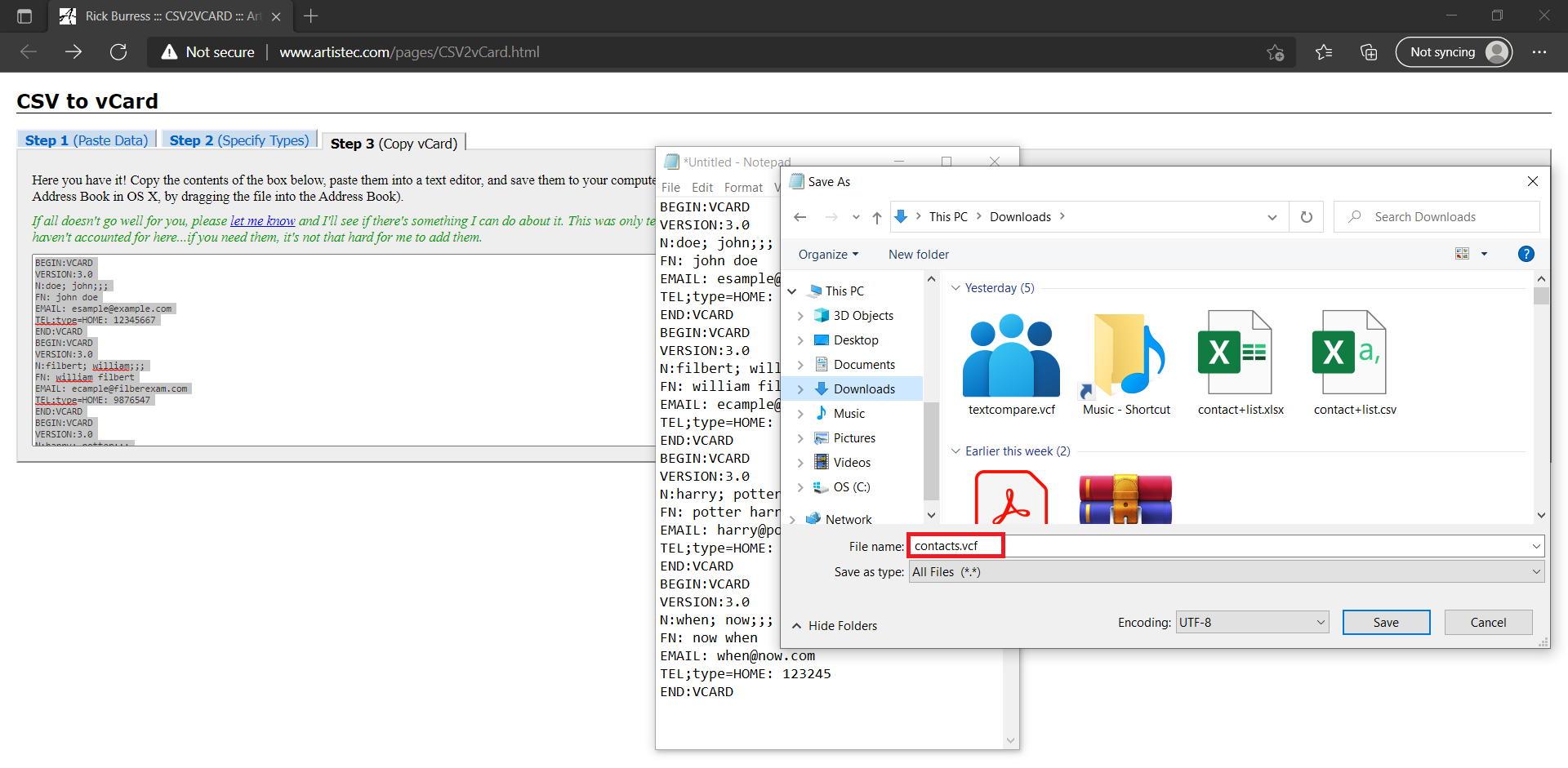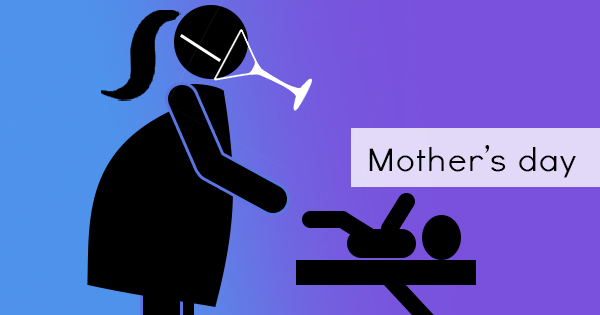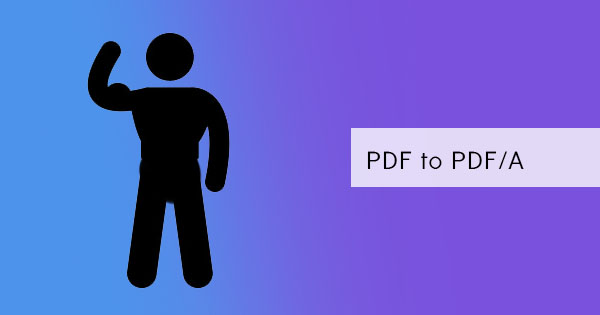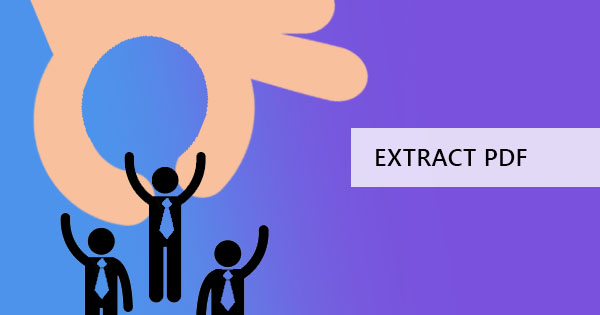
It’s easy to copy phone numbers and data from one phone to another. These days, you only need to upload your phonebook to your online account, and it makes it available on any device you log in. But if the data comes from another source, like a PDF, how can a user simplify the process of copying data from a PDF into their phonebooks? The answer is pretty simple. You need to convert your PDF to vCard.
What is vCard?
A vCard is a file format used as business cards for phones and computers. It is a digital file known with a file extension as .vcf that allows you to save details of your contacts, including name, number, address, email, photos, URL, and even notes. With this in hand, people can send and receive the contact information to another person easily with complete details included. Once this is received, the information can be viewed on the receiver’s phone and included in their phonebooks.
How to create a vCard?
Creating a vCard is easy using your phone. In your contact list, just click add then input the name and details and click save. vCards can also be created using other applications such as Microsoft Outlook or by using converters online.
When do you get contacts as PDF?
Contacts are not given as a vCard all the time, sometimes it can be from an organized event, a seminar, or a company selling a list of contact information. Some people get their lists from organizers, events, sources, attendees, list of employees, list of databases, etc. If you’re getting this list in PDF then you probably think that this is easy to encode one by one and input it in a phone manually. But if you’re getting a thousand of information, then that won’t actually be easy at all. Don’t worry, there’s actually an easier way. This conversion is a two-step way that requires users to process – first you will need to convert your PDF list from PDF to CSV. Once done, CSV can easily be converted into VCard, which you can save on your phone.
How to convert your list of contacts from PDF to vCard
As mentioned, this process involved two sets of steps. With the first process, you will need to convert PDF to CSV. Why CSV? Because CSV allows users to have information that is delimited or separated into groups. The grouping will be recognized by applications and should be useful later on when converting. To begin, let’s start by converting your PDF into CSV.
Step one: Just go to DeftPDF.com and click PDF to Excel from all tools.
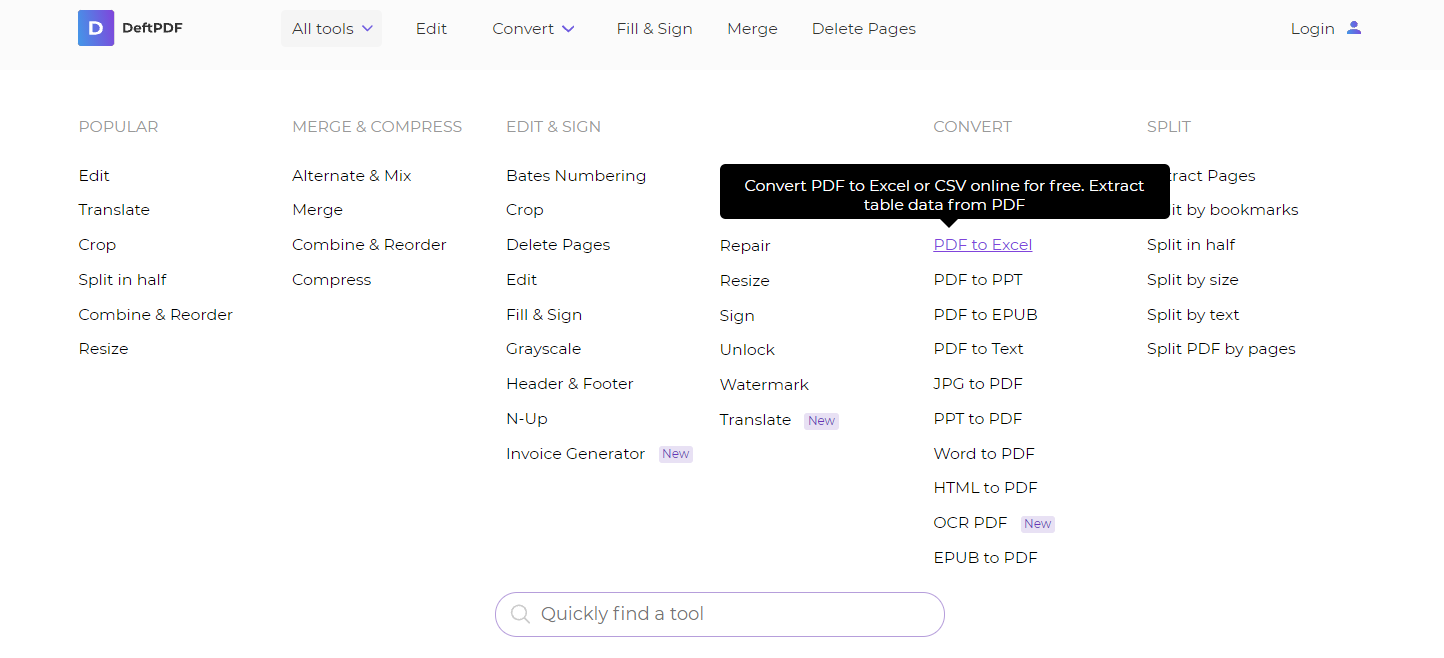
Step two: Upload your PDF file and convert it. There are two options available for conversion, CSV and Excel. Choose CSV for the output.
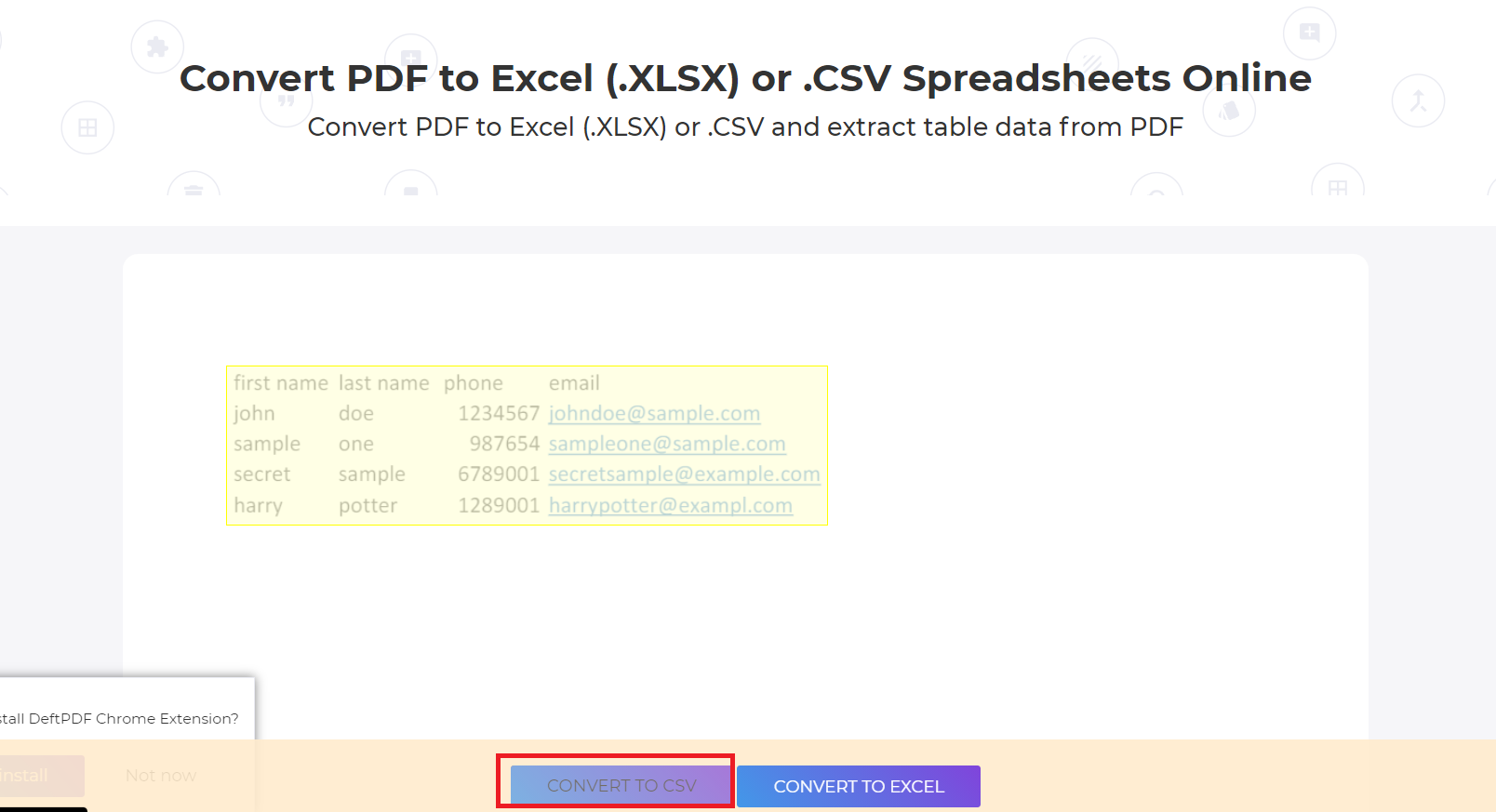
Step three: Download your CSV file.
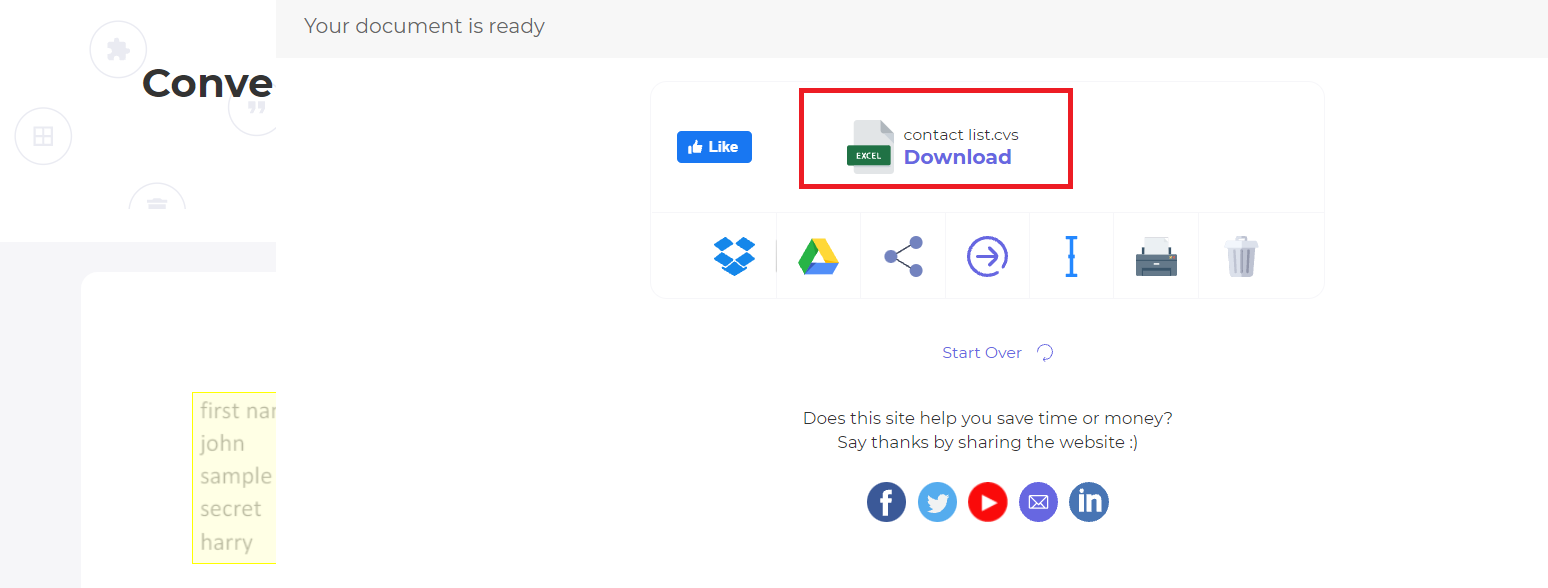
The second process will need a converter tool that converts CSV files into vCard. To do this, you will need an online CSV to VCF tool, which you can find when searched in Google. For this example, we will be using an online free tool from Aristec.
Step one: Open your CSV on your Notepad. It will show you your contact list of names together with their details beside it.
Step two: Copy this information and paste it into the textbox of the online tool.
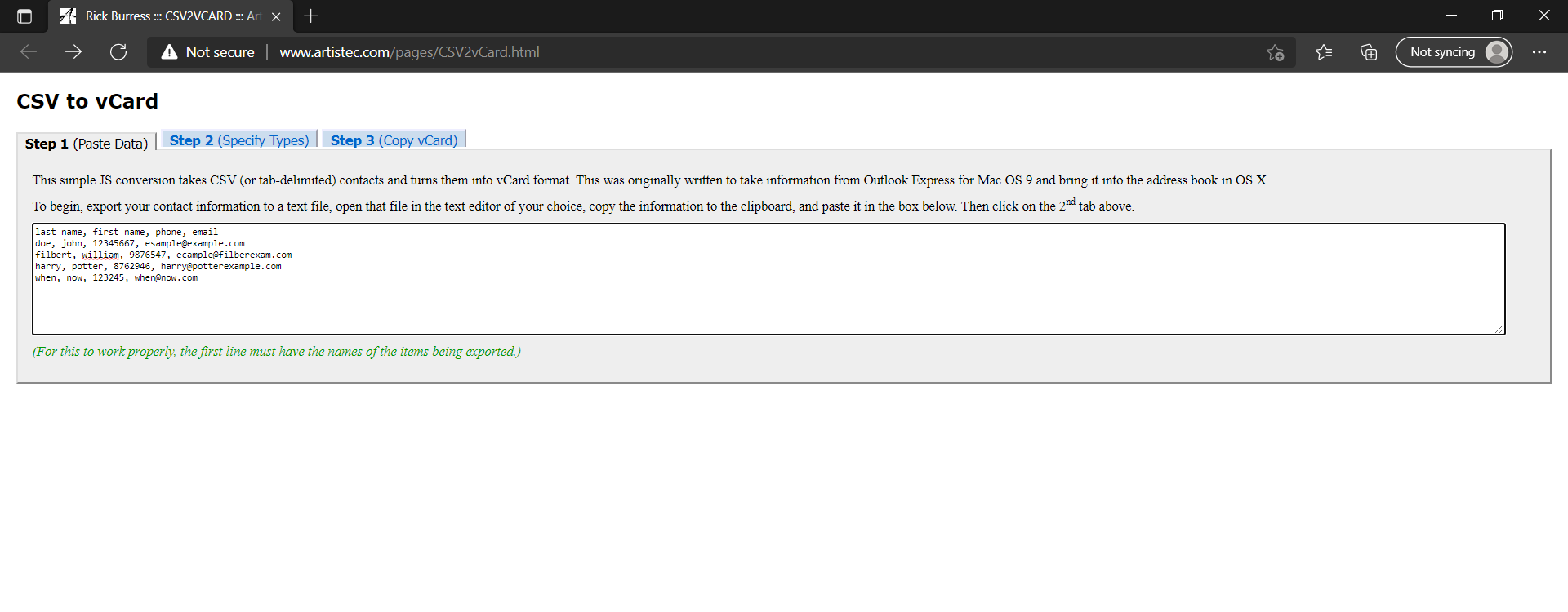
Step three: Specify the labels per column.
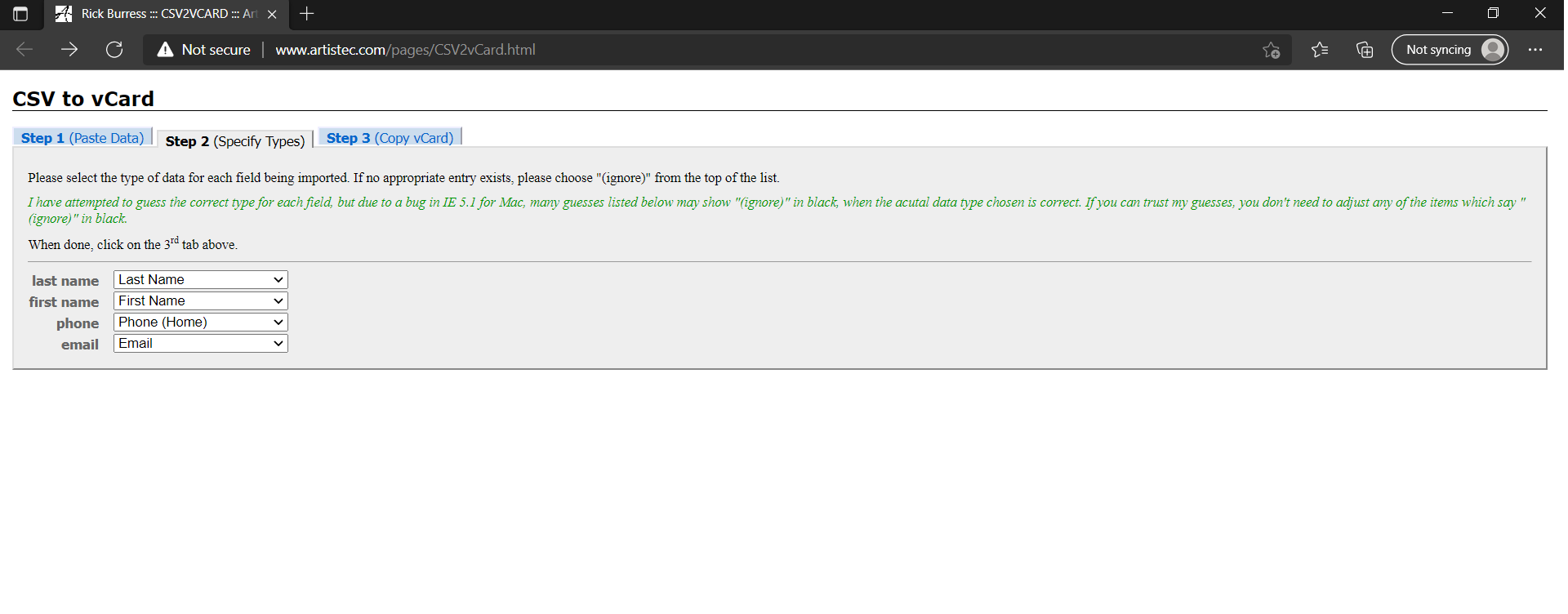
Step four: Click the Step three-tab and copy the vCard information to your notepad.
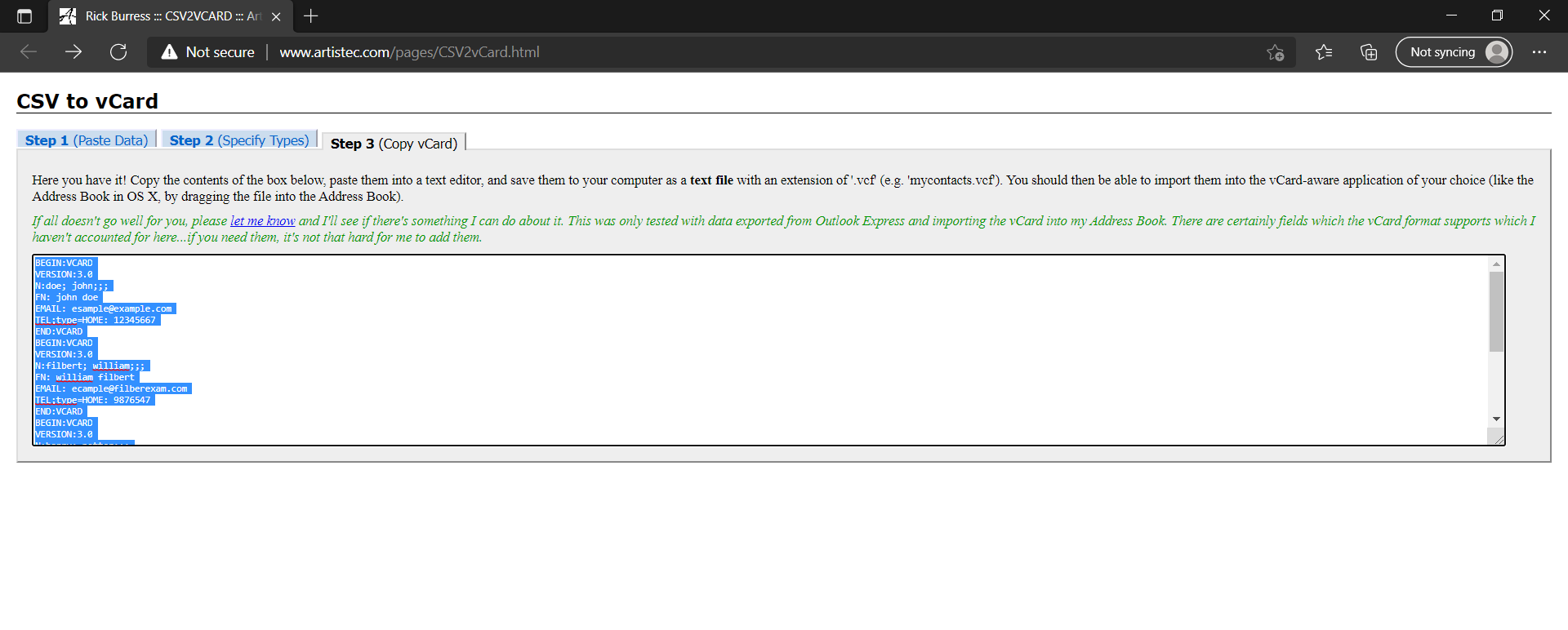
Step five: Then save this notepad with an extension of VCF. Once done, you can import this into your phonebook or email address book which will sync to your phone.