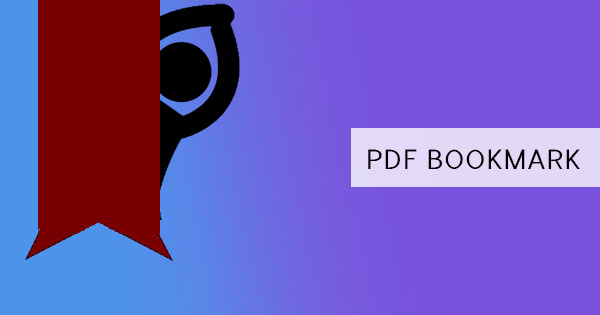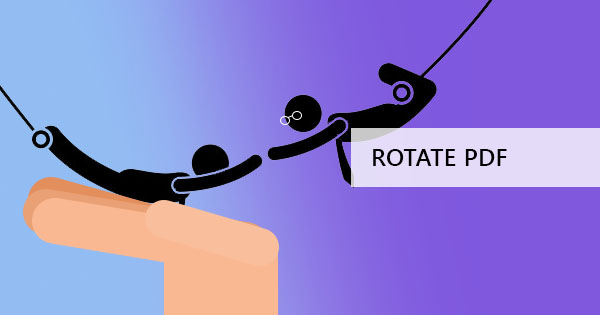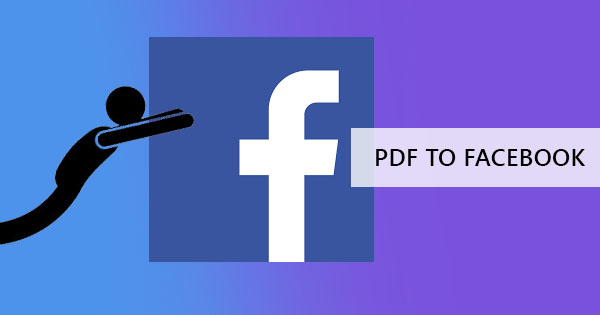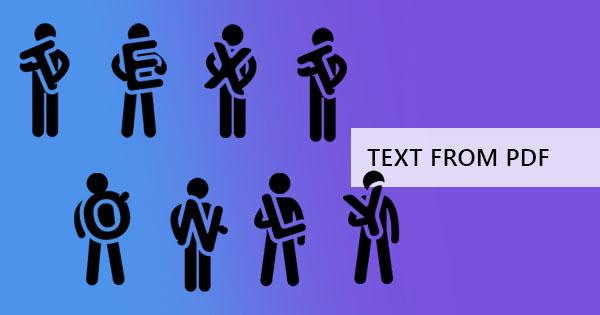
Extracting, copying, and getting the text content of a PDF can easily be done by a simple copy-paste procedure which basically is all about highlighting content, right-click to copy on the clipboard, and pasting it in a text file. However, if your PDF is lengthy, let’s say a hundred pages? Would you still want to do this method and manually copy each page one by one? This can really slow down your process. There are easier ways to get things done and it can be with just one click of a button. But before we show you how, let’s go over more details about text files.

What are .txt Files?
Txt files are information and files in plain text. It does not contain any special fonts, formatting or graphics and it shows only text content in a sequence of lines. It is a simple unformatted text file that can be opened and viewed by any word processor. By default, .txt files are opened using Microsoft notepad and Apple TextEdit, which are programs already included with the operating system.
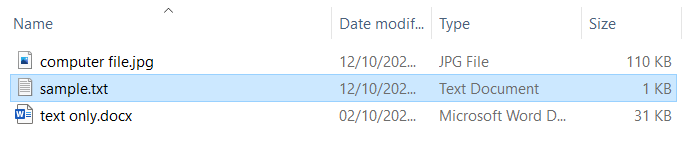
What is it used for?
The basic function of a .txt file is to store information. It is often used for notes and documents that do not need to appear formatted or with any layout. It can be handy to people who create websites using codes, transferring editable information, and taking down notes. Since text files have a very small file size, it is ideal for saving lengthy information. If you download a new program, you will often notice that there is a “README.txt” included with the software. This is one example of detailed information transferred in small file sizes.
Why Convert than Copy?
When you have plenty of PDF pages, the process of copying can possibly slow down as the computer also processes all content included. This is not the same for all PDFs though. If you are lucky, your computer will only process the text content and will copy it in an instant. However, there are other instances where the PDF reader may not allow your usual CTRL+A (select all) shortcut and will make your copy one by one. Moreover, the biggest challenge in copying text from a PDF is to get one from a scanned file. It is almost impossible to copy text from a scanned file as it is recognized by the computer as dots instead of characters.
In these three scenarios, conversion using online PDF software is necessary. Fortunately for you, DeftPDF is here to provide FREE PDF converters that will help you maximize your documents. Here’s how to use PDF to Text tool to convert those files into .txt and help you extract text content:
Step one: Go to DeftPDF.com and select PDF to text
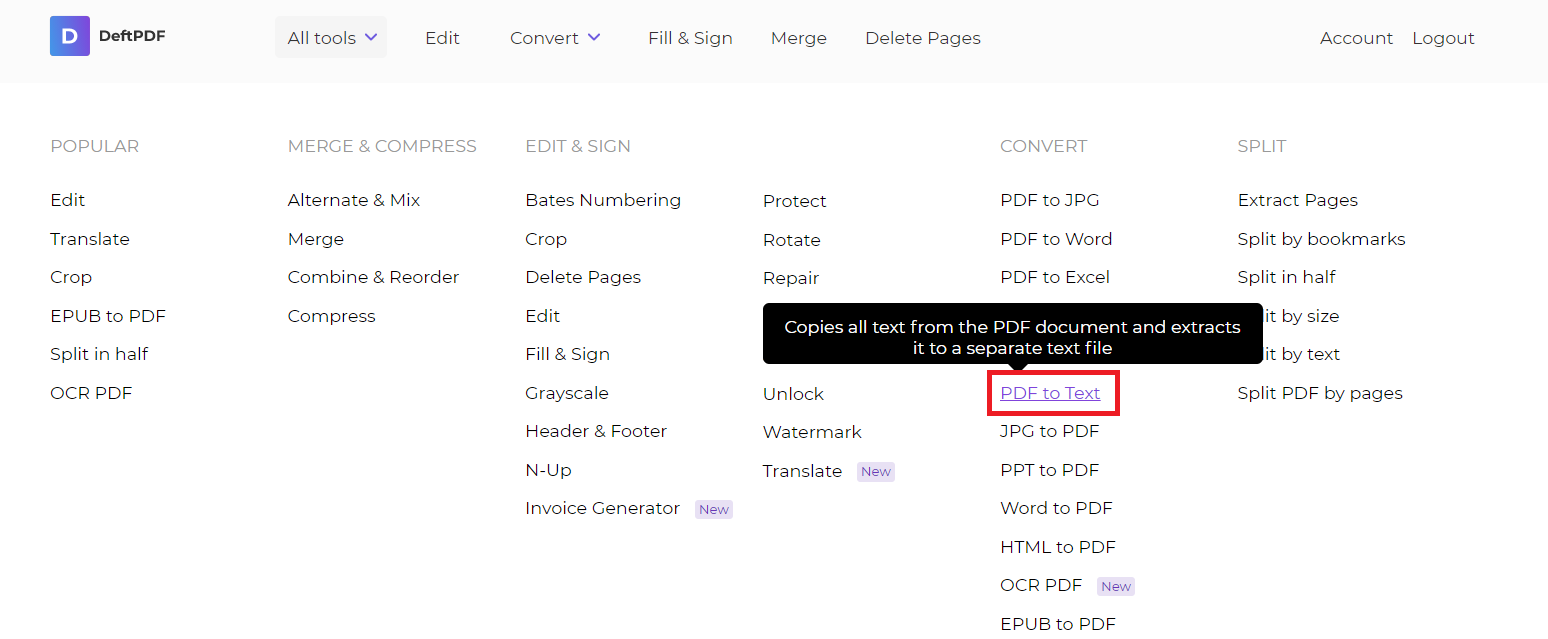
Step two: Upload your PDF file and click extract
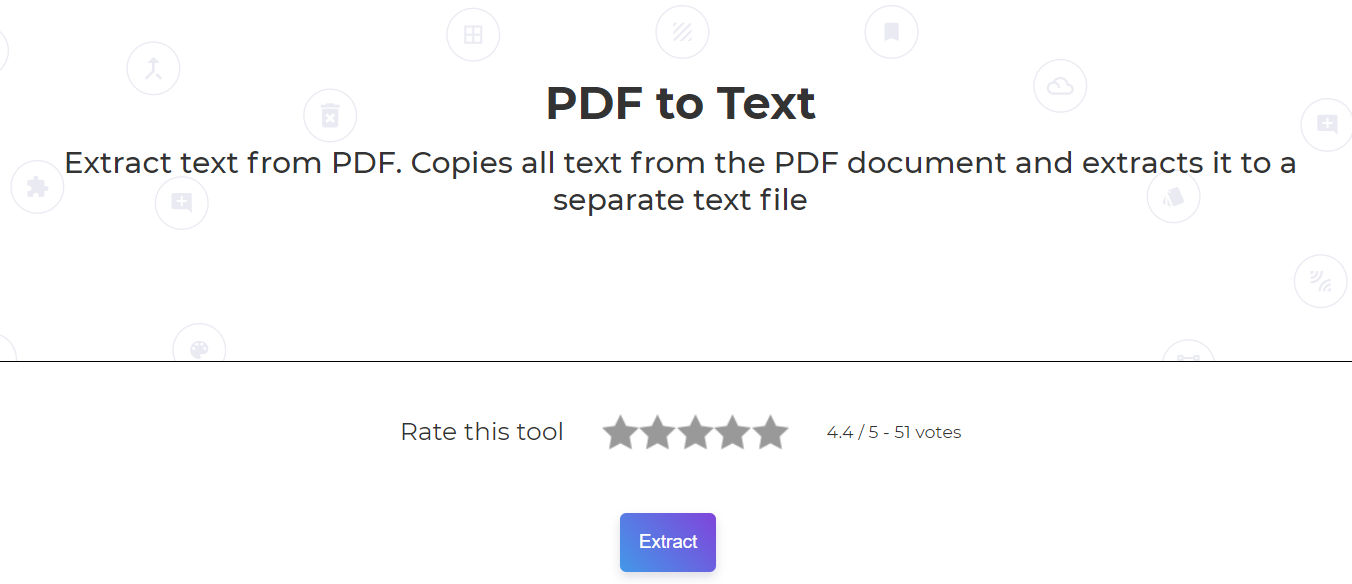
Step three: Download your .txt file and save to your computer
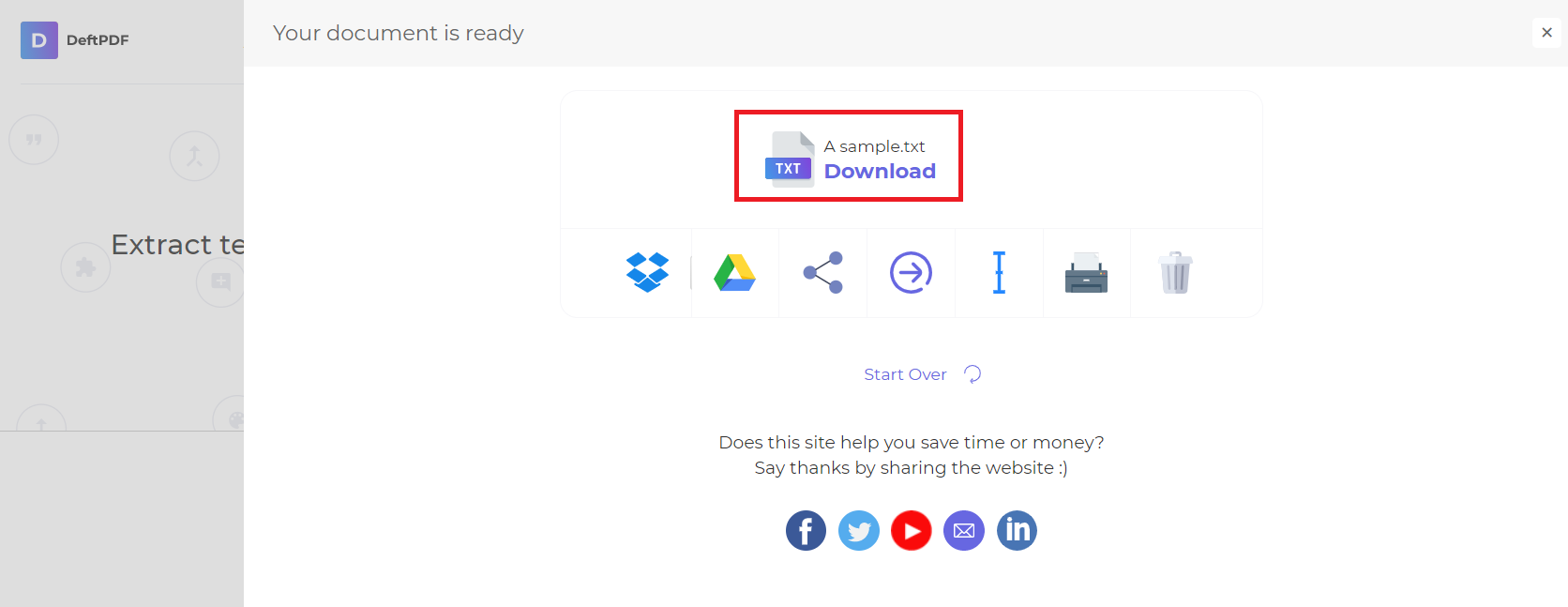
On instances where you need to extract text from a scanned file, you only need to convert the PDF using the OCR tool first before using the PDF to a text file. This is because scanned documents are considered image-only files with no recognizable characters. Once the file is converted by an OCR tool, the document becomes a machine-readable PDF and therefore contains characters that are recognized by software or computers.