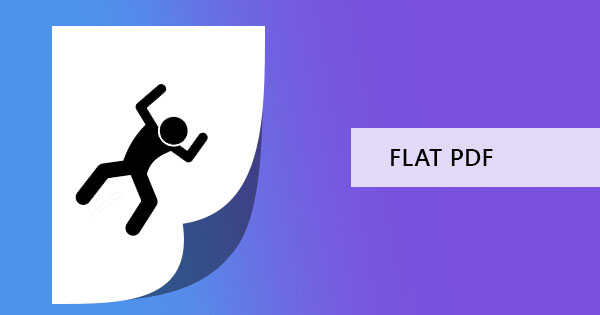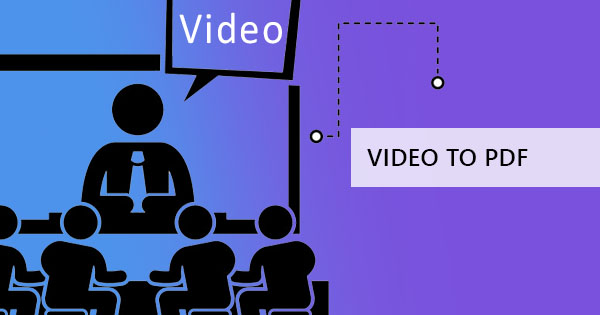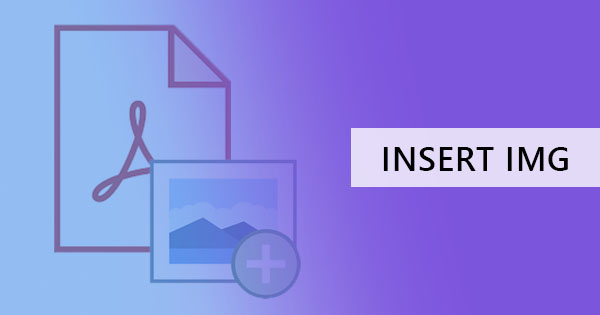
Normally a photo can be added in a PDF document by doing the long way – which is creating a new one from scratch and starting at word applications then converting it to PDF. However, there may be times where you need to add an image to PDF directly, especially when you have limited time. Fortunately, DeftPDF converter and editor can help you with this.
You can do this by following the steps below:
How to add images in PDF using DeftPDF
Step one: Go to our PDF editor on our site tools
Step two: Upload the PDF file where you will insert the photo

Step three: Add photos to PDF by selecting the icon on the selection menu
Step four: Once you’ve selected the photo from your computer, it will appear in the preview screen. Move it, change it, resize it or rotate it by dragging it around the document.
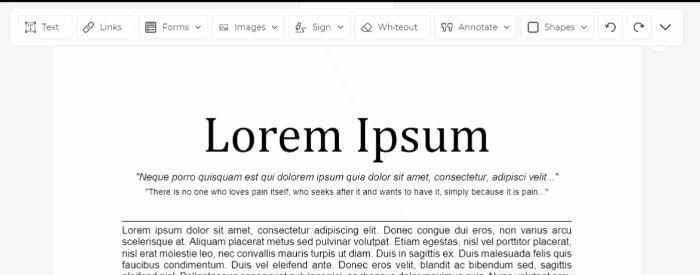
Step five: After you have added the photo and edited it the way you want, click apply changes and then download the file.
Extra Tip: Other than adding photos, you can also add text, draw, add shapes, annotate and whiteout using the same editing tool.
What is DeftPDF?
DeftPDF is an all-in-one free PDF editor and converter that has various PDF focused tools. This software can manipulate the PDF file for free with its 39 available free tools without any subscriptions or installations required. Other popular tools include:
1. Compress PDF – Use this tool to decrease the file size of your PDF file. Works great when you have a lot of photos on your PDF file and it needs to be shrunk for file sharing!
2. Crop PDF – Edit the white spaces on your document and crop the area needed to be included.
3. PDF to Word converter – If you want an editable format, you can bring back your PDF file back to Word format by converting it with our tool!
4. Split PDF in half – Split your scanned books into single pages by using this tool. You can even make a document look smaller by splitting it here.
5. Grayscale PDF – Save ink or save file size by converting your colored PDF into black and white.
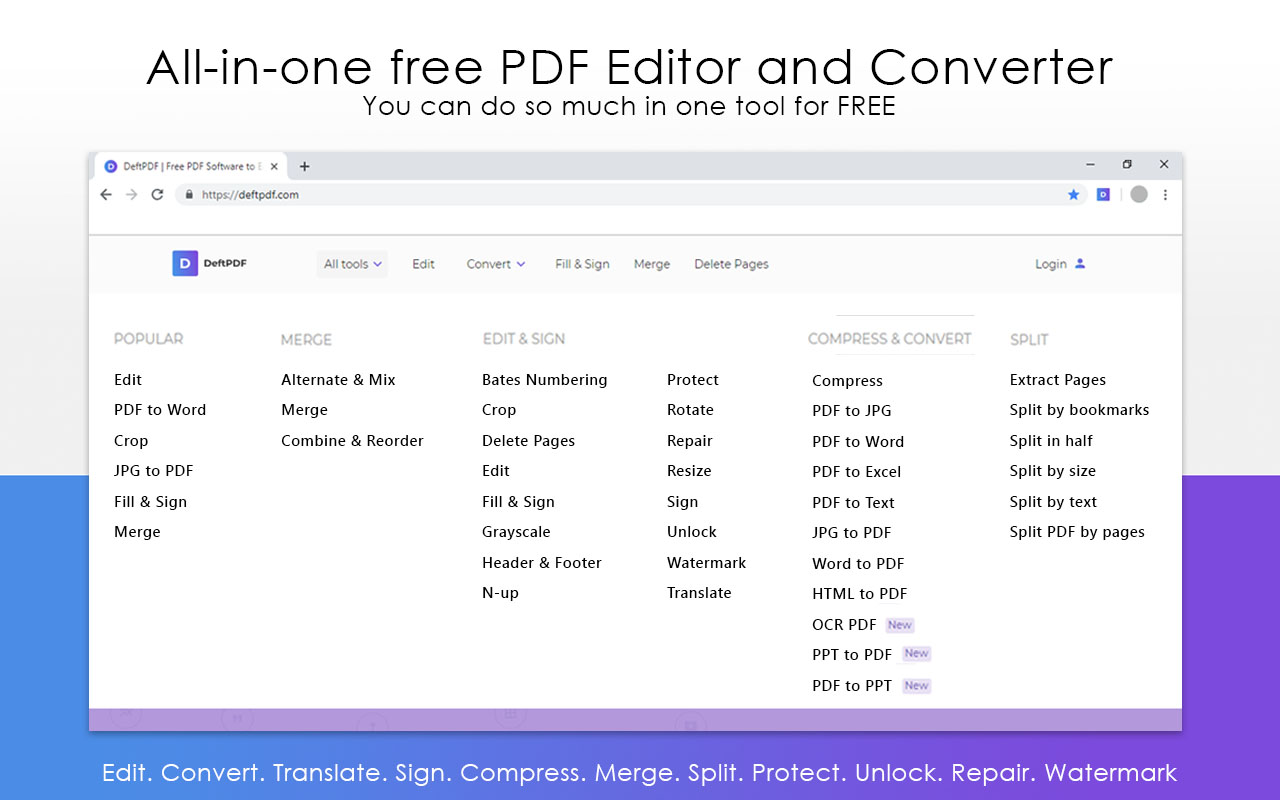
What will it cost me to use DeftPDF software?
As mentioned above, DeftPDF is completely free, no strings attached or no tricks to get you to subscribe. It is free to use on the browser or if you want faster access, you can also try the chrome extension version. Add photos to PDF for free and try it now.