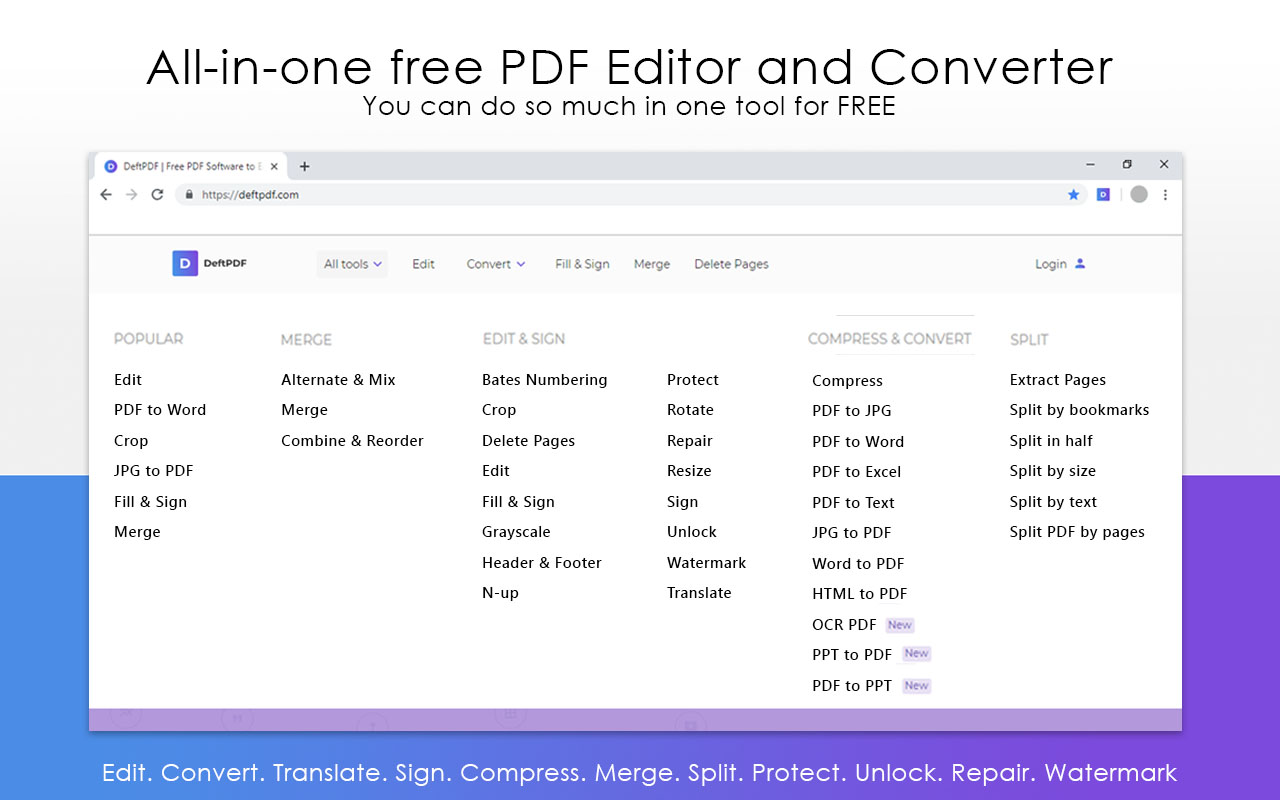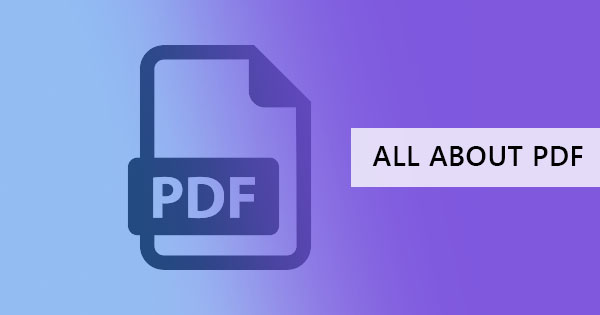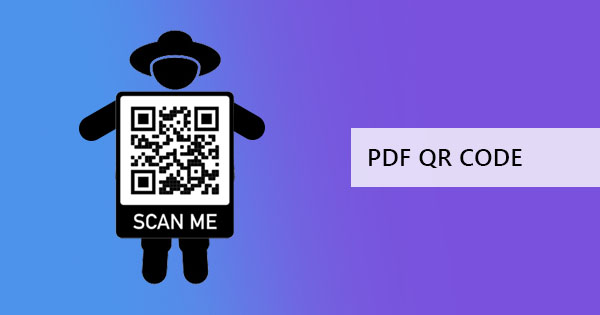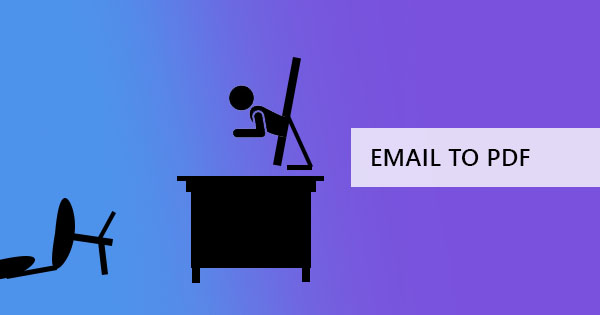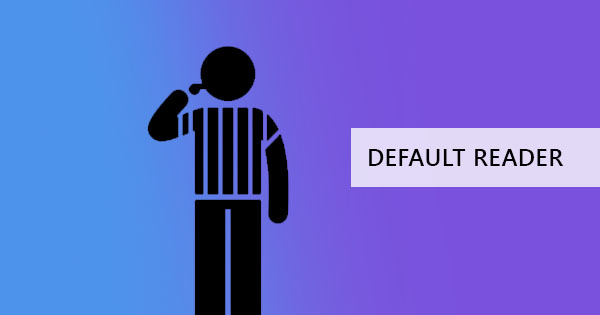
In one of our past articles, we’ve mentioned how to change your default PDF viewer and editor on your computer. In this method though, the setup applies to one user alone. If you have several employees using one computer or several family members using one laptop, then this setting might not apply all at once for all users.

Why do you need to set up one reader for all?
Though PDFs are lossless formats and do not change in different viewers, not all readers feature the same tools for free. There are actions you can make with one reader that you can’t with another. For instance, in Adobe Acrobat Reader, you can already fill and sign the PDF document for free. Bookmarks are also automatically shown as a navigational pane on either left or right side. When opening the same document on a browser, you won’t be able to create a signature, sign the document and the bookmarks won’t be in a pane (probably shown as a dropdown button). Of course, if you are working in a team using one computer, you would want all of the members to be able to access all possible features and see it in the same view.

What is the solution to setting the default?
Luckily, for Windows 10 users, there is an alternate way where the admin can control the defaults by using group policy configurations. A group policy is a feature in Windows that allows the admin to control the working environment of all users. This is to have centralized configuration, management, and settings, so that the administrators will be able to automate and manage every user, therefore, simplifying admin tasks.
Windows themselves have provided a step by step guide to help us with this problem. Here are the articles that will provide a detailed overview of how to configure the defaults (file association):
How to configure file association
Set default using group policy
Use the setting app Group policy in Windows
Other free tools
Other than default PDF viewers, you can also use DeftPDF online PDF editor and converter to help you sign, fill, and view your files for free. The good thing about using our tools online is the fact that its space-saving, it's free and it has more tools that you can use to be able to maximize your PDF! Don’t worry, there are no tricks here, and it's completely safe to use because our servers are encrypted!