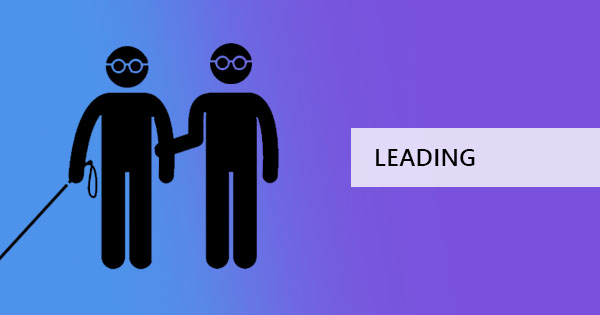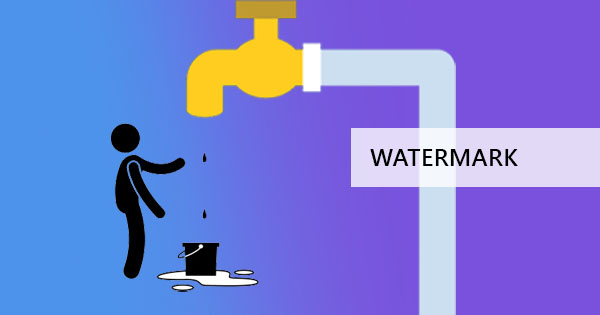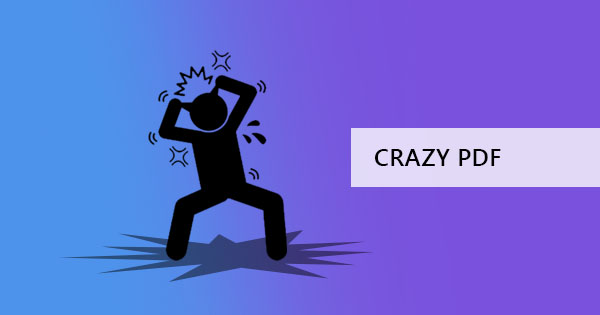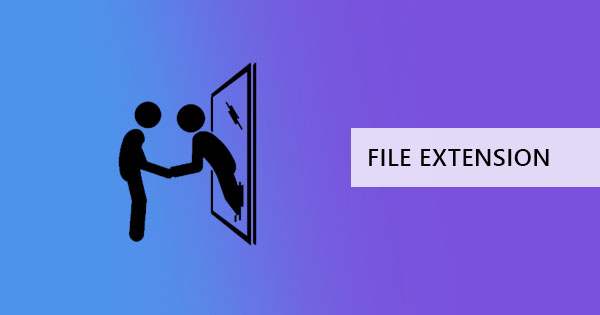
In the old days, programs were simpler, fewer formats were available and computers were bigger. Since computers are easier to understand now with its user-friendly interface, more and more people are buying laptops and trying to build their own programs. More people are also trying to “hack” into systems without proper knowledge, experimenting on shortcuts to attain their needs. One of the simplest mistakes a user can do is to try and convert a file by renaming a file extension. Why? Because it simply cannot work. Let’s review why.

What is a file extension?
A file extension is the end of the file name, which you often can see after the period. For example, if you have an MS Word document, the file name would be “filename.docx” where “.docx” is the file extension. Basically, this indicates and describes what type of file it is and shows the computer the file’s identity. If you portray the structure of a filename, these is the anatomy of it
File name structure:
C:/pat/filename.ext
C: is the location of the file, /path/ is the folders or the location inside C, the file name is what you chose to name the file and .ext is the extension that tells the computer what kind of file it is.
The main role of file extensions is to identify files so that the computer can find programs and applications that should be able to read and open the file.
Different types of file extensions you can convert to PDF
There are hundreds of file extensions that are available for every computer but commonly, there are around 10 file extensions that users often use and convert to and from PDF.
- .Doc/Docx – a file extension for MS Word or Word processed files containing data and content from word applications.
- .Xls/.Xlsx – a file extension that focuses on spreadsheets, data, and formulas. This is usually created using Excel.
- .Ppt/Pptx – a file extension for presentations which are often created using PowerPoint or Keynote
- .PNG – also known as Portable Network Graphics is an image file that can contain transparent backgrounds and images. It is best known for its lossless formatting.
- .JPEG – the most popular type of format in images. It is also known as Joint Photographic Experts Group
- HTML/HTM – Hypertext Markup Language is a format used when creating websites/webpages. It is also used when saving a web page offline.
- .TXT – the simplest file format available on computers. .TXT was made for simple text content that cannot contain any graphics.
- EPUB – is short for electronic publication and delivers electronic books. This is usually opened by using e-readers or software that open eBooks.
- TIFF – Tag Image File Format is used for image files containing raster graphics. This is popular with designers and photographers.
- PDF – Portable Document Format is a lossless file format that is often used in printing and transferring because of its ability to maintain the layout, graphics, and formatting. Some files are image-only files though (scanned) and would need OCR tools to allow the computer to recognize characters and content.
What happens when extensions are renamed?
Different operating system means different results. Usually on Windows, if you delete or rename a file extension, the computer will no longer be able to understand what to do with the file, therefore it will tell you that the file cannot be opened. Either that or you get a message asking you what app to use to open the file or it will open a blank file. This is why it is never recommended for users to experiment with manually changing file extension names. Windows itself will warn you that the file will be unusable.
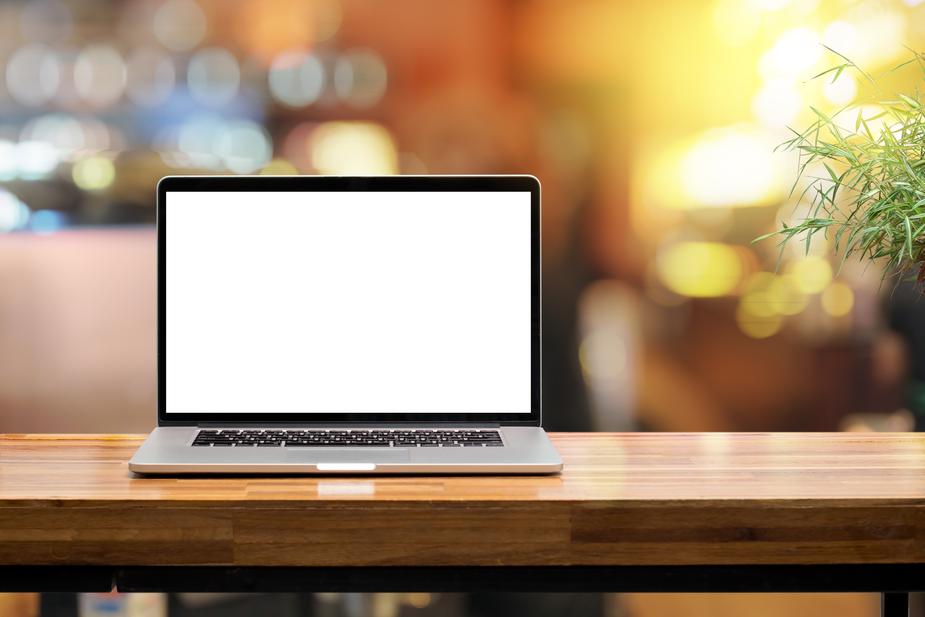
In Mac OS, on the other hand, warnings are also provided when trying to change the file extension name however, once changed, the file will be opened by the OS and follow the new file extension name. Apps associated with it will try to open it but since it wasn’t converted properly, the file won’t be showing the right content and will probably be a bunch of useless content.
How to convert files?
If you really want to change a file type, you need to change it using a converter. Lucky for you there’s DeftPDF online to help you with any PDF conversion online. Just go to the website, upload your document, and convert it to PDF. You can also edit, convert, translate, merge, split, crop, add headers or footers, watermark, add encryption, and more. Here’s a sample video to let you see how easy it is to do: