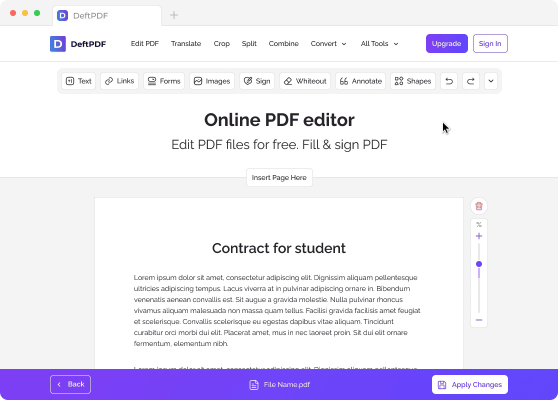1。上传你的文件
您可以放心,您的文件是通过加密连接安全上传的。处理完毕后,这些文件将被永久删除。
- 要从计算机上传文件,请单击“上传PDF文件”,然后选择要编辑的文件,或将文件拖放到页面上。
- 要从 Dropbox、Google 云端硬盘或文件所在的网站上传文件,请展开下拉列表并选择您的文件。
- 对于免费账户,您可以一次上传一份文档,同时已升级的账户 有权进行批量处理并可以上传10 个文件一次。
2。添加水印
上传文件后,将看到您的文档预览,其中有两个可用选项:”添加文字水印” 和”添加图像。”
- 添加文字水印
要将印在PDF上的文本添加为水印,请单击”添加文字水印。” A text box will be added to your PDF file which you can edit。
E。x。 You can type in the words “Confidential” or “Draft”
- 添加图像水印
要将图像作为水印添加到PDF的背景中,请单击”添加图片” and select the image file you would like to use。 Supported image formats are: JPG, JPEG, GIF & PNG
编辑和调整水印
您可以编辑水印的大小、旋转、不透明度、颜色、字体和位置。如果您决定删除水印,也可以将其删除。
a。 大小:要更改大小,请单击并拖动调整大小手柄□ 在文本/图像的右下角。
b。 轮调:要旋转水印,请单击并拖动旋转手柄 ↻位于文本/图像的左下角。
c。 不透明度:不透明度是添加到文档中的文本或图像的透明度。要更改文本的透明度,请单击“Opacity” 显示在水印附近的菜单栏上,然后根据您的喜好进行调整。
d。 颜色:点击”颜色” and choose your preferred text color and shade。
e。 字体:您还可以更改文本的字体。目前,有两种字体可供选择:Helvetica 和 Courier。
e。 Position:点击”Recenter” to place the watermark in the center of the page。 To change its position, click and drag the position handle which is located at the top center of the box。
f。 Delete:点击”垃圾桶” icon at the menu bar if you wish to delete the watermark。
3。 下載 and Save the Document
创建并放置首选水印后,单击”Watermark PDF。” Then click “下載” after processing to save it on your computer。 You may also save it in your online storage such as Dropbox or Google Drive, share it via email, print the new document, rename or even continue editing with a new task。