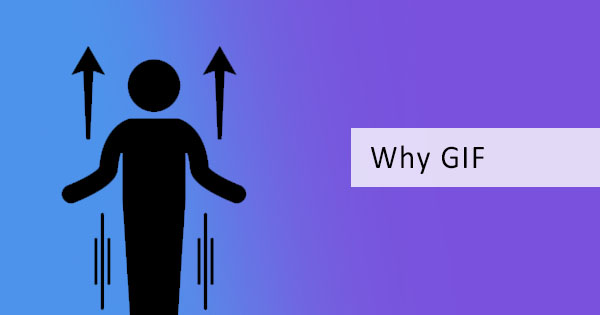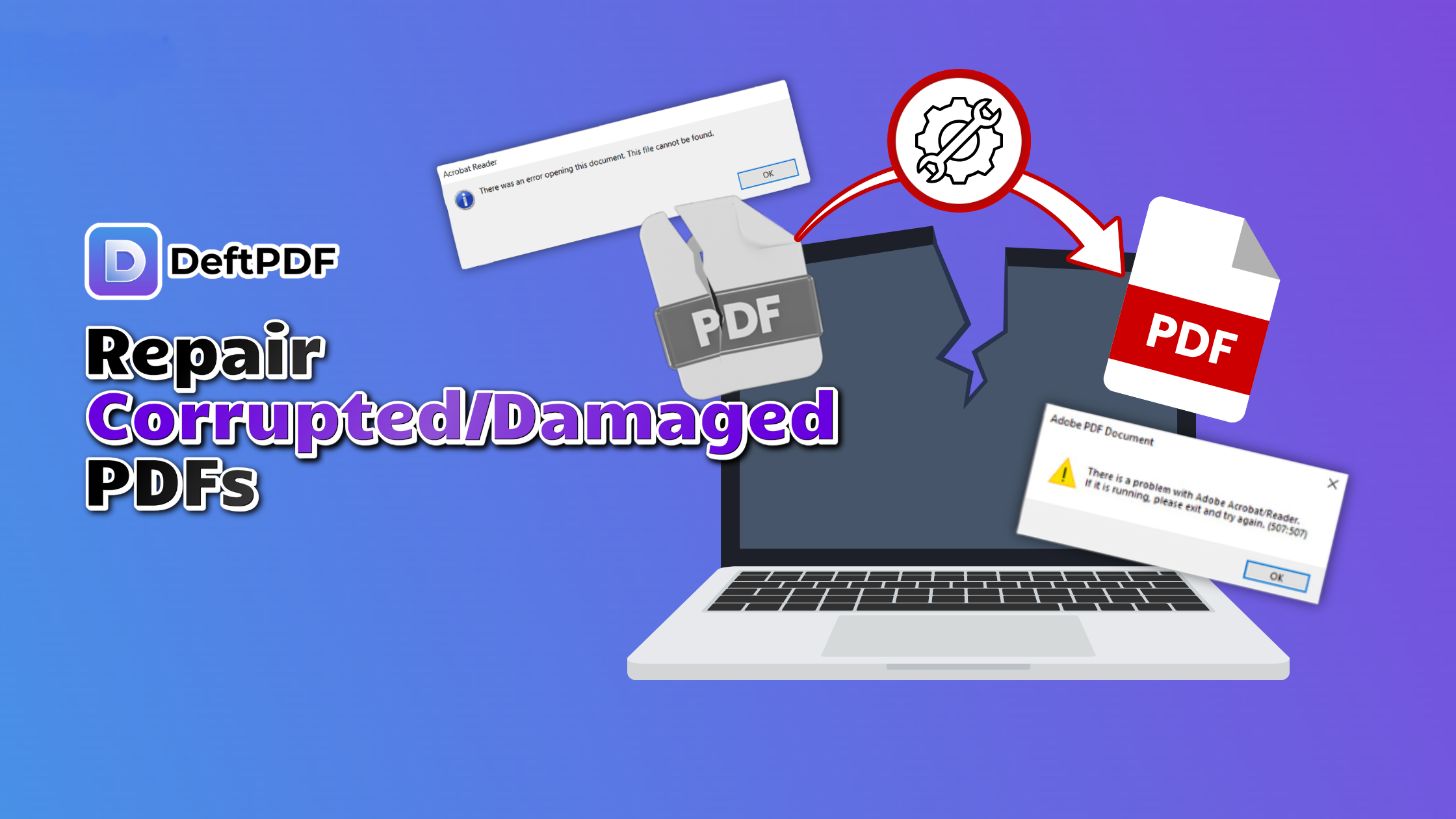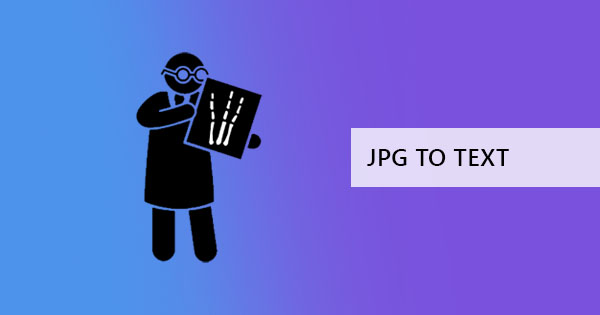
A bunch of us like to take our notes by taking photos or scanning a file then keep it in our phones and read back on it when needed. Now, the problem with that habit is the fact that relying on photos doesn’t allow you to do more with it. Since it is an image, command copy + paste is not applicable and usually, we end up encoding everything again.
If you don’t have time to encode and you’re looking for a shortcut, there’s a way to capture the details in full without ever needing to go back to square one. You can simply do this using an OCR tool.

What is an OCR tool?
An OCR tool is short for Optical Character Recognition. This tool converts and makes documents into machine-readable files. This means that the computer recognizes the characters and text in a file, making it possible for users to highlight and copy text easily or search for content. Image files and scanned PDF files by default are not machine-readable. When they are placed on a computer, it only recognizes it as if it was black and white dots. With an OCR tool, you will be able to convert an image or scanned PDF into a machine-readable file as if it was encoded in the computer.
How to Convert Image to Text using DeftPDF tools
Our tools here at DeftPDF.com is dedicated to PDF conversion but we can always work around situations like these so you can achieve your document goals. This specific scenario calls for two tools from our home page – JPG to PDF tool and OCR tool. Just simply follow the steps to get the text you need.
Step one: Go to DeftPDF.com homepage and select JPG to PDF
Step two: Upload and convert your image file into PDF using the tool. Once processed, download the results.
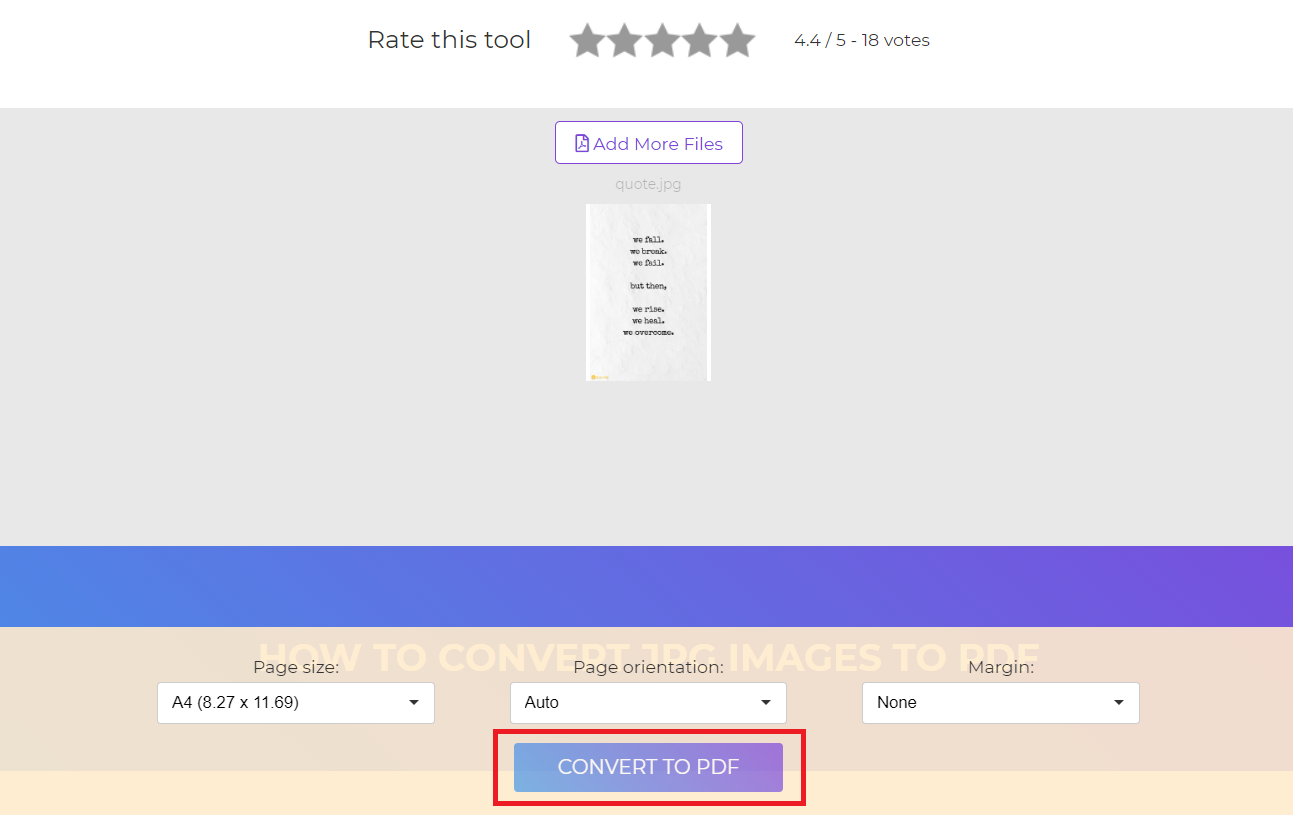
Step three: Select another tool in the menu called OCR.
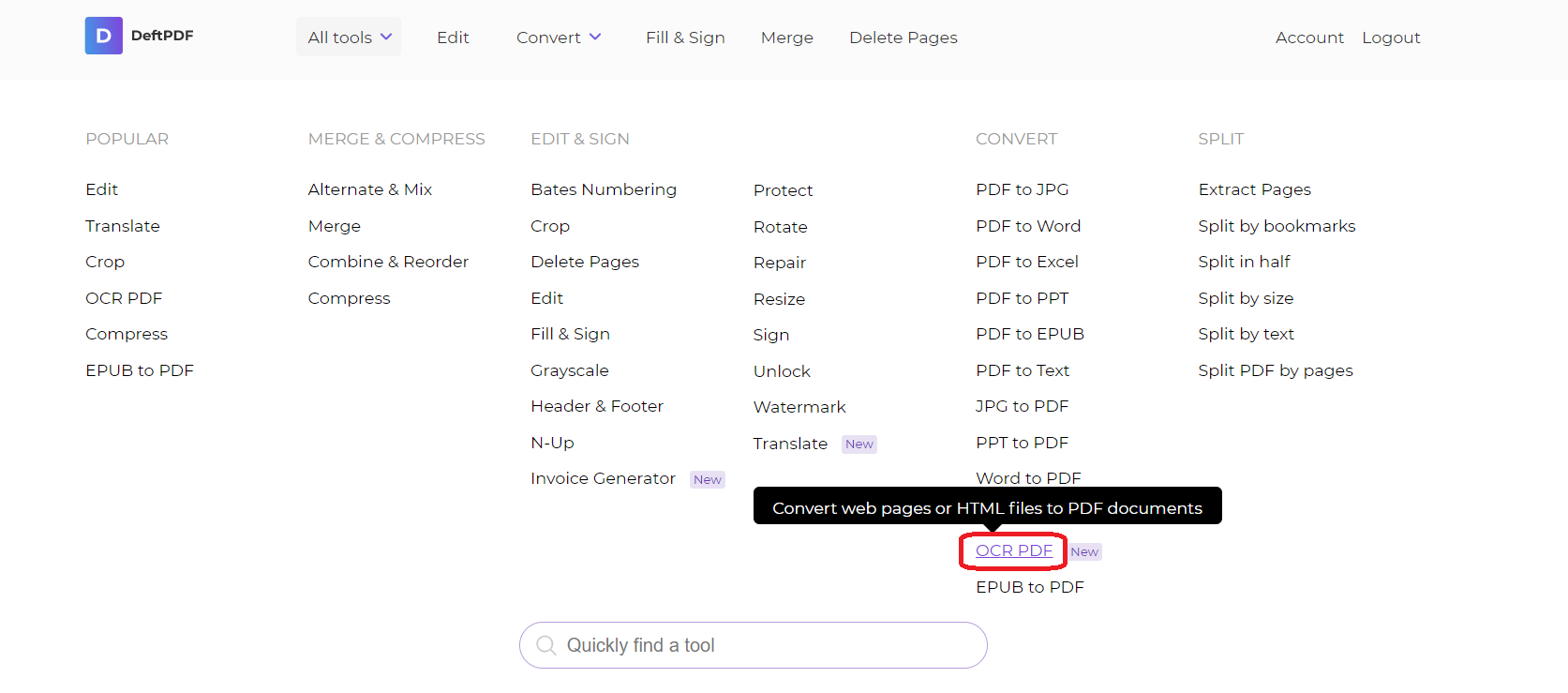
Step four: Upload the newly downloaded PDF and a preview of your document will appear. Make sure to select text as your output before converting. Click “recognize text on this page” to convert.
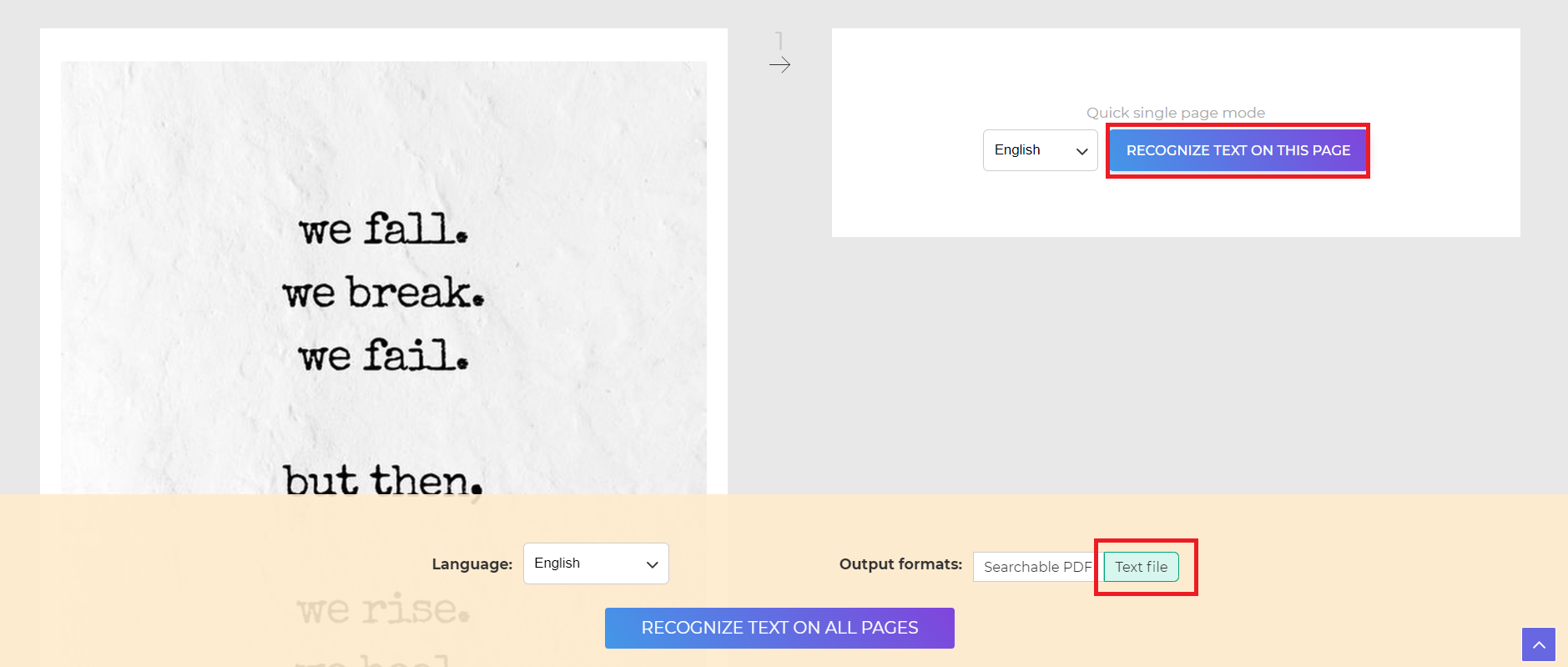
Step five: Download your text or you can also copy to clipboard
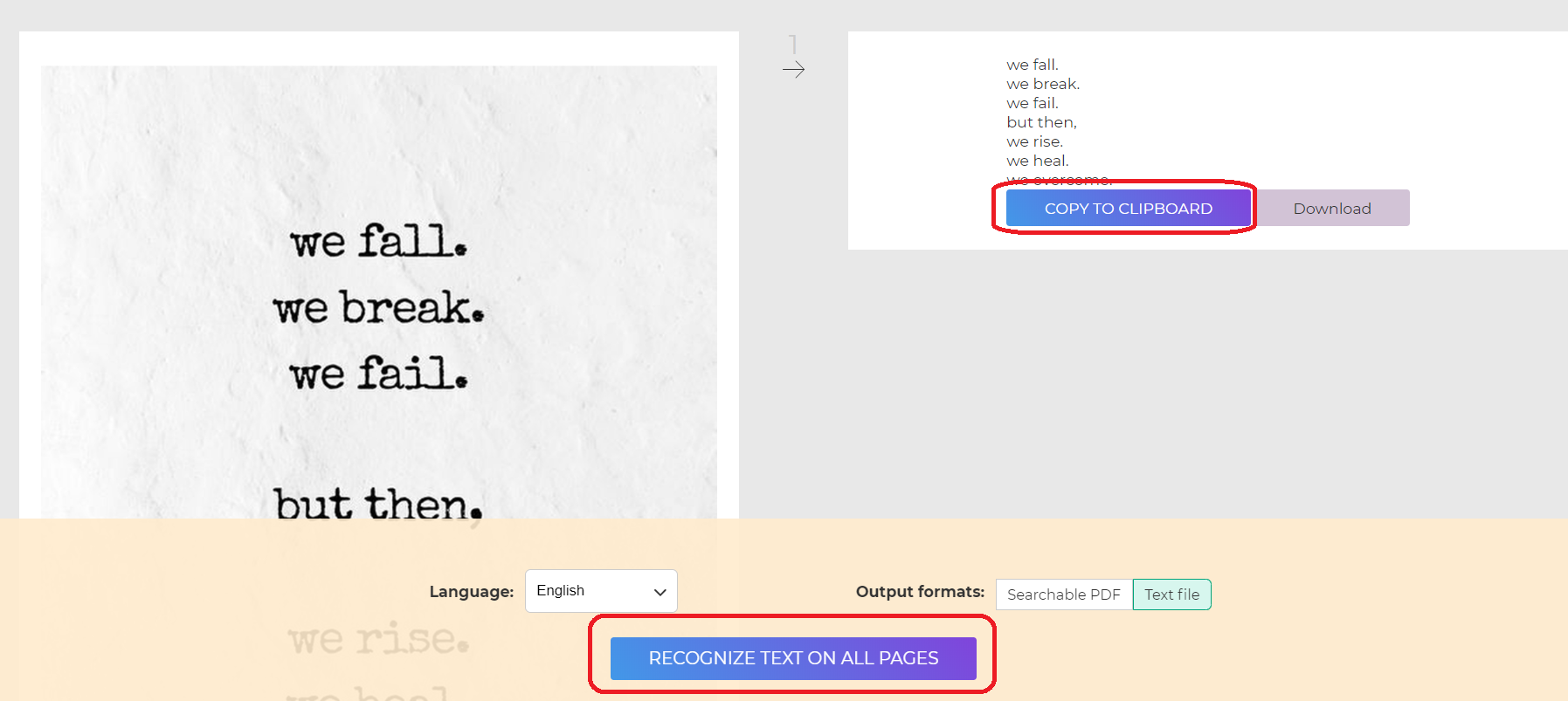
How to Convert Scanned PDF files into searchable PDF
Step one: Go to DeftPDF.com and select OCR
Step two: Upload your PDF file and a preview of the document will appear.
Step three: Select Searchable PDF as the resulting output and click recognize text in all pages then download your work.
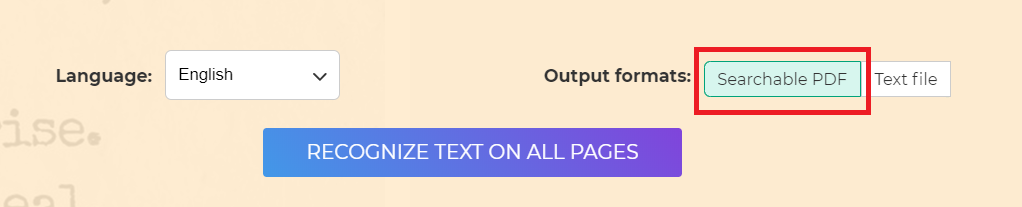
How to Convert PDF to JPG?
Now if you're looking for ways to convert your PDF back into an image file, that is a completely different scenario. What you need is a PDF to JPG converter, which you can also locate from our homepage. Don't worry, all of these tools mentioned are free to use unlimitedly!
Step one: Go to the homepage and select PDF to JPG converter. This can support various image file types.
Step two: Upload your file and convert
Step three: Download
It's that easy!