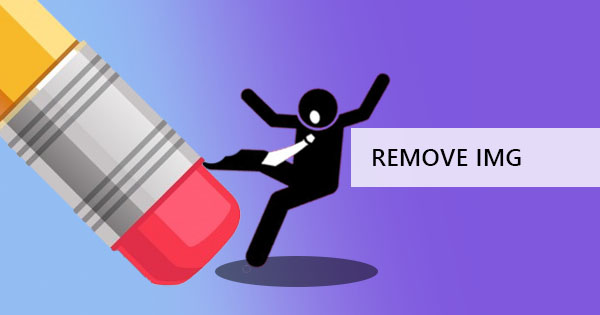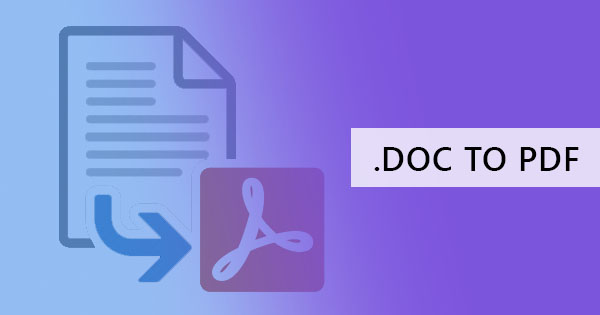
There’s a simple way of converting Word files offline. For those who don’t know it yet, it can be found right into the Word Application itself, embedded in the “save as” function. Yes, you read it right, it’s right there and you must have been overlooking this feature even though you’ve been so familiar with “save as.”

Why should I convert my Word documents to PDF?
Aside from the fact that it's free and it can be done right into the MS Word application, converting your documents can be advantageous to you in six different ways.
Easily compatible – PDF files can be read and opened in any operating system whether its Linux, Windows or Mac. It can even be opened via Mobile! The downside of MS Word is the fact that it has multiple versions. When you create a document in the new version, the old version may not be able to open it and may result in a disordered content.
Structure and formatting – PDF formats do not reformat when opened on another computer. Send it via email, copy it via USB, or download it over the net and the same format will still appear. You will be happy to see that the document’s layout and visual elements will be retained according to the one you set. If you’re so meticulous about keeping things in the right order, PDF is the answer.
Different Word Processors – Aside from MS Word, there are other word processors available such as Libre Office, Google docs, OpenOffice and so much more. While MS word is widely used, there is still a possibility that your reader will be using another processor, hence a difficult time to open your word document.
Compression of files – Once converted, the size of the document is already reduced and can still be compressed further using a PDF tool. Its compatibility will allow faster download online since the size is smaller.
Security and protection – Since Word files can be altered, there is no assurance that the document will be distributed the same way it left your computer.
Multiple files – While the “Save as” function to convert word to PDF is quite easy, it does add a few more steps in converting. If you’re converting 10 files, it would be a drag to open each one by one and save it as PDF. A converter will help you convert files quickly for multiple files.
What are the challenges in Converting Word to PDF?
Of course, anyone can easily convert their files offline, however, we recommend using our online PDF converter at DeftPDF.com, to avoid some challenges that you may possibly face during document conversion:
No Guaranteed retention of format – PDF formats are good for preserving formats once its in the PDF form however, the process of turning it and converting does not always guarantee the same.
Disappearing hyperlinks – Some hyperlinks may possibly be lost and make the words static when converting.
How do I use DeftPDF to convert my Word to PDF?
There are only three steps to converting word documents using online PDF tool, DeftPDF.com
Step one: Go to DeftPDF.com and upload your word file to the Word to PDF tool
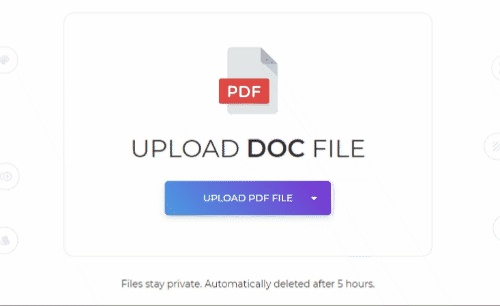
Step two: Press “Convert to PDF” to start processing
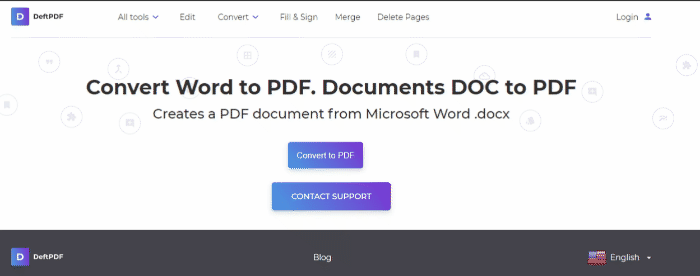
Step three: Download your PDF file for free
With the help of the online tool, there is no need to open each one, one by one.
Have other file types for converting? No problem! Other than word files, DeftPDF can also convert excel, text, HTML, jpg, ppt, and epub! Discover more tools here!