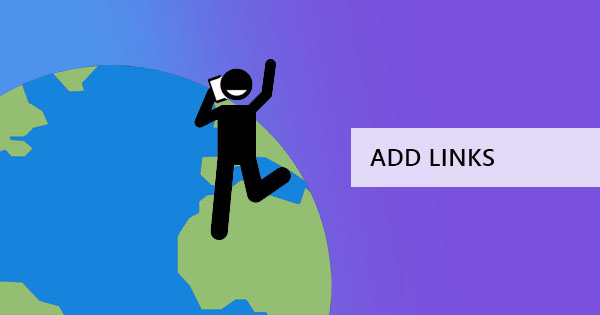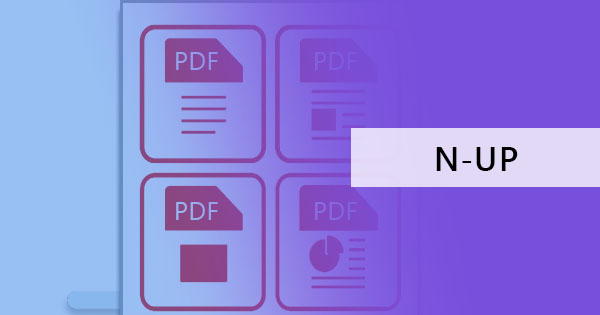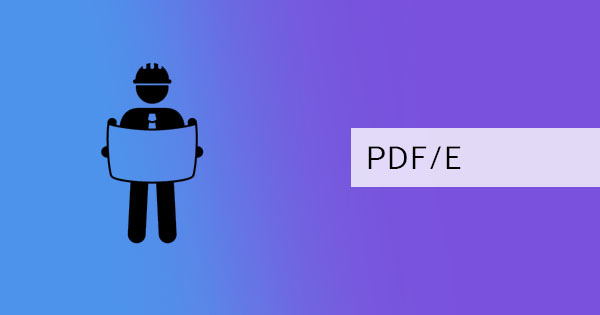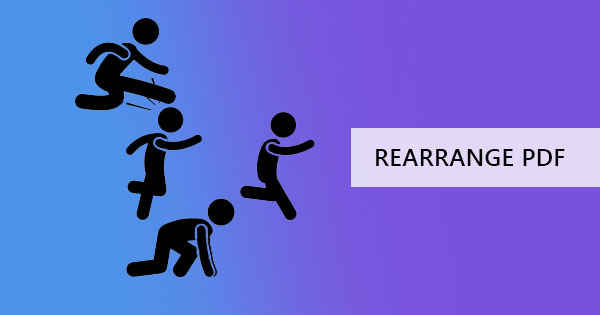
習慣已經成為標準的程序使我們感覺就像我們正在自由工作,不用說 Microsoft Office 程序對我們這樣做了。 它確實使創建和編輯文檔變得容易,但是,將 PDF 文件添加到列表不會與處理 Word 文檔相同。 一個 PDF 文件可能需要另一個編輯工具,它可能不像那些已經設置為規範那麼熟悉,但一旦你 & rsquo; 用所有這些編輯工具重新設置,你會發現所有 #38 之後 PDF 非常簡單; ndash; 它只是習慣它的問題。
& NBSP;
我應該使用什麼工具?
有可用的選項在市場上,它是非常容易上網的。 一種選擇是使用Adobe 雜技演員,這是一個免費的工具,您可以下載閱讀和編輯 PDF 文件。 雖然這是免費下載,但 don & rsquo 的; t 被它的功能提供的愚弄,因為它只給出了 7 天的免費試用。 試用完成後,系統會提示您進入一個視窗,要求您每月訂閱其服務。

How do I use Adobe 雜技演員 to reorder PDF pages?
It’s not as hard as it looks. Adobe 雜技演員 is user-friendly and easy to navigate. You just need to pay their subscription fees to be able to use its complete software services! But if you already have purchased the complete tool,here’s how to use it for rearranging PDF pages:
& NBSP;
第一步: Open the PDF file using Adobe 雜技演員
第二步: 按一下& ldquo; 工具 & rdquo; 並選擇& ldquo; 組織頁面 & rdquo; 然後選擇& ldquo; 重新排序頁面 & rdquo;

步驟三: 在文件的縮圖預覽中,拖放頁面以排序 PDF 頁面並重新排列 PDF 至您偏好的順序。
第四步: 保存您的文件或使用& ldquo; 保存為 & rdquo; 來產生具有新排列的其他文件。
& NBSP;
還有別的選擇嗎?
Yes,there’s more than one alternative to Adobe 雜技演員 and these tools are also available over the net. It can be online or a tool that needs to be downloaded. Some will give you free trials per hour or perhaps per quantity of documents edited,and some will give you free trials depending on functionality. All these tools will just be the same as Adobe’ tools and it will just be a matter of picking your favorite.
& NBSP;
有沒有完全免費的替代工具?
如果你想要一個可靠的工具,具有相同的功能,並沒有 & rsquo 的; t 需要你兌現,你總是可以選擇 防禦 PDF 作為你的去工具。 它 & rsquo 的; s 絕對免費的,並沒有 & rsquo 的; t 欺騙你幾天或用戶數後訂閱。 所有工具,包括編輯,轉換,翻譯,裁剪,重新排列,調整大小,壓縮,加密和其他 PDF 必需品都不 & rsquo; 不需要支付使用。
& NBSP;
如何使用 防禦 PDF 重新排列我的 PDF 頁面?
它 & rsquo 的; s 實際上使用起來非常簡單。 所有你需要的是一個穩定的互聯網連接和瀏覽器,以便能夠訪問和在線編輯。 在這裡 & rsquo 的; 是一個簡單的指南,告訴你它是多麼容易使用:
& NBSP;
第一步: 請前往網上購物網 並瀏覽您的方式& ldquo; 組合和重新排序 & rdquo; 工具,您可以從頂部菜單中找到& ldquo; 所有工具. & rdquo;
第二步:& NBSP; Upload your PDF file.

步驟三: 在上載文件的預覽中,拖放頁面以根據您偏好的排列方式排序 PDF。
第四步: 按一下& ldquo; 儲存 & rdquo; 以處理安排,然後按一下& ldquo; 下載 & rdquo; 來儲存電腦上的新檔案。 您也可以將它儲存在 Dropbox 或 Google 雲端硬碟中,或視需要列印檔案。

& NBSP;
什麼是可以在 防禦 PDF 中使用的其他工具?
首先,& ldquo;合併和重新排序& rdquo; tool can do more than just rearrange the pages of your PDF,it can also combine more than one PDF file.& NBSP; It’s a good way to create your new document without any hassle. Other tools available in 防禦 PDF 也是很好的工具! 如果您需要編輯文本,更改文本,添加圖像,形狀或形式,您可以使用防禦 PDF online PDF editor ,這很容易使用。
PDF conversion is also a tool available in 防禦 PDF and it can change documents from PDF 轉為單字,PDF 檔案至 Excel,PDF 格式為 JPG,PDF 轉換為文字,PDF 文件至 PPT,and vise versa. These tools are very useful especially if you want to bring back its former format to use it in that presentation or for various reasons that may be affecting any situation.
In addition,there are also other tools that can also help you with document management,such as& NBSP; merging PDF,cropping PDF,Fill and sign PDF,Delete PDF pages,Grayscale PDF,compress PDF,extract PDF pages,Protect PDF,Unlock PDF,Resize PDF,Watermark PDF,Translate PDF and you can even split PDF depending on various requirements – by bookmarks,in half,by size,by text,or by pages.
There are so many tools available in 防禦 PDF and its all for free! All you need to do is try it!& NBSP;
& NBSP;
& NBSP;