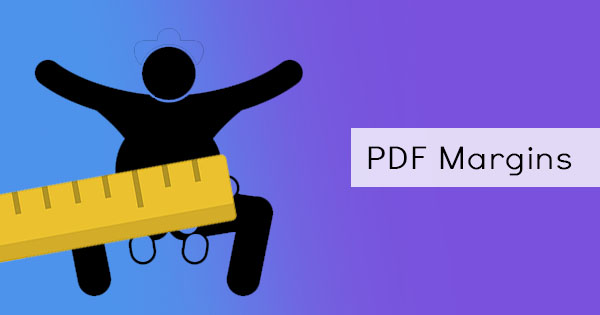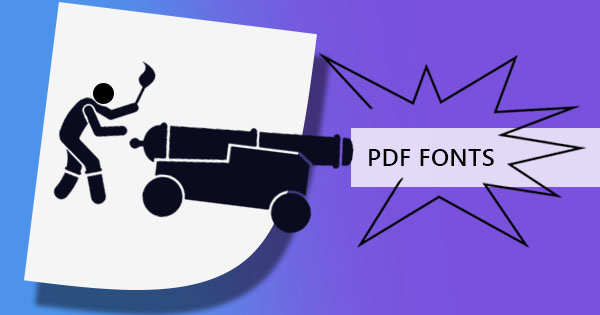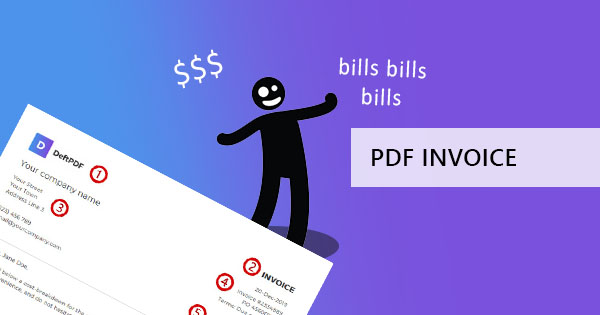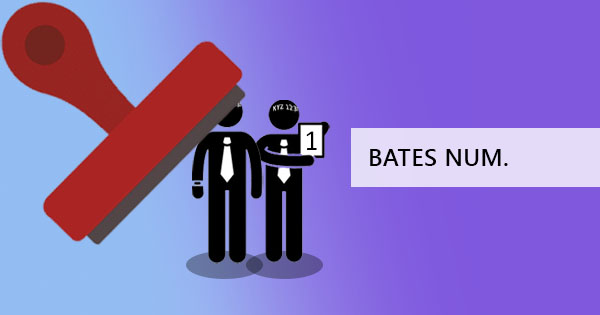
If there was a way to label each page and individually give an identity to it for easier retrieval, it would be Bates numbering. Also known as Bates stamp, this sequential identification process can be applied directly to PDFs using DeftPDF tools which were tackled from our previous article.
Read the complete article here: How to add bates numbers in your existing PDF

In that article, we’ve learned that Bates numbering is a systematic means of labeling where an assigned identification number is placed on each page in sequential order. This is best suitable for legal documents and multiple documents that can be found in bulk. We’ve also discussed its history and its difference from page numbers. So, we’ve learned how to add those from the beginning but what if we have more documents to tag and there are more batches of bulk documents waiting to be stamped. Can we continue on with the bates stamp from the last number printed?
Knowing your Tool Parts
Adding Bates stamp according to your configuration is easy and continuing the last printed number is possible as long as you know what you’re doing. So, to explain our tools and for easier understanding, here’s an illustration that will point out the parts of the tool.
1. The Header
The first label found on the stamp is usually named after the document as a whole. Since Bates numbering is usually used for legal purposes, this label is entitled “Exhibit” by default. You can change “Exhibit” into other labels such as “File” or title of the document/project or any other name preferred. The number beside it represents the number of files with the same name. If you have multiple documents with the same label, you can change the number to identify it from one another. E.x. Your last file has the same name so the last file is “Exhibit 1” and your new file will be “Exhibit 2,” to do so, simply change the number on the box below.
To name and the number, input the replacement on the boxes below. Whatever number you input in the box will show on the stamp. It will not change in all pages unless changed from this tool.
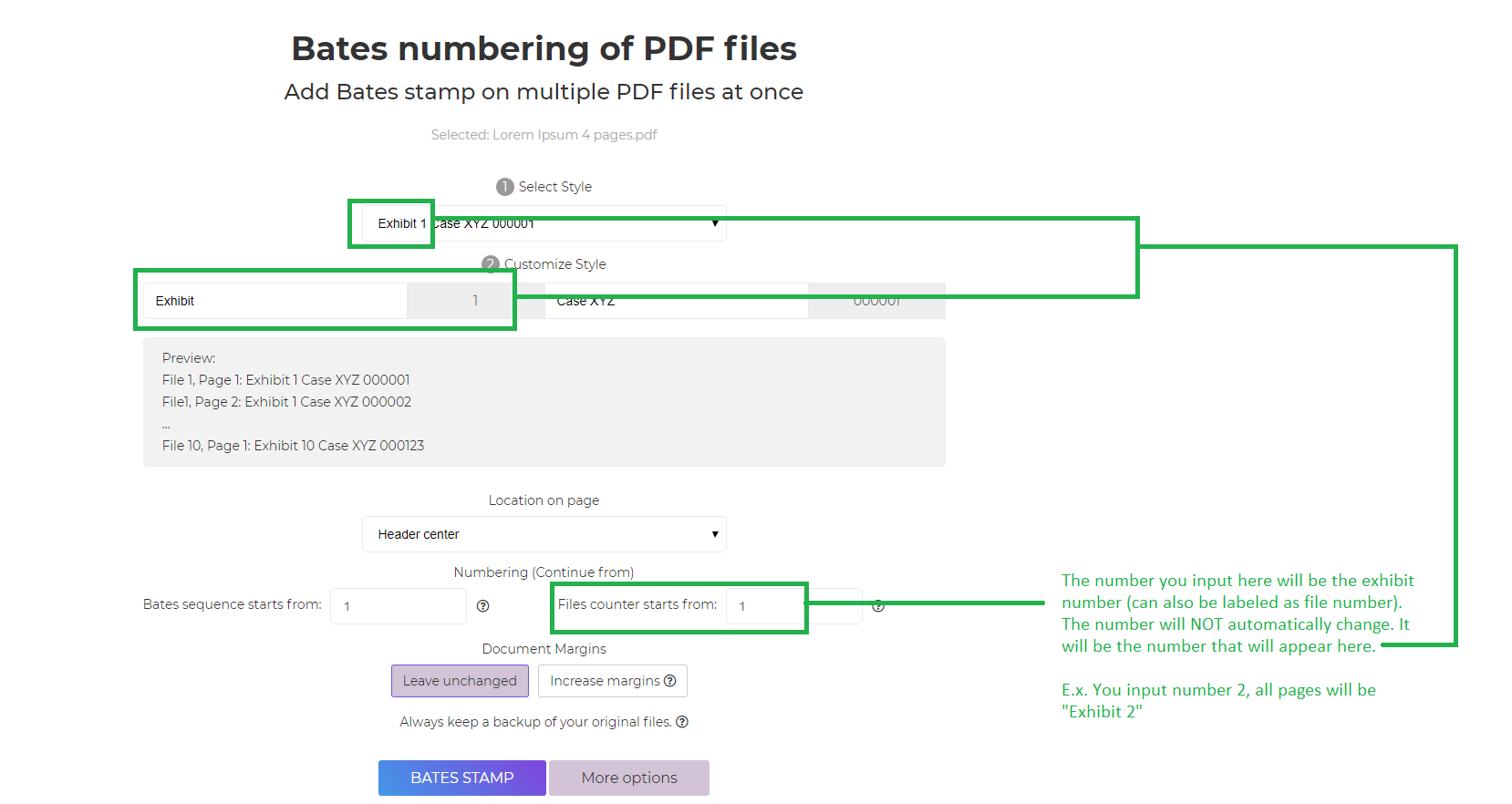
2. The Subheader / Sublabel
The next label found on the stamp is usually identifying the pages. By default, it is entitled “CaseXYZ” as a legal document is usually labeled this way. But you can also change this into other titles such as “Page number,” “project” or “reference number.” The number beside it represents the pages so automatically, this number changes sequentially per page. E.x. by default, on page one it will be 000001, on page two it will be 000002 and so on...
If you’ve already started bates numbers from other documents and you only need to continue numbering on additional files, you need to change the number on the box highlighted below. For instance, if your last number was 000054, you need to input “55” on the box below to start the numbering from 55. This will automatically run the numbers consecutively on every page.
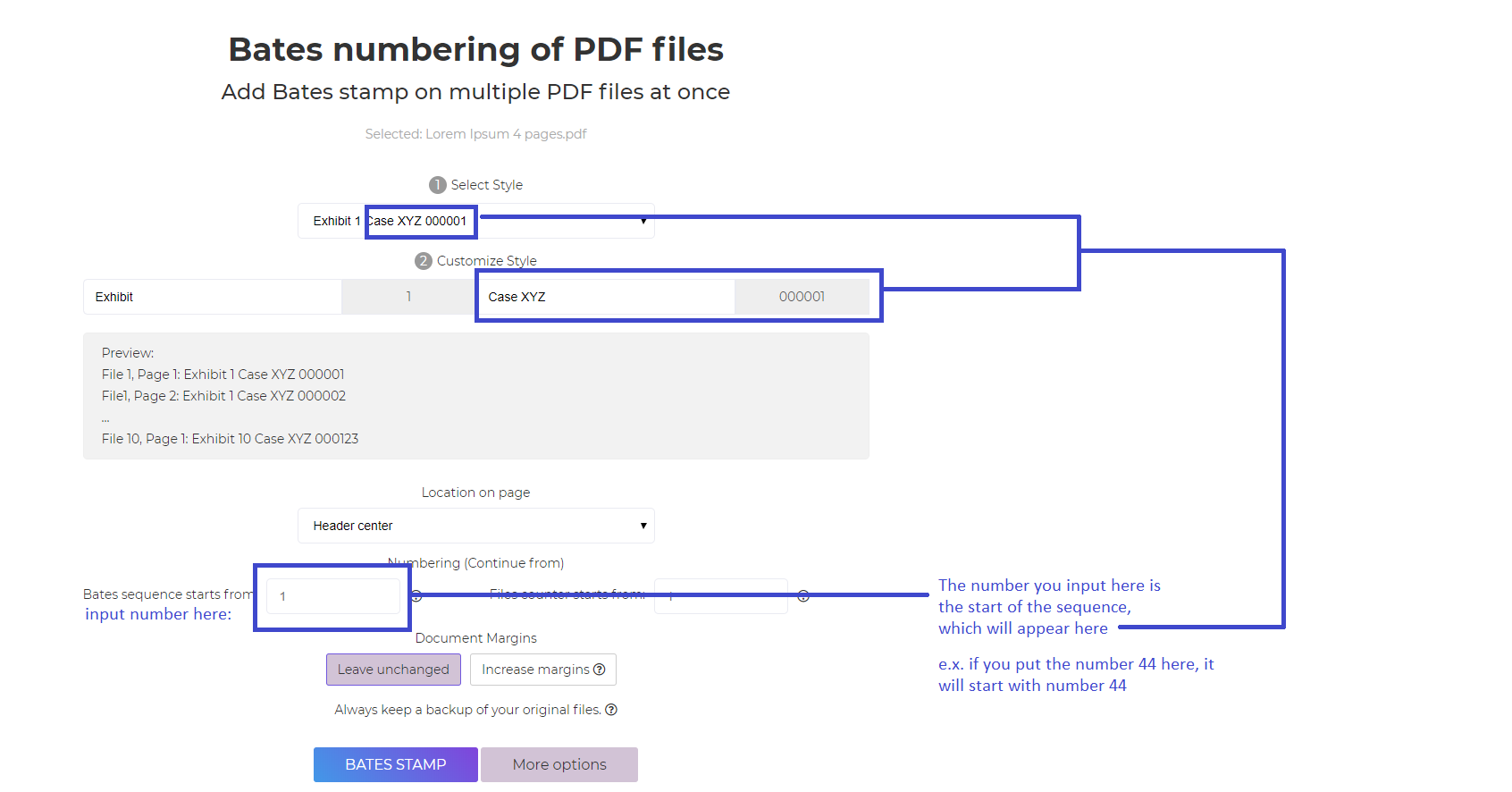
Pro tip: You can change the style, font, where the identification stamp will be placed and add margins on your file so it will not overlap any details on the page such as headers or footers. You can also apply more than one Bates stamp to the file if you want to just make sure to change the location of the second stamp to avoid any overlaps.
Additionally, we’re providing a video tutorial on how to use the tool to make things even easier. Watch this video on how to use DeftPDF Bates numbering tool:
YouTube Link: How to add Bates Stamp using DeftPDF
Trivia about Digital Bates numbering
Usually, Bates stamp is used in the fields of legal, medical and business and applied to documents that need individual identification per page. Since the labels are found on the header and the footer, it can be combined with the contents found on that location.
Though Bates is perfect for documents, it does not mean it is limited to documents. It can also be used in labeling other file types such as photos and presentations in PDF. This is also a great way to mark these items as an addition to copyright label. Perhaps if you want to organize all your personal PDF files, scanned receipts or pictures, Bates numbering is one great way to do so.