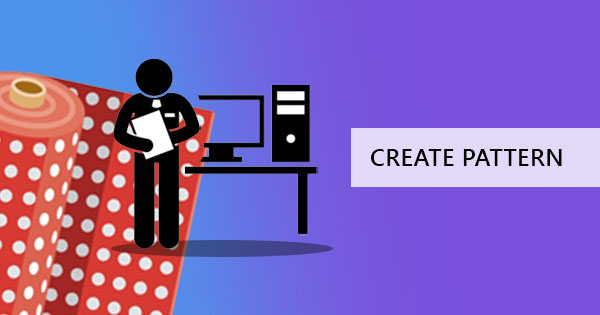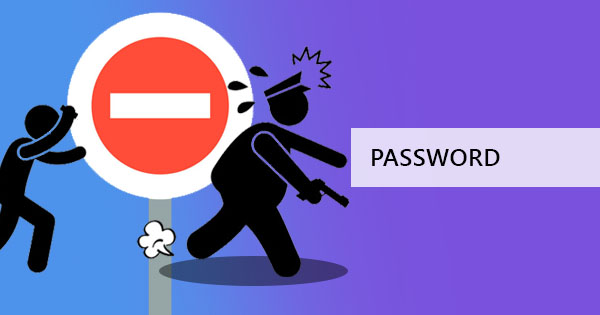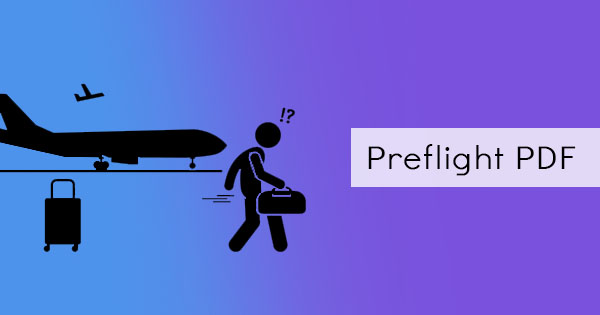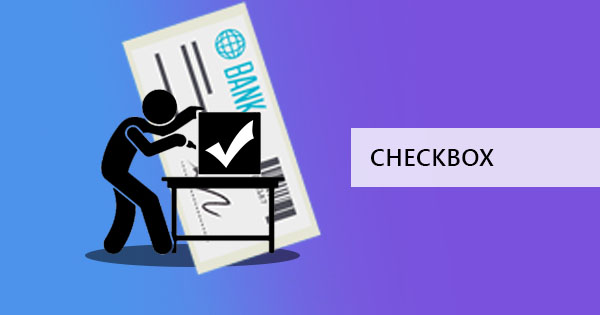
Different forms have different elements – it may be a radio box, a checkbox, a textbox, or a dropdown list. These are all important parts of a form as it provides us a way of collecting data in a clean and modern way.
What are the checkboxes and textboxes?
A checkbox, sometimes called as a tick box, is an essential part of the form as it allows the audience to select their responses. People often use checkboxes when they allow the readers to give an answer of more than one selection per question. Let’s say, you create a survey asking for the interests of the readers with 3 options of “cars, houses, and bikes,” the readers can opt to check all three choices or perhaps just choose cars and houses or maybe just select houses alone. Digitally, checkboxes appear as a box ☐ which will have a check ☑ or an x ☒ mark inside once it is chosen and clicked. If you need your readers to select only one answer, a radio button should be used instead of a checkbox.

Other than clicking answers, forms are also often used with text boxes to collect data and information. These allow the audience to add and encode any text on the form and also appears as a box but wider and longer in shape to make the text visible. It can be a one-liner text box which is often used to collect short information such as name, email, phone number, etc. or it could be a multi-line text box, which is used for longer information such as addresses. The purpose of a text box is to allow freedom for the audience to input any text by simply typing it in. If answers are limited and you want it organized and uninformed, a drop-down list should be used.
These can all be applied to a PDF to create a form with the help of a PDF editor. Adobe Acrobat has made certain that these can be done using their downloadable software however, a subscription fee is required to gain full access. To be able to do this for free, online software tools can be used.
Which software is the best to use to add checkboxes and text boxes?
If you can google “how to add checkboxes on your PDF file,” you will probably get a ton of PDF editors showing up on the results page. But which one can help you fulfill your PDF form goals? An efficient PDF software tool can be called the best if it contains all the tools needed to effectively make your form. This is where DeftPDF comes in with all its reliable tools available for free. This all-in-one PDF software makes sure that you have everything you need to finish your project and help you go beyond the regular PDF you know.
How much do you pay for the services of DeftPDF?
While some other online PDF services charge a fee to use all of its tools or perhaps require credit card information, DeftPDF offers all its tools for free. No strings attached and no limits, just simply go to the site using your browser and upload your file to convert or edit the PDF file. You may also download the chrome extension which will give you faster access to the DeftPDF software.
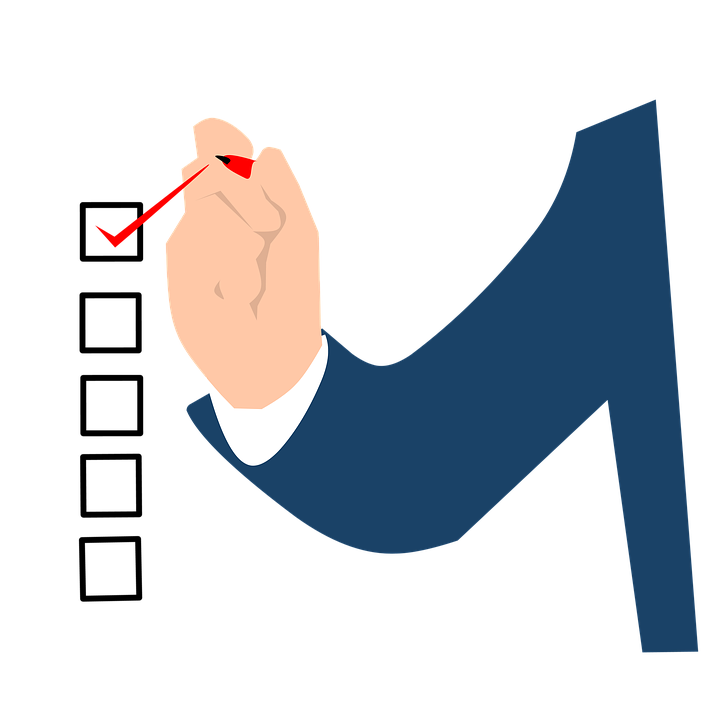
Can we use this for business? Is this secure?
DeftPDF is absolutely secure. Our servers delete the uploaded file a few hours after it is processed so no need to fret about your document being saved, copied or even hacked.
How do I use DeftPDF to add my checkboxes and text boxes?
Our online tool is pretty simple to use, all you need is our PDF editor from our software and a stable internet connection to be able to add your checkboxes and text boxes. You can even do more than that! Since you will be using the PDF editor, you can also add text, edit existing text, whiteout, add shapes, add photos or even convert it to another format using our other tools.
Here’s how to use the tools to add the form elements:
Step one: Go to DeftPDF.com and select the “Edit Tool” on the menu
Step two: Upload your PDF file to the website

Step three: Once the document preview is up, select “Forms” on the editing tools menu and choose the appropriate form element needed (checkbox, radio button, text box, etc.)
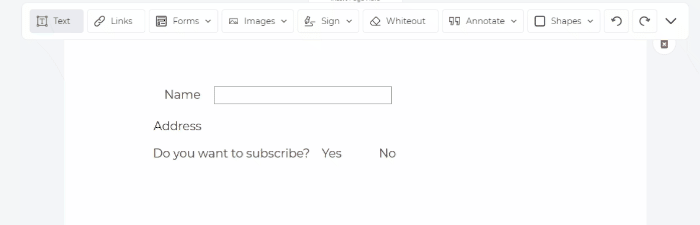
Step four: Once the form elements are in place, click “Apply Changes” to process the document and “Download” to save the new file to your computer.
Easy right? Now, why don’t you try it here!