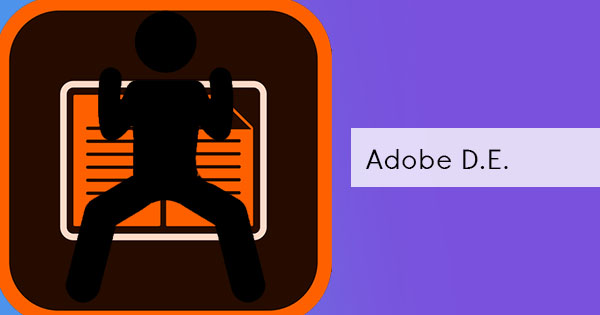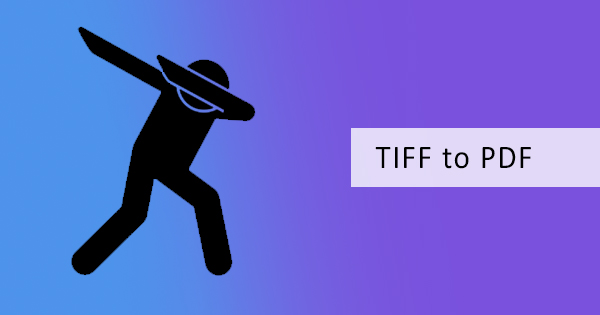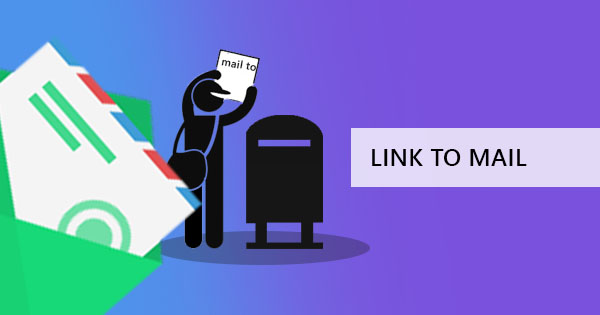
Activating your email address in PDF content enables readers to easily send a response to you with just a simple click on your link. Most PDF editors would enable you to add links but not directly let you an email. This is simply achieved by adding a simple code and using the right tools.
Using Adobe Acrobat
Using Adobe is the default standard to edit and create PDF since it is the creator of the format. Adding a link that enables a mail function is done with the following steps:
Step one: Open your PDF document using Adobe Acrobat. Make sure that you have the latest version to avoid missing features.
Step two: Select the editor PDF tool and use the Link feature. Select the “Add or edit” link.
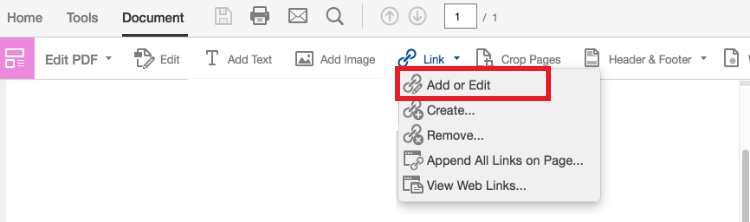
Step three: Drag your mouse pointer where you want to put a link, creating a rectangle in the area. This becomes your link area and becomes active when readers hover and click on it.
Step four: Select the link action “Open a web page” and input your link. In this case, instead of putting your website, input “mailto:emailaddress”
Note: Exclude the quotation marks and change the word email address to your own email address
E.x. mailto:myname@deftpdf.com
Also, make sure that there are no spaces in between letters.
Though Adobe requires a paid version to edit and add links on your PDF, we’re offering another hack for those who aren’t ready to empty their pockets.
Using DeftPDF tools for Free
Creating your PDF from scratch, free programs such as Microsoft Word, Excel or PPT can be your starting point. Simply create your document with a hyperlink by following the steps below:
Step one: Open Microsoft Word and encode your content.
Step two: Highlight the words that you want to activate as a hyperlink and select “link”
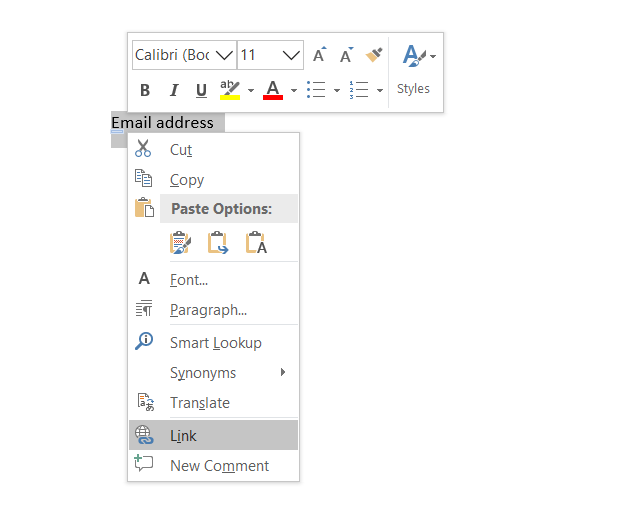
Step three: Input the code “Mailto:youremailaddress”
Note: similar to the note above, exclude quotation marks and change the “youremailaddress” to your own email address
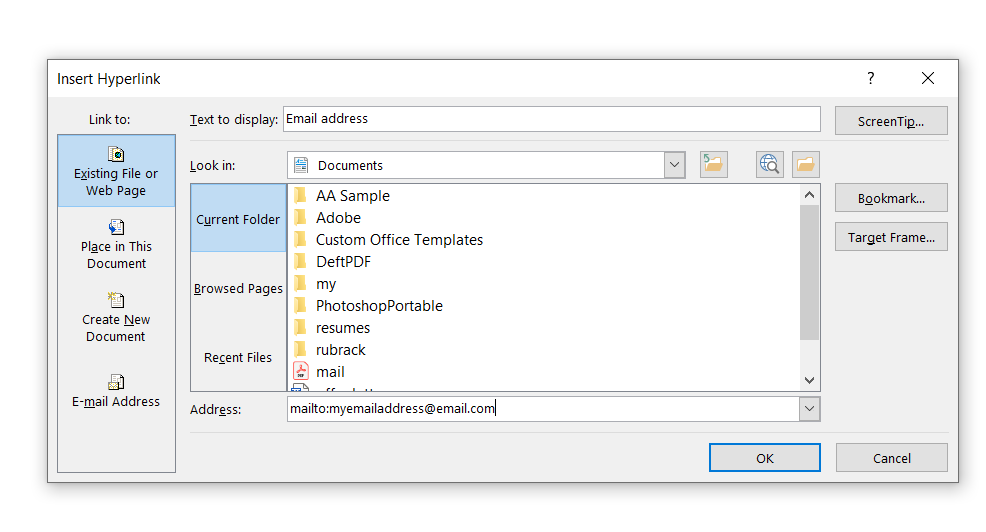
Step four: Convert your file to DeftPDF’s Word to PDF converter for free
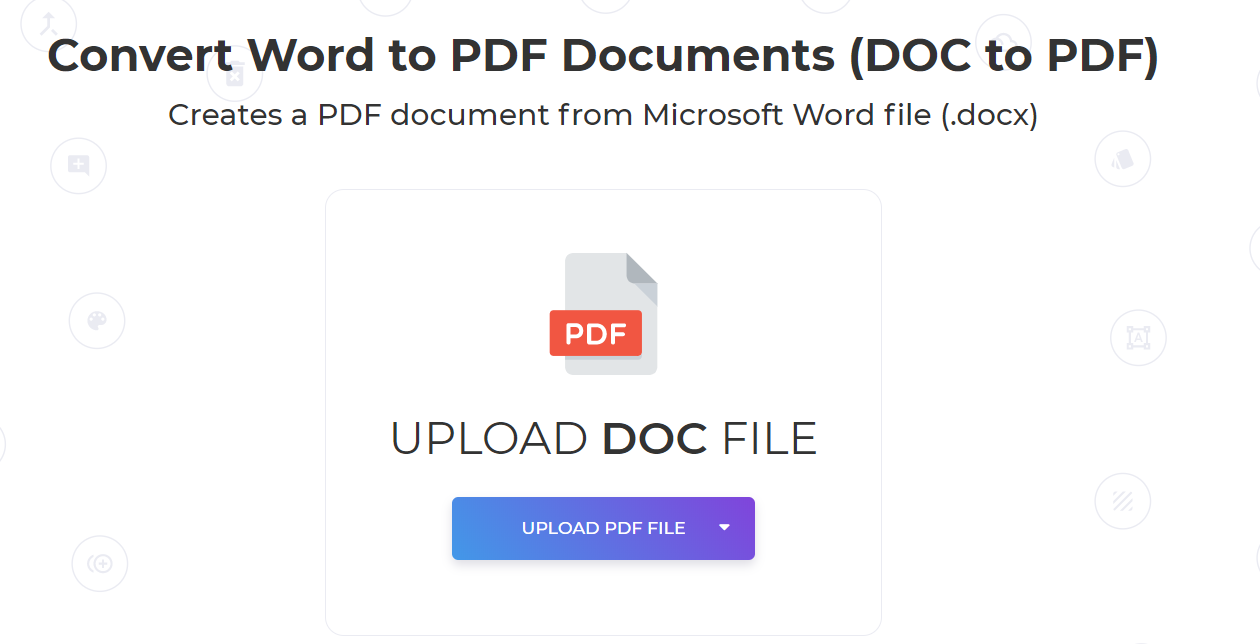
DeftPDF tools are ideal for multiple documents that you want to convert immediately into PDF. Just upload and convert without any hassle! It’s all subscription and installation free!
Other than email activated links, you could also add your own hyperlink of your website, directly on your PDF. Simply use DeftPDF editor tool to add those links for free.