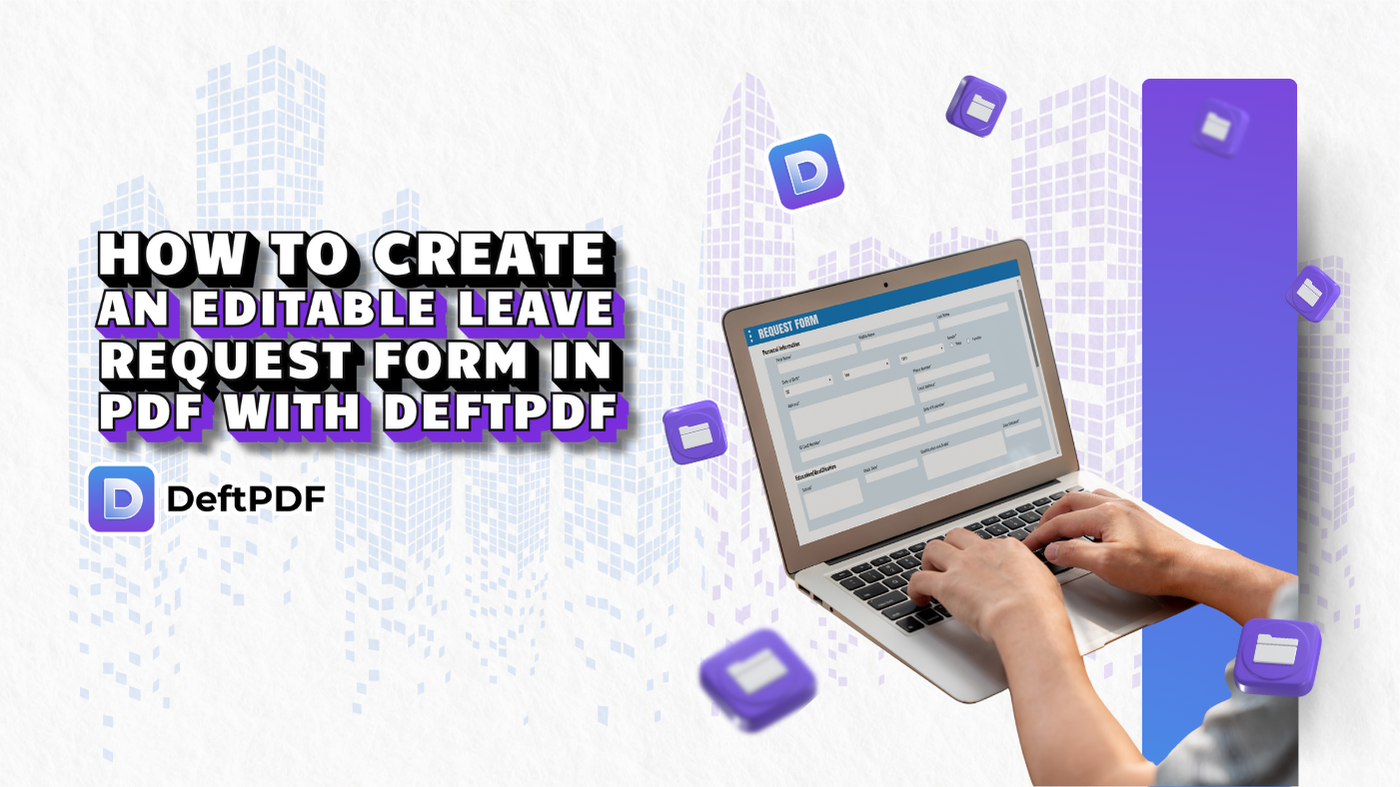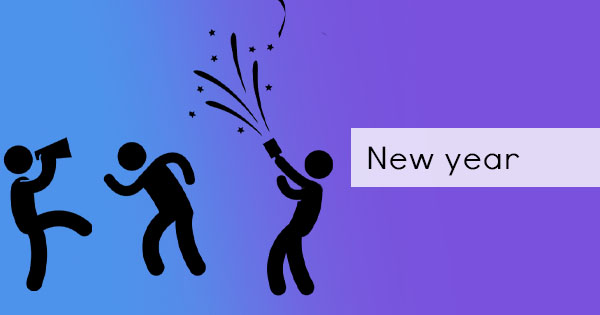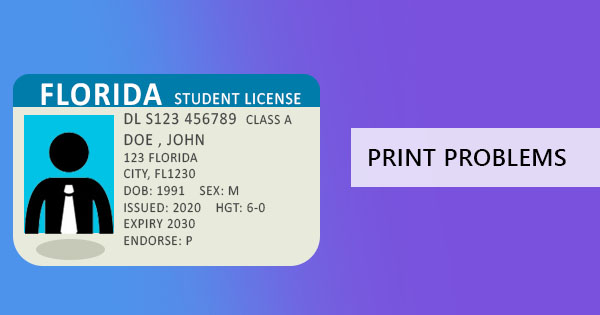
Is your printer driving you crazy and upset that you can’t seem to get your PDF on paper? Don’t worry, you don’t need to buy another printer right away. Sometimes, there are just some factors that affect computer functionality and it’s not your fault. Let’s stop blaming people and start looking for solutions by first looking into the possible reasons why your printer can’t seem to print your PDF:
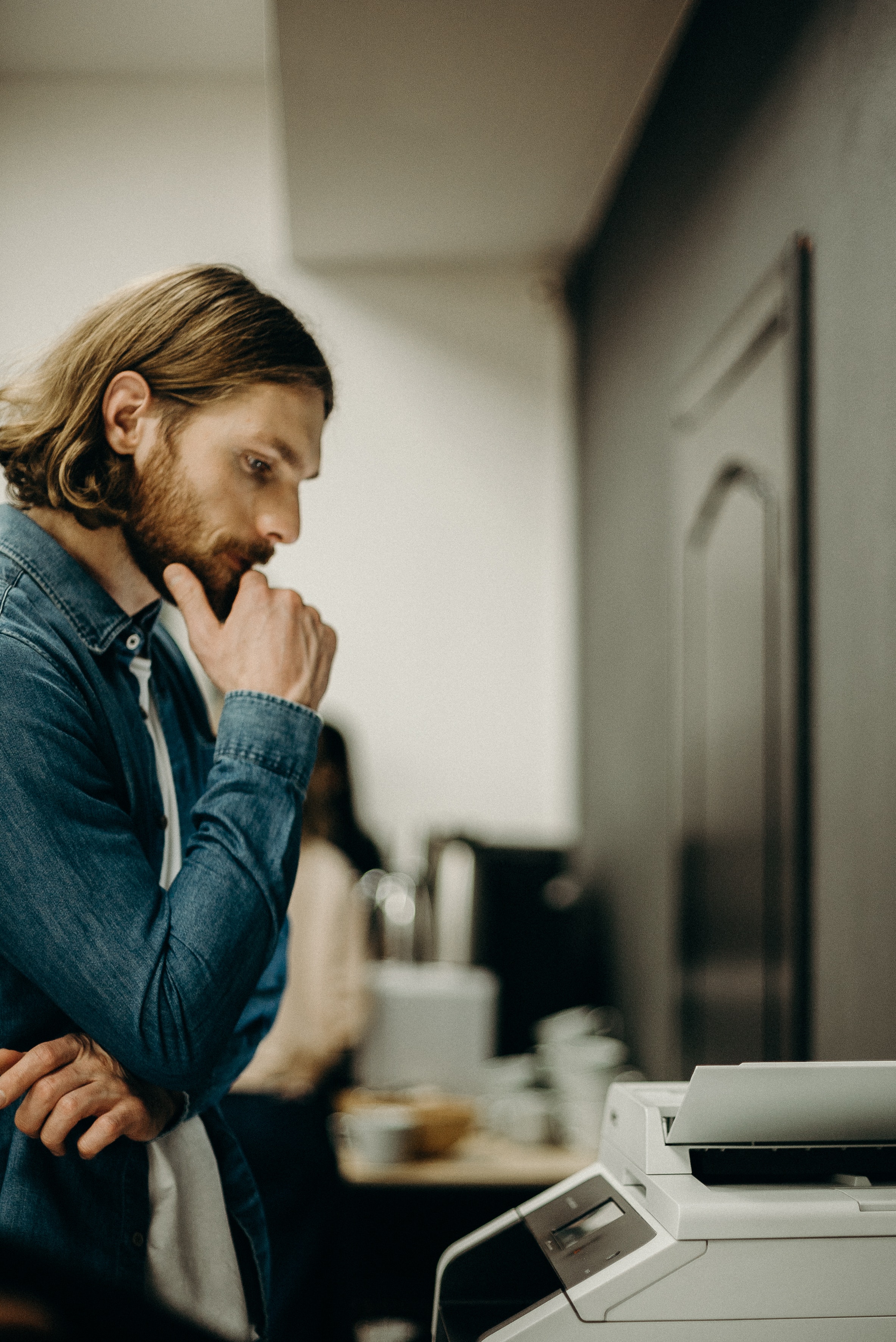
1. Your PDF is encrypted. It can either have a PDF open password, a PDF owner’s password, or a PDF certificate. When this is added, the author simply does not want the readers to be able to edit, print, or add anything on the document, therefore he puts limitations on this PDF using encryption.
The difference between an open password and an owner’s password lies where the password is required. As named as such, open passwords are required once you view the PDF therefore, cannot be viewed or printed without it. The owner’s password, on the other hand, is a level of encryption where a passcode is required before editing the PDF. The file can be opened and viewed but access to printing, editing, copying, or adding content on the document may be limited to people who have the password.
PDF certificate is much more complicated. It requires the installation of a digital ID approved by the author for you to be able to access PDF files. The limitations can also be customized by the author but do not require any passwords from the readers as it automatically recognizes the level of the reader’s digital ID.
2. You need to restart your PC. Sometimes computer hardware and software get tired too and when this happens, it misreads or won’t function the way you expect it to. Restarting your laptop or perhaps turning it off for a little while may help it reboot and recognize new documents. Sometimes, restarting is also needed when new software is installed.
3. There’s a bug in your PDF reader. Since PDFs often updated, your PDF readers need to update too. That’s why it is often recommended that you install the latest version of your PDF reader or at least update it when it prompts you to. If you already have it installed and there are no prompts for updates, it is still advisable to uninstall and reinstall the latest version of the software altogether.
4. There’s a missing printer driver. These things happen when we uninstall some applications, delete unknown files, or when a virus attacks the computer. Missing printer drivers can easily be solved by going to the website of your printer model, downloading the missing driver, and installing it on your computer. Troubleshoot programs are often already available on your computer and will only need you to follow directions.
5. PDF file is old or corrupted. When a PDF file did not download correctly, it becomes unreadable and corrupted. This happens when you download the file on an unstable internet connection or perhaps the file was not saved or uploaded properly. In other instances, a virus may also affect a PDF and turn it into a corrupted file.

How do you know which reason and solution should be done?
1. If the cause is unknown, it is best to restart your computer first before doing any modifications or reinstallation on any software.
2. If this doesn’t work, the next thing you can do is to test your files and software. Open two kinds of files in a different reader to compare (a browser will do) – the “unprintable PDF file” and the PDF file you’ve already printed before. If both can’t print despite using a different reader, then the issue is the printer driver.
3. If you can’t print the “unprintable PDF file” but can print the other PDF file, then the PDF may probably be corrupted and may need to be repaired or recreated.
4. If it requires a password or prompts a warning, then it must be encrypted.
5. If you can print both files in another reader, then the problem is with your default PDF reader which may probably need updating, reinstalling, or troubleshooting.
Solutions?
When you identify the problem, it’s easy to find the solution and do it yourself and it is basically summed up in five words – restart, password, reinstall, repair, or recreate. Problems with PDF readers or printer drivers need reinstalling for a better outcome but if the problem is with the PDF, then repairing or recreating is your best option. Here’s how you can repair your PDF easily using our FREE tools here at DeftPDF:
Step One: Go to DeftPDF.com and select the REPAIR tool.
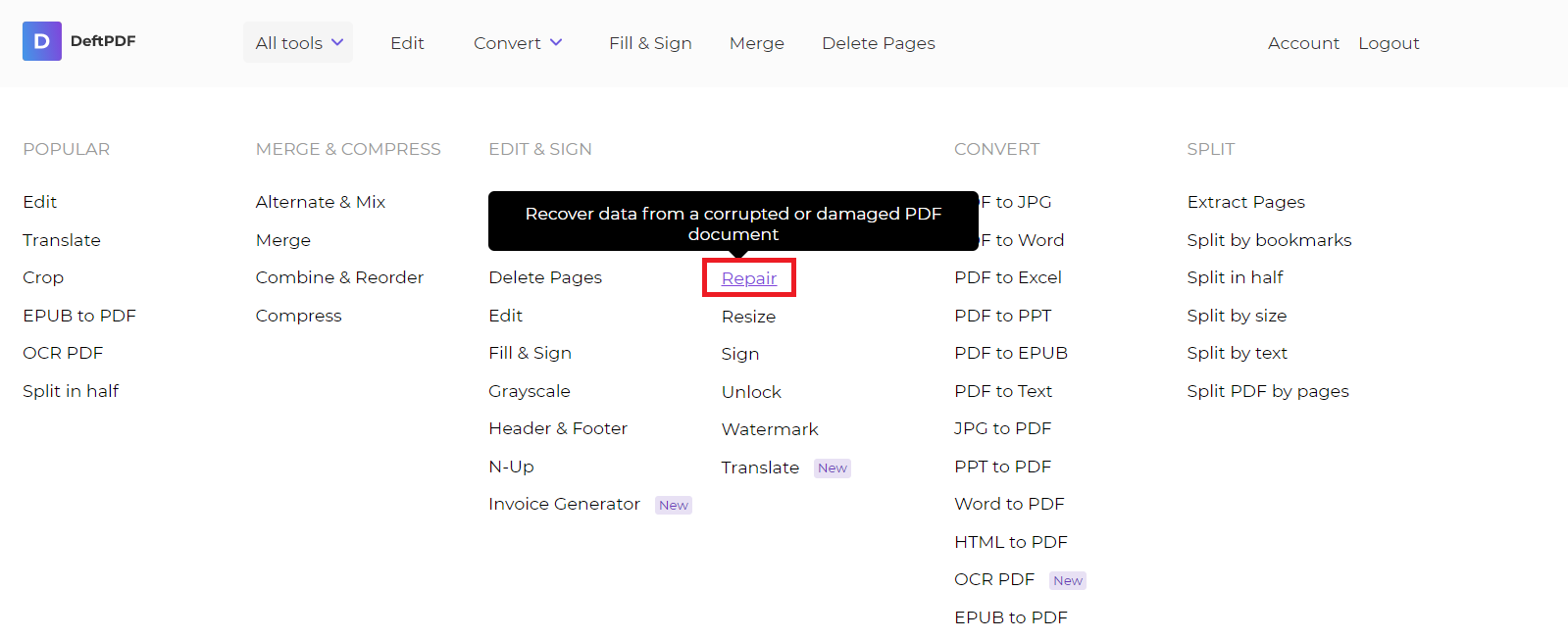
Step Two: Upload your corrupted PDF file
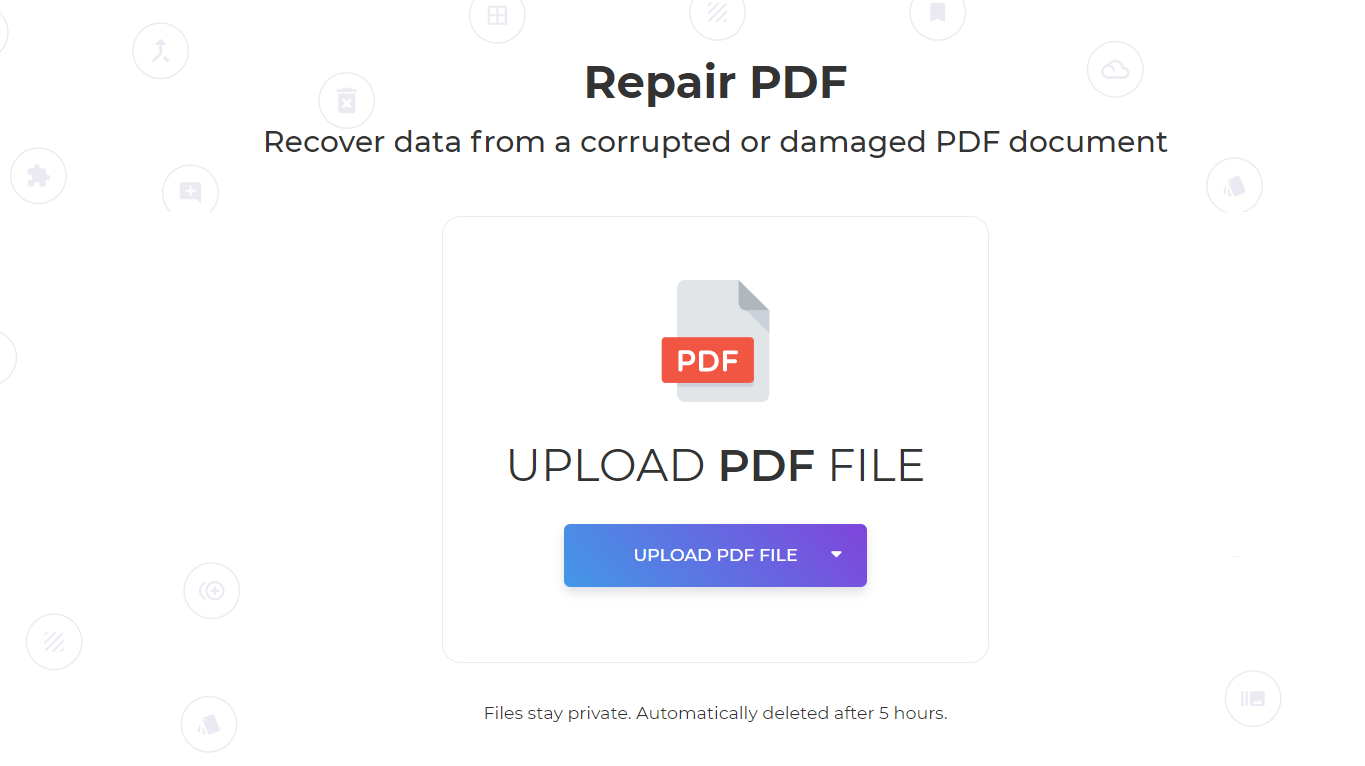
Step Three: Click REPAIR and download your work.
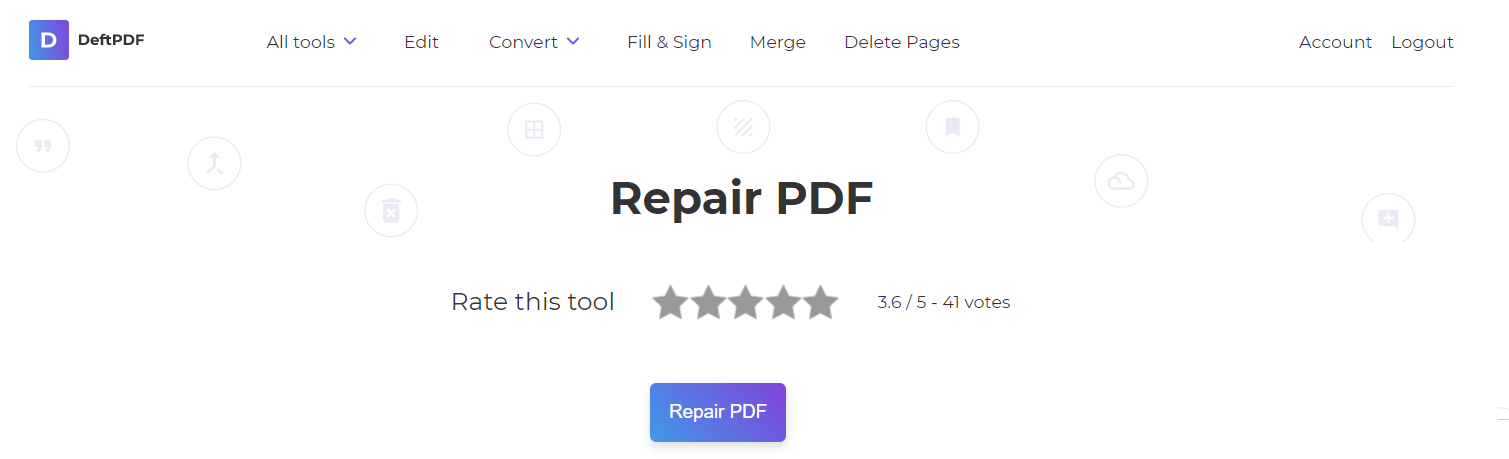
Take note though that not all files can still be salvaged, especially if the file is completely eaten by a virus. So, in this case, you can always recreate the PDF using our PDF editor. It’s easy to use and it’s also free. Just start with a blank page, start adding content and when you’re done, download your work!