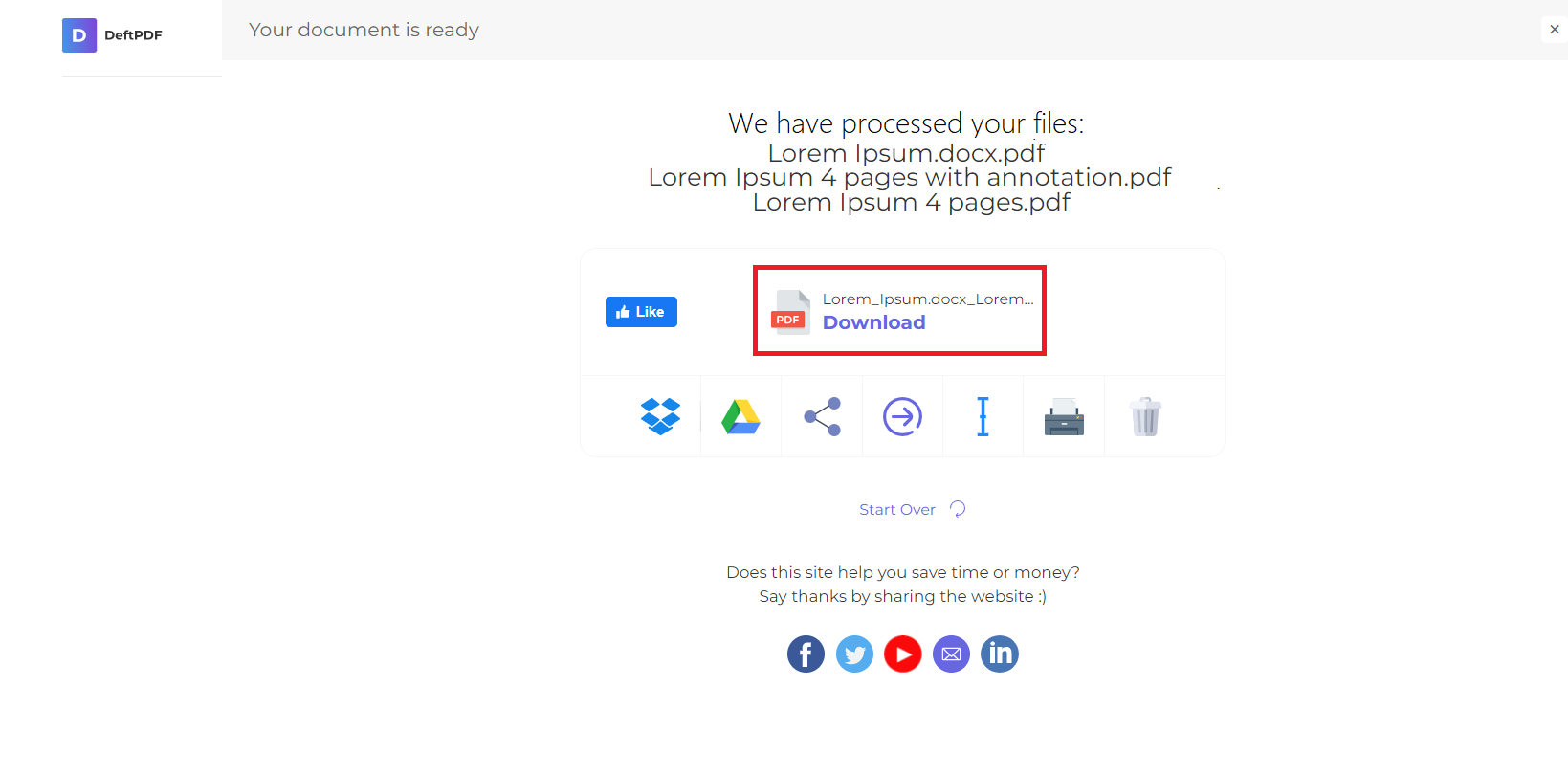1. Upload your Files
You can be assured that your files are safely uploaded over an encrypted connection. The files will permanently be deleted after processing.
-
To upload your files from your computer, click “Upload PDF File” and select the files you want to repair or drag and drop the files to the page.
-
To upload files from Dropbox, Google Drive or from a website where your files are located, expand the drop-down list and select your files.
-
You can upload 1 document at a time for free accounts, while Upgraded Accounts can batch process and upload as many as 10 files.
2. Repair PDF Document
To recover the data from a corrupted PDF document, click “Repair PDF” and wait until the process is complete.
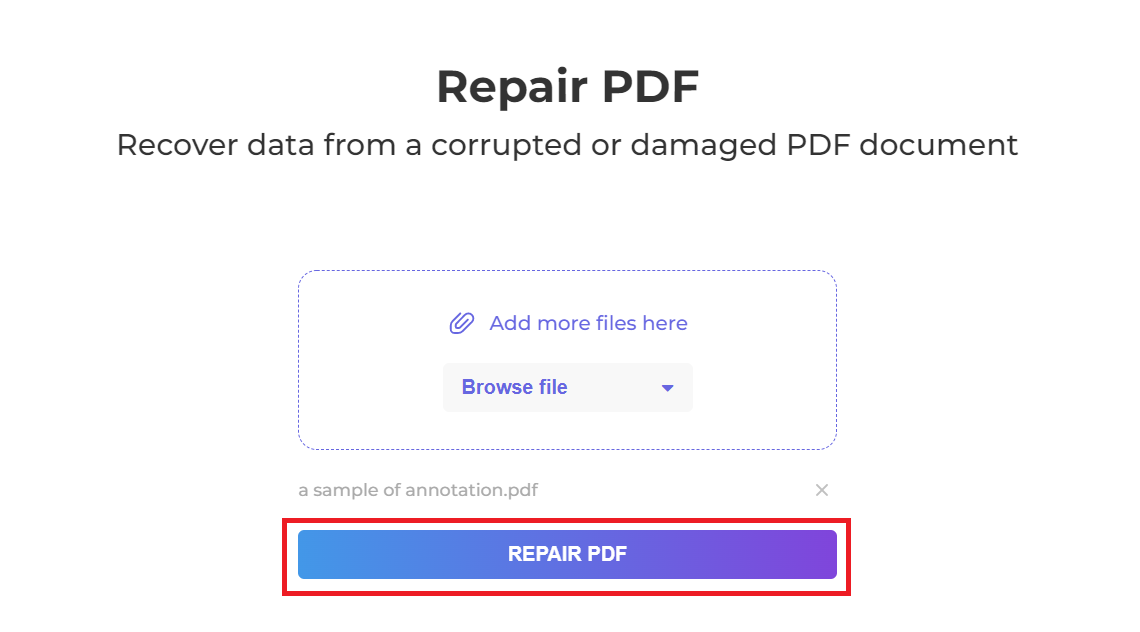
3. Download the Document
Download your file to save it on your computer. You may also save it in your online storage such as Dropbox or Google Drive, share it via email, print the new document, rename or even continue editing with a new task.