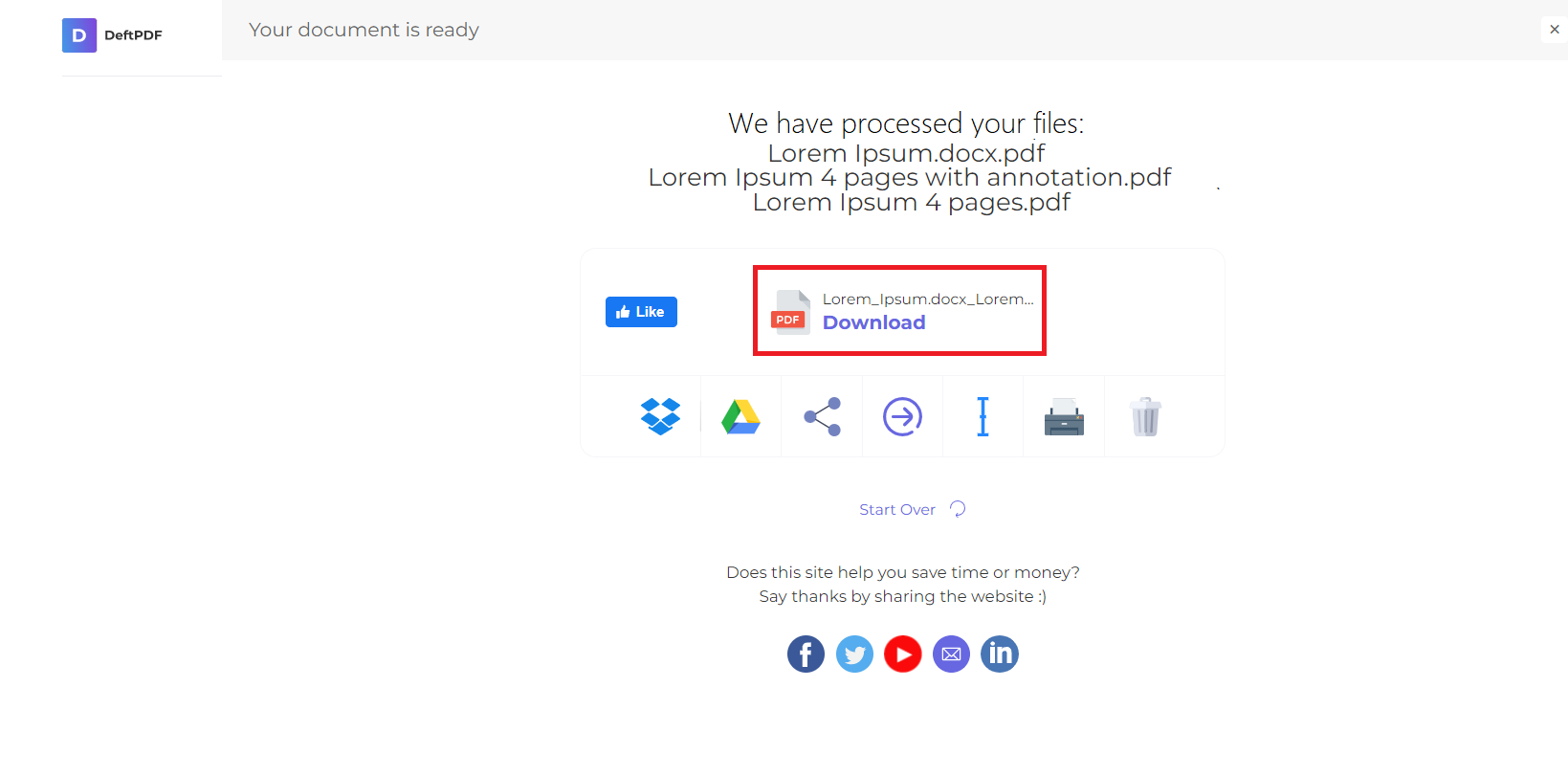1. Unggah File Anda
Anda dapat yakin bahwa file Anda diunggah dengan aman melalui koneksi terenkripsi. File akan dihapus secara permanen setelah diproses.
- Untuk mengunggah file dari komputer Anda, klik”Unggah File PDF” dan pilih file yang ingin Anda potong. Atau Anda hanya dapat drag dan drop file ke halaman, mana yang terbaik untuk Anda.
- Anda juga dapat mengunggah file dari Dropbox, Google Drive, atau dari situs web tempat file Anda berada. Yang perlu Anda lakukan adalah memperluas drop-down dan memilih file Anda.
- Anda dapat mengunggah 1 file sekaligus untuk akun gratis, sementaraAkun yang Diupgradeberhak untuk batch processing dan dapat meng-upload sebanyak10 file.
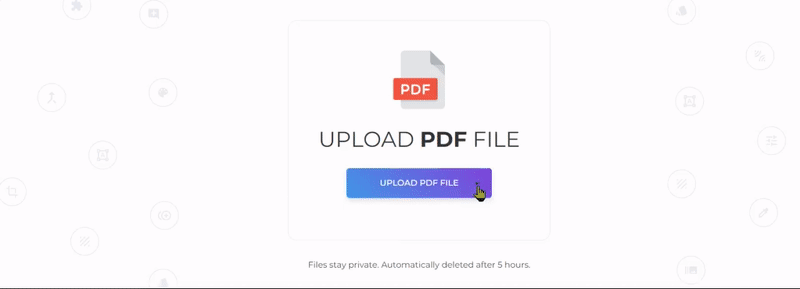
2. Pilih Opsi Anda
You will have 2 options for cropping the document. You can crop the whole document all at once with the same measurements or crop specific pages individually.

Sebuah. tanaman seluruh dokumen
- Ini akan memberi Anda pilihan untuk memotong semua halaman sekaligus. Semua halaman akan dipotong sesuai dengan margin dan area tanaman yang Anda tetapkan pada halaman pertama.
- Pada pratinjau thumbnail, klik dan seret menggunakan kursor Anda untuk mengatur area yang akan dipotong. Anda juga dapat menunjukkan pengukuran margin pada textbox
- Jika Anda ingin melihat area cropped default, cukup klik”Pangkas Otomatis. ”
b. halaman tanaman secara individual
- Jika Anda hanya berencana untuk memotong halaman tertentu atau jika Anda ingin memotong setiap halaman secara berbeda, pilih opsi ini setelah mengunggah dokumen.
- Click and drag across the PDF page to crop the selected area or indicate margin measurements on the textbox per page.
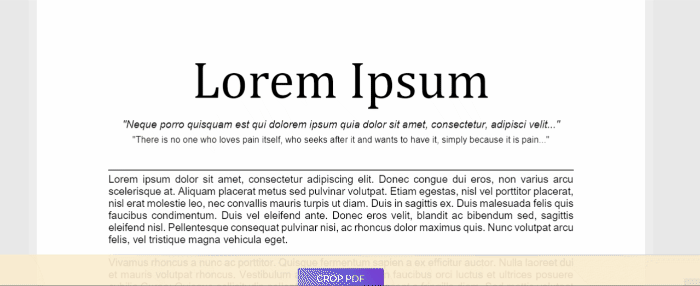
Pangkas Menggunakan Nilai Margin
You can also crop the pages using the margin measurements. Just enter the values in inches for top, bottom, left and right area.

3. Unduh Pekerjaan Anda
Untuk memproses dokumen, klik”Pangkas PDF” lalu klik”Unduh” untuk menyimpannya di komputer Anda. Anda juga dapat menyimpannya di penyimpanan online Anda seperti Dropbox atau Google Drive, membagikannya melalui email, mencetak dokumen baru, mengganti nama atau bahkan melanjutkan pengeditan dengan tugas baru.