1. Unggah file PDF Anda
Anda dapat yakin bahwa file Anda diunggah dengan aman melalui koneksi terenkripsi. File akan dihapus secara permanen setelah diproses.
-
Untuk mengunggah file dari komputer Anda, klik”Unggah file PDF”dan pilih file ATAU Anda dapat drag dan drop dokumen ke halaman.
-
Untuk mengunggah dari Dropbox/Google Drive/URL Situs Web, klik panah kecil di samping”upload file PDF” untuk memperluas daftar drop-down, pilih sumber pilihan Anda dan masukkan file dari akun online Anda.
-
Anda dapat meng-upload format file yang didukung seperti DOCX, PPTX, XLSX, CSV, ODT, ODS, PDF, ODP, SRT, TXT
-
PDF yang dipindai didukung: Kami menggunakan teknologi pengenalan karakter optik (OCR) untuk mengekstraksi dan menerjemahkan teks dalam dokumen dengan AI sambil tetap mempertahankan tata letak aslinya.

2. Pilih bahasa yang disukai
Setelah dokumen diunggah, pilih bahasa dokumen saat ini dan bahasa yang ingin Anda terjemahkan.
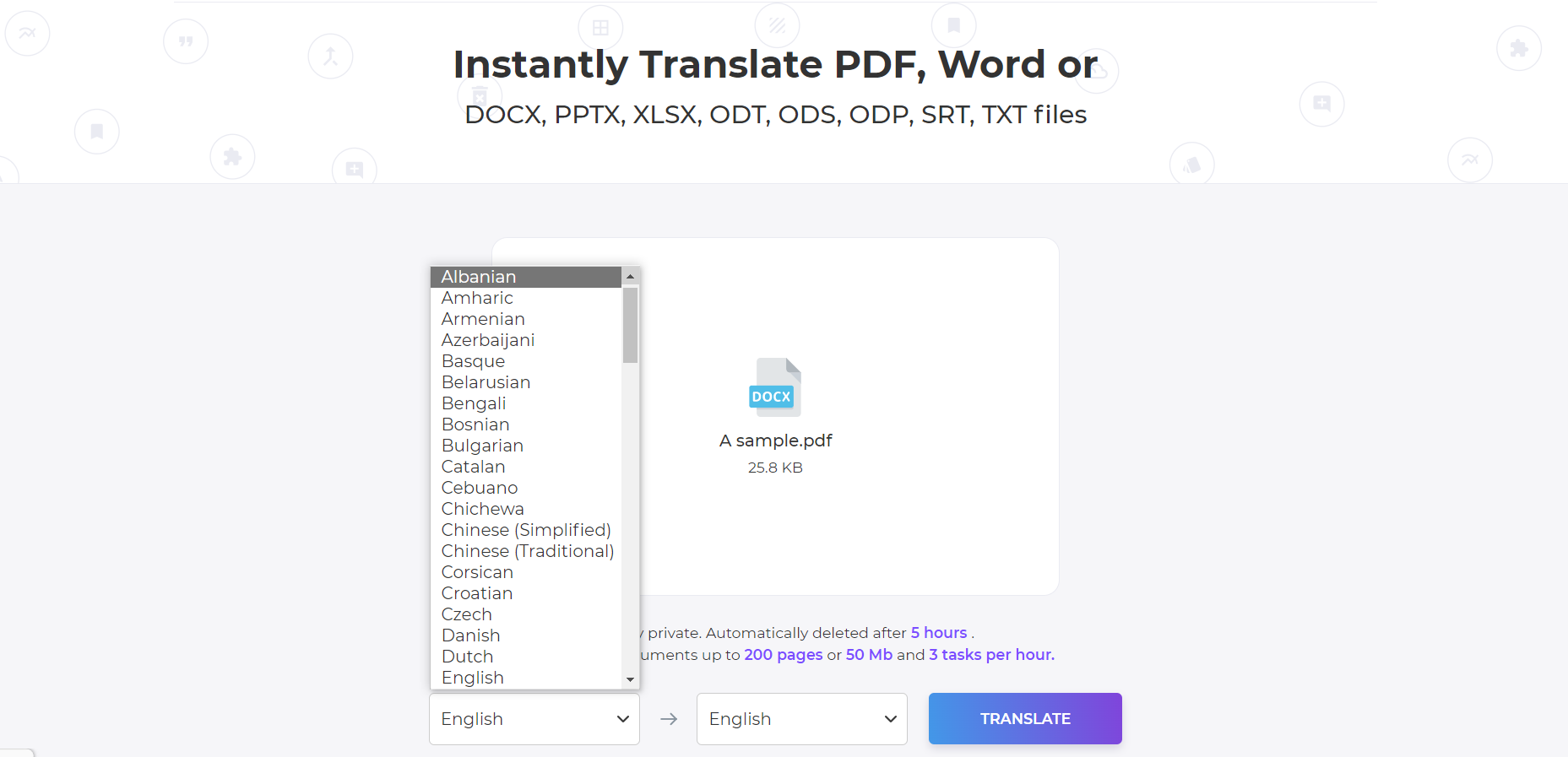
3. Proses
Klik "Terjemahkan" untuk memproses dokumen, ada biaya $1 per halaman.
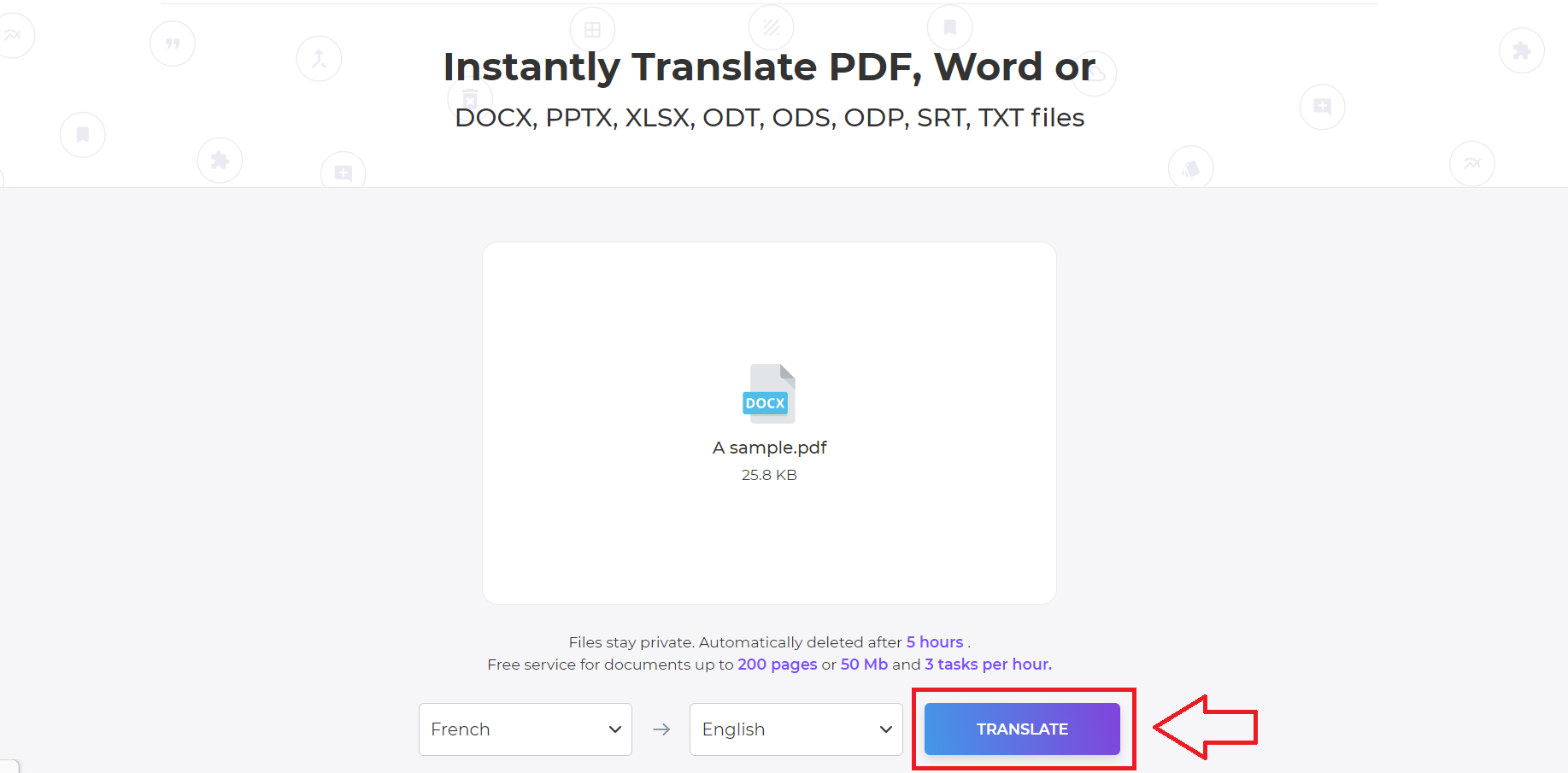
4. Unduh dan Simpan
Saat pemrosesan selesai, itu akan memberikan tautan unduhan. Klik tautan untuk menyimpan dokumen terjemahan baru Anda secara offline.




