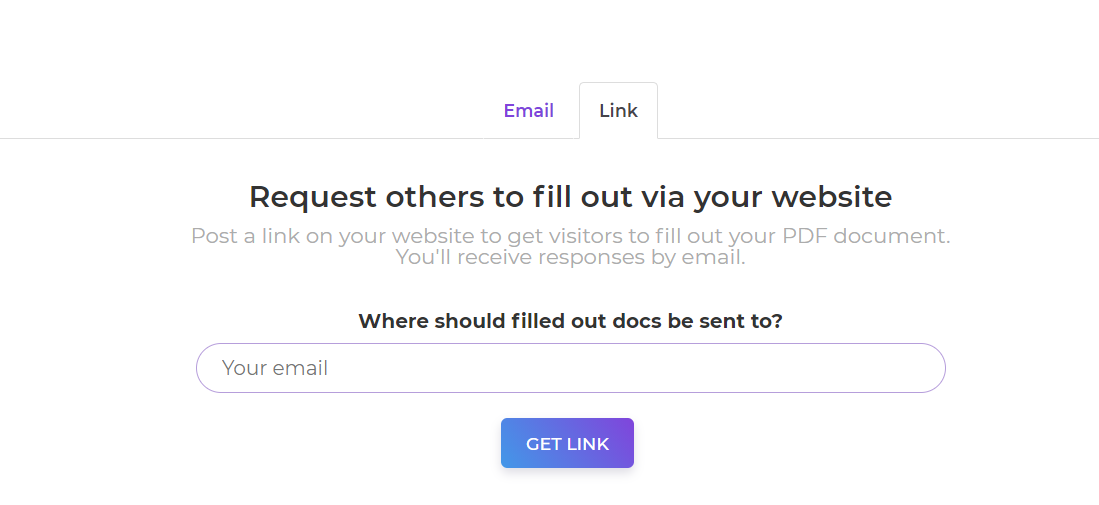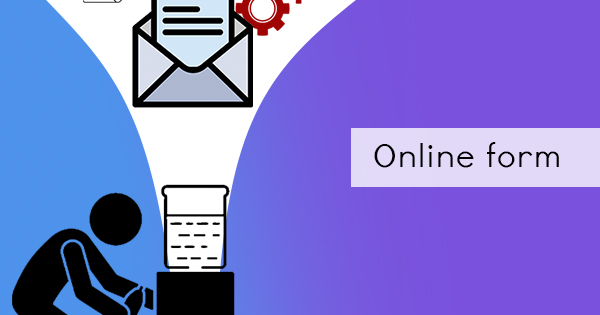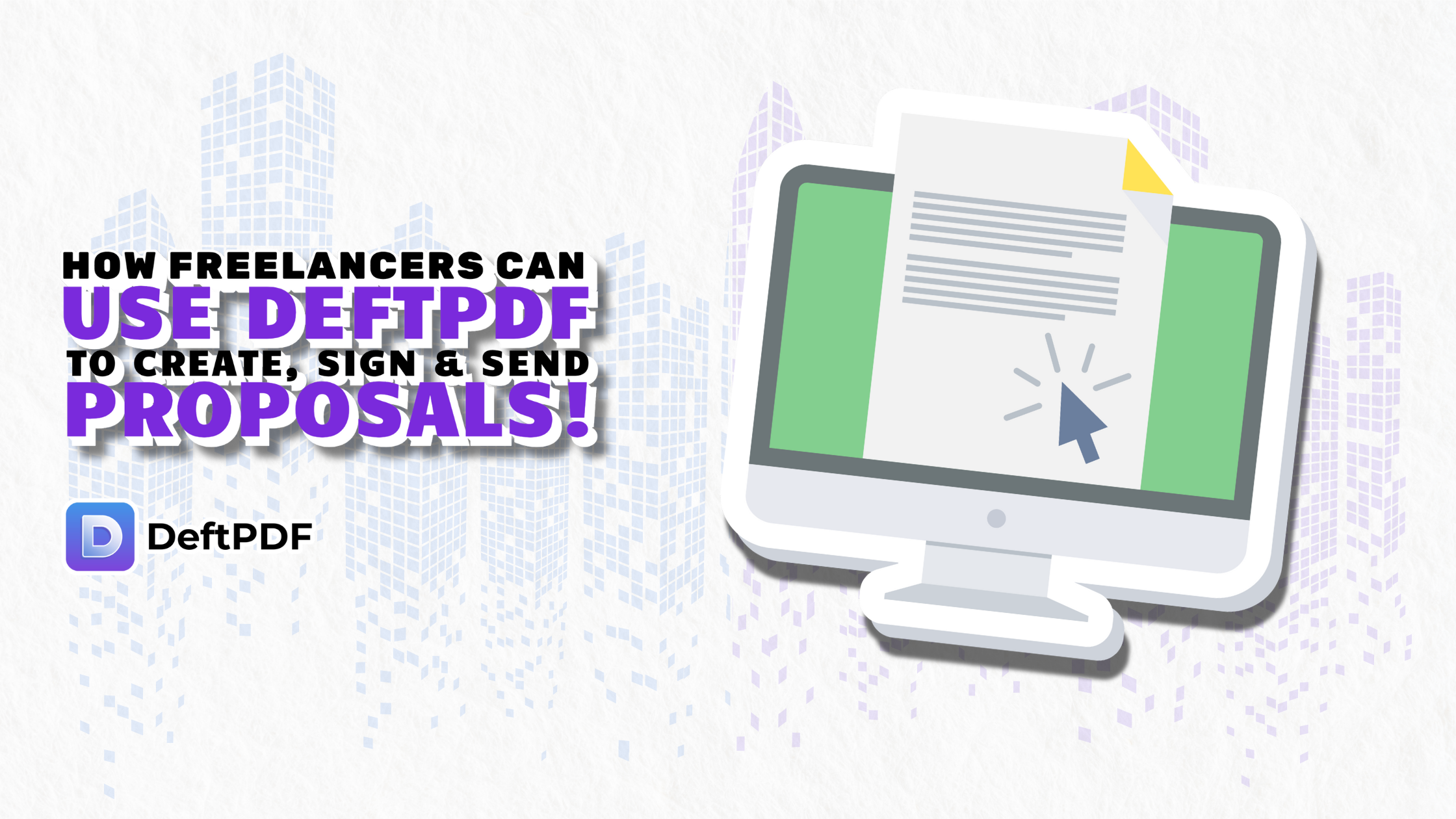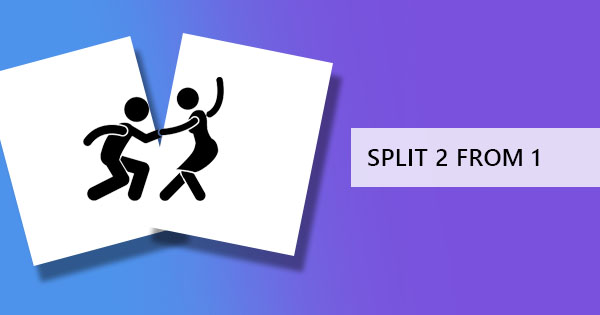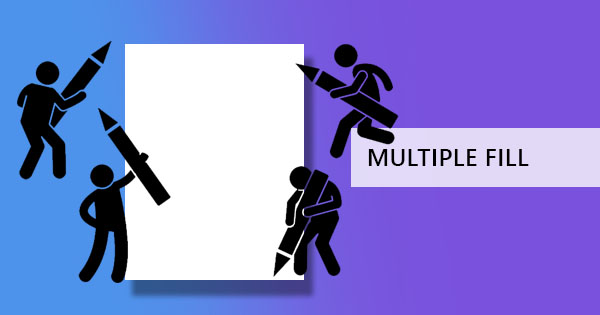
Creating a fillable form helps you gather and collect data from your peers and colleagues in an organized fashion. Doing so online doesn’t get any harder because it’s basically still your paper form in digital means. In fact, having it available in digital makes it easier for readers to provide their answers, and to make it extra secure, you can always create it in PDF!

What is a PDF form?
PDF forms are digital documents that contain information and special interactive fields to make it “fillable” by any reader. A regular PDF can turn into a fillable PDF form just by using a PDF editor which are available online. PDF forms are usually used in business documents or government agencies to obtain the information needed.
What’s a PDF field?
Form fields or PDF fields are elements added to a regular PDF document to make it accessible and easy to fill. It can be in a form of selection or adding text. The 9 different form fields include text field, checkbox, radio buttons, list box, dropdown list, push-button, signature, barcode, or adding an image.
Read more about form fields here: What PDF Form Elements can do for you
How to Create a PDF form?
Making your own form is just like creating a simple informative document. You can start creating the base with simple applications such as MS Word or Excel and add the fields later on. You can also create a PDF form directly using an online PDF editor like DeftPDF.com
Here’s how simple it is to add your PDF form fields to create the PDF form:
Step one: Go to DeftPDF.com and choose the EDIT pdf tool
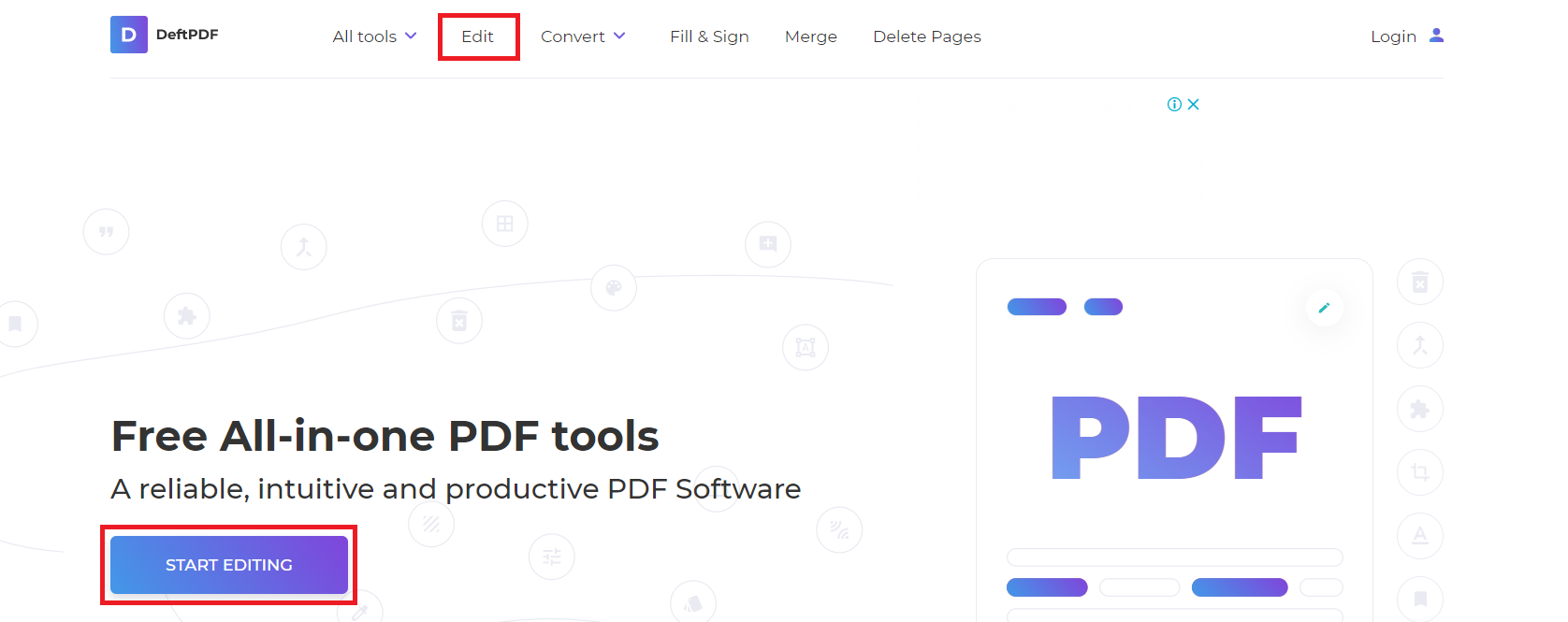
Step two: If you already have a document prepared and you simply want to add form fields, you can upload the document to the tool and start editing. Otherwise, start from a blank page and encode the information as if you were typing on a Word Processor.
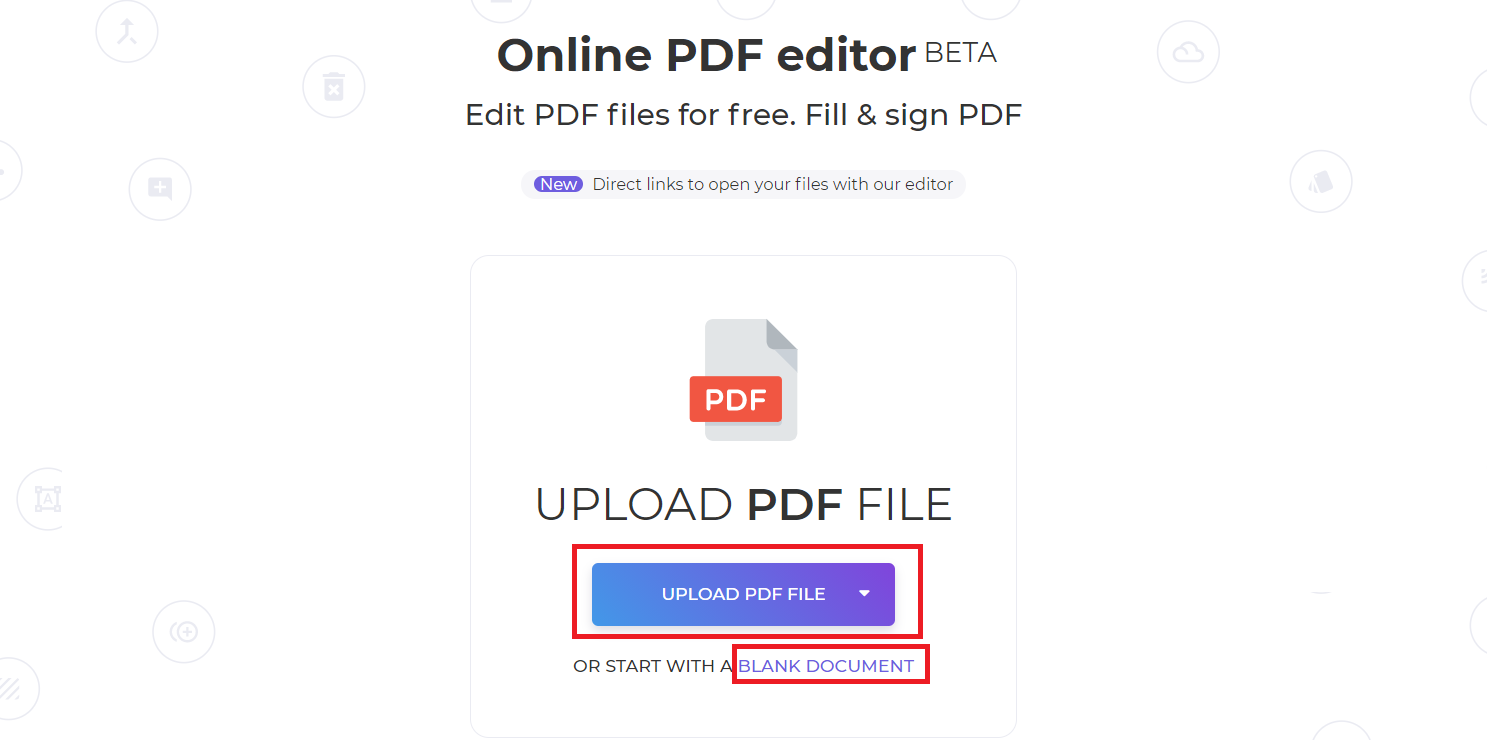
Step three: To add the form fields, simply click on FORMS on the menu bar, select the type of form you like, and drag it where you need it to be. The user-friendly interface of DeftPDF makes it easy for anyone to create their own document in PDF.
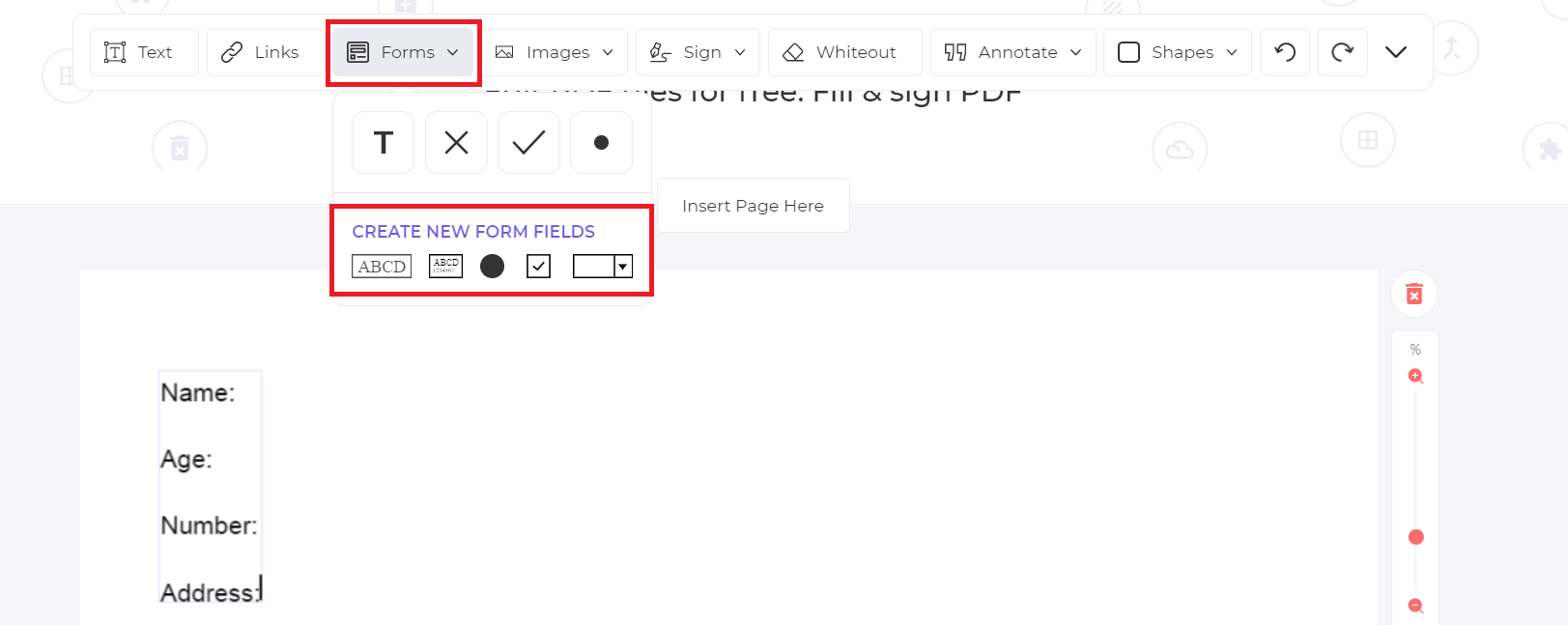
Step four: Click APPLY CHANGES to save your work and process it into PDF then download your work. You can now send this to all of your colleagues and organization members.
If you want them to directly answer the form but don’t want them to be able to edit the questions, there’s also another way to create your digital document. You can do this by turning your file into an image-only PDF then make it available via a link from a PDF editor like DeftPDF. Here’s how:
Step one: Create your content from MS Word and save as PDF.
Step two: Convert your PDF into a JPG using DeftPDF’s PDF to JPEG tool. Save the JPEG by downloading the converted file.
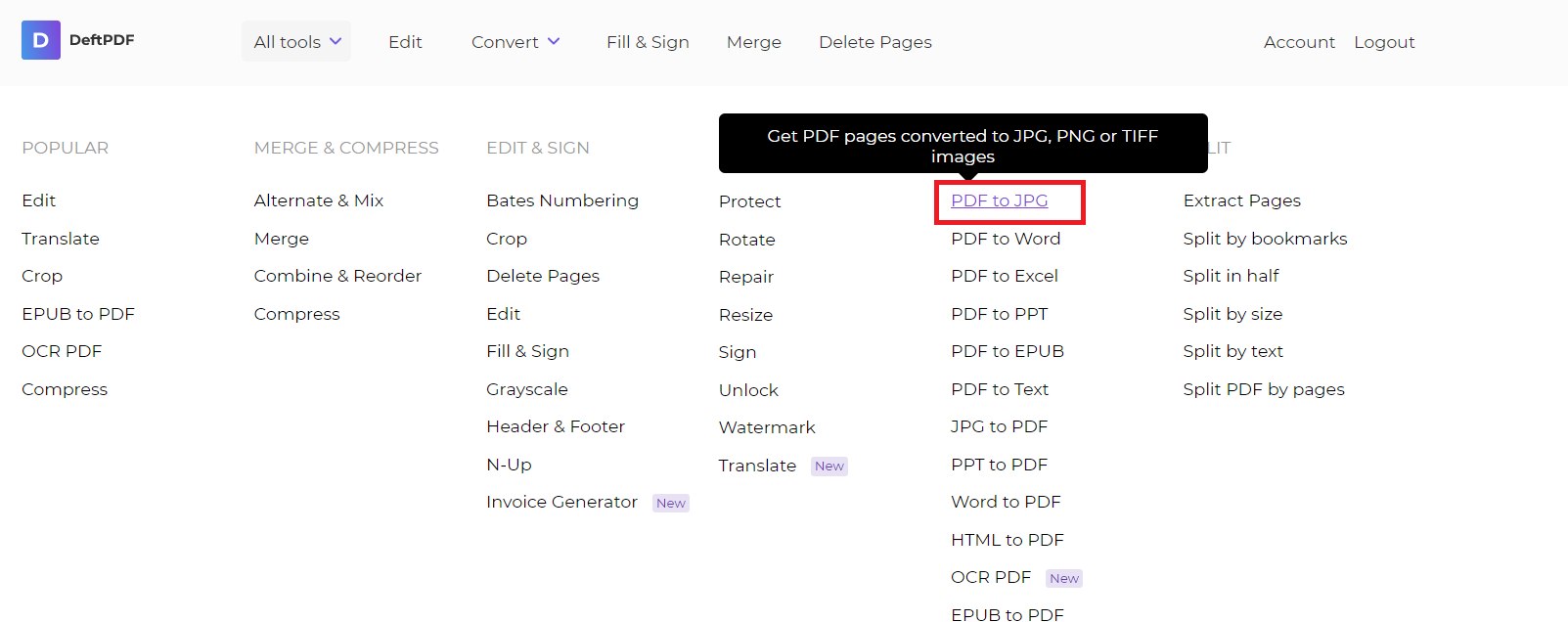
Step three: Insert the image file into Word and save as PDF. Then upload the file on to the Fill and Sign tool from DeftPDF.
Step four: Choose “I want someone else to fill out” then choose Link then input your email where your colleagues should send the filled-out form.
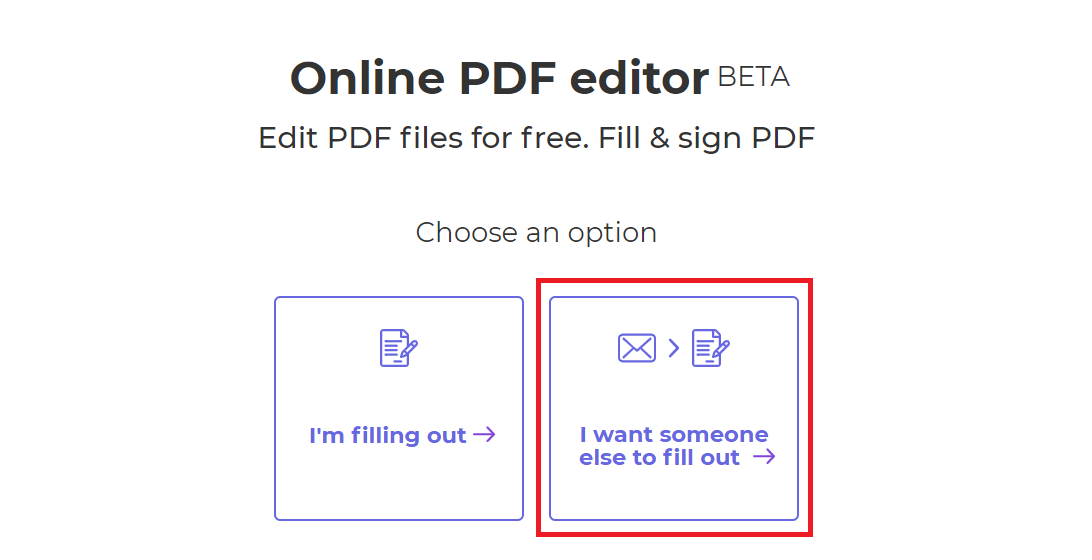
Step five: Send the link to your members and colleagues. When they click the link, they will automatically be directed to the PDF editor with your document uploaded. From there, they can fill out and sign their details using the tool and send it back to you as soon as they’re done.