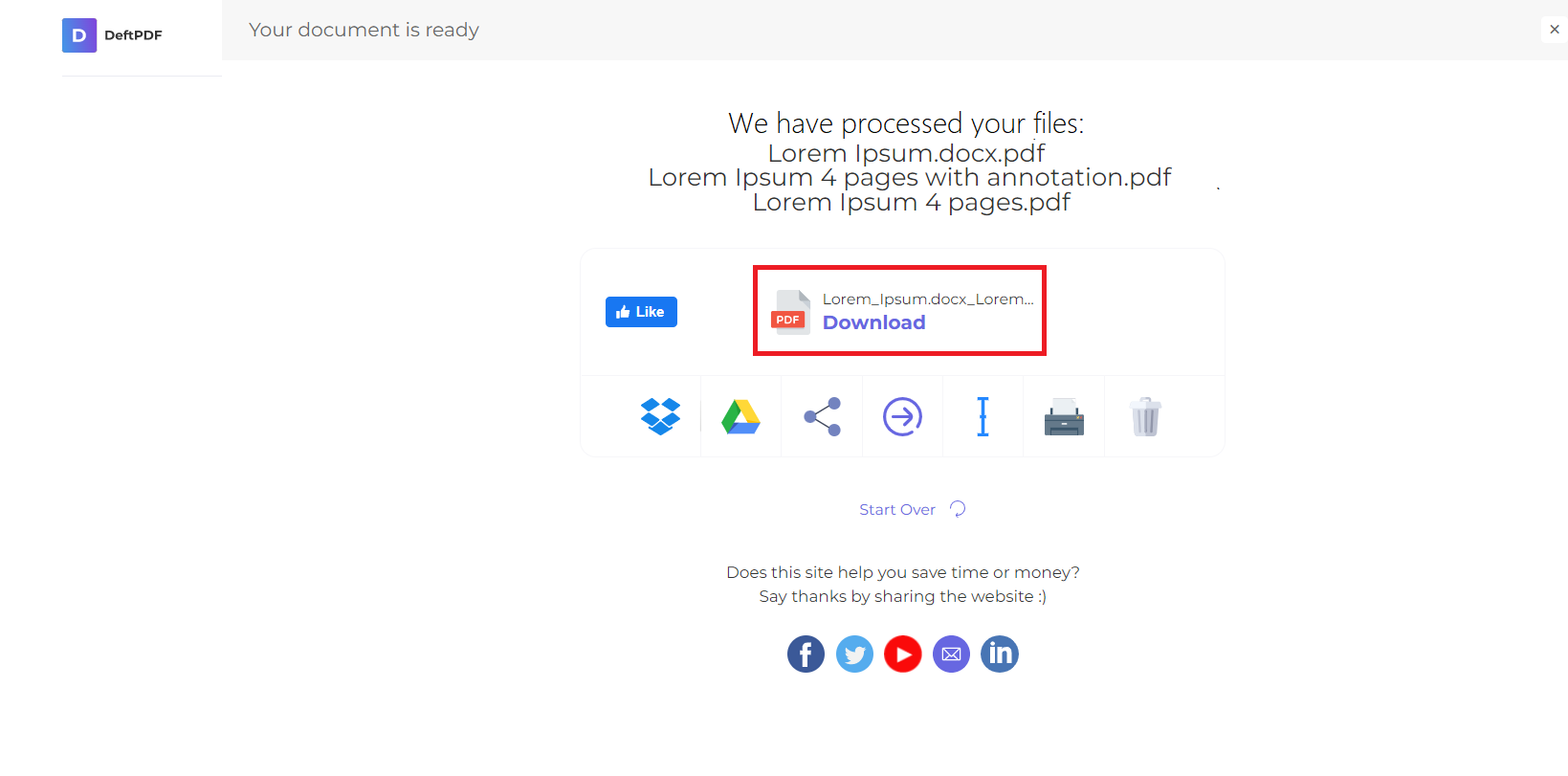1. Upload Your Files
You can be assured that your files are safely uploaded over an encrypted connection. The files will permanently be deleted after processing.
- To upload your files from your computer, click “Upload PDF File” and select the files you want to alternate and mix or drag and drop the files to the page.
- To upload files from Dropbox, Google Drive or from a website where your files are located, expand the drop-down list and select your files.
- You can upload 2 files at once for free accounts while Upgraded Accounts can batch process and upload as many as 10 files at a time.
2. Page Ordering
To combine odd and even PDF pages, click “Mix PDF Files.”
Note: Once the PDF files are uploaded, a list will be seen on the screen. The file on top will become the odd pages and the files at the bottom will become the even pages. If the files are not in the correct order, you can drag and drop to re-order.
Tip #1: Collect and Combine Reverse Even Pages
If the pages are scanned in reverse (e.x. 6,4,2, instead of 2,4,6, etc), select “Reverse Order.” Selecting this will mix the file's pages in reverse and the pages will result in the correct order.
Tip #2: Modify Combining and Alternating Pages
When combining and alternating pages, one page per file is picked from each document and alternated by default. But if you need to do it in another way, you can modify how it will alternate and mix.
Example: You need 2 pages from OddPages.pdf inserted between every 2 pages from EvenPages.pdf. To do this, just change the value to “2” on the textbox of “Switch Document After Reading.”
3. Download Your Work
Once everything is set, click “Mix PDF Files” then click “Download” after processing to save it on your computer. You may also save it in your online storage such as Dropbox or Google Drive, share it via email, print the new document, rename or even continue editing with a new task.