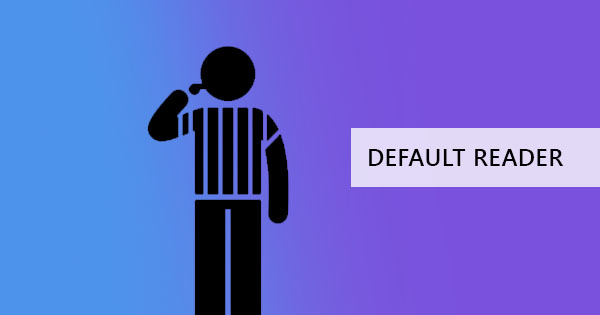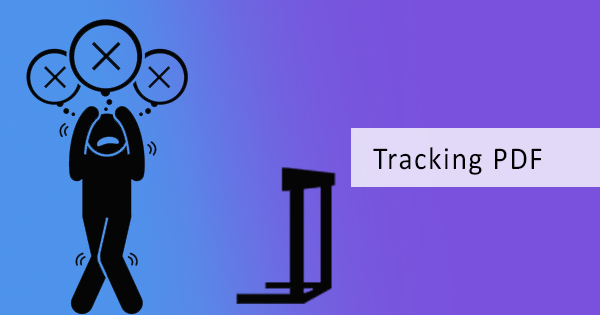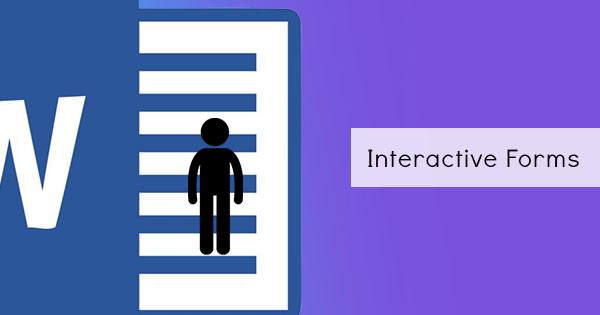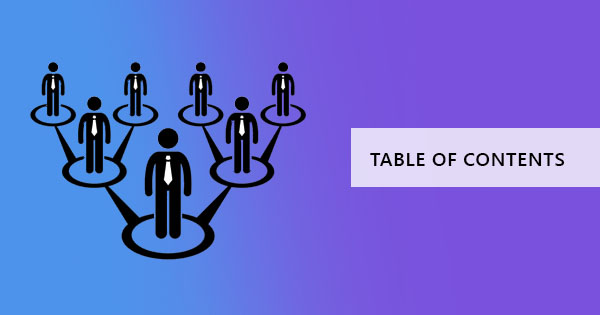
Online documents have paved its way into making our world easier and accessible. The key to eliminating confusion on modern-day paperwork is to know the ins and outs of technology and by simplifying it. With so much digital files, PDF has been an extremely helpful format to keep things in order and secure, allowing us to contain large sums of information in one document. Making these documents much more convenient with a functional Table of Contents (TOC) is one of the ways it could help out. Additionally, it increases the likelihood of getting the right readers to receive it well.
What’s the difference between a TOC and a Content Outline?
Generally, an outline is the book’s summary while TOC is the list of topics in the book or document. An outline can be written like an overview with organized ideas listed in topics, subtopics and supporting details. A TOC meanwhile lists only the titles of first level topics, conveying the contents of the document according to title or file. An outline is used by writers to make writing easier and keep things in order. TOCs are often questioned for its use and importance since eBooks’ existence and keyword searches, however, readers who really care about the content of documents and books recognize that the TOC is essential to give a direct point showing its chapters and page numbers.
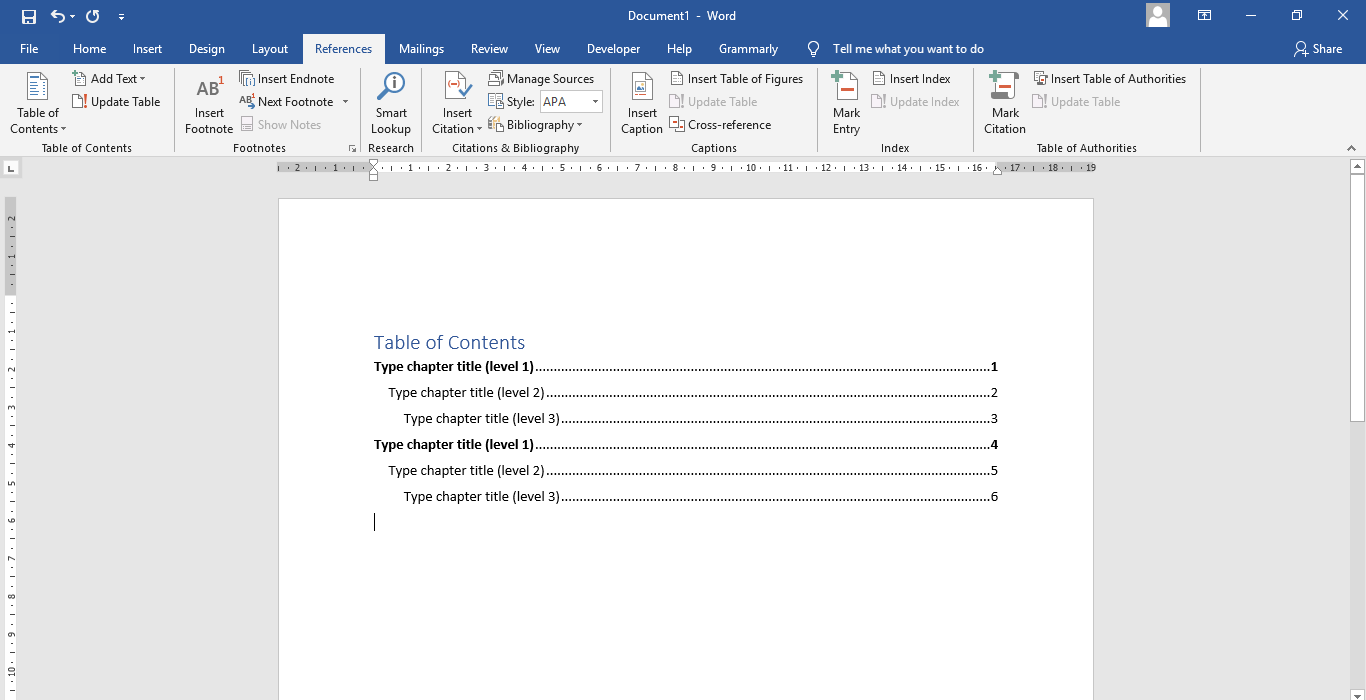
Why should I create a TOC for my document?
As mentioned above, a Table of Content is essential and can be helpful to any writer or reader. Basically, a TOC functions as a way to show topics and gives a direct to the point approach that allows readers to see what’s in the document in one look. The benefits of a TOC can also extend in 7 ways:
1. Readers can navigate through the document easily with the TOC showing the topic and page number. It can serve as an organized guide and gives a point of reference.
2. It orients the readers with one glance
3. It allows readers to know the topics in one sitting, saving time and managing expectations.
4. It gives a good professional look that makes a good impression.
5. Better reader experience.
6. It helps writers organize their thoughts and check if the written work is smooth sailing.
7. Sometimes it helps in the sales of eBooks, giving publishers, agents or readers a chance to be convinced with the high-level view.

How to write a table of contents?
1. Insert a blank page at the start of your document right after your title page.
2. Entitle the page as “Table of Contents”
3. Create a table where you can encode the content
4. Write the Head topics of the page. It could be the chapters, the topics of each document or the name of files.
5. List the page numbers together with the head topics.
6. You can also put subheadings or descriptions under each topic.
Using DeftPDF to make a table of contents for PDF files
If the content is already made on various files and you want to compile your documents and create a Table of contents PDF with it, there’s a quick and easy way to do so using our online PDF tool here at DeftPDF. This tool will automatically create one for your documents in one click and all you have to do is follow the steps below:
Step one: Go to DeftPDF.com and open the Merge tool
Step two: Upload your PDF files

Step three: Once uploaded, click “More options” and select which table of contents you need. You can create one based on file names or you can create one using document titles.
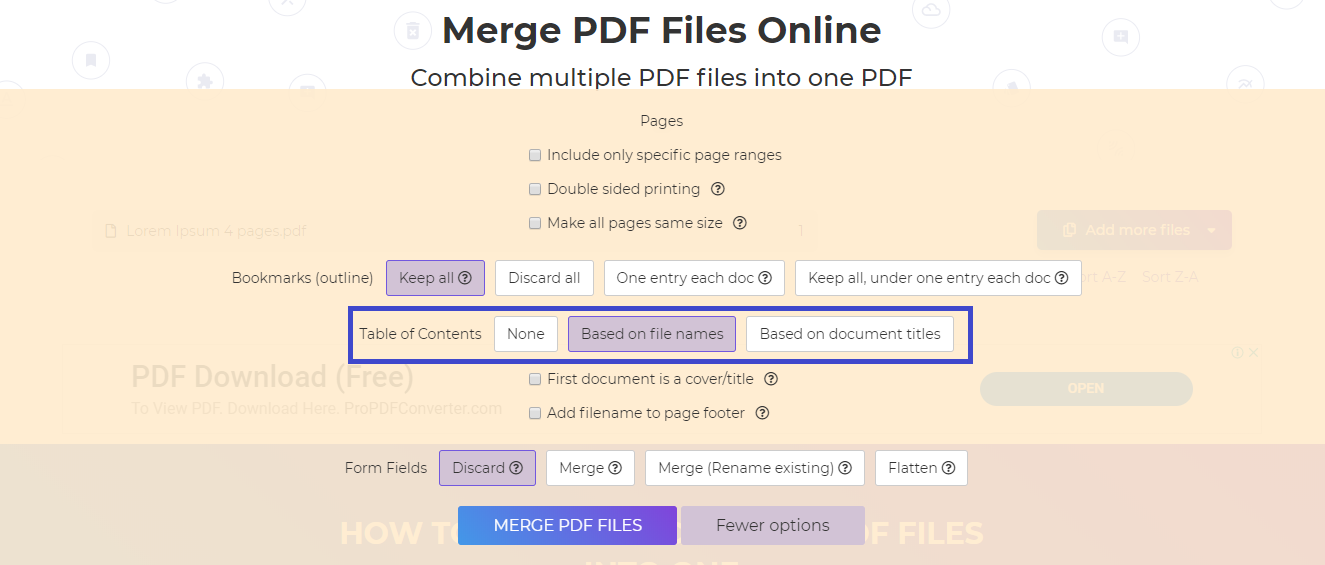
Step four: Click “Merge files” to merge the documents and automatically create a table of content.
Step five: Download your work once the process is complete.
What’s the price?
This tool is completely free to use, in fact, all the tools here are free! To make things even easier, here’s a video tutorial on how to use the merge tool: