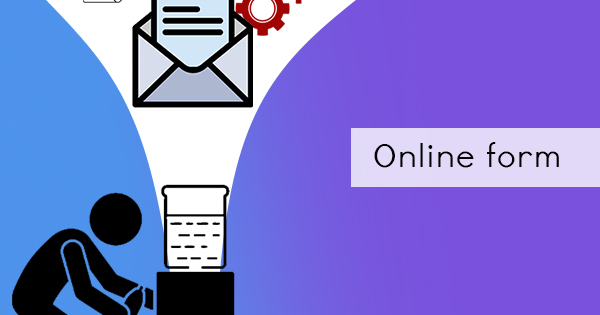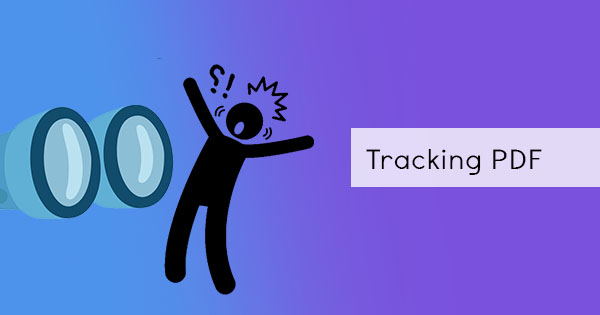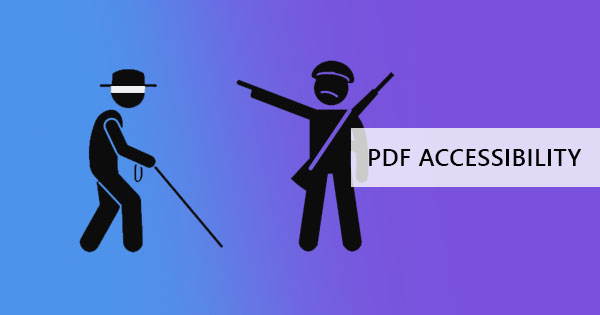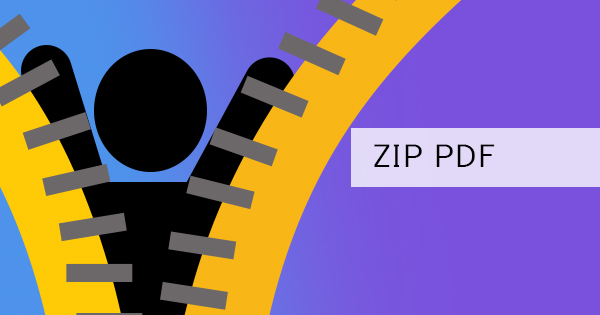
PDF compression is one of the many useful things you can do to make files fit your USB, your email or your computer storage. But of course, multiple PDF files mean a larger sum of spaces used, and usually compressing the file itself cannot always be the answer so to help you manage your PDF files, here is one way to compress them – ZIP!
Zipping files is another method of compressing PDF files so it will take less storage on your computer. It is easy to do and can be transferred or uploaded quickly online than uncompressed files. The great thing about it is the fact that it is already included in Windows using File Explorer!
Here’s how to zip multiple files using Windows:
Step one: Open File Explorer
Step two: Select all the PDF files you want to include in the compression.
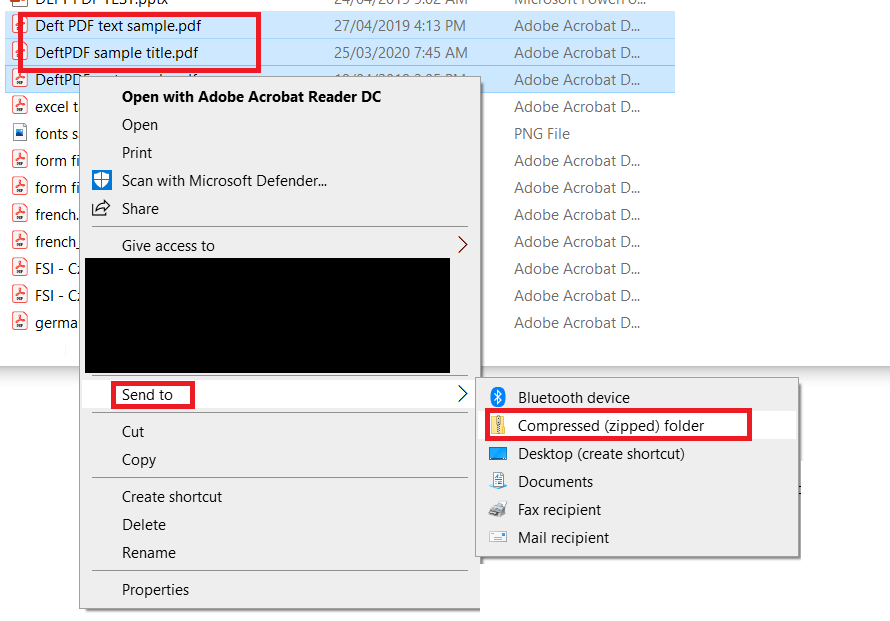
Step three: Right-click on the selected files, click “send to” and select “compressed folder. (Or you could also use the ribbon menu, click share on the top and select “ZIP” )
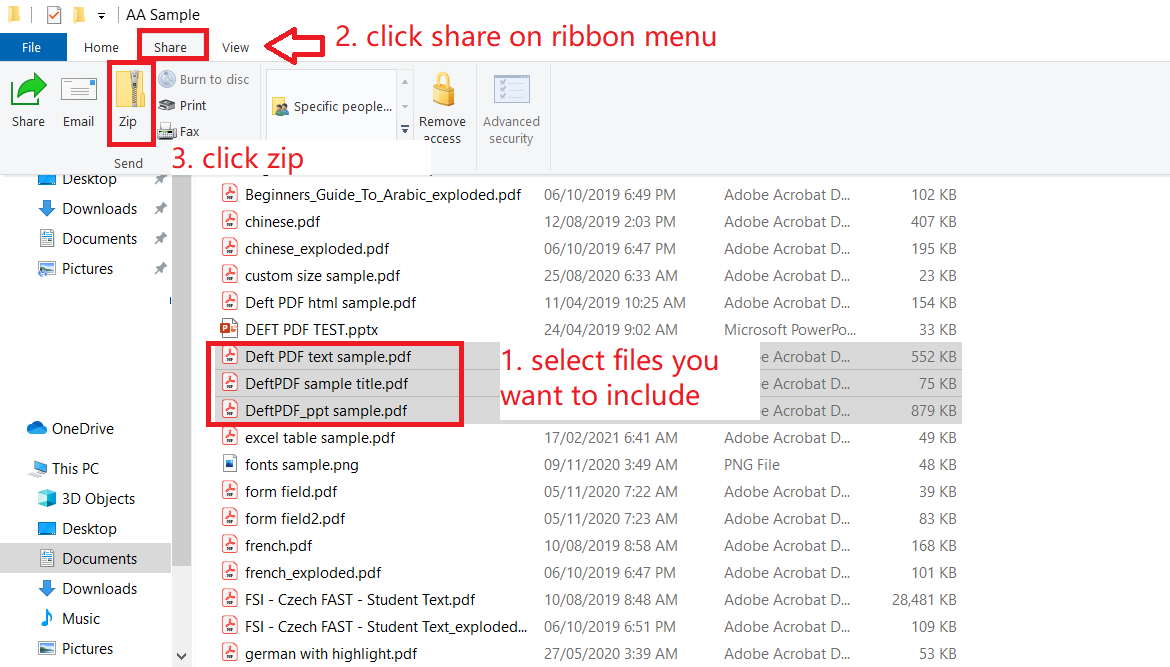
How to use and unzip PDF files:
What’s great about this feature in Windows is you can work with zip files the same way with uncompressed files. You can easily extract and put the file as an uncompressed PDF by following these steps:
Step one: Open the file explorer and navigate the zipped folder
Step two: Unzip its contents by right-clicking on the zipped folder then select “Extract all.” Follow the instructions as shown on the screen.
If you also want to extract only one file from the zipped folder, all you need to do is to double-click the zipped folder to open, select the PDF file then drag it out of the folder to another location!
Other compression tools: DeftPDF
If zipping files isn’t enough for you then perhaps compressing the files themselves should help you. When you compress a file, it doesn’t just make it small, it removes duplicate codes in it and organizes the codes to make it efficient for the computer. It can also turn large-sized images contained in the file into grayscale or smaller files. At DeftPDF, you can do this for free using our PDF compression tool. Here’s how to use it:
Step one: Go to DeftPDF.com and select compress PDF from all tools at the menu.
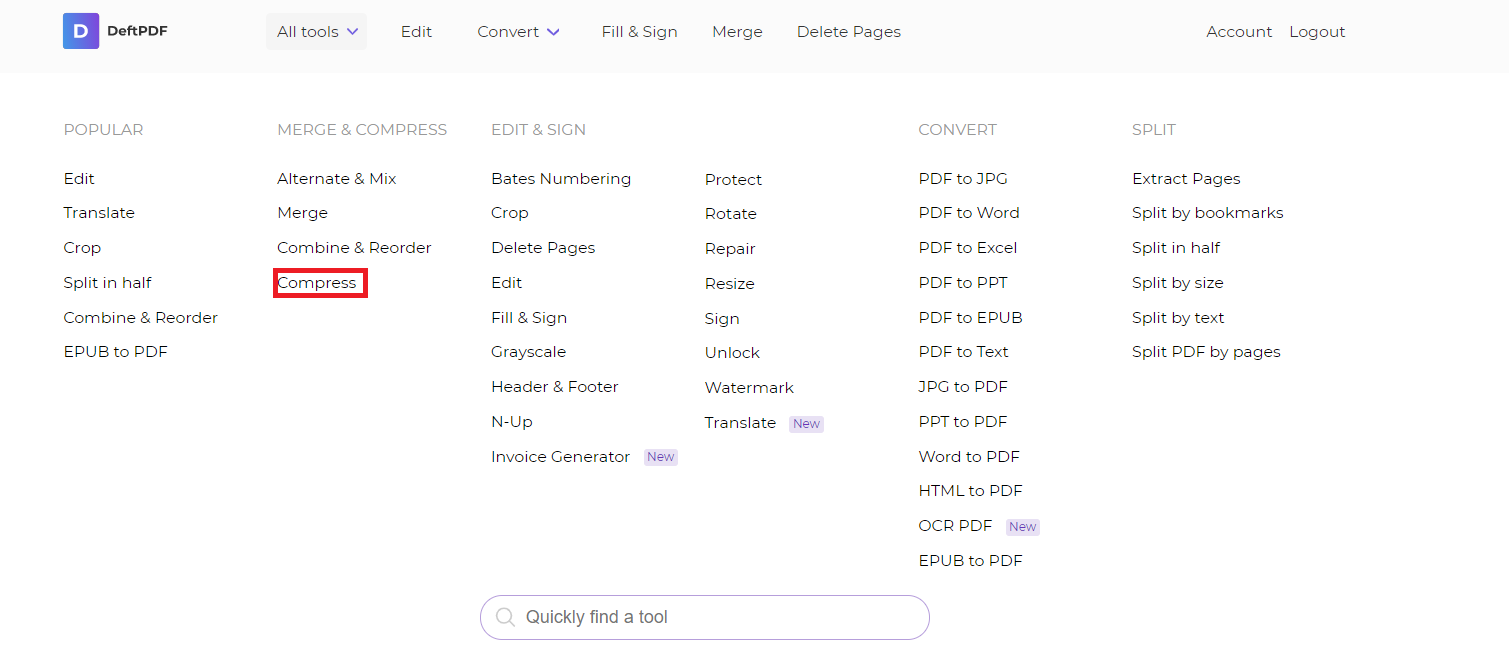
Step two: Upload your PDF file on the web-based application
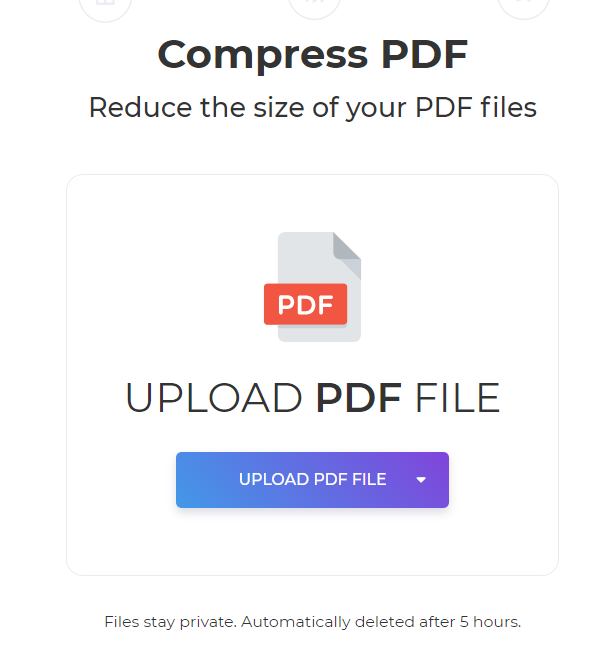
Step three: click compress. That’s it!
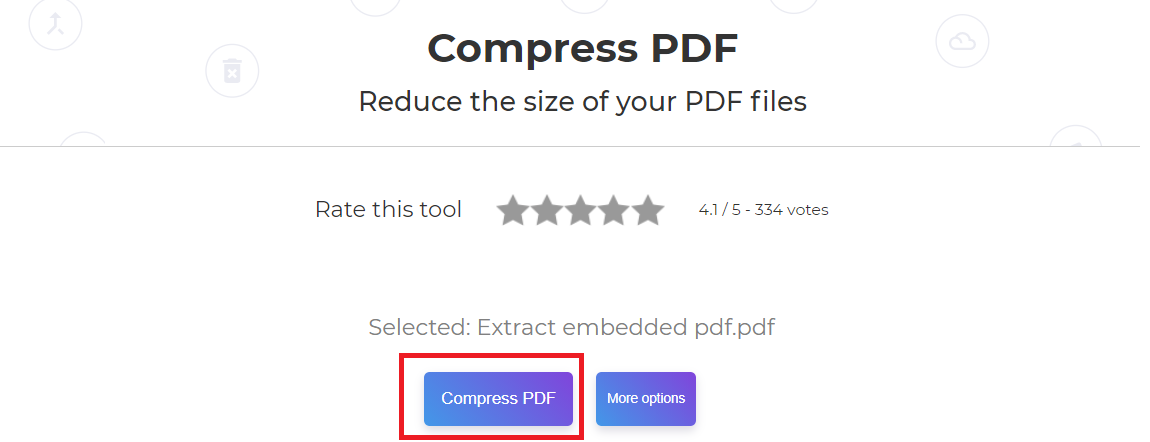
It’s so easy to compress when you have the right tools available for free. So go to DeftPDF.com and start using our tools now!