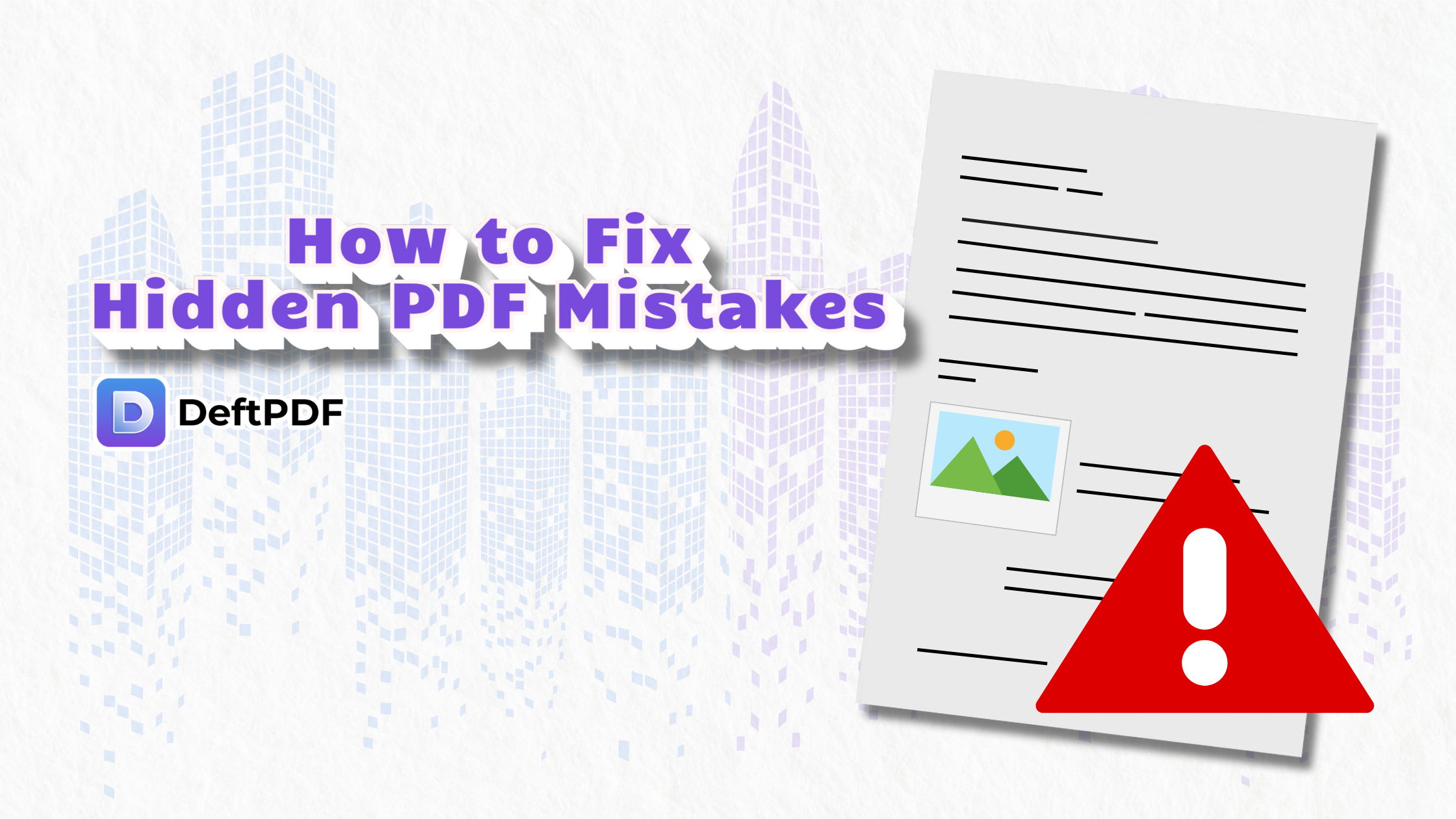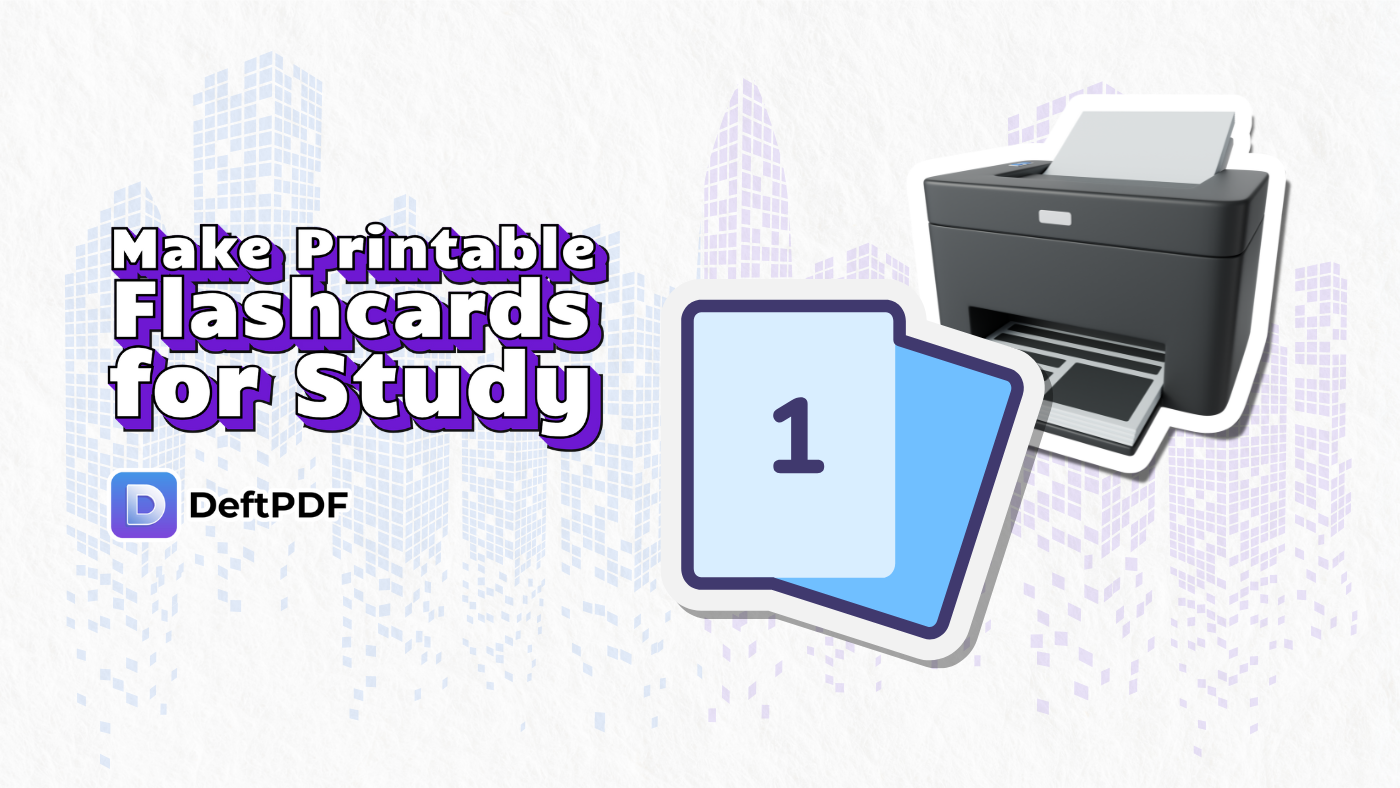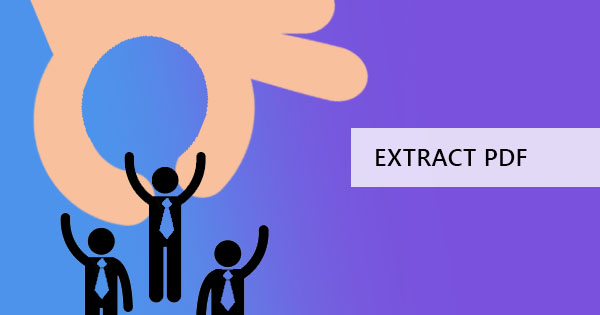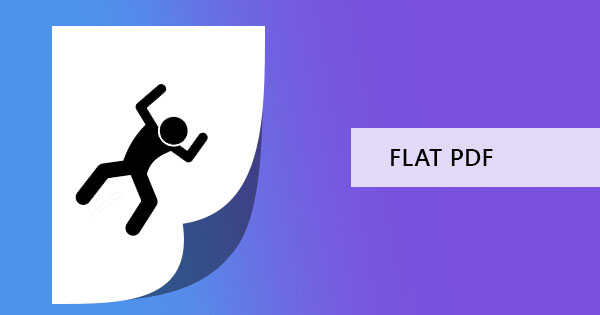
What does it mean to flatten a PDF?
A fillable PDF means it could be an interactive PDF, meaning it was formatted in a way you can fill out and send back the file with your answers. PDF forms can have a variety of fillable elements such as checkboxes, text boxes, radio buttons, drop-down lists and even long text boxes that allow you to change values. Fillable forms can be used in different ways, such as government agency forms, surveys, polls, school requirements, company profiling, court needs and many more.
Though fillable and interactive PDF files are useful to everyday life and to companies, the downside of distributing an interactive PDF is the fact that the answers can be edited if it was only to be filled and saved then submitted. This could lead to a possible forgery and counterfeit. The good news is, you can flatten PDF files and teach your audience to flatten it as well to secure the answers.
When you flatten PDF files, it is the process of removing the ability to edit and add values on the document by separating form data and adding it as a text/image. Like regularly scanned documents, standard PDF files won’t be edited anymore by the receiver and the PDF file will no longer be interactive.
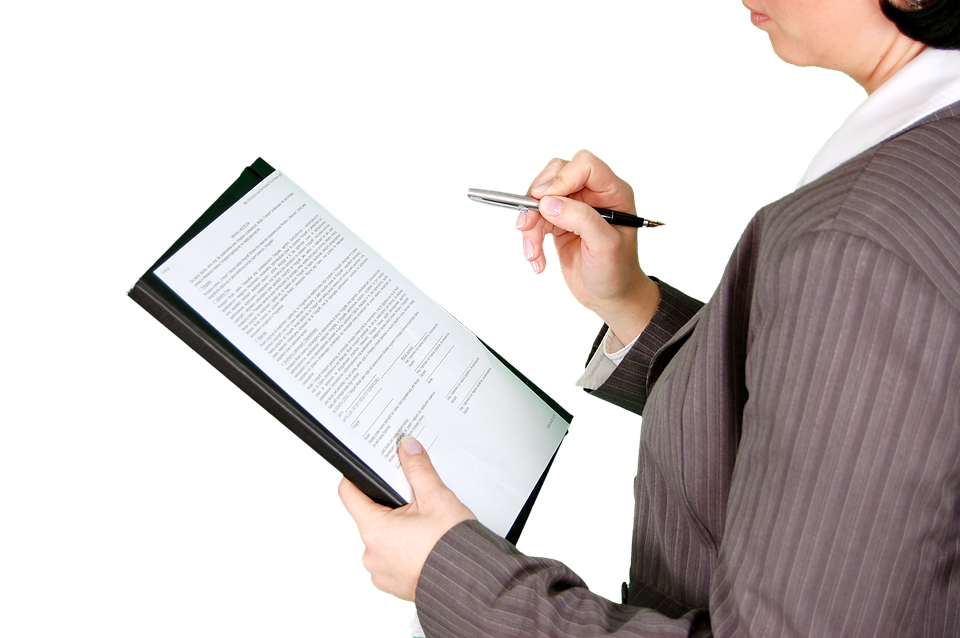
How do you flatten a PDF form?
Flattening a PDF means locking values in place when the form fields are completed and converted. The form will still look the same and can still be opened on different devices even after conversion but manipulation of information will be prevented. To do this, you simply need to save the PDF again as a different file. Here are the simple steps which can be done in any PDF reader like your browser or Adobe.
Step one: Open the fillable form using your browser
Step two: Complete the data needed to be encoded
Step three: Print the file but instead of pursuing it with a printer, change the device to save as PDF.
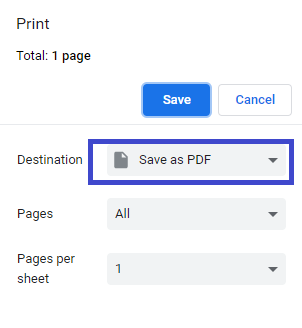
Step four: Specify the location where it will be downloaded
Step five: Select Save
Another way of doing this is to use DeftPDF, which is an online PDF converter. This online PDF tool will allow you to convert an interactive PDF file into a flat PDF and will also allow you to do more for editing or converting PDF for free. You can flatten your PDF in four simple steps:
Step one: Encode the necessary data on the fillable form and save
Step two: Open the website, DeftPDF.com and upload the file to the merge tool

Step three: Open more options. Click “flatten” from form fields
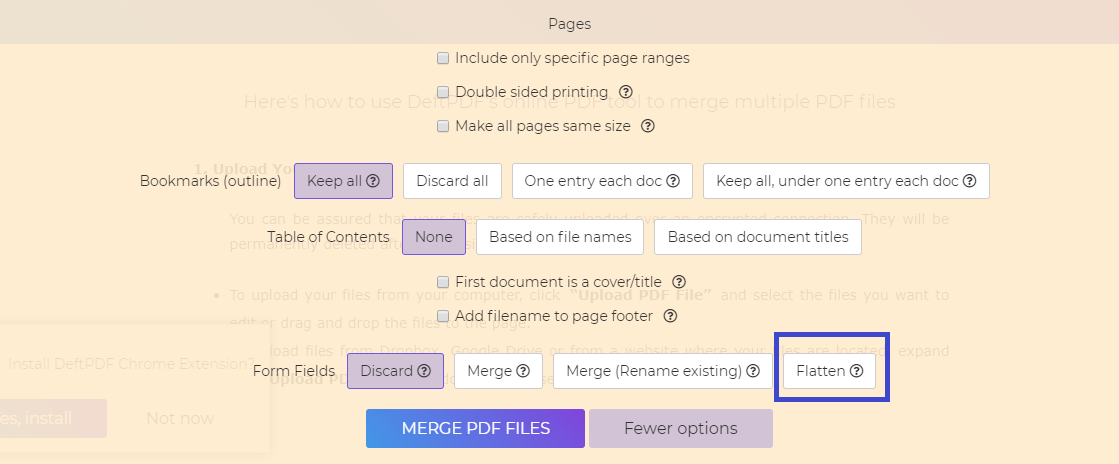
Step four: Save and download
Why do we need to flatten the fillable form?
Reason number one: flattening an interactive PDF for security. Information or annotations on a fillable form can be edited by the receiver and may result to falsified data. It can affect so many decisions if this happens, such as wrongful convictions due to false evidence, loss of marketing data, incomplete profile, or incorrect conclusions. Converting the data to become static makes data secure and accurate.
Reason number two: Other than securing information, flattening can simplify the file which therefore allows faster rendering. This will permit the receiver to open the file in any device without complications or delay in download.
Reason number three: In addition, this process can also solve printing issues. Sometimes, merging and flattening layers will allow a printer to read it clearly and therefore be able to print without any problems.
Though there are a lot of good reasons to flatten a PDF file, extraction and alterations won’t be allowed anymore and may possibly be seen as a disadvantage by some so if this is also not optional for you, you can also use another method to secure the file.

What’s another way can we do to secure data?
Additional protection using passwords can prevent unwanted readers from editing and viewing the PDF file. Adding permissions in certain levels to protect PDF such as editing is possible with the use of a PDF tool. In DeftPDF, achieving this is easy and free as long as you have an internet connection. You can do this by following the steps below:
Step one: Go to DeftPDF.com and open the Protect tool
Step two: Upload your file

Step three: Edit the Options by adding a password for editing

Step four: Save and download the new protected PDF file
In this easy and accessible online world, information can be stolen and changed in an instant. Protecting and securing yourself with these simple procedures and conversions will make a big difference in making your life less vulnerable. All we ever need to do is remember to do it and get some knowledge to know how!