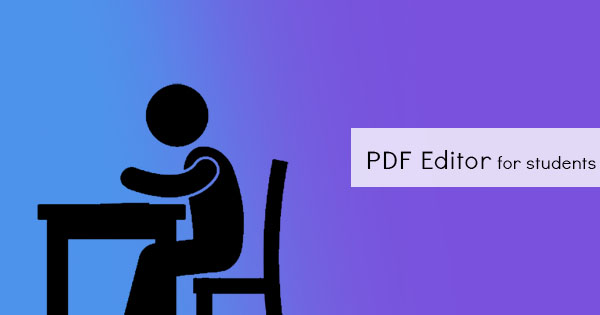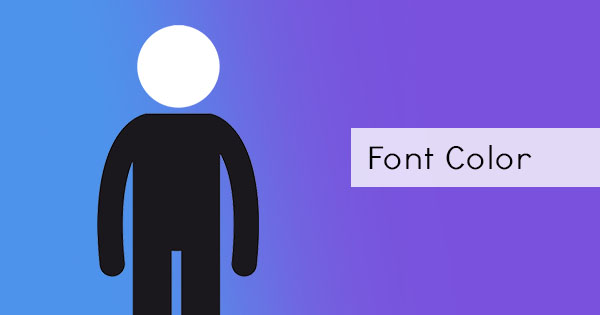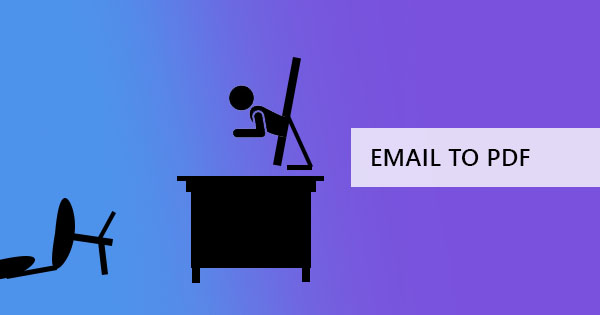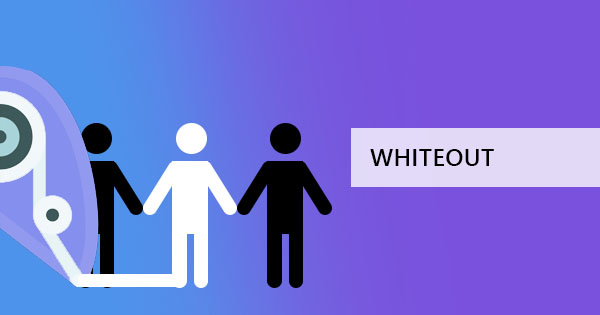
PDF files are made to have a fixed layout and formatted to be compatible to any computer, however, editing and erasing words from a PDF file can be a little tricky since it was not meant to be fluid, especially if you do not have any knowledge or tools. Fortunately, DeftPDF online PDF editor will do the trick for free.
Use the DeftPDF editor to erase words from your PDF to correct mistakes or simply remove unwanted phrases from your file. Use this free PDF editor to quickly whiteout words from your PDF documents within seconds. No need to pay fees, subscribe or download any software to use the DeftPDF editor tool. All you need to do is to go to the website and start using the tool!
How to whiteout words from PDF files without downloading any software
Step one: Go to DeftPDF.com and open the editor tool.
Step two: Upload your PDF file

Step three: Once the file is open on the preview on the website, click “Whiteout” on the secondary menu
Step four: Select the words or phrases that need to be erased.
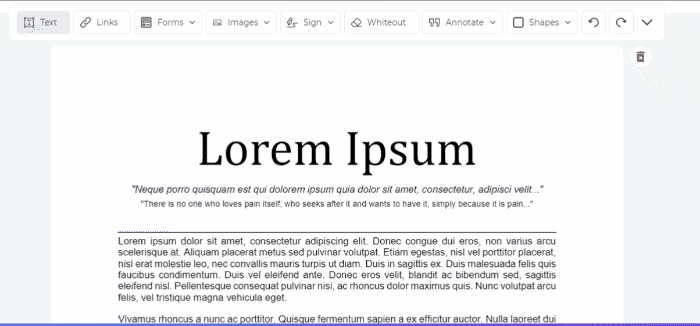
Step five: Once all words are erased/replaced, click “Apply Changes” to process then click “Download” to save your work on your computer.
What is whiteout?
By definition, whiteout means to hide, clear or erase any information on a PDF file. The term whiteout originated from the act of correcting written mistakes using correction fluid or a “white out.” This term was also known first on paper as “white correction fluid” or “whited out” when a mistake in typing or writing is to be removed.
Correction fluid or white-out is a white fluid applied to a paper to cover the mistakes made in the document, which will be written over once dry. This was how editing was done back in the day where there were still no computers or software available, hence, the term whiteout adapted until this day and is also now used in PDF editing to erase words or phrases on the PDF file.
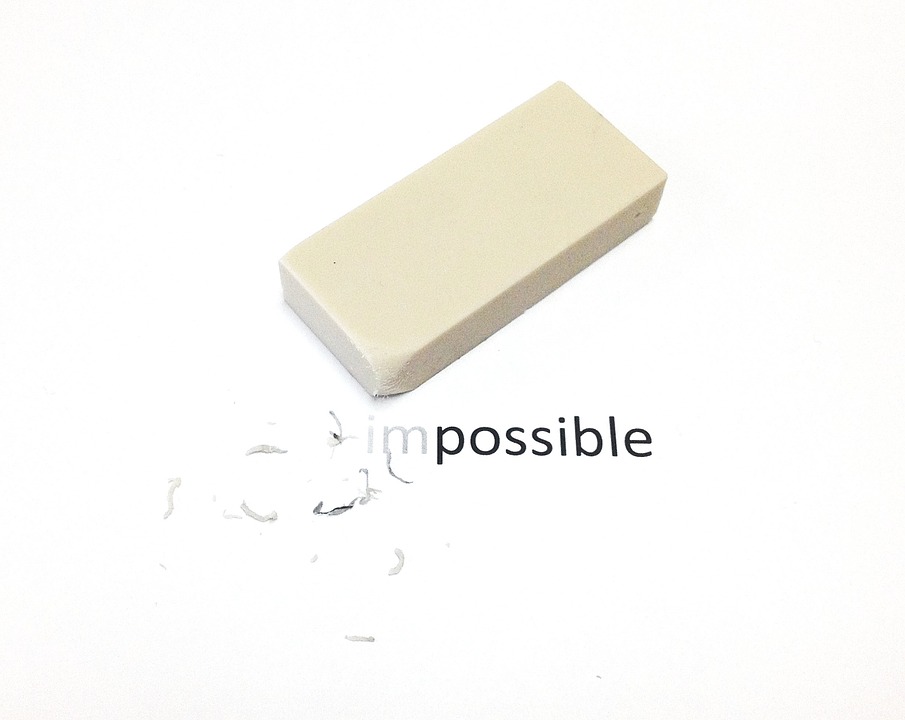
History of whiteout and where the term came from
Before word applications, online documents or computers were generated, typewritten files and handwritten documents were passed back and forth and changed according to agreements. With small changes being applied to these documents, a physical eraser for these documents is required. With this need in mind, the liquid paper a.k.a. white correction fluid was created.
According to Wikipedia, American typist, Bette Nesmith created the first white correction fluid (liquid paper) back in 1956 which was mainly used to correct mistakes from typewriting. It was a product of the need for Nesmith as she used to make a lot of mistakes as a typist. The first liquid paper was then called “Mistake Out” and was distributed in small bottles. Years later it was bought by a bigger company, renamed into “Liquid paper” or “Whiteout” and now adapted to the digital world with the same purpose – erasing the mistakes on the typed document.

How to Whiteout a line on a scanned document
Correcting typos on your non-editable PDF files are made possible with DeftPDF as we have an advanced OCR solution that enables reading and converting scanned PDF files into searchable PDF documents. This technology will recognize scanned documents into characters and allow you to edit it with our PDF editor. Tool link for the OCR tool can be found here: https://deftpdf.com/ocr-pdf
Other tools for your editing and converting
Other than erasing mistakes or typos in your document, there are certainly other useful tools you can use in the site to help you with your project.
Crop PDF – Crop PDF files and make your white margins smaller. This is also handy for limiting visibility of only selected text on your PDF files.
Delete PDF pages – You can also remove a certain page on your PDF if you don’t want that page to be included on your new file.
Convert PDF to Word – If whiteout isn’t enough and there’s so much more you need to edit; you can try converting your PDF files to Word and start editing there.
Encrypt PDF – Protect your PDF files from unwanted viewers by adding a password to your PDF files. Limit the access on editing your PDF files with encryption.
Compatibility of DeftPDF and easy use
Since DeftPDF is an online tool, the compatibility of the software can be used on any platform such as Windows, Mac, Linux, and even mobile. All you need is a browser and an internet connection to upload your PDF files and convert or edit! You can also download the chrome extension for faster access of all its tools. Both web and chrome extensions are free with unlimited use, allowing you to download your new PDF file without any requirements.